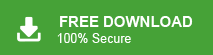“Hello! I am using the Thunderbird application. There are more than 10K emails in my Thunderbird account. Now, I want to transfer emails from Thunderbird to Zoho Mail. Please suggest reliable ways to migrate Thunderbird emails to Zoho Mail.”
“I have been using the Thunderbird application for the last 5 years but recently I switched to Zoho Mail because of my business needs. There are some important emails in Thunderbird. I have to move them to my Zoho Mail account. Can anyone help me to migrate Thunderbird emails to Zoho Mail. It’s very helpful for me.”
Recently we received some user queries from Thunderbird users to export Thunderbird emails to Zoho mail. So, in this article we are going to discuss how to migrate Thunderbird emails to Zoho Mail. Continue this post to get the reliable techniques to move emails from Thunderbird to Zoho Mail.
Nowadays, Mozilla Thunderbird is a popular email client. It is a desktop top based application. It is wonderful if you only want to use them in a certain location. But, if you need to check your emails at any time from anywhere then you should opt for a cloud based email service provider like Zoho Mail. To frequently access emails, most users are switching to Zoho Mail. Sometimes, users have some important emails in Thunderbird. They do not want to lose them. So, here we will explain how to transfer Thunderbird emails to Zoho Mail.
How to Migrate Thunderbird Emails to Zoho Mail?
There are two ways to move Thunderbird emails to Zoho Mail account.
- Free Manual way
- Automated Solution
Method 1: Manual Way to Transfer Thunderbird Emails to Zoho Mail
You manually import Thunderbird emails to Zoho Mail but this method works in many phases. First, you need to export Thunderbird emails to MBOX format. Now, add Zoho Mail with Thunderbird and then import Thunderbird emails as MBOX format to Zoho Mail. Hence, the approach works in three phases to migrate Thunderbird emails to Zoho Mail.
Phase 1: Export Thunderbird Emails to MBOX
Step 1. Open Thunderbird and click on the bar icon at the top right side of the interface. Select Add-ons option from the list.
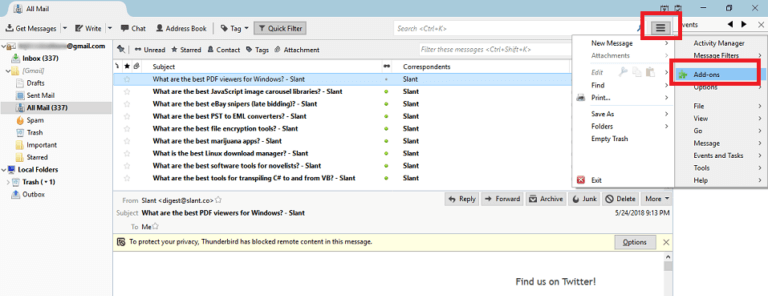
Step 2. Now, a new window will open. Type ImportExportTool NG in the search bar.
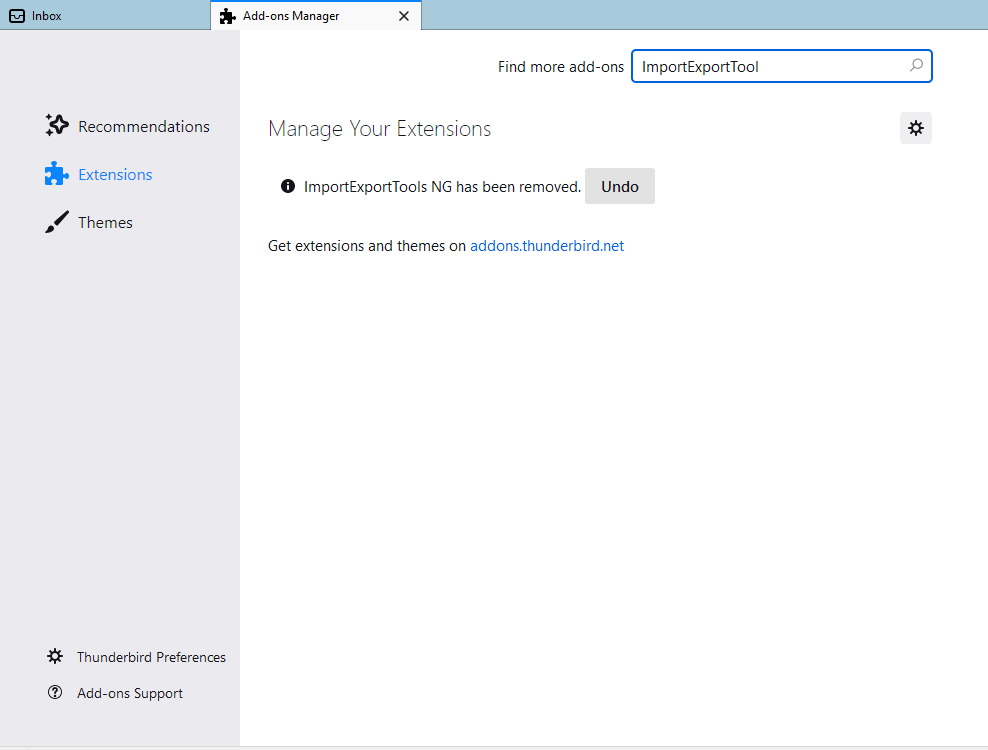
Step 3. After that, in new window, click on the Add to Thunderbird option.
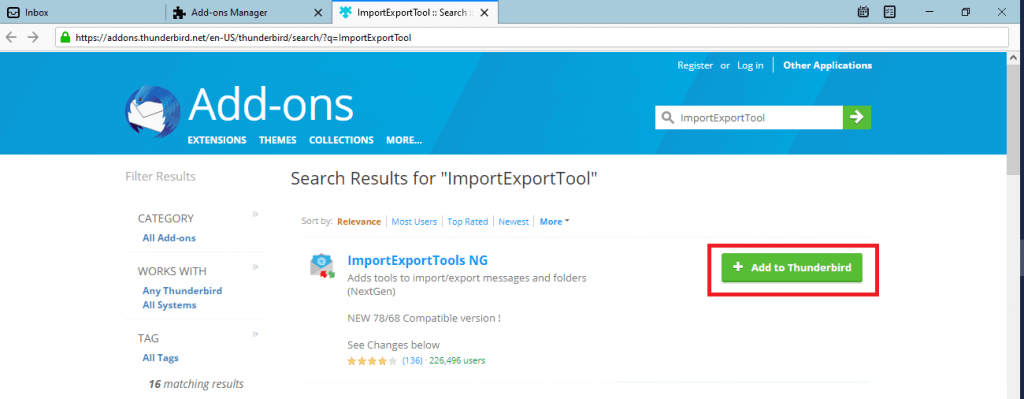
Step 4. After adding this tool, right click on the folder that you want to export.
Step 5. Click on ImportExportTool NG >> Export Folder.
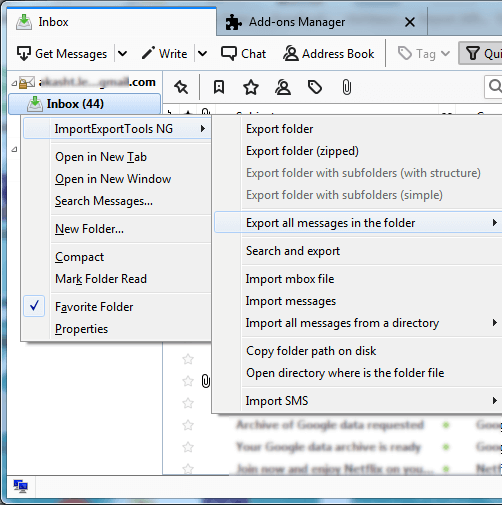
Step 6. Select the location where you want to save exported file.
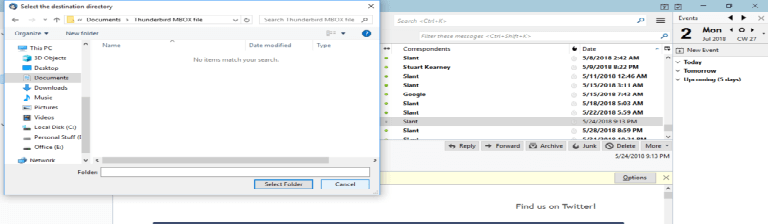
Step 7. Now, go to the location where you have recently saved the exported file. Right click on it and add extension as .mbox.
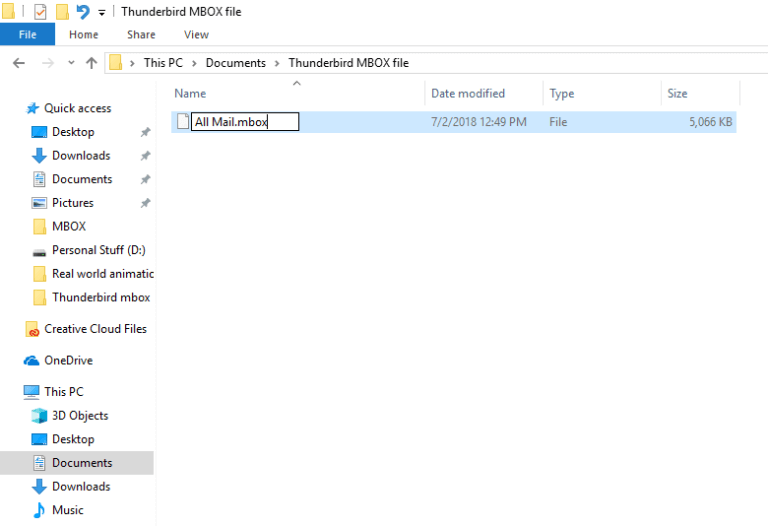
Hence, Thunderbird emails are saved in MBOX format.
Phase 2: Add Zoho Mail Account in Thunderbird
Step 1. Login Your Zoho Mail account. Navigate to the Settings tab. Click on Mail Accounts >> IMAP Access >> Enable IMAP Access.
Step 2. Launch Thunderbird application.
Step 3. Now, go to the Account Settings and Choose the Account Action option and then press Add Mail account button.
Step 4. Once you have enter the email address and password of the Zoho Mail account then click on Continue.
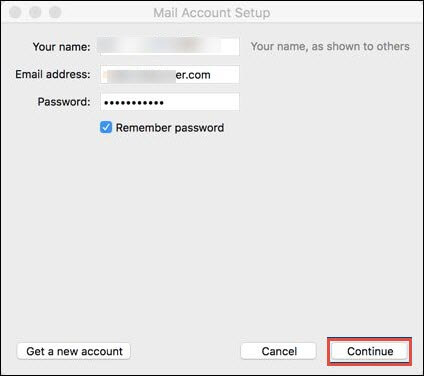
Step 5. Server details of the Incoming and Outgoing Zoho emails are obtained by the Thunderbird. The server details can also be modified with the help of Manual Config button.
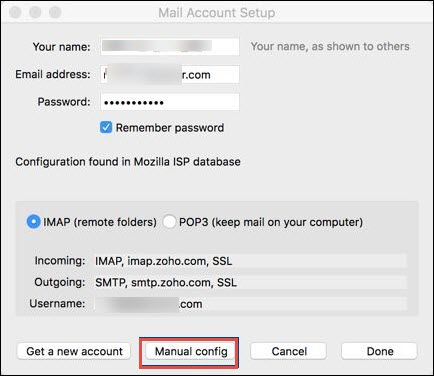
Step 6. After that, specify the Server and Account details. To do this follow the given set of instructions.
- Mention the Zoho Account details in the emails address field and for the domain hosting, type the domain based email address.
- For the Incoming option select the IMAP option.
- Incoming Port Number- 993
- Outgoing Port Number- 465
Step7. Finally, click on Done button to add Zoho Mail account in Thunderbird.
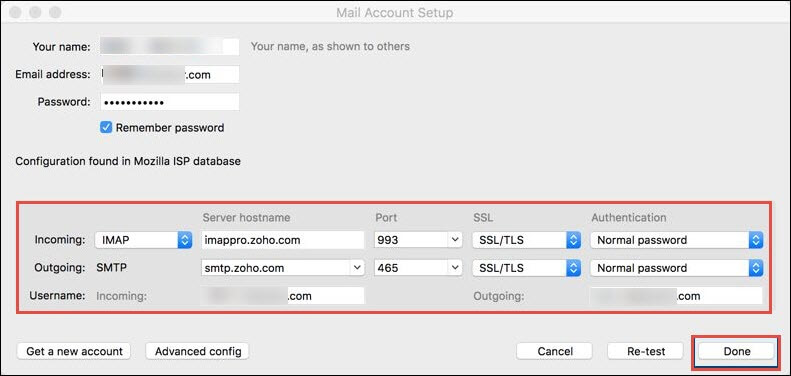
Phase 3: Import Thunderbird Emails to Zoho Mail
Step 1. Open Thunderbird application and Navigate to ImportExportTools NG >> Import MBOX File.
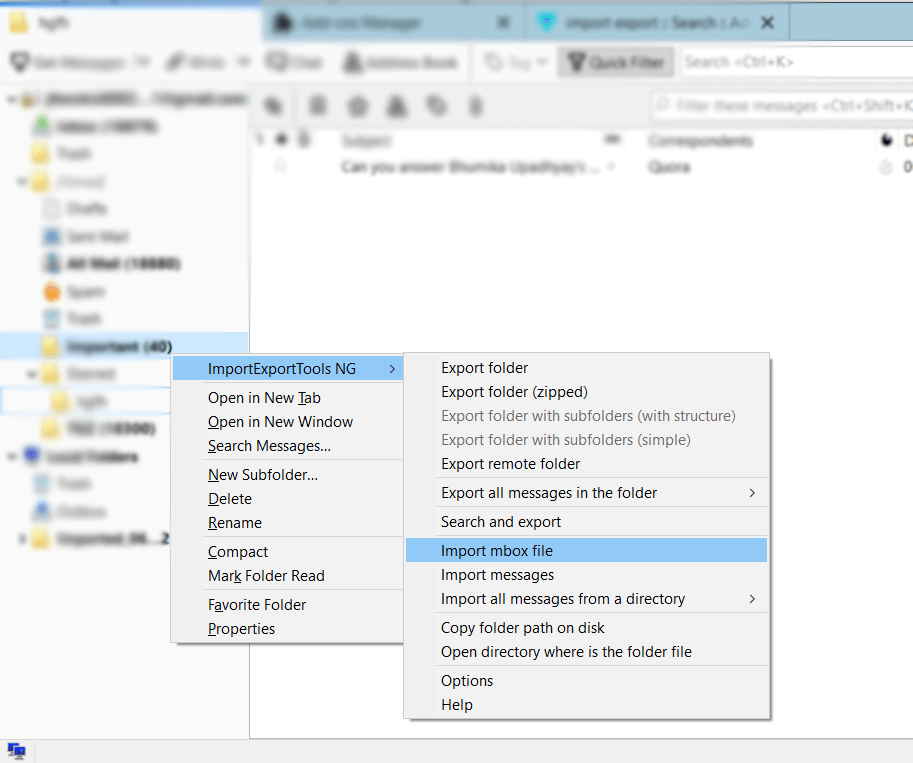
Step 2. Now, Browse for MBOX file and import into Thunderbird.
Step 3. After that, select all emails and click on Save As option.
Step 4. Now, Thunderbird save all emails in .eml files to a folder. Then, create a ZIP file of this folder using Winrar.
Step 5. After that, Login Zoho Mail account and click on Settings.
Step 6. SElect the Import/Export option and import the ZIP file having .eml files.
Step 7. Finally, Click on Import button to start the migration process.
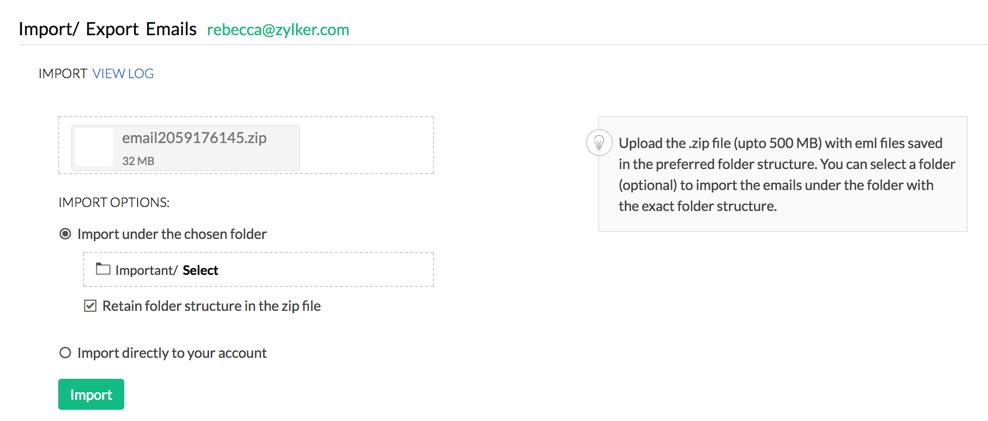
The process is complete. Hence, you can migrate Thunderbird emails to Zoho Mail.
Demerits of Manual Approach
You manually transfer emails from Thunderbird to Zoho Mail but there are some limitations of this method which are given below-
- The method takes a lot of time to complete the process.
- There are some complicated steps. Non-technical users face difficulty to perform the process.
- High chance of data loss during the migration process.
Hence, the manual method contains some drawbacks. To overcome them we use a professional method that exports Thunderbird emails to Zoho Mail in a few simple clicks with complete accuracy.
Method 2: How to Migrate Thunderbird Emails to Zoho Mail?
Use Xtraxtor Thunderbird Converter on your Windows system to directly export Thunderbird emails to Zoho Mail account. The software moves all emails from Thunderbird to Zoho Mail at once. There are various advanced filter options to import selective emails.
In addition, this tool can export Thunderbird emails to Excel file. It is a stand alone utility. The interface is very simple and easy to use. Both technical or non-technical user can migrate Thunderbird emails to Zoho Mail without any external guidance. You can download the free demo version to check its work efficiency.
Process to Export Thunderbird Emails to Zoho Mail
Step 1. Install and Launch the Xtraxtor Email Converter tool on your Windows OS system.
Step 2. Then, click on Open >> Desktop Email Client >> Thunderbird Account >> Configured Account.
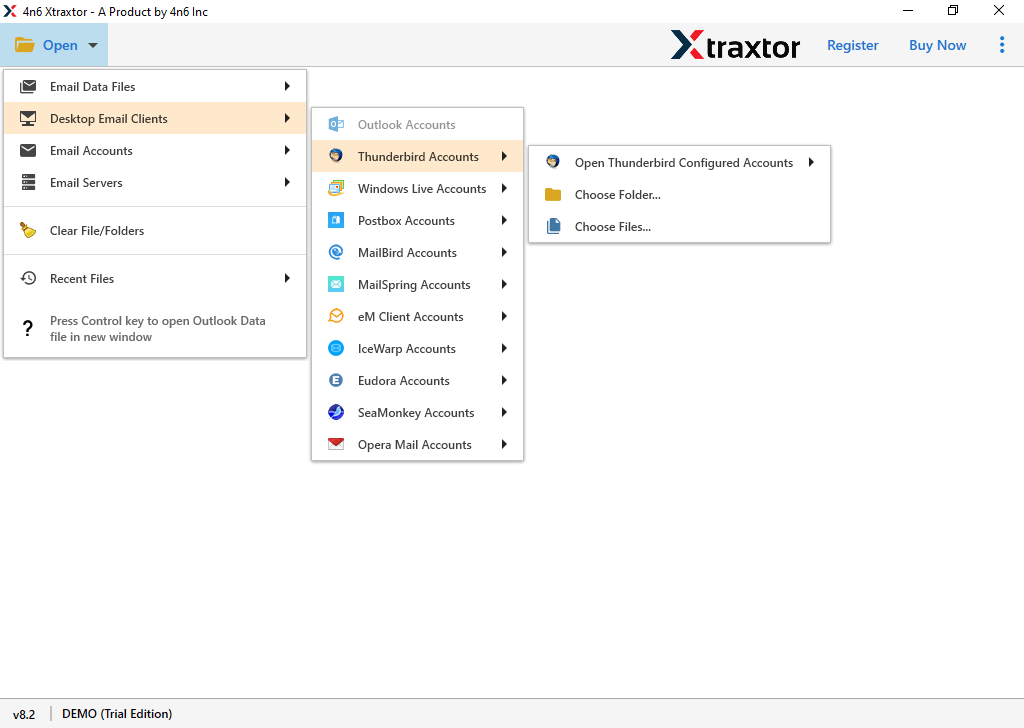
Step 3. Here you can view your mailbox data before migrating them.
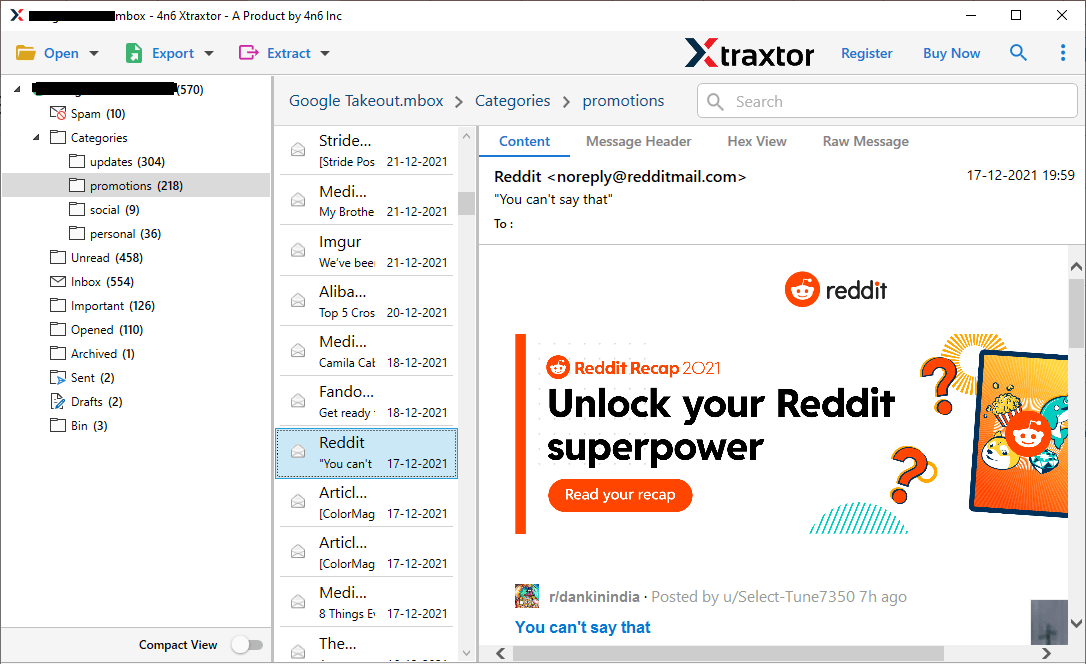
Step 4. Now, click on Export and choose IMAP from the given list.
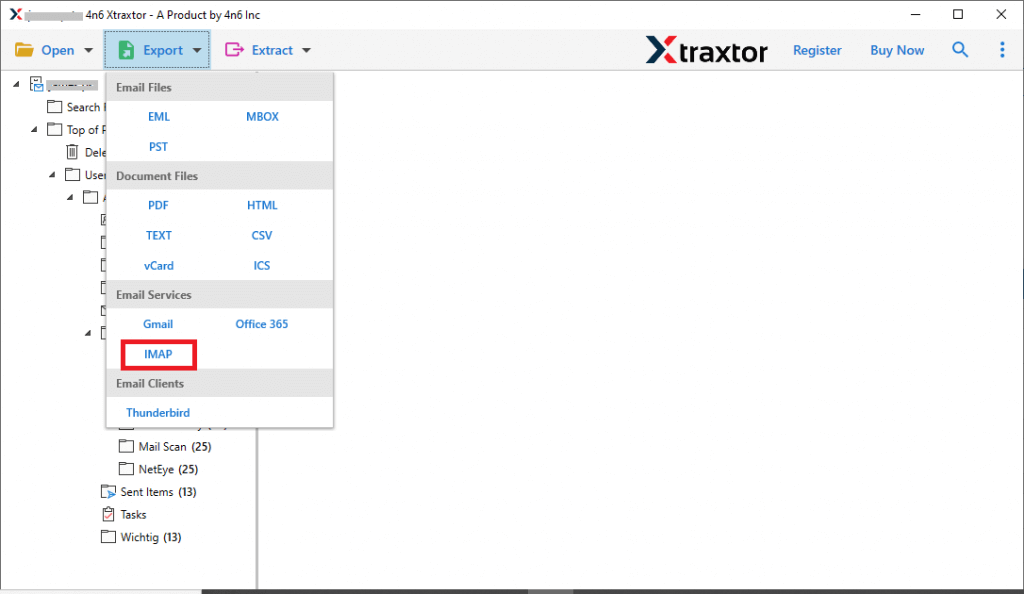
Step 5. Enter the Zoho Mail email address and Password and press Save button.
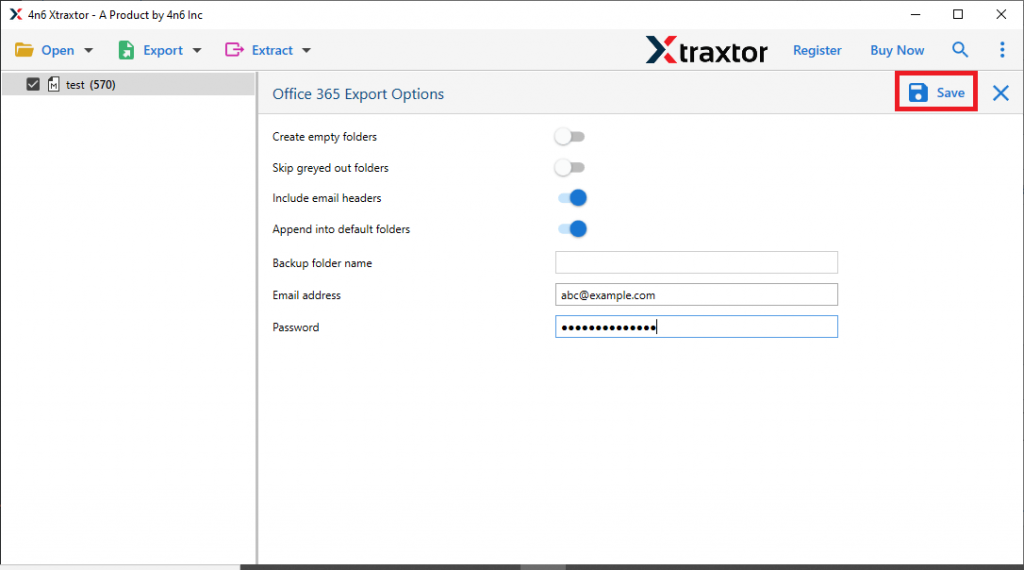
Hence, you can easily migrate Thunderbird emails to Zoho Mail in a few simple clicks.
Know Why Choose Xtraxtor Tool
The software has many benefits which are given below-
- Export emails from Thunderbird to PST, MBOX, PDF, EML, HTML etc.
- Preserves 100% data integrity and gives accurate result.
- Preview option to View Thunderbird emails before the migration process.
- Advanced filter options such as to, from, date, time, subject etc.
- Directly export Thunderbird emails to Gmail, Office 365 etc.
- Maintains folder and sub-folder hierarchy during the process.
- Does not require in-depth technical knowledge to complete the process.
- Support all latest and old versions of Windows OS.
- Dedicated Support team available 24*7 to answer user’s doubts.
Conclusion
Nowadays, Switching from one platform to another is a trend. So, in this post we have discussed how to migrate Thunderbird emails to Zoho Mail. You can choose any methods as per your needs. But, in a manual solution you require a lot of time and effort to transfer Thunderbird emails to Zoho Mail. However, experts recommend using an automated solution to complete the process in a simple manner. The above suggested tool exports Thunderbird emails to Zoho account in a few seconds without losing any single bit of data.