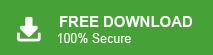User Query: “Hello! I have been using the Gmail email service for the last five years. Now, I want to import my Gmail emails into Thunderbird. I know that Thunderbird supports MBOX file format. But, I do not know how to export Gmail email to MBOX file. Please suggest to me the reliable solution to convert Gmail emails to MBOX format.”
If you are also one of the users who want to export Gmail email to MBOX file then you are at the right place. Read this blog very carefully and convert your Gmail emails to MBOX format without any hassle.
MBOX file is a compatible file format with many email clients such as Thunderbird, Apple Mail, Opera Mail, Pocomail, Incredimail etc. It stores emails, calendar events, contacts, text documents and attachment files. The MBOX file stores all of the emails of an entire folder in a single database file and new emails are appended to the end of the file.
We all know that Gmail is a popular email service all over the world. Most of the users use Gmail service for multiple purposes. Sometimes, users want to convert their Gmail emails in MBOX format. So, here we will provide both a manual and automated approach to complete this task. First, we discuss the manual and then a professional technique.
Method 1: Manual Way to Export Gmail Email to MBOX File
You convert your Gmail emails to MBOX using Google Takeout. Follow the steps that are given below-
Step 1. Click on URL https://takeout.google.com/ on your system and Login your Gmail account.
Step 2. Now, Choose Select data to include options and Deselect all.
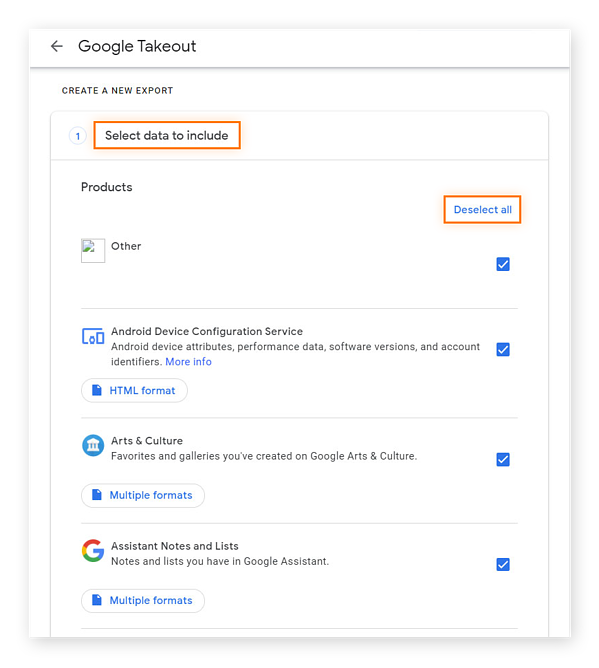
Step 3. After that, Go to the Mail option and select it and then press Next step option.
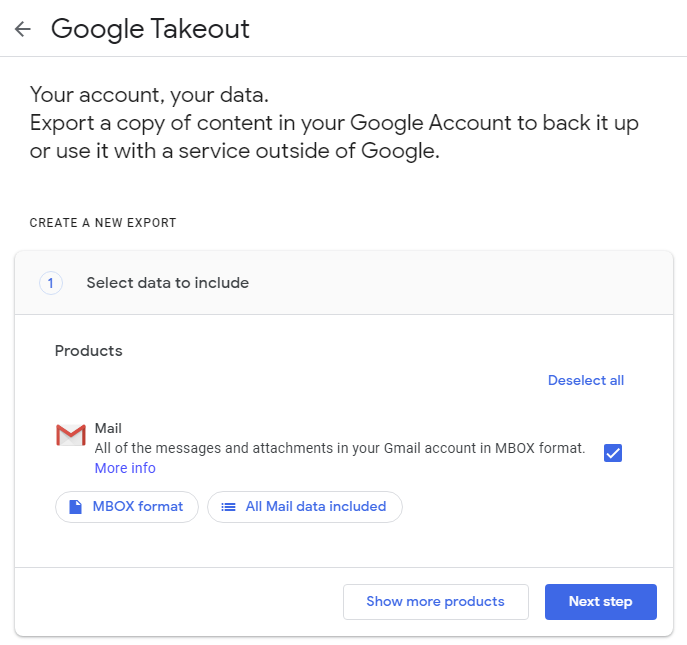
Step 4. Go to the Delivery method and Select Send download via email.
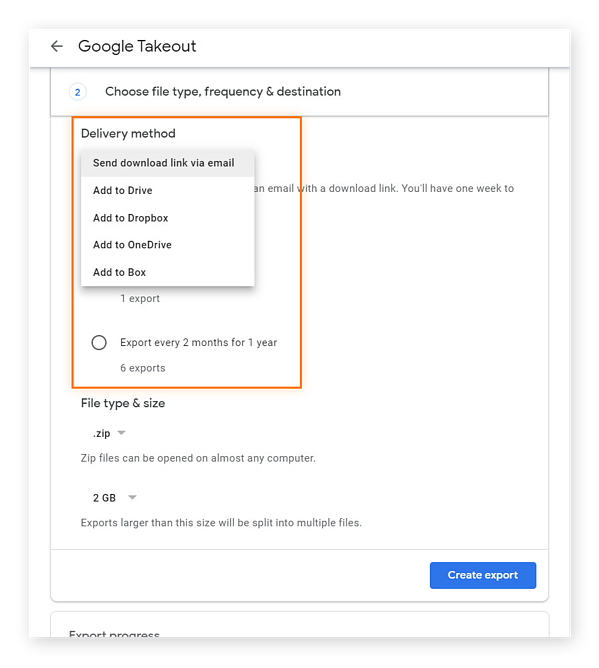
Step 5. Choose Zip from file type and select file size according to your needs.
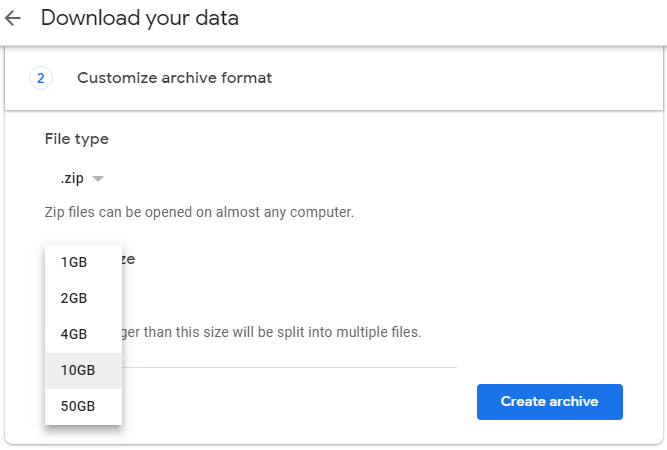
Step 6. At last, click on Create Export to start the process.
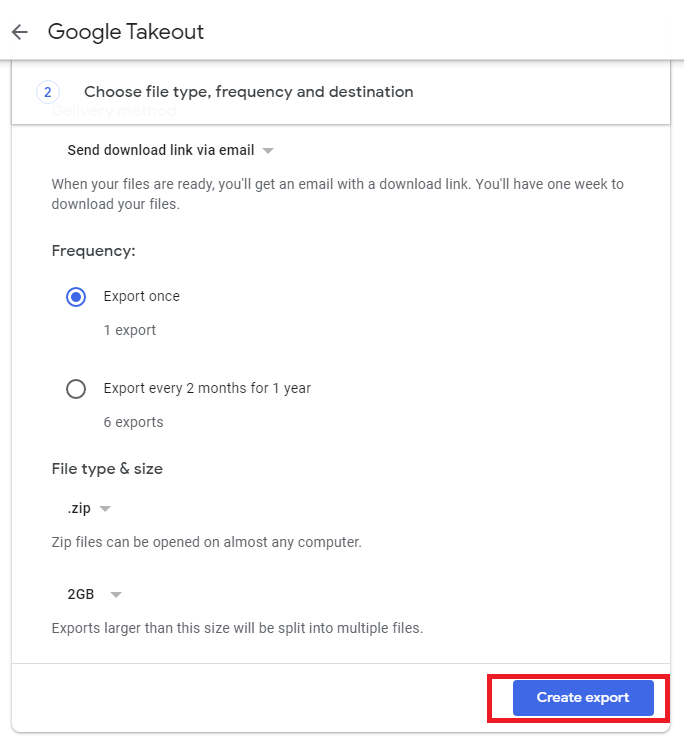
Step 7. Wait some time. Archiving of your Gmail email is currently being prepared. You receive the email when archive is complete.
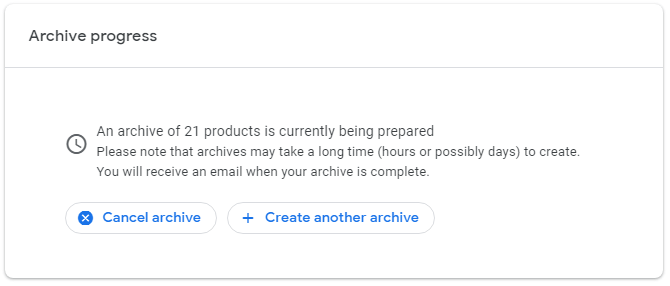
Step 8. After receiving the email, Click on Download Archive button.
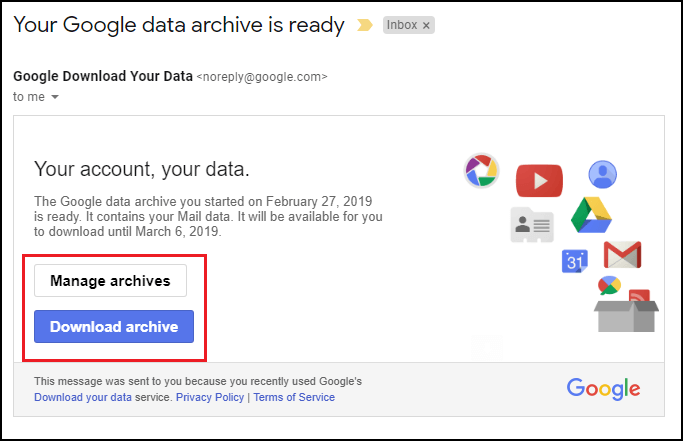
Hence, you can backup your Gmail emails in MBOX format.
Demerits of Manual Approach
You manually export Gmail email to MBOX file but there are some limitations that are given below-
- Manual method is free of cost but it is a time consuming process. If there are multiple emails in your Gmail account then it takes lots of time to complete the exporting process.
- The method does not provide any filter option to export only required emails.
- There are some complicated steps so non-technical users face difficulty to export Gmail email to MBOX file format.
Method 2: How to Convert Gmail Email to MBOX Format?
To overcome all these drawbacks we use a professional approach. However, Xtraxtor Gmail Backup Tool can export Gmail email to MBOX file format in a few simple clicks. The tool is capable of converting all Gmail emails to MBOX at once in a few seconds. The best thing about this utility is that it provides many advanced filter options to export any specific email from Gmail to MBOX. It does not modify any data and export emails in their original format.
Besides this, the interface of this tool is very simple and easy to use. Any novice user can export Gmail email to MBOX file without facing any difficulty. It supports all latest and old versions of Windows Operating Systems. You can download the free demo version of this tool to check its work performance and accuracy.
Step-by-Step Guide to Export Gmail Email to MBOX File Format
Step 1. Launch Xtraxtor Email Backup Tool on your Windows PC.
Step 2. Now, Click on Open >> Email Accounts >> Add Account.

Step 3. Enter your Gmail credentials and click on the Add button.
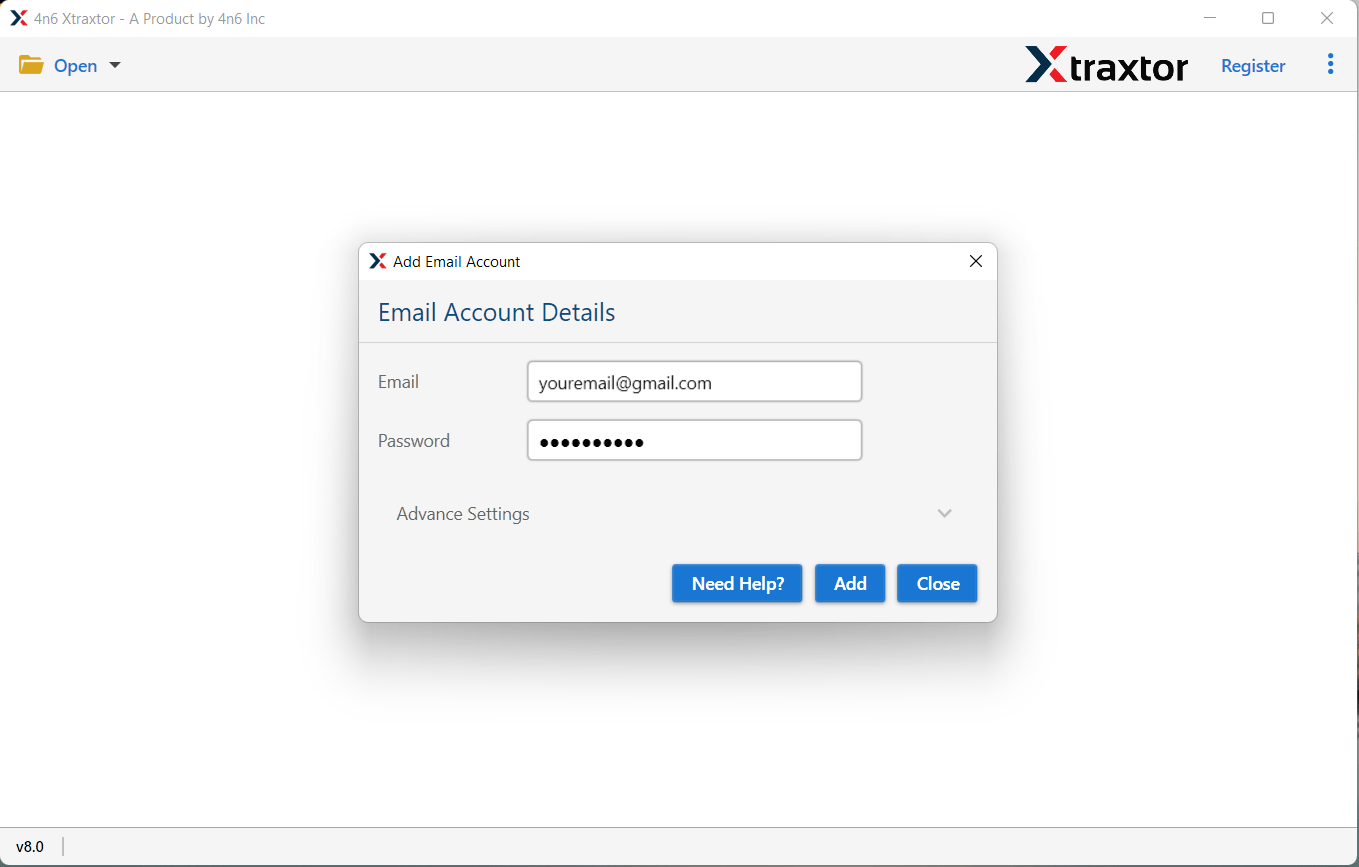
Step 4. After that, click on Export and select MBOX format from the given options.
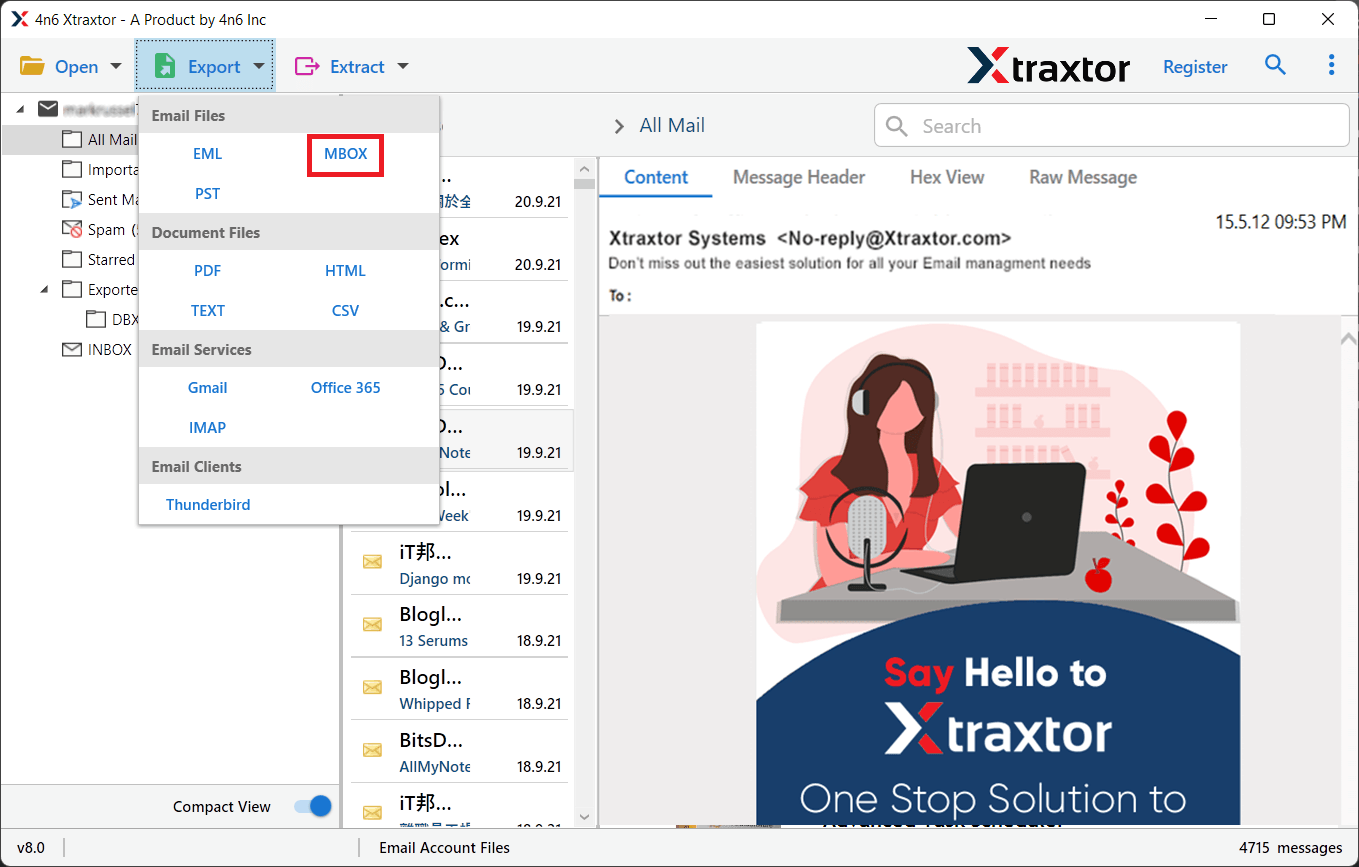
Step 5. Click on Browse to choose the destination location and press the Save button.
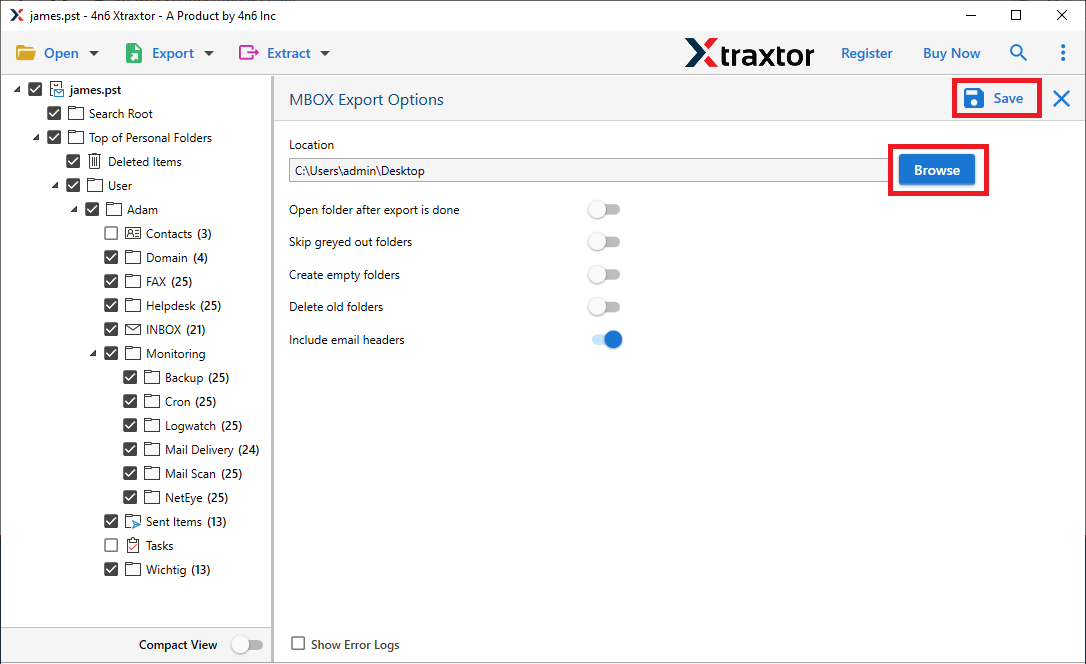
The process is done! Hence, you easily convert Gmail email to MBOX file format in a simple manner.
Key Features of Gmail Backup Tool
- Tool enables you to export Gmail email to PST, PDF, HTML, TXT, EML etc. file formats.
- Many advanced filter options such as to, from, cc, bcc, date, time, body, subject etc.
- Maintains 100% data integrity and gives accurate results after the process.
- Preserves all metadata properties and email formatting during the process.
- A preview option to view the Gmail emails before the conversion process.
- Directly migrates Gmail emails to Thunderbird, Office 365 etc.
- Allows you to save the resultant files at your desired location.
- Free trial version is available to check its work performance.
Final Words
In this post we have discussed how to export Gmail email to MBOX file format. Both manual and professional solutions are explained. You can select any methods as per your requirement. But, experts recommend using an alternative way to perform the process in a few simple steps. The above mentioned tool allows you to export only selected emails and it saves your time and effort to complete the process.