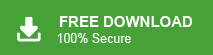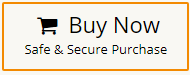“Hello! I have been using Mac Outlook for the last five years to manage my office work while I use Windows Outlook in my personal laptop. Now, I want to transfer a mirror copy of Mac Outlook mailbox to Outlook for Windows. There is a problem that I do not know how to do it. Can anyone help me to suggest any reliable solution to export emails from Mac Outlook to Windows Outlook? Thanks in advance.”
There are multiple Mac Outlook users who want to move their mailbox data including emails, contacts, calendar, etc. to Windows Outlook. If you are also one of them then do not panic. You have reached at the right place. Today, in this post, we are going to share two easiest solution to import Mac Outlook to Windows Outlook. So, keep reading this blog till the end to know more.
Both Mac Outlook and Windows Outlook refer to email client applications developed by Microsoft. It is designed to help users manage their email, calendars, tasks, and more. While they serve similar purposes but there are some differences between the two versions due to the distinct operating systems and design philosophies of macOS and Windows. Mac Outlook also known as Microsoft Outlook for Mac, is Microsoft’s email client application specifically designed for Apple’s macOS operating system. Outlook for Mac works with OLM file format. On the other hand, Windows Outlook often referred to as Microsoft Outlook, is the email client application available for Microsoft Windows operating systems. PST is the exclusive file format of Outlook for Windows.
Why Users Need to Export Emails from Mac Outlook to Windows Outlook?
There are several reasons why someone might want to transfer Mac Outlook emails to Windows Outlook. Here are some common scenarios:-
- If you are transitioning from using a Mac to a Windows computer then you need to move your email data, including messages, contacts, and calendar events from Mac Outlook to Windows Outlook to ensure a smooth transition.
- Exporting emails from one platform to another can serve as a backup method. It ensures that your important communication is preserved even if your primary device or email client encounters issues.
- If your colleagues use Outlook for Windows and you want to share your Mac Outlook emails with them then need to export mail from Mac Outlook to Windows Outlook.
- If you are changing jobs or organizations that use Windows-based systems and require you to use Windows Outlook. You might need to export your emails from Mac Outlook to ensure you have access to your previous emails on the new system.
Methods to Move Outlook for Mac Mailbox to Outlook for Windows
There are two methods to import Mac Outlook to Windows Outlook.
#1. Manual Solution
#2. Automated Solution
Both methods are explained in detail in the next upcoming section. Let’s start.
Method 1. How to Transfer Emails from Mac Outlook to Windows Outlook Manually?
In the manual solution, you need to configure the same Gmail account with both email clients. Hence, it contains lot of steps to export emails from Mac Outlook to Windows Outlook. Follow the below-given steps to do it.
Phase 1. Export Mac Outlook Emails to OLM File
- Open Mac Outlook email client and navigate to Tools >> Export.
- Now, in Export to Archive File (.olm) Window select the items that you want to export and then press Continue.
- After that, enter the name and location of file and hit on Save button.
- Once the exporting is done then click on Finish button.
Phase 2. Configure Gmail Account with Mac Outlook
- Open your Gmail account and click on Gear icon to See all Settings.
- Go to Forwarding and POP/IMAP and enable IMAP option.
- After that, open Mac Outlook and click on Preferences option.
- Select Account option under personal settings from the Preferences window.
- Click on Plus sign in the left corner and select E-mail from the drop down menu.
- Now, enter Gmail account details and click on Add Account option.
Phase 3. Move OLM File to Gmail Account
- Right-click on the newly added Gmail and select New Folder.
- Now, name this folder and then click on File and select Import option.
- After that, select the OLM file that is exported in phase 1 and click on Move >> Choose Folder.
- Find the Gmail folder and select Copy.
- Now, Mac Outlook emails are imported in Gmail.
Phase 4. Add the Same Gmail Account in Windows Outlook
- Open Windows Outlook on your system.
- Now, Go to File and select Add Account option.
- Enter same Gmail Email address and press Connect button.
- Type Password of Gmail account and click on Connect to finish the configuration process.
- Now, Mac Outlook emails are visible in Windows Outlook.
Limitations of Manual Solution
You can manually export emails from Mac Outlook to Windows Outlook but there are some drawbacks of this method which are given below-
- It is so lengthy and time-consuming process.
- You must have a Gmail account to import Outlook for Mac mailbox to Outlook for Windows.
- You have in-depth technical knowledge to configure Gmail account with both email clients.
- There is no email filtration facility to transfer selected emails according to your needs.
Method 2. How to Import Mac Outlook to Windows Outlook Effortlessly?
In the above section, we saw that manual solution is a time-consuming process. There are higher chance of data loss. So, most users prefer a direct solution for this migration process. However, Xtraxtor OLM to PST Converter is a reliable and safest method to export Outlook for Mac emails to Outlook for Windows. The software is specially designed to convert Mac Outlook mailbox data into Windows Outlook-compatible format. It provides various advanced filter options to export only required data from Mac Outlook to Windows Outlook. It is able to preserve data integrity and folder hierarchy during the process.
How to Export Mac Outlook Mailbox Folder to Windows Outlook?
- Firstly export Mac Outlook emails to OLM file.
- Now, Run Xtraxtor OLM Converter on your Windows PC.
- Navigate to Open >> Email Data Files >> Outlook for Mac OLM Files >> Choose File from Folder.
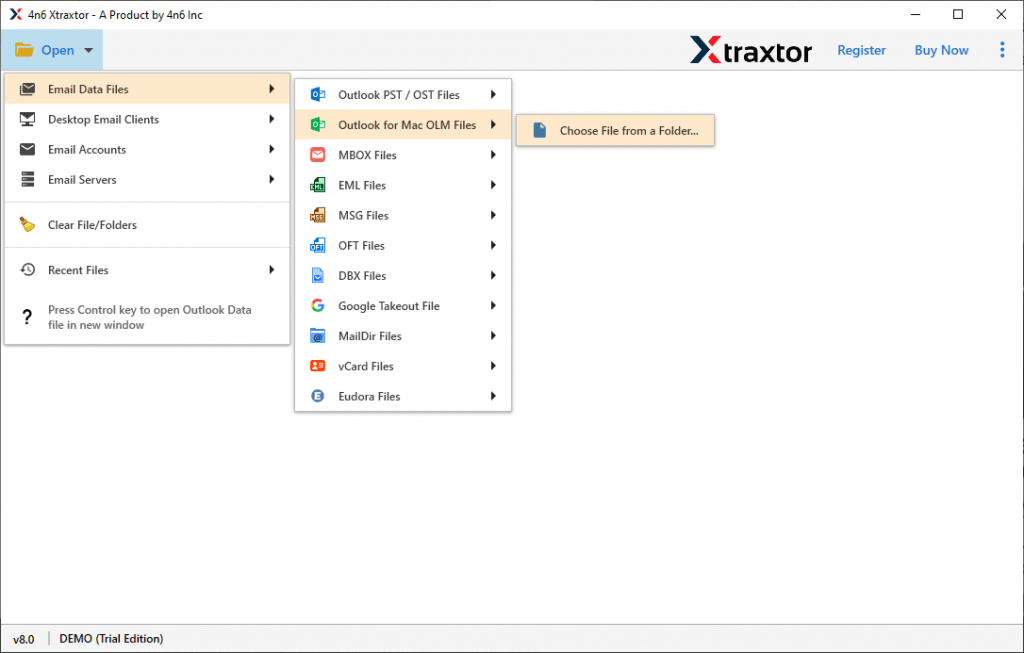
- Here, you can view all emails of Outlook for Mac before importing them to Windows Outlook.
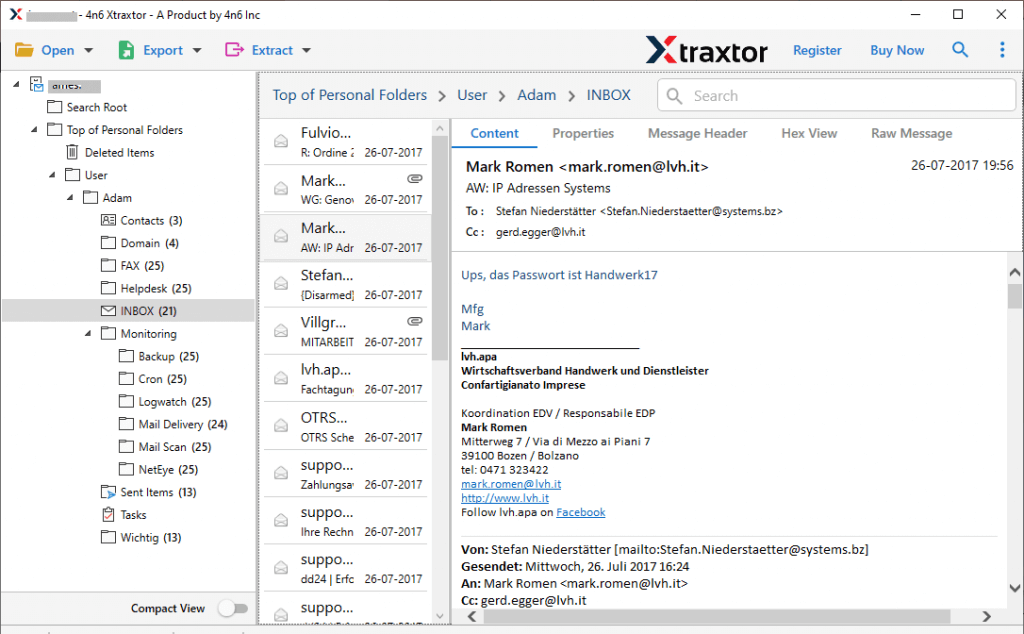
- After that, Go to Export and select PST from the given options.
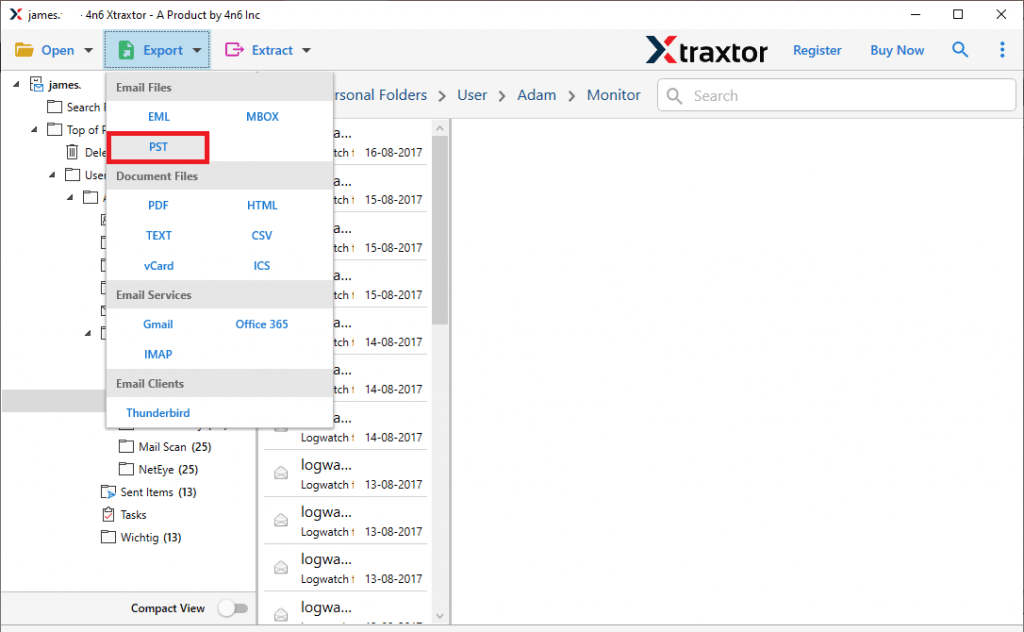
- Apply the filters to export selected emails from Mac Outlook.
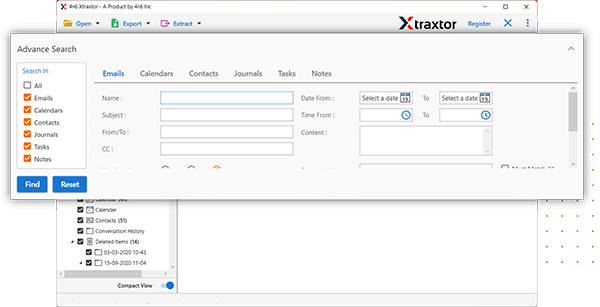
- Browse the location to save resultant file and then press Save button to start the conversion process.
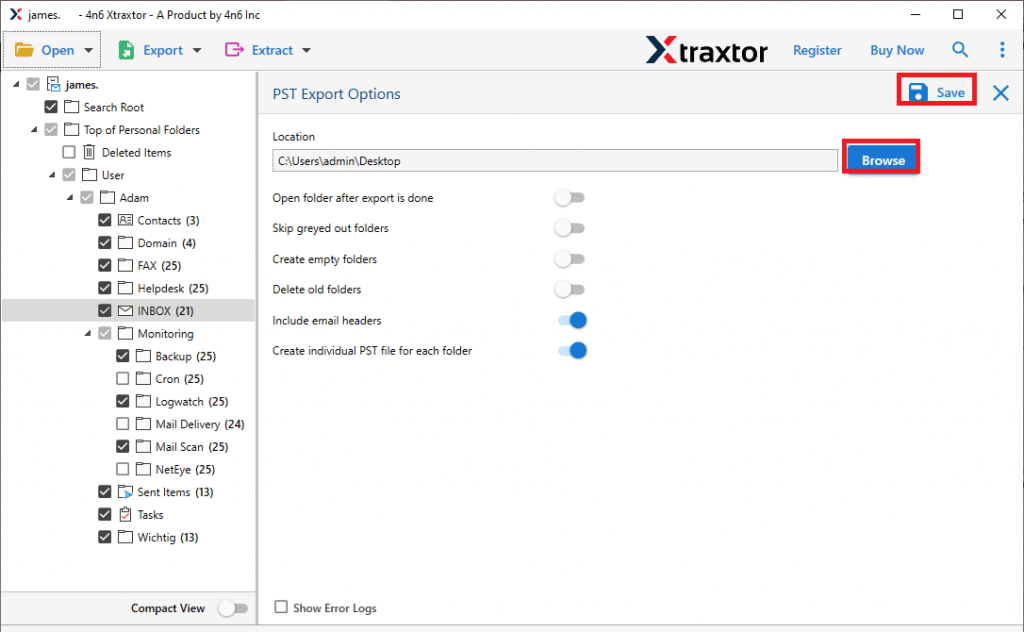
- Now, Open Windows Outlook and import this exported PST file using import export option.
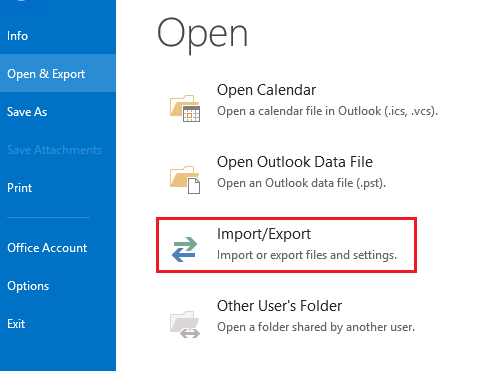
Done! Hence, you can easily export emails from Mac Outlook to Windows Outlook in a few simple clicks without any hassle.
Prominent Features of Xtraxtor OLM to PST Converter Tool
The software has many advanced features that help you to easily transfer emails from Mac Outlook to Windows Outlook. Some of them are given below-
- The software can export Mac Outlook emails to Windows Outlook without internet connectivity.
- Using this utility, you can transfer complete mailbox of Mac Outlook to Windows Outlook at once.
- It preserves 100% data integrity during OLM to PST conversion and export emails with attachments.
- The tool is able to maintain the folder hierarchy of Mac Outlook data throughout the process.
- With this application, you can export Mac Outlook emails based on Date Range, Sender, Recipient, etc.
- Using this tool, you can also convert OLM to PDF, MBOX, EML, TXT, HTML, CSV, and 10+ formats.
- It also provides a preview of Mac Outlook mailbox data before exporting them to Windows Outlook.
- Due to its simplified user interface, any novice user can export emails from Mac Outlook to Windows Outlook.
- It supports all versions of Outlook and Windows operating system without any compatibility issues.
- A free demo version is available to check its work performance before purchasing its licensed version.
- A dedicated customer support team is available 24*7 to solve users doubts related to product.
Frequently Asked Questions
Q 1. I have 5500 emails in my Mac Outlook mailbox. Can I transfer all emails from Mac Outlook to Windows Outlook at once?
Ans- Yes, the software enables you to export unlimited emails in a single attempt.
Q 2. Is it possible to open OLM file in Windows Outlook with this software?
Ans- Yes, you can easily access OLM files in Windows Outlook with Xtraxtor.
Q 3. Is this software is able to transfer Mac Outlook emails to Windows Outlook in their original format?
Ans- Yes, this software is able to retain the structure of emails throughout the process.
Conclusion
In this post, we have discussed how to export emails from Mac Outlook to Windows Outlook. Here, we have explained both manual and automated solutions for this exporting process. You can manually transfer Mac Outlook mailbox to Windows Outlook but if you face any issues with it then you can use the above-suggested tool. This software easily move all emails from Outlook for Mac to Outlook for Windows in a few simple steps. Download its free version and export email from Outlook Mac to Windows without any hassle.