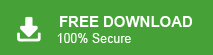“Hello! I am a business owner and use Shaw Webmail to manage my emails. But now I am looking for another email service. Before I switch to another, I wish to take backup of all my emails and other data from my Shaw Mail email account. I have tried to find a lot of solutions but didn’t get any. kindly suggest an easy way to download Shaw emails to my Computer.
“Hi, I have a lot of emails in my Shaw email account and I am not receiving any more. That’s why I thought I should backup Shaw Mail email and delete emails from there to make space for new incoming email messages. Do you suggest any software which will help me to download Shaw emails to my system?”
As we can see from the above queries that there are a large number of users who are looking for the solution to backup Shaw Mail Email. So, in this write-up we will provide two effective methods to save emails from Shaw webmail to Hard Drive. But before proceeding on to techniques we consider a brief overview of Shaw Mail.
Shaw Mail is a web based email application that can be used to send and receive emails from any web browser. It is most widely used by business users because it can be accessed while traveling worldwide.
Table of Content
- Reasons to Backup Shaw Mail Email
- Methods to Save Emails from Shaw Mail to Computer
- Manual Way to Download Shaw Mail Emails
- Drawbacks of Manual Solution
- Backup Shaw Mail Email using Xtraxtor Email Backup Wizard
- Why Choose Xtraxtor Software to Export Shaw Emails
- Final Thoughts
A backup is so important specially when you are a professional user and if it’s stored on your email server then it’s become very necessary to backup Shaw Email to your system.
Reasons to Backup Shaw Mail Email to Computer
There are several reasons to save emails from Shaw webmail to hard drive which are given below-
- Users can access data in case of accidental deletion from backup file.
- If your emails are lost due to any cyber attack, virus or malware attack then you can restore emails through a backup file.
- Sometimes Shaw wants to migrate to another email service. In that case they need to backup Shaw emails for future use.
- Sometimes users face internet connectivity issues and that time they urgently need to access Shaw emails. If you save your Shaw email account data locally then you can access it without internet connection.
Hence, backup is so important to prevent data loss, access data without internet connectivity, easily transfer emails to other email platforms etc.
Methods to Save Emails from Shaw Mail to Hard Drive
Shaw Mail does not provide any direct option to download mailbox data to local storage. However, we provide two solutions to export emails from Shaw Mail to Computer. One is manual using MS Outlook application and the other one is an automated solution that directly can save Shaw Mail email to Computer without any hassle.
Method 1: How to Download Shaw Emails to PC Manually?
Using MS Outlook application you can manually backup Shaw Mail email to Computer in PST format. For doing this, you need to add your Shaw webmail account in Outlook. After configuration you are able to see the Shaw mailbox folder in Outlook interface. You can export Shaw emails using Outlook import/export feature.
Follow the below given steps to backup emails from Shaw Mail to Computer-
Step 1. Download and Run MS Outlook email client on your system.
Step 2. After that, Navigate to File >> Info >> Add Account to add Shaw email account in Outlook.
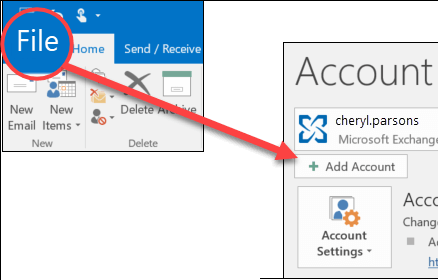
Step 3. Once the configuration is complete, tap on File >> Open & Export >> Import/Export option.
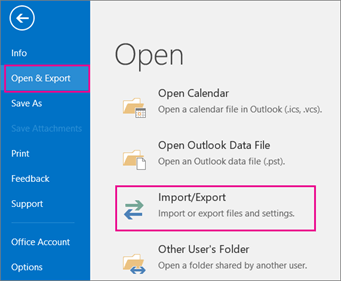
Step 4. Choose, Export to a file option from Import/Export Wizard and press Next.
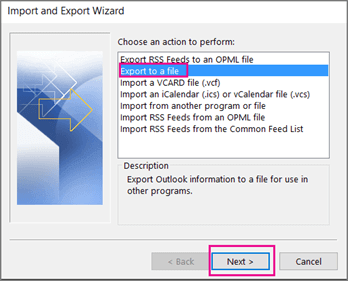
Step 5. Thereafter, select Outlook Data File (.pst) and click on Next.
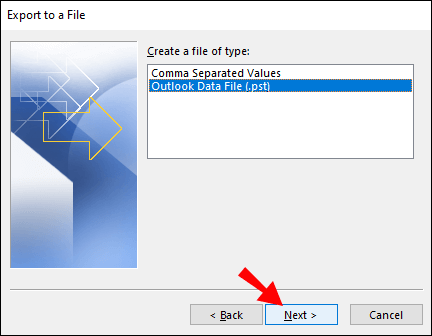
Step 6. Select Shaw Mail email folders that you want to export locally.
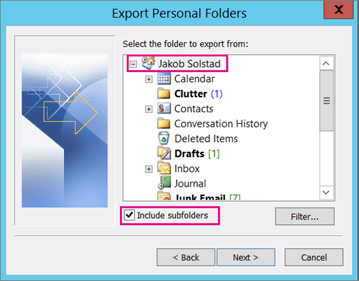
Step 7. Click on Browse to set the destination location and click on the Finish button.
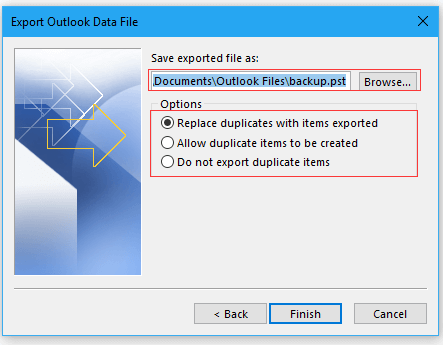
The Backup Process is Complete.
Obstacles of Manual Solution
There are several limitations of this method. Some of them are given below-
- It is such a lengthy and time consuming process.
- There are some complicated steps, so non-technical users face difficulty to backup Shaw Mail email using this method.
- You can not select particular emails for backup process.
- Outlook must be installed on your system. In Case Import/Export option is greyed out in Outlook then you cannot download emails from Shaw Mail to Hard Drive.
Method 2: How to Backup Shaw Mail Email to Computer Effortlessly?
Try Xtraxtor Email Backup Wizard to directly save emails from Shaw Mail to your system. The software is designed with an advanced algorithm and simplified interface, so any novice user can easily backup emails from Shaw Mail without any assistance. It is able to save emails in their original format without losing any single bit of data. There are various advanced filter options such as- TO, From, Date, Time etc. to backup selective emails.
Additionally, with this tool you can directly export Shaw Mail emails to other email platforms. It supports all latest and old versions of Windows OS. Try the free demo version of this tool and backup Shaw Mail emails in a few simple steps.
Process to Export Shaw Mail Emails to Hard Drive with Attachments Are as Follows;
Step 1. Download and Run Xtraxtor software on your Windows system.
Step 2. Navigate to Open >> Email Accounts >> Add Account.
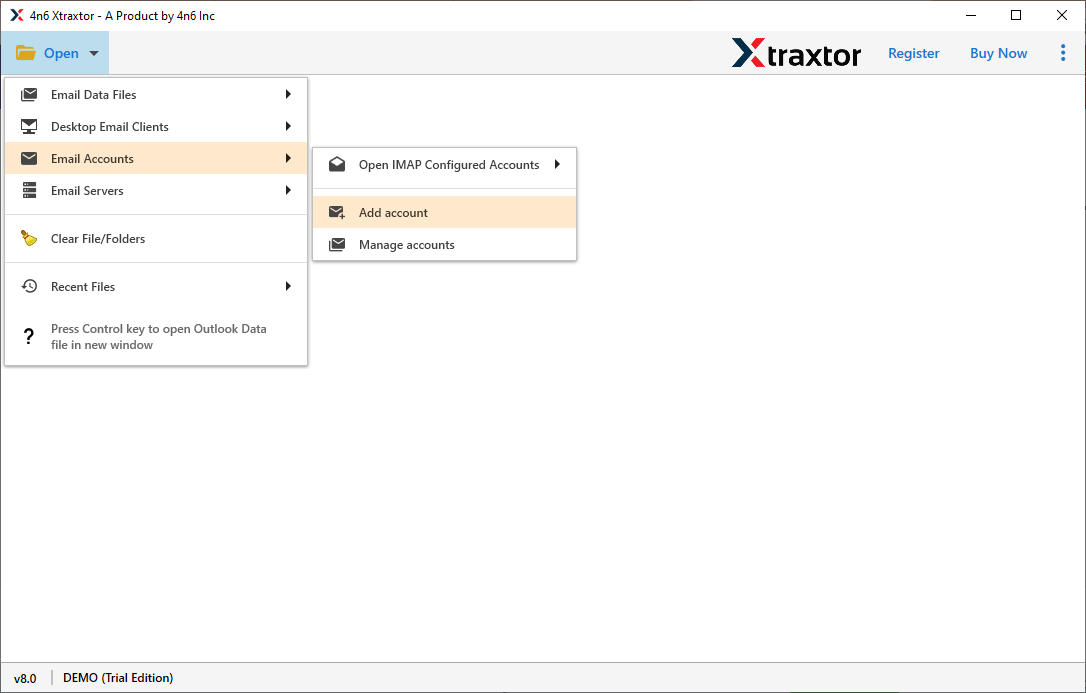
Step 3. Enter the Shaw Mail credentials and press the Add button.
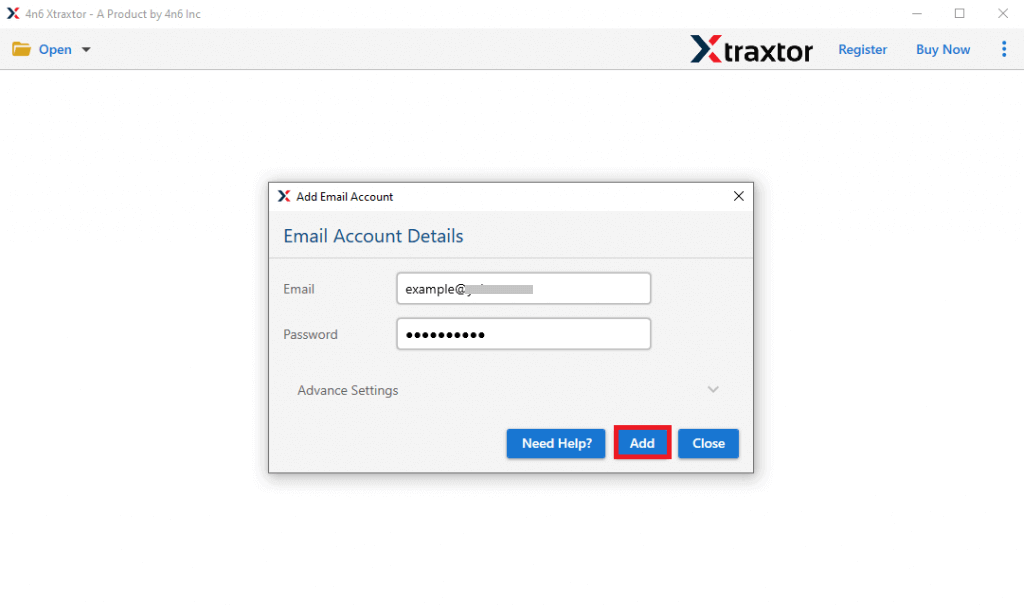
Step 4. The tool loads all mailbox data from Shaw Mail to the software interface to view emails before the backup process.
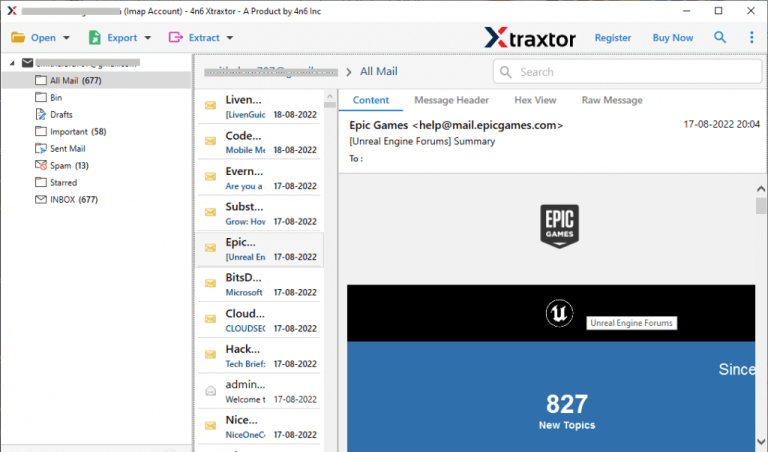
Step 5. After that, Go to Export and select any file format in which you want to save your emails.
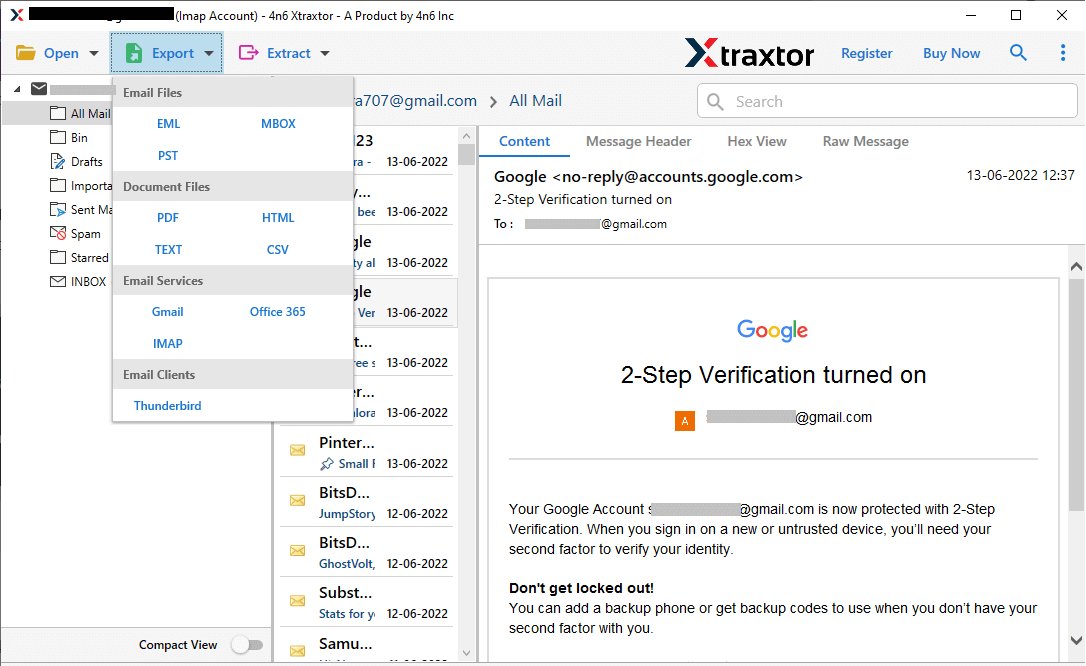
Step 6. Choose the email folders that you want to export.
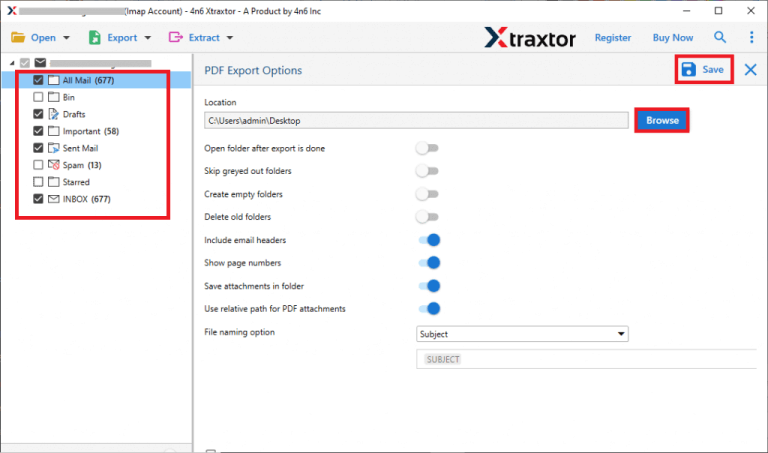
Step 7. At last, click on Browse to set Destination location and then click on Save button.
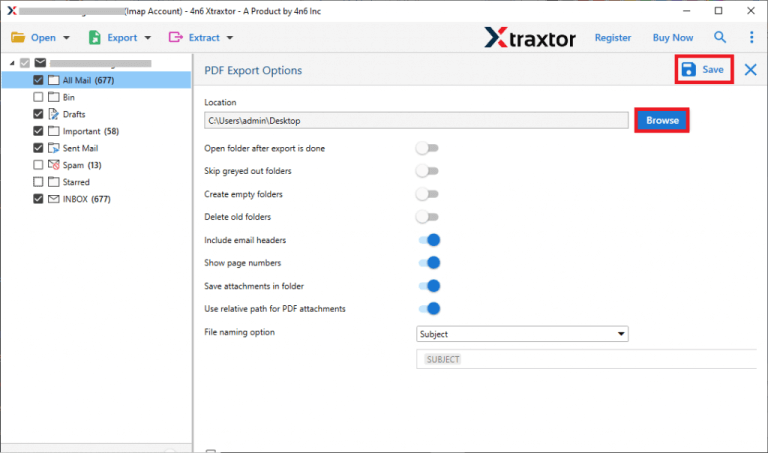
Done! Hence you can easily backup emails from Shaw Mail to Computer in a few simple clicks.
Why Choose Xtraxtor Software – Know
The software has many benefits that help users to easily save Shaw emails. Some of them are-
Quick Backup: The tool allows you to directly download emails from Shaw email account without installing any other application.
Multiple Saving Option: It has over 30 distinct saving options to export Shaw Mail emails such as PST, EML, MBOX, MSG, PDF, HTML, TXT etc.
Advanced Filters: This tool makes it easy to save only needed data by applying various email filters.
Preview Option: When you add your account in software then it loads all mailbox data in software panel from Shaw Mail to view it before the backup process.
Maintains Folder Hierarchy: Even after the backup, the software successfully preserves all emails in the same folders and subfolders.
Simple to Use Interface: The tool’s interface is so simple. Users do not require in-depth technical knowledge to take backup Shaw Mail email.
Save Emails from other Webmail Accounts: Using this utility you can backup Yahoo Mail emails, Gmail, Zoho Mail, Office 365 and many more email accounts.
Free Trial Version: The best thing about this tool is that it has a free demo version to check its work efficiency before purchasing the licensed version.
Final Thoughts
In this post we have mentioned two methods to backup Shaw Mail email to Computer. One is a manual that comes with some limitations and the second one is a professional solution that can save emails from Shaw Mail to Hard Drive without any hassle. Now, you can decide which solution is best suited for you.