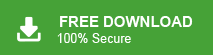Backing up your emails regularly is a good way to ensure data security. If you still don’t back up your webmail account, read the entire article and transfer email from GoDaddy to his PST file.
GoDaddy is a feature-rich, secure and reliable domain hosting, domain registration and webmail service provider. It makes it easy for users to host their domain and email account in a single interface.
However, sometimes users want to export GoDaddy email to PST file. In this section, we will learn the best ways to transfer GoDaddy email to PST file in a few simple steps.
Why Export GoDaddy to PST File
There can be various reasons to transfer emails from GoDaddy mailbox to PST file depending on users’ needs. Some of them mention here.
- Exporting emails from a webmail account to a file format helps to free up the storage space for new incoming emails.
- If your mail account is under a virus attack, your backup copy of your mailbox data will come in handy.
- Exporting GoDaddy email to different files allows accessing your data on various platforms.
How to Convert GoDaddy Email to PST file
In this section, we will discuss two ways to migrate GoDaddy emails to PST format. You can either manually export GoDaddy email to PST file or use the Xtraxtor Email Backup Wizard tool on your Windows OS system. Let’s check out both the solution with the step-by-step process.
Method 1: Manually Export GoDaddy to PST File
You can manually transfer emails from GoDaddy mailbox to PST file by configuring your webmail account to Outlook and ten export emails to PST file. For that follow the given instructions.
Step 1. Configure GoDaddy to Outlook
1. Open your Outlook application on your Windows OS system.
2. After that, click on File >> Add Account option.
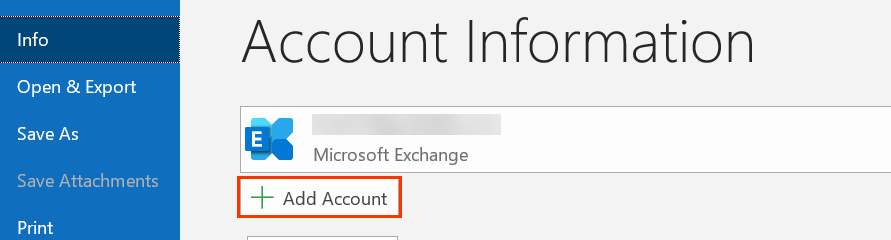
3. Then, enter your GoDaddy email address and hit on the Connect button.
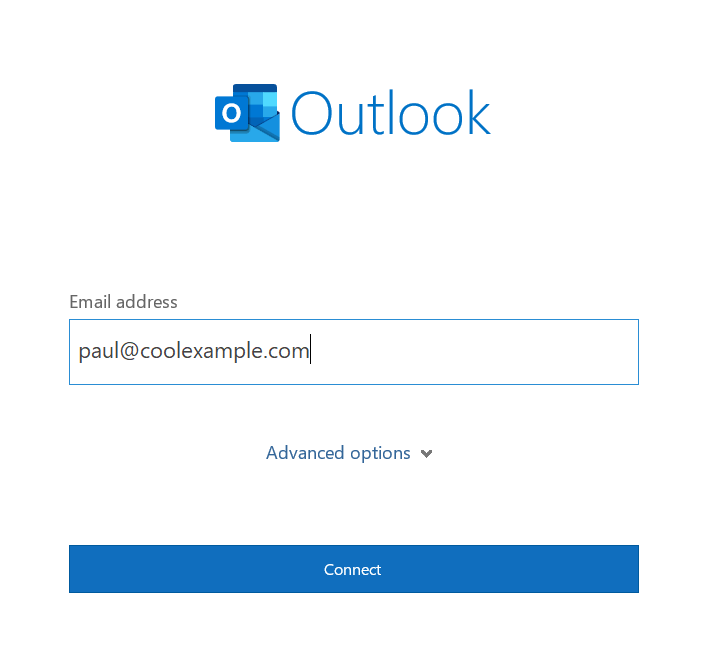
4. If Outlook automatically n connect to your webmail account, then finish the process. If not, then continue.
5. In Advance setup windows choose the IMAP option.
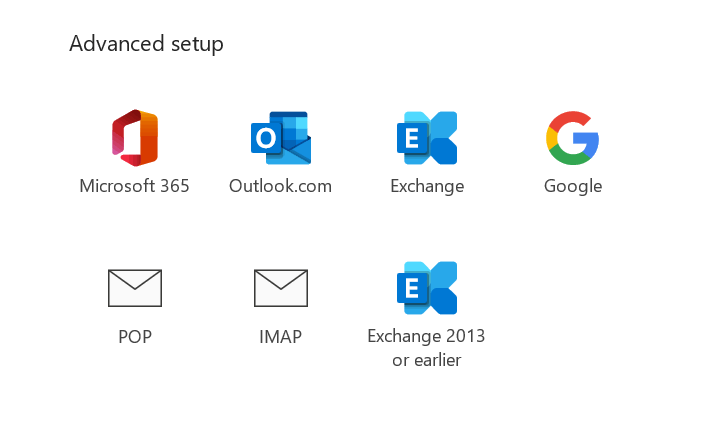
6. Now you need to enter the GoDaddy IMAP setting –
IMAP Server – imap.secureserver.net Port Number – 993
7. Then, enter your password and hit on the Connect button.
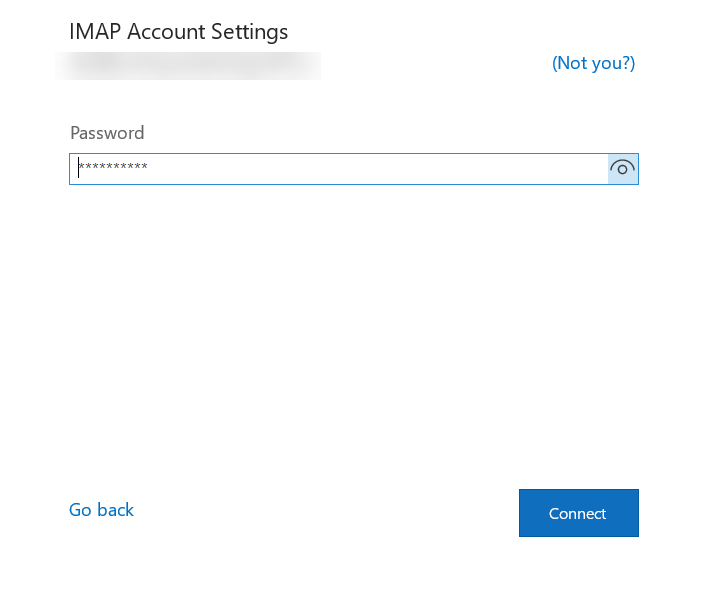
Done! Here you add your GoDaddy mail account to the Outlook application. Now export your mailbox data.
Step 2: Convert GoDaddy Email to PST File
1. In Outlook application, click on File >> Open & Export >> Import/Export.
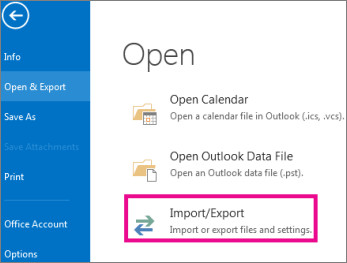
2. Then, choose the Export to a file option.
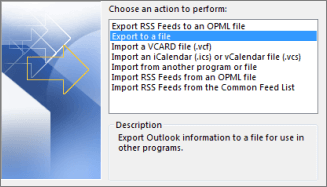
3. Select Outlook Data File (.pst) from the list.
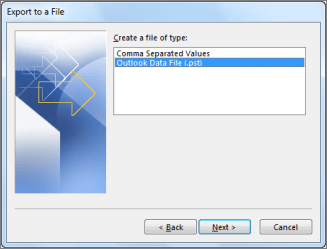
4. Select the email folders you want to export.
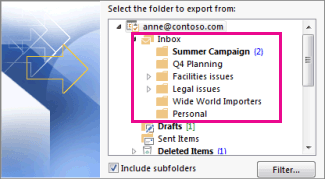
5. Browse the location to save the exported data file and hit on the Finish button.
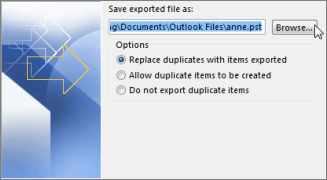
Here you manually export GoDaddy email to PST format. However, with this native solution, there are some restrictions.
Loopholes in Manual Approach
- Lengthy process with lots of steps to perform that require lots of time.
- High risk of data loss during the export process.
- If Outlook import/export greyed out, then you will fail to export email from GoDaddy to PST file.
- No filter options to export email with a particular attribute – to, from, subject, name, date, etc.
Method 2: Export GoDaddy Email to PST Securely
Try Xtraxtor and transfer email from GoDaddy to PST file in a fe simple clicks. Most importantly, you can use different filters to export selective emails from GoDaddy mailbox to PST file. Additionally, using this tool you can backup GoDaddy emails to hard drive or another external storage device. With its simple user interface, one can perform the export process without any hassle.
Moreover, you can use this software to migrate emails from GoDaddy mailbox to various webmail accounts in a few simple clicks. This tool can be installed and work on Windows 11, 10, and all other previous version systems.
Process to Transfer Email from GoDaddy to PST File
Follow the instructions and export email from GoDaddy mailbox to PST file.
Step 1. Install and Run Xtarxtor Email Backup Wizard on your Windows OS system.
Step 2. Then, click on Open >> Email Accounts >> Add Account.
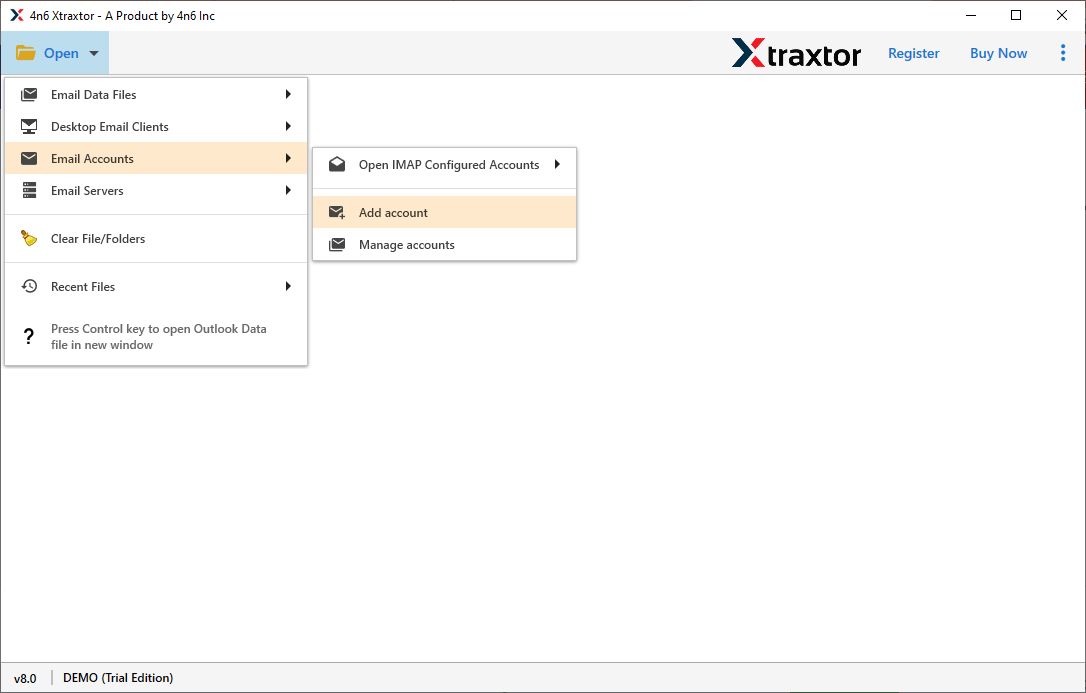
Step 3. Here you can view your emails before exporting them.
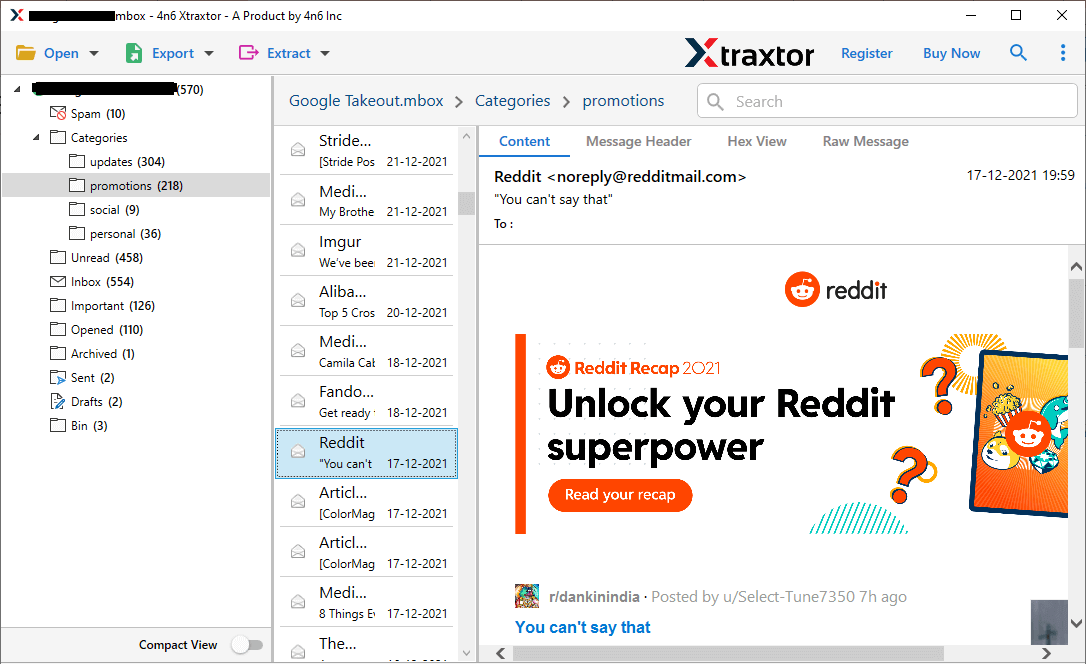
Step 4. Click on Export and choose PST format.
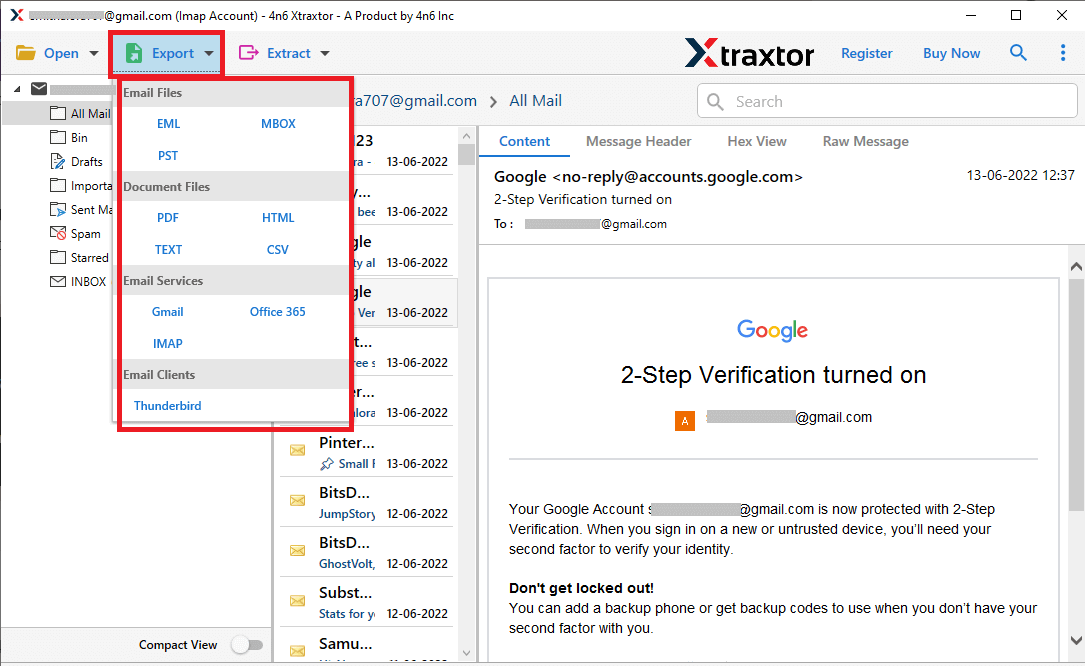
Step 5. Choose the email folders that you want to export.
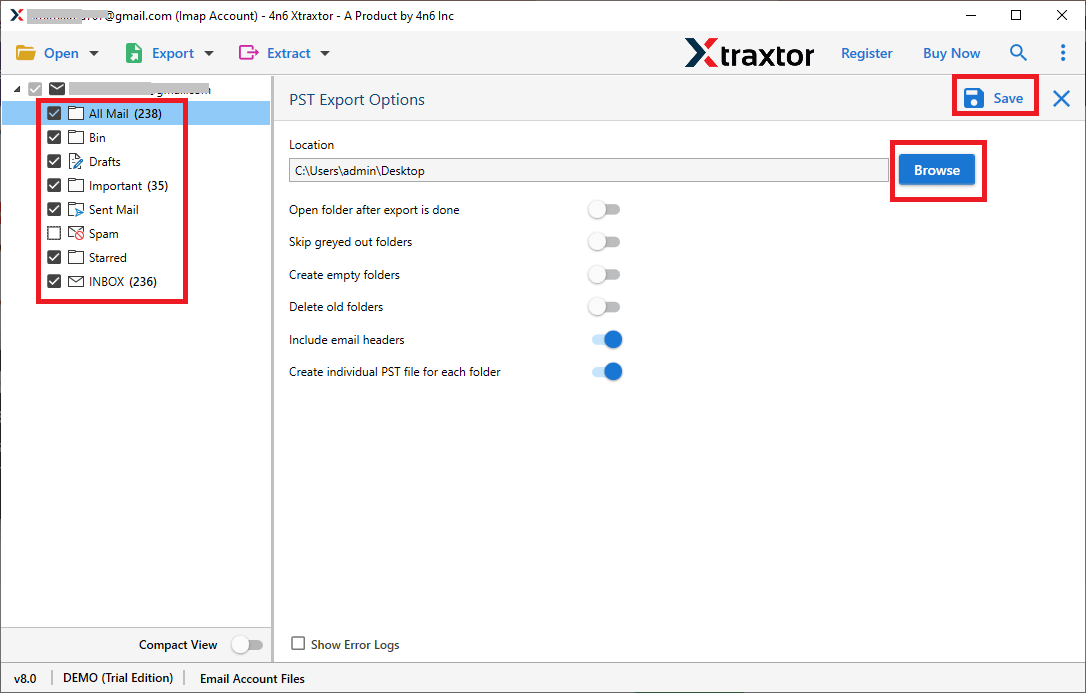
Step 6. Browse the location to save exported data file and at last, hit on the Save button.
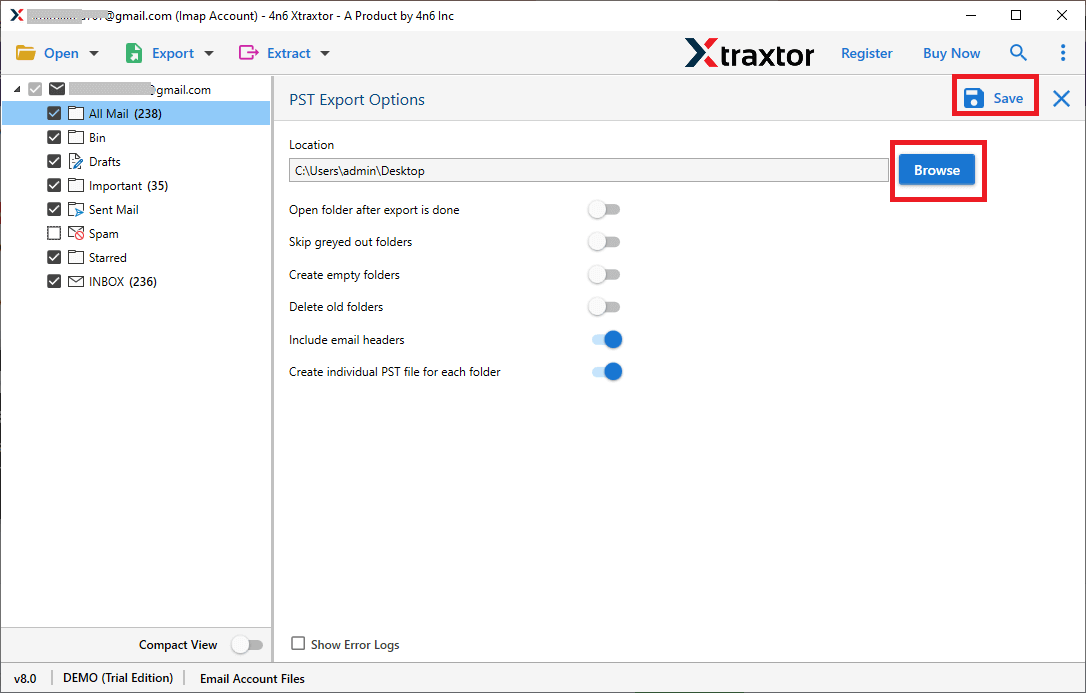
Done! Here you export GoDaddy email to PST format securely without any data loss. You can try the demo version of this tool and export your webmail account data with ease.
Why Use Professional Tool
- It offers a complete backup of GoDaddy email to PST format without any data loss.
- Allow viewing of your mailbox data before exporting them.
- Move emails from GoDaddy mailbox to PST along with attachments.
- Maintain email folder and sub-folder structure and hierarchy throughout the process.
- Export emails directly from GoDaddy mailbox without any hassle.
- Email filter options to transfer selective email from GoDaddy workspace.
- Works on Windows 11, 10, Vist, XP and all other previous OS versions.
Conclusion
Here in this blog, we mention two workable solutions to export GoDaddy email to PST securely. You can use the manual solution and transfer your workspace data, however, with this approach, you can face certain limitations. Thus it is best to opt for an advance automated tool offered by Xtraxtor and export your email in a few simple clicks without any data loss.