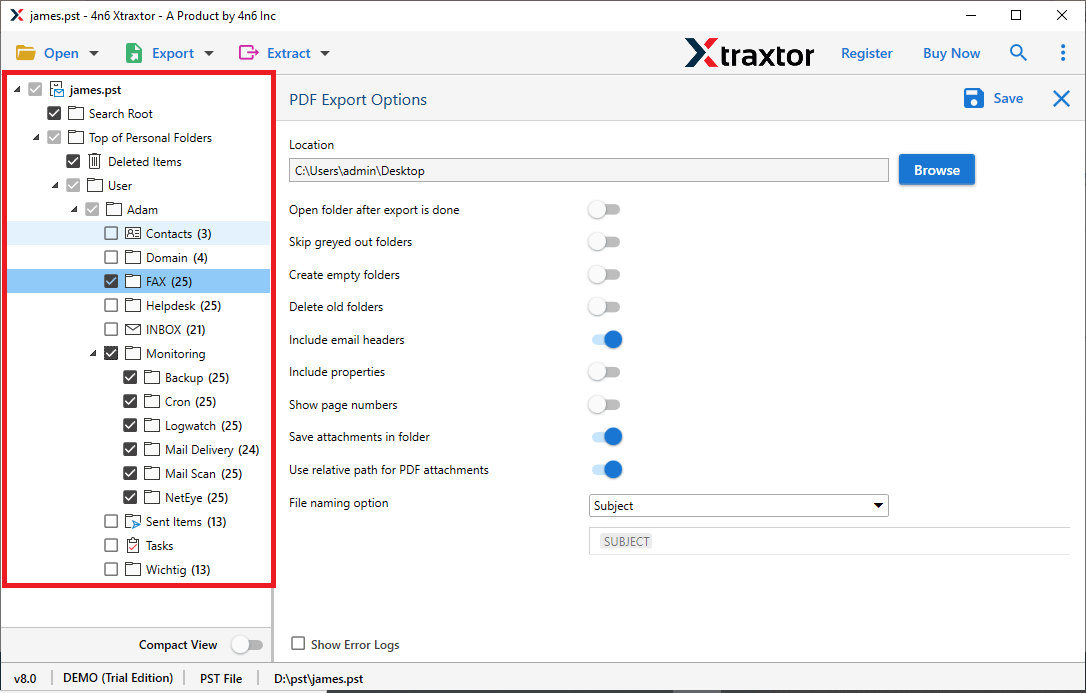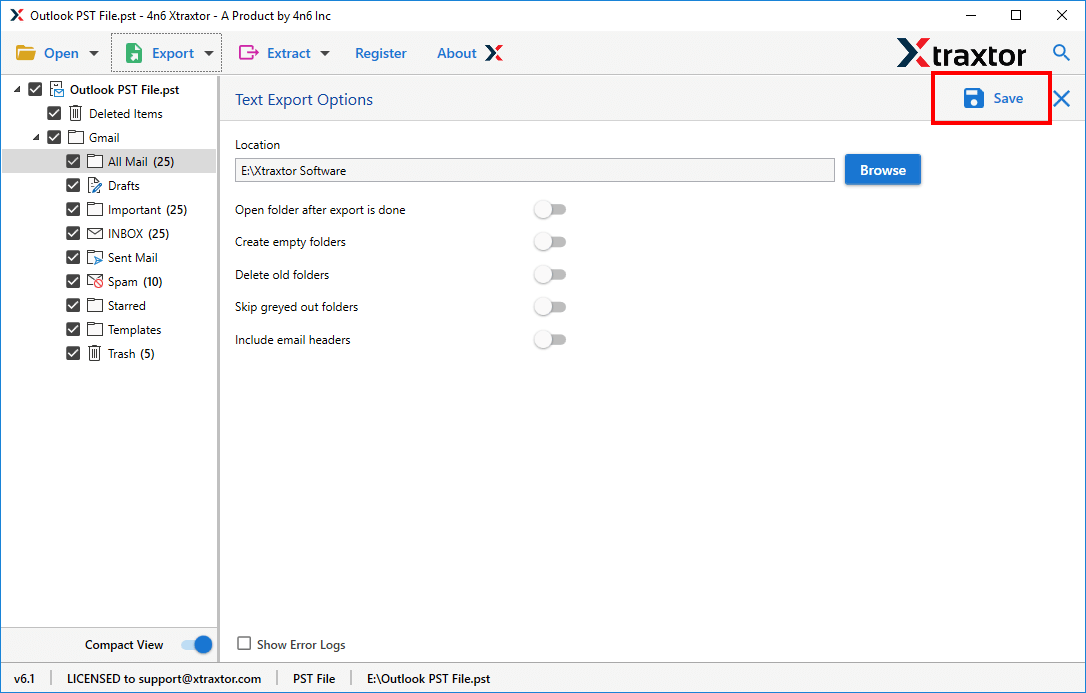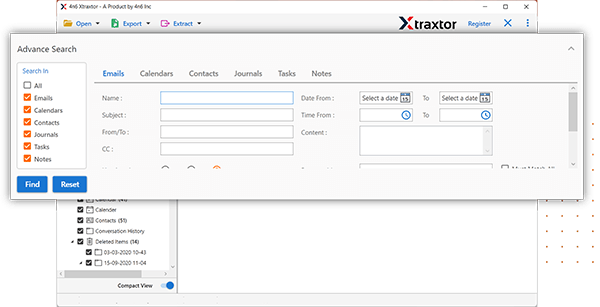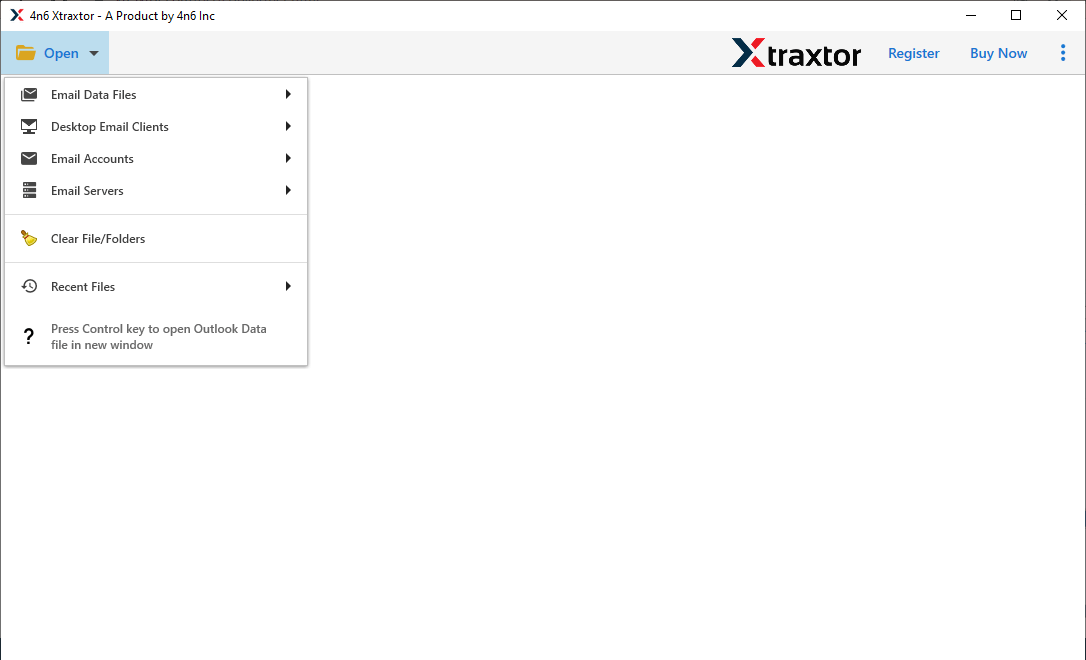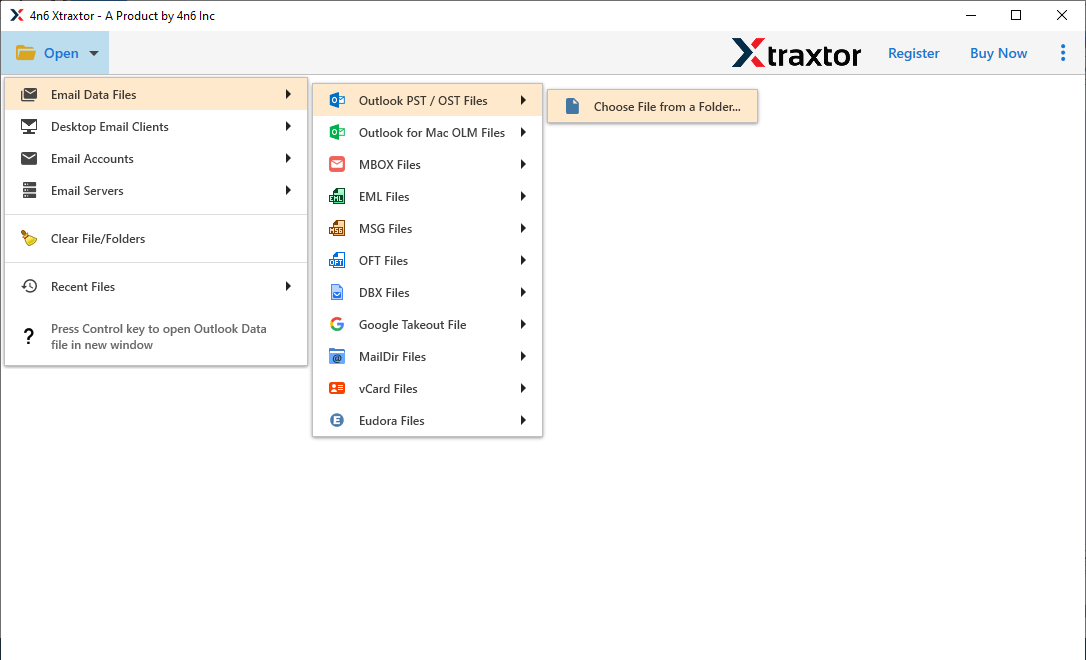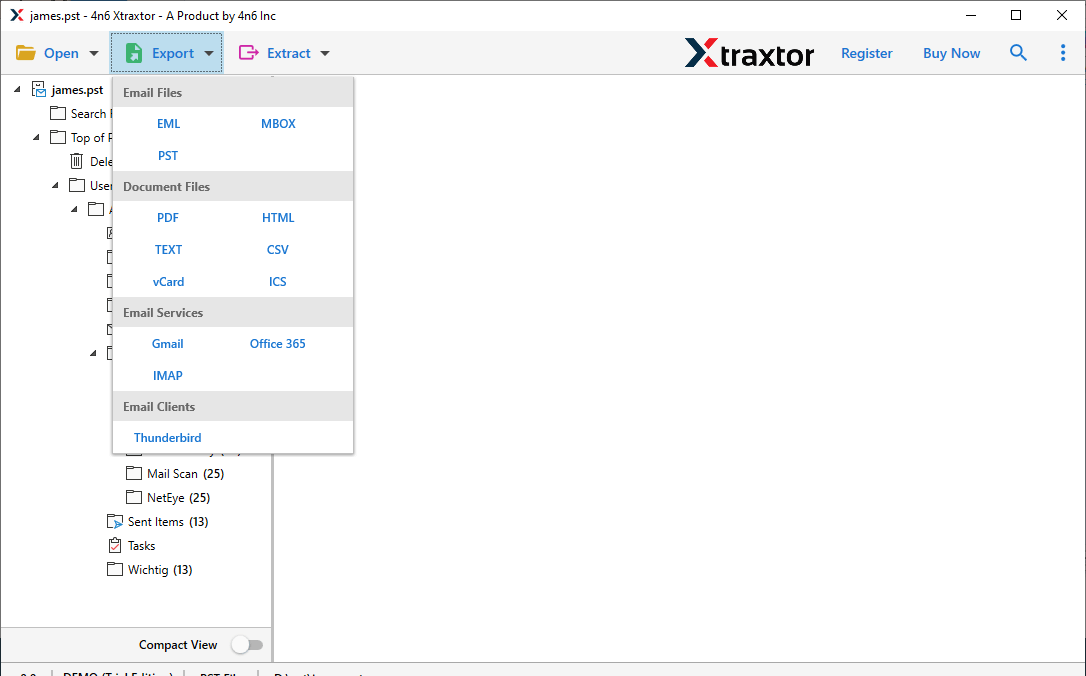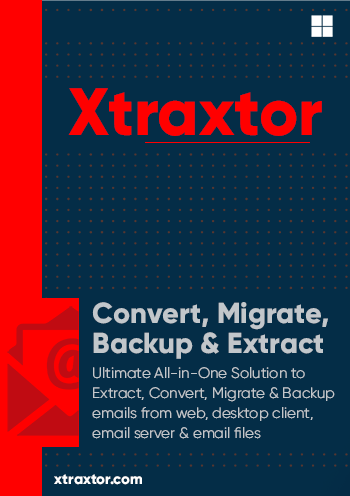
PST to TEXT Converter
Efficient tool to convert PST file to text file format. The software allows users to export PST to TXT plain text file without installing Outlook on the system. You can download the Xtraxtor PST to TEXT Converter free to check its accuracy and performance.
- Convert PST File to TXT Along with Attachments
- Export large PST file to Text File in a Single Attempt
- Option to Export only Selected Items from PST File
- Convert PST to TXT, PDF, CSV, EML and other file formats
- Advance search option to convert email ferom particular field
- Work on Windows 11, 10, 7, and all other previous versions
- Preserves Email Properties and Original Structure
- Utility is Easy to Access Even by a Non-Technical User
- Supports All Types of PST Files for the Conversion