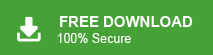Overview: This blog is designed for Outlook users who want to export their mailbox data but encounter challenges along the way. Follow this step-by-step guide to successfully export PST from Outlook email client.
Outlook is one of the popular email client among professionals as well as individuals. With its efficient features, it is easy to manage your data be it emails, contacts, calendar events and many more. Its simple and easy-to-use interface is the main point where users prefer it for their day-to-day life communication. However, at some point in time, they face the issue when they can’t export Outlook PST file on their system.
If you’re someone looking to export Outlook mailbox to PST file but facing issues, this post is for you. Here, we’ll explore the reasons for exporting and outline effective methods to export all emails from Outlook to a PST file.
Why Export Outlook Emails to PST File?
A PST file is an Outlook data file used to store emails, contacts, and other essential data. Over time, your mailbox can accumulate a significant amount of data, consuming a large portion of your storage space. In such cases, exporting your data to a PST file is an ideal solution. Additionally, there are several other benefits for exporting, including: –
- To prevent data loss, taking your Outlook emails into PST file is the smart move.
- If you want to transfer Outlook emails to another account, then converting them into PST file can be helpful.
- Additionally, you will have a backup copy of your mailbox data in to form of a PST file.
- Check that your Outlook account is working properly or correctly configured.
- You have enough disk space to locally save PST file exported from Outlook.
- Close all the unnecessary applications so that they do not interfere during the export process.
How to Create PST File form Outlook Manually?
You can manually export all the emails from Outlook client to PST file for free. Follow the given instructions for that –
1. Open your Outlook application and click on the File button.
2. After that, Open & Export >> Import/Export.
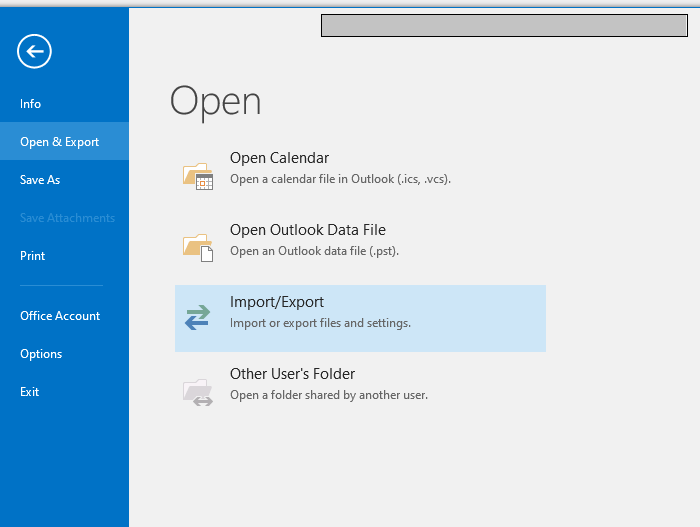
3. Select Export to a File >> Outlook data file (.pst).
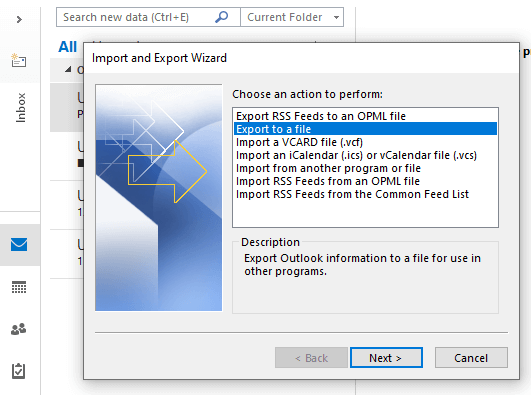
4. Choose the email folders you want to export and click on the Next button.
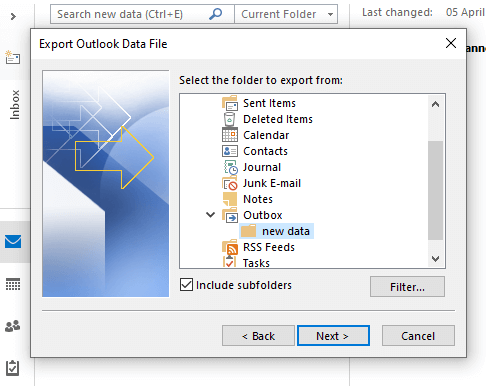
5. Browse the targeted location and hit the Finish button.
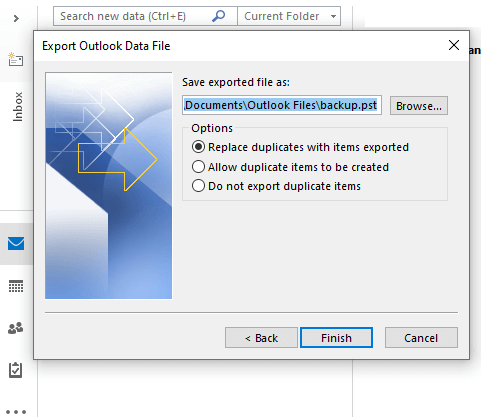
Done! Here you complete the exporting of Outlook emails into PST file. However, you can face the issue if Outlook import export option greyed out. In that case, you can’t able to export your data. However, by taking immediate measures you can resolve it.
How do I Export a PST File from Outlook Automatically?
Try out Xtraxtor software and effortlessly export all or selected Outlook emails to PST file. The tool automatically detects your configured Outlook profile from your system and in a few simple clicks exports your data. It advanced filters make the selective Outlook email export an easy process.
Additionally, if you want to export contacts from Outlook emails, then this tool also offers an extraction feature. To know the complete exporting in details, you can try out the demo version of the software. For that click on the link below.
Steps to Export PST from Outlook App
1. Run the Xtraxtor Outlook Converter on your system.
2. Select Open >> Desktop Email client >> Outlook Profile.
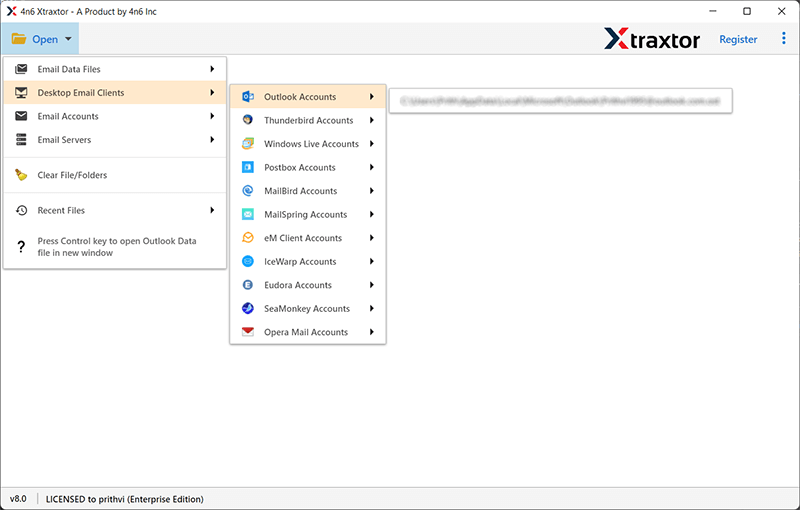
3. Here you can view your Outlook mailbox data.
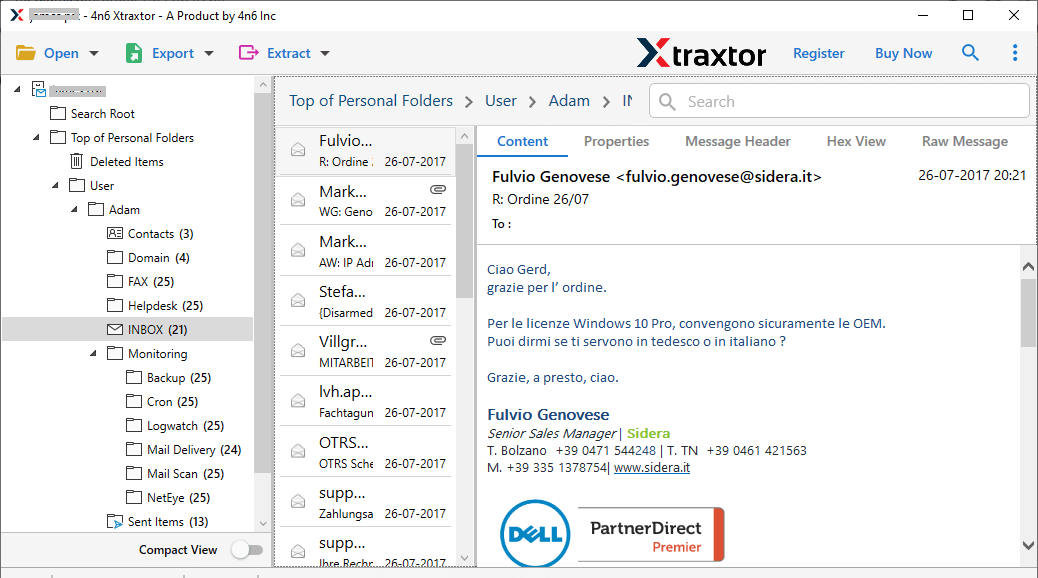
4. Click on Export and choose PST from the given options.
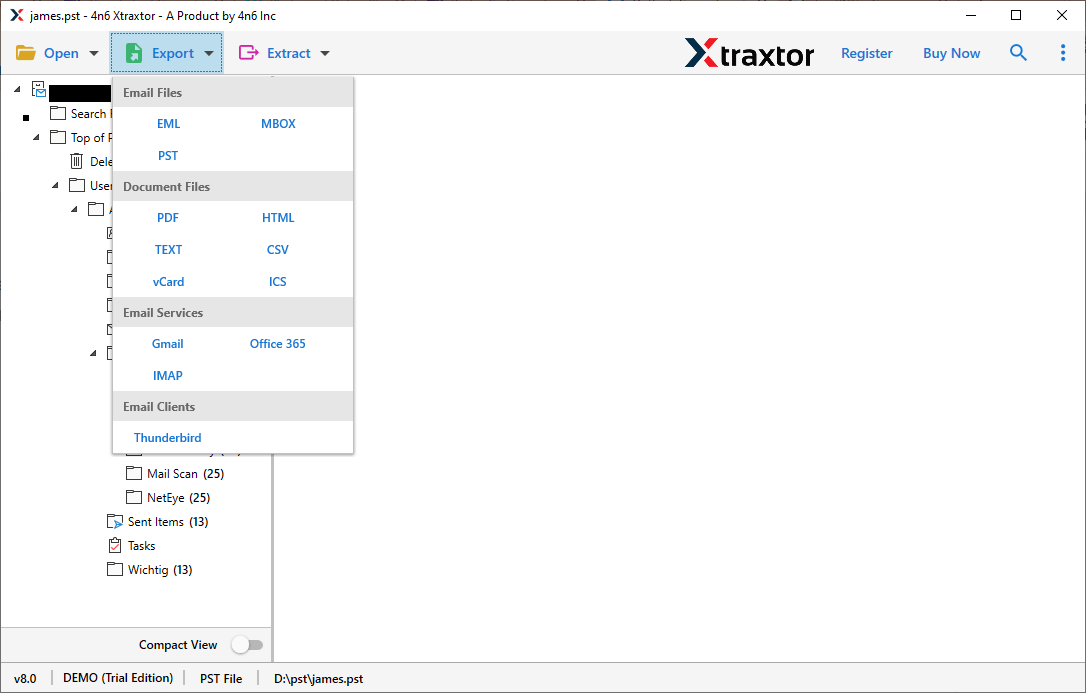
5. Browse the targeted location and hit the Save button.
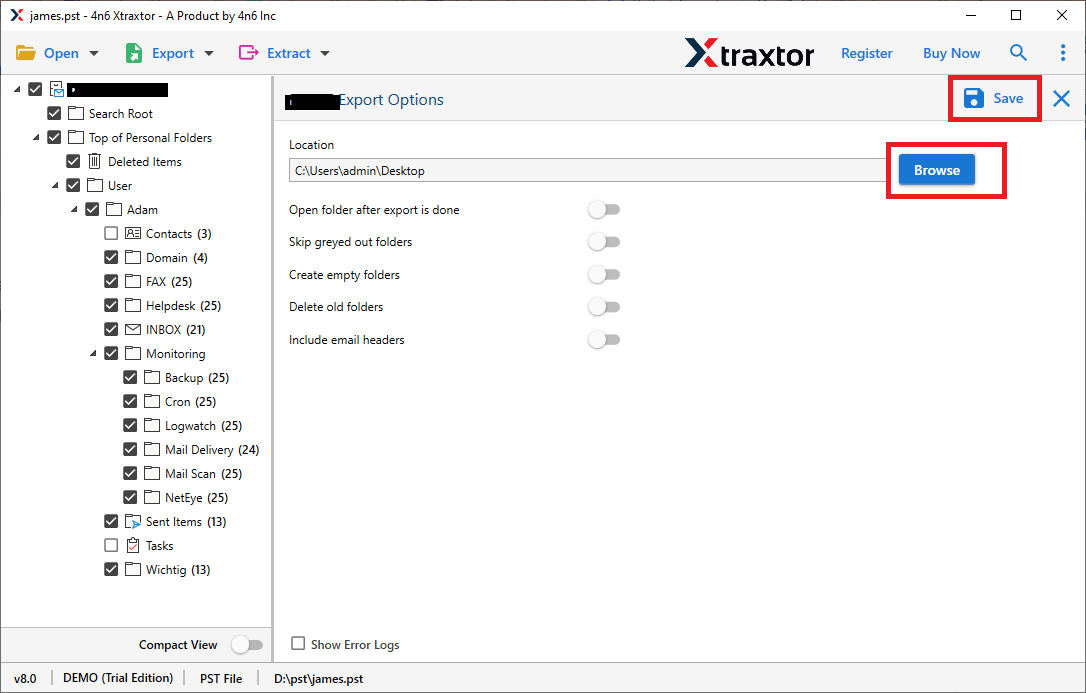
Done! Here you export all emails from Outlook to PST file in a simple 5 steps.
Why Use Xtraxtor for Exporting Outlook Emails?
The advanced features of this tool help in the efficient export process. Some of the situations where this tool is the best option instead of the manual solution.
- If you are dealing with a large mailbox, then this tool exports your data without affecting its integrity.
- Advanced filters – to, from, cc, bcc, name, date, time, has attachments and many more.
- Allows to select email folders that are important and need to be exported.
- The hassle-free solution to export PST from Outlook without missing a single bit of data.
- Apart from PST file, this tool exports Outlook emails to MBOX, PDF, CSV and many other file formats.
- Simple and user-friendly interface that is appropriate for both technical ad non-technical users.
- Allows you to transfer Outlook emails to Office 365, Gmail and all other cloud-based email accounts.
- A preview mode that allows users to view their mailbox data before exporting them.
Conclusion
In conclusion, exporting PST files from Outlook is a simple way to keep your email data safe and organized. Whether you’re backing up emails, transferring them, or freeing up space, this process ensures your data stays secure and accessible. Regularly exporting PST files can also help prevent storage issues and protect your emails from loss. Hope this post will guide you to complete the export process without any hassle.