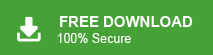Summary: Here in this post, we will discuss the steps to import PST to Webmail account. Read till the end and open PST emails on any webmail account you using. If you are among those, then here is the manual and secure way of importing PST emails in your webmail mailbox.
Managing email data is important for keeping things running smoothly, whether it’s for personal or business use. Organizing your important emails helps you stay on top of things. One good way to do this is by importing your PST emails into your Webmail account, where you can access them securely.
PST files are mainly used by Outlook to store emails, contacts, calendars, and other data. Although they are useful, they have some drawbacks. The biggest issue is that you need Outlook to open and use them. Because of this, many people choose to move their PST emails to a Webmail account, which can be accessed from any device with internet access.
If you need to move your PST file to a Webmail account, this guide will show you why and how to do it easily.
Why Migrate PST Emails to Webmail Account?
There can be various reasons for importing PST emails to Webmail account, some of them are –
- Ease to Access: Webmail allows you to access your emails on any device that is connected to the network. It eliminates the dependency on Outlook to access your emails.
- Efficient Email Management: Moving emails to a single cloud platform makes it easy to organize your data. If all the data is in the same place then you can use it at the time of need without any delay.
- Data Protection: After transferring your PST emails to your Webmail environment you can provide an extra layer of security to your data. Webmail storage safeguards your data from potential hard drive failure and others.
How to Open PST File in Webmail Manually?
Want to manually transfer your PST file data into your Webmail account? then you can use the Outlook email client. If you are using Outlook, then follow the steps. If not, then install and track these instructions.
- Open MS Outlook on your computer.
- Click on File and then select Add Account.
- Set up your Webmail email account.
- After it’s set up, go back to File.
- Click on the Import/Export option.
- Choose Import Outlook Data File.
- Find and add your PST file in Outlook.
- Select your Webmail account as the primary one and click Finish.
Done! Here you migrate PST email to Webmail account for free. However, it has a few limitations that can hamper your smooth migration.
How to Import PST File to Webmail Automatically?
You can use the Xtraxtor software to effortlessly move all the PST file data to Webmail account. The software will transfer all or selected emails from PST file into your Webmail account without losing a single bit of data. Additionally, you can also view your emails before importing them. The simple and user-friendly interface of this tool makes it easy to import your data without facing any hassle.
Click the link below and download the demo version of the software and analyse its working process.
Steps to Import PST to Webmail Account
1. Install and Run Xtraxtor PST Converter software on your Windows OS.
2. After that select Open >> Email Data File >> PST File >> Select file from Folder.
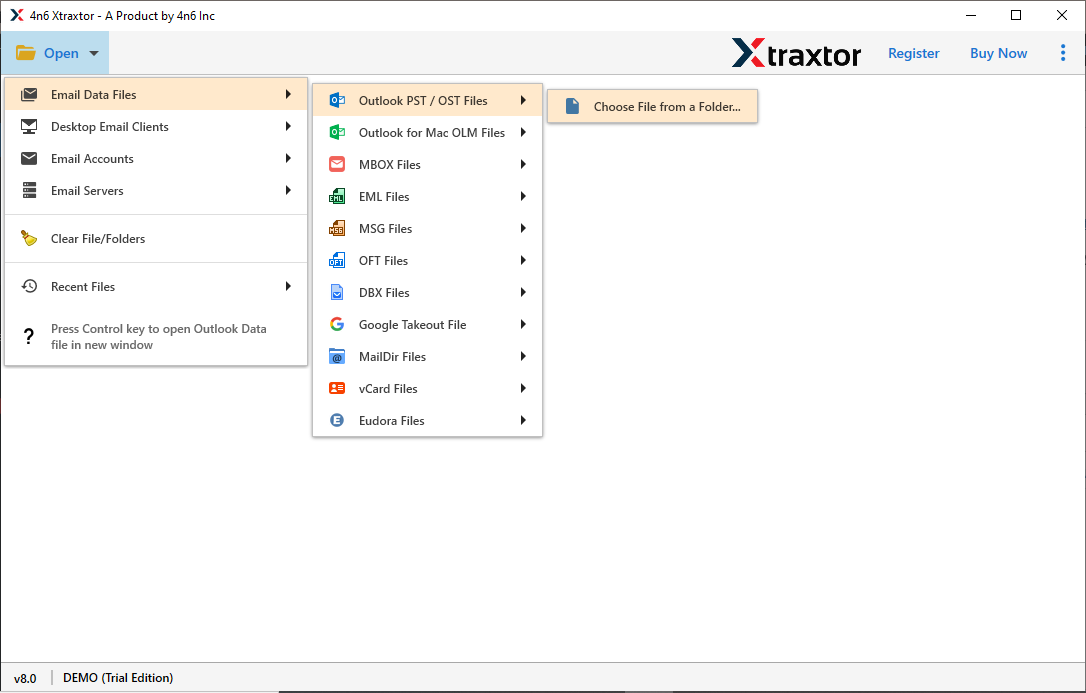
3. Here you can view your PST file emails and other data.
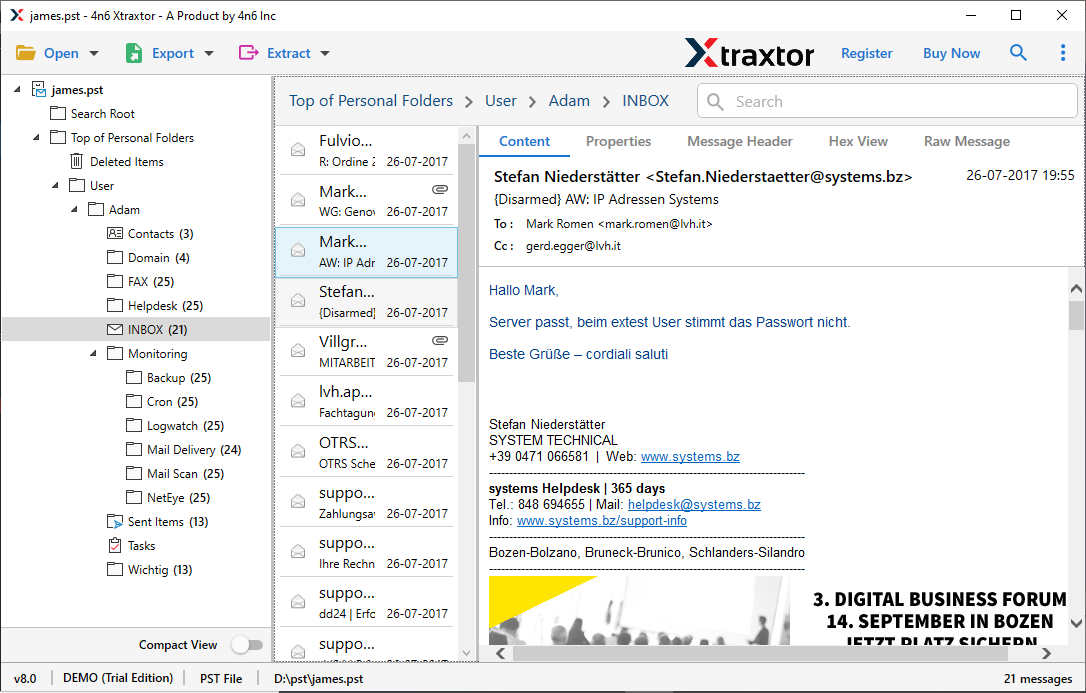
4. Click on Export and choose the IMAP option.
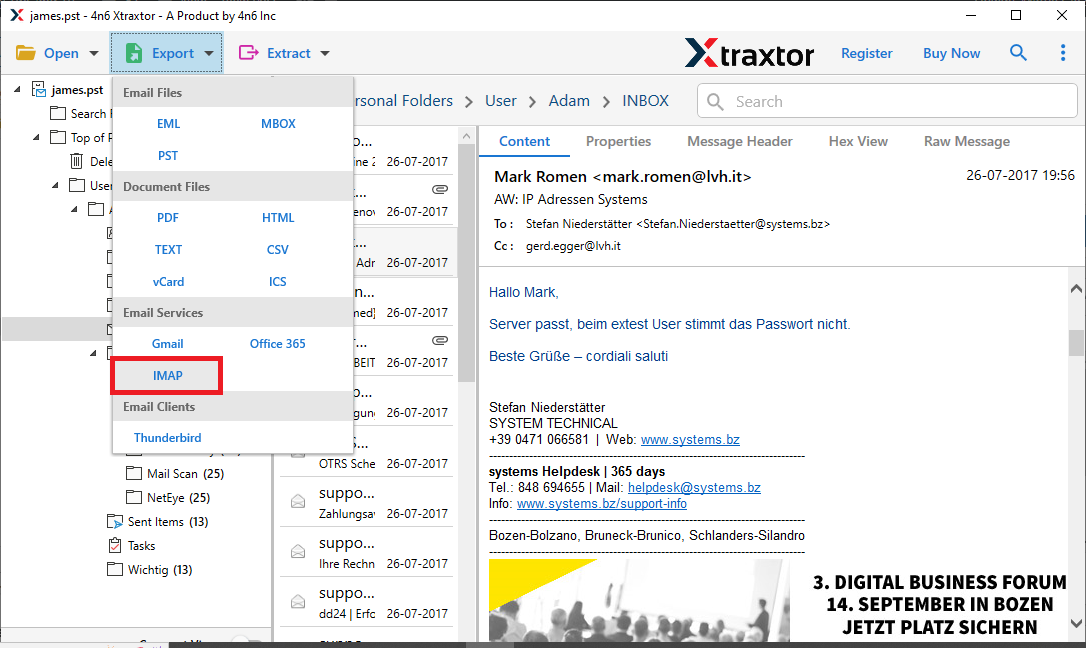
5. At last, enter your Webmail login details and then hit on the Save button.
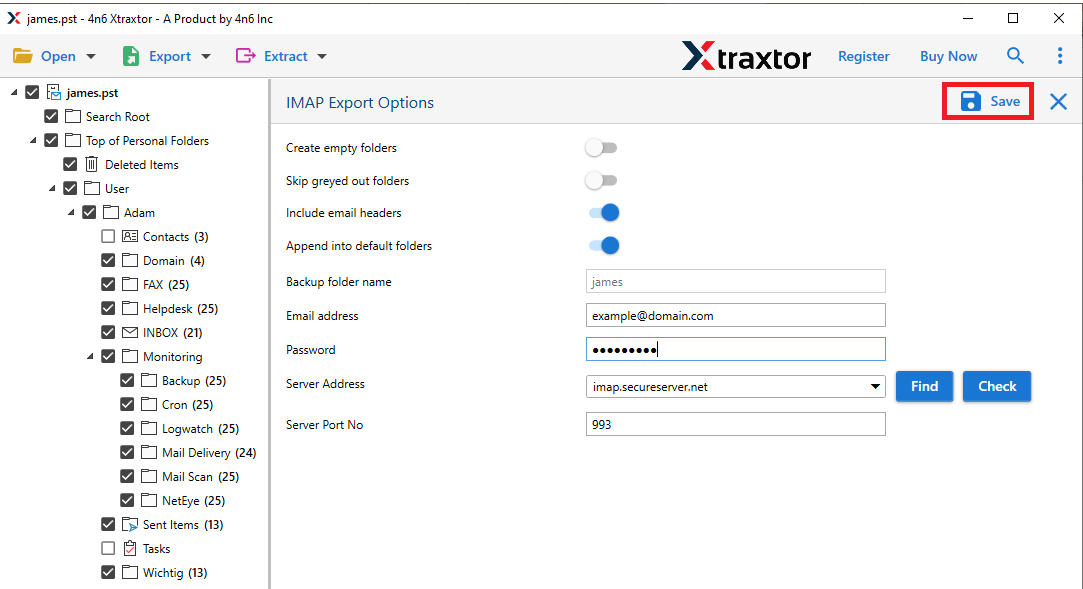
Done! Here complete the PST to Webmail migration process using the expert tool. With this utility there are various prominent features –
- The tool keeps your email folders the same when moving PST files to Webmail account.
- You can also use it to move data to other cloud accounts like PST to Gmail, Office 365, iCloud, and more.
- It works on all Windows versions, including Windows 11, 10, 7, and older ones.
- Allows to select email folders and import the selected one only.
- Filters let you choose specific emails to import based on sender, date, or other details.
- Easily import corrupted, damaged or large PST file without affecting your data.
- You can convert PST to MBOX, PDF, CSV, EML or many other file formats.
- The tool keeps all email details like sender, subject, attachments, and links intact.
- A free demo version of the software is also available that open PST file in Webmail account(10 emails from each folder).
Conclusion
Importing PST files to Webmail improves accessibility and makes managing emails easier. This guide covers all the steps for a smooth and simple process, whether you use a manual method, a third-party tool, or built-in Webmail features. Be sure to back up your data, follow best practices, and pick the method that works best for you to upload PST file in Webmail.
Frequently Asked Questions
Q1. Can I import PST to Webmail without Outlook?
Ans. Yes, using Xtraxtor you can effortlessly transfer PST emails to Webmail with complete data.
Q2. Can I selectively import emails from a PST file?
Ans. Yes, the tool gives options to import only selective email folders from PST file. Also you can apply the filters to import any particular emails.