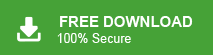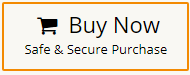If you’ve used Google Takeout to back up your emails, you might be wondering how to access those emails easily. That’s where Thunderbird comes in. In this guide, we’ll show you how to import Google Takeout to Thunderbird — both manually and automatically.
Let’s dive right in! Before that, Things You Need Before Starting
- A downloaded Google Takeout archive (usually a .zip or .tgz file).
- Extracted MBOX file from the archive.
- Mozilla Thunderbird is installed on your computer.
- (Optional) ImportExportTools NG add-on installed in Thunderbird for easier importing.
How to Import Google Takeout to Thunderbird for Free?
You can manually access your Google Takeout data in the Thunderbird email client by using the ImportExportTools NG add-on. Foolow the instruction –
Step 1. Open the Thunderbird email client on your system.
Step 2. Now, go to the Thunderbird menu icon and select Add-ons and Themes option.
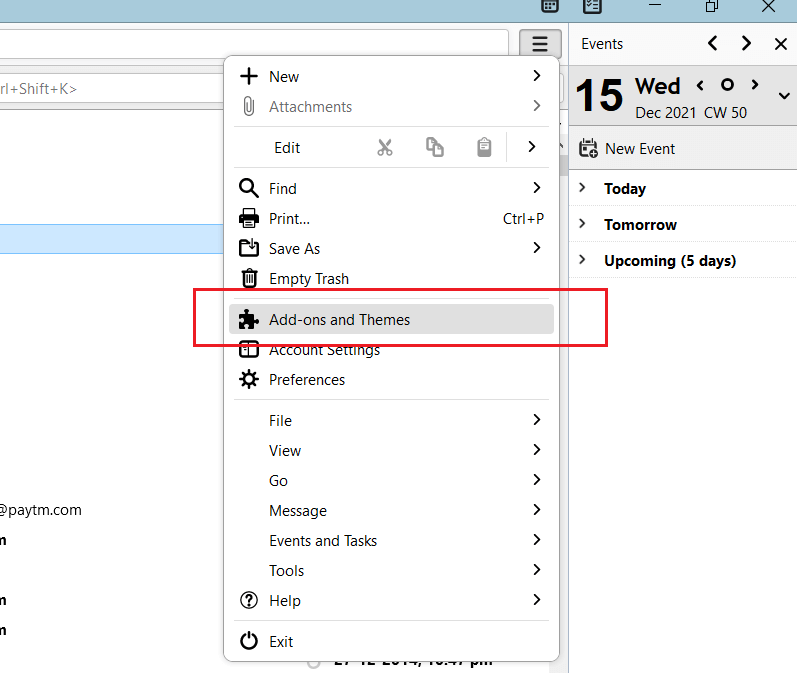
Step 3. Search ImportExportTools NG in search bar and press Enter.
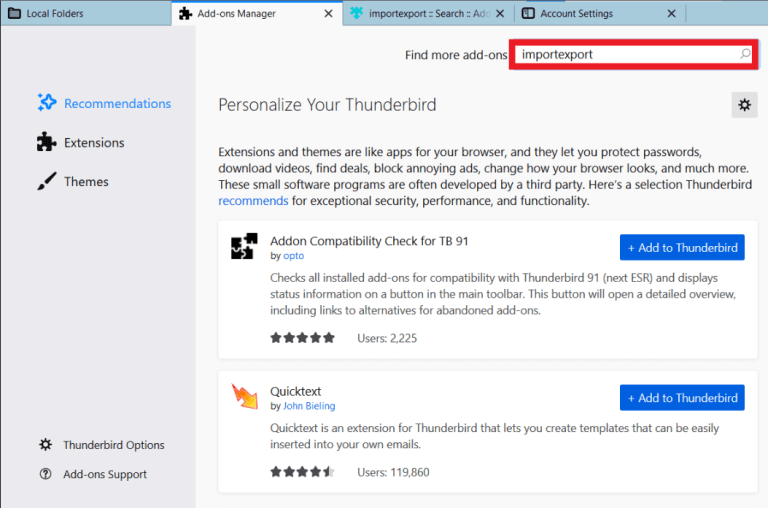
Step 4. After that, click on Add to Thunderbird option.
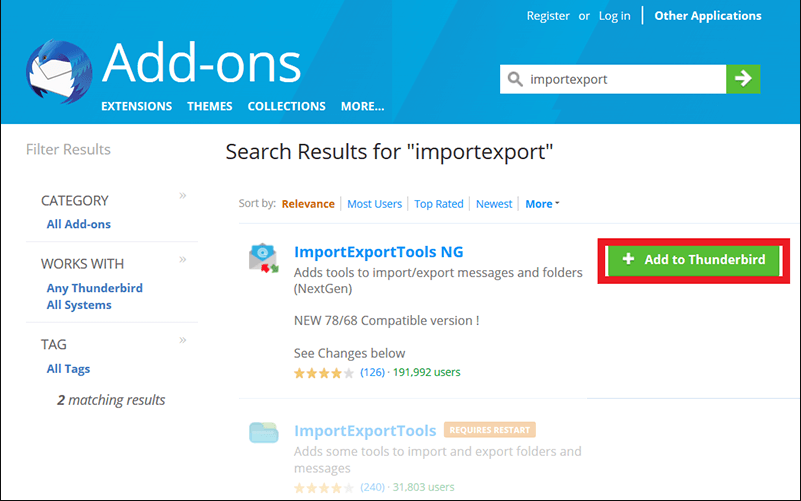
Step 5. Click on Add to insert tool into Thunderbird application.
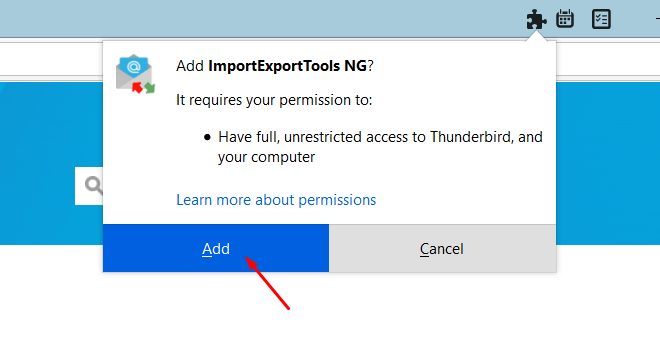
Step 6. After installing ImportExportTools, restart the Thunderbird application.
Step 7. Now, right-click on a folder in which you want to import Google Takeout data and then navigate to ImportExportTools NG >> Import MBOX File.
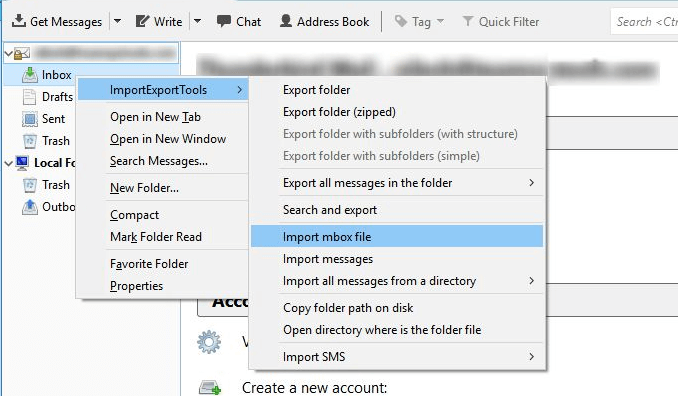
Step 8. Browse the Google Takeout File from your system and import it into Thunderbird.
If you are using Thunderbird 115, then you can directly import the Google Takeout file into it.
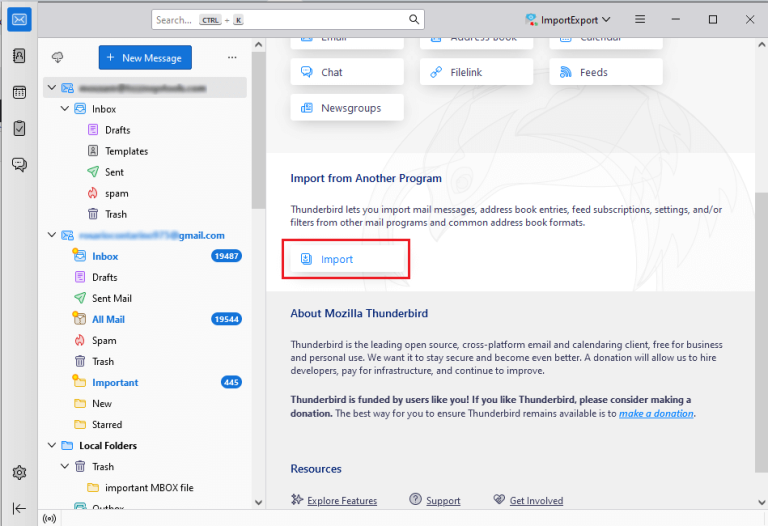
Hence, you can manually migrate Google Takeout to Thunderbird. However, you can find some challenges –
- It takes a lot of time to complete the importing process.
- You need to install import export tools. In case Thunderbird import export tools not working, then you can not import Google Takeout file with this method.
How to Transfer Emails from Google Takeout to Thunderbird in Batch?
Download and run Xtraxtor on your system and import Google Takeout to Thunderbird in a few seconds. The software can directly open Google Takeout emails in Thunderbird without installing any external applications. Its interface is very simple and easy to use. Any novice user can easily complete the importing process without any hassle. The best thing about this utility is that a free version is available to check its work efficiency and accuracy.
Additionally, the tool can move selected emails from Google Takeout file to Thunderbird according to your needs. It is a completely safe and secure solution that does not lose any single bit of data during Google Takeout to Thunderbird migration process.
Steps to Import Google Takeout to Thunderbird
Step 1. Launch the Xtraxtor on your Windows PC.
Step 2. Now, navigate to Open >> Email Data Files >> Google Takeout File >> Choose File from folder.
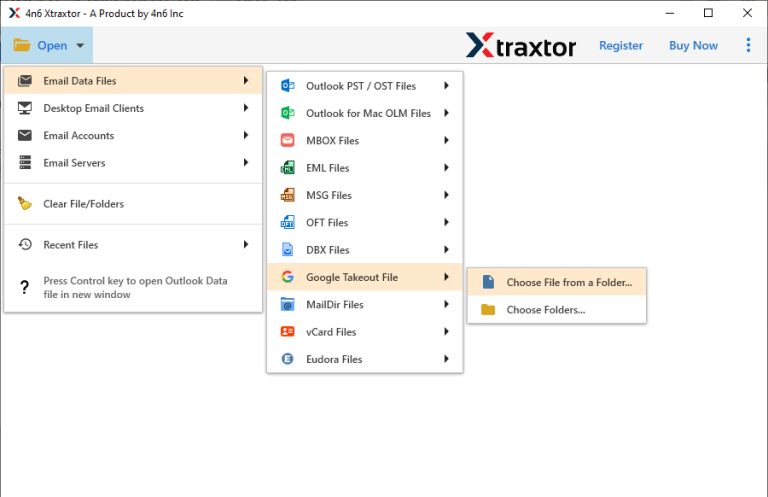
Step 3. Here, you can view all emails from Google Takeout file before importing them to Thunderbird.
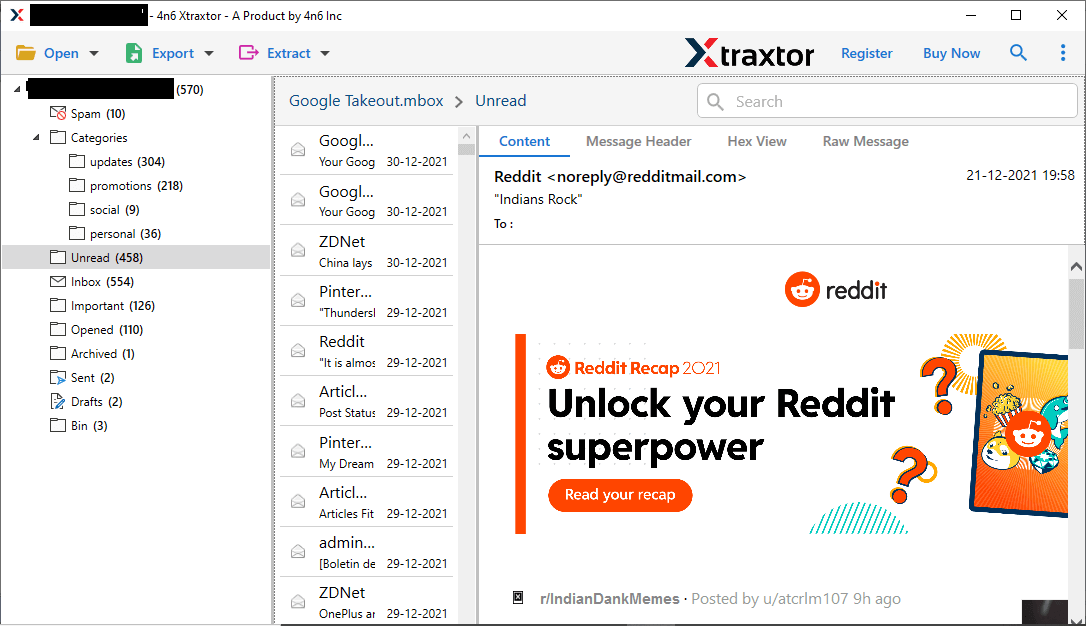
Step 4. After that, click on Export and select Thunderbird.
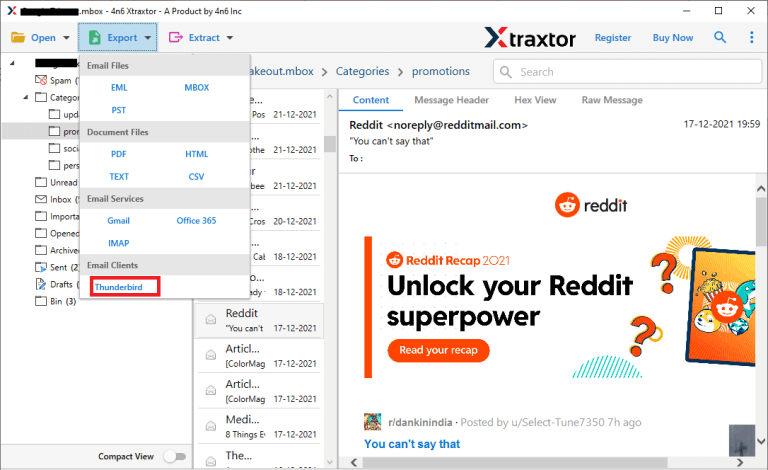
Step 5. Apply the filters to export selected emails from Google Takeout file to Thunderbird.
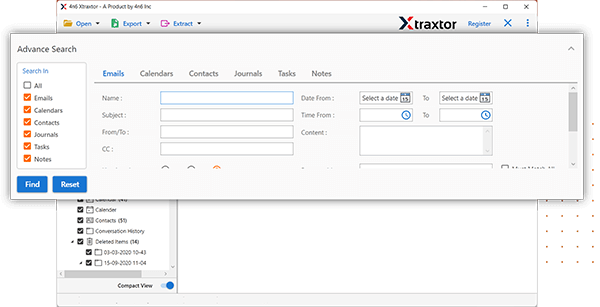
Step 6. Finally, tool automatically detect the location where the Thunderbird mailbox is stored and then press the Save button.
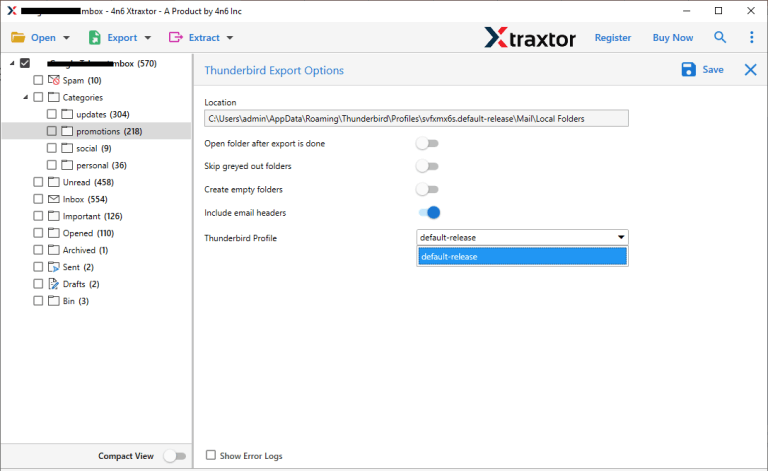
The process is complete! Hence, you can easily transfer Google Takeout to Thunderbird in a few simple clicks.
Why Choose Xtraxtor Software over Manual Solution?
- The software can directly transfer emails from Google Takeout to Thunderbird without any external help.
- With this application, you can transfer multiple Google Takeout files at once without any single bit of lose.
- The tool can convert Google takeout to PST, EML, MBOX, PDF, TXT, HTML, and 10+ file formats.
- It preserves 100% data integrity during the importing process and import emails with attachments.
- The tool maintains the folder hierarchy and transfer Google Take Out file in their original format.
- There are various filter options such as to, from, date, time, cc, bcc, etc. to import selected emails.
- It also provides a preview option to view and select data from Google Takeout file before importing.
- It is compatible with all latest and old versions of Windows Operating system including Win 11, 10, etc.
Final Words
In this post, we explained how to import Google Takeout data into Thunderbird using both manual and automated methods. You can choose the option that best fits your needs; however, keep in mind that the manual method has certain limitations. For a smoother and more reliable experience, you can use the recommended tool to migrate your Google Takeout data to Thunderbird effortlessly.