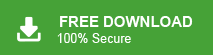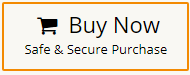If you are a Yahoo Mail user and prefer the convenience of accessing your emails through a desktop application, configuring your Yahoo Mail account with Thunderbird can streamline your email management experience. In this post, we will provide step-by-step solutions to add Yahoo Mail to Thunderbird application. Here, you will get two workable solution to export Yahoo emails to Thunderbird.
Table of Content
- Advantage to Import Yahoo Emails to Thunderbird
- Methods to Transfer Emails from Yahoo Mail to Thunderbird
- Manual Way to Export Yahoo Emails to Thunderbird
- Limitations of Manual Method
- Add Yahoo Mail to Thunderbird using Xtraxtor Email Migration Tool
- Key Features of Xtraxtor Yahoo to Thunderbird Migration Tool
- Conclusion
Yahoo Mail is a popular web-based email service that provides users with a platform to send, receive, and organize emails. With a user-friendly interface, ample storage space, and features like folders, filters, and integrated instant messaging, Yahoo Mail has been a reliable choice for individuals and businesses alike. It allows users to access their emails from any internet-connected device.
On the other hand, Thunderbird is a free, open-source email client developed by Mozilla. It is a versatile email client that allows you to manage multiple email accounts in one unified platform. Thunderbird is a cross platform email client that can be installed on Windows, MacOS, Linux, etc. Due its customizable interface, powerful search capabilities, and support for various email protocols, Thunderbird is an attractive option for those who prefer a desktop email client over web-based interfaces.
Benefits of Set Up Yahoo Mail Account with Thunderbird
Integrating your Yahoo Mail account with Mozilla Thunderbird can offer a range of advantages that enhance your email management experience and provide greater control over your communications. Here are some key benefits to consider:
- In Yahoo Mail, you can access your emails with internet connectivity while Thunderbird allows you to access your emails even when you’re offline. Once, you add Yahoo Mail to Thunderbird then you can read, compose, and manage Yahoo emails without the need for an active internet connection.
- By adding Yahoo Mail to Thunderbird, you can centralize your email accounts in one application. You no longer need to switch between different webmail interfaces or log in separately to each account. Thunderbird becomes a hub for managing all your email communication.
- Thunderbird’s advanced search capabilities make it easier to find specific emails within your Yahoo Mail account. You can search by keywords, sender, recipient, date, and other criteria, saving you time when looking for important messages.
- By using Thunderbird to manage your Yahoo Mail, you keep your emails stored locally on your device. This provides an extra layer of privacy and security, as your sensitive email data is not solely stored in the cloud.
Read More: How to Export Yahoo Mail Folders to Outlook?
Ways to Add Yahoo Mail to Thunderbird
There are two methods to configure Yahoo Mail account with Thunderbird. One is manual solution that allows you to set up Yahoo account to Thunderbird with IMAP option but it comes with some limitations. The other one is an automated solution that directly import Yahoo mail to Thunderbird. Both methods are explained in detail one by one. Let’s start.
Method 1. How to Configure Yahoo Mail in Thunderbird Manually?
Follow the below given steps to manually add yahoo Mail to Thunderbird-
Step 1. Open Thunderbird email client on your system.
Step 2. Now, Go to Set up an account and click on Email.
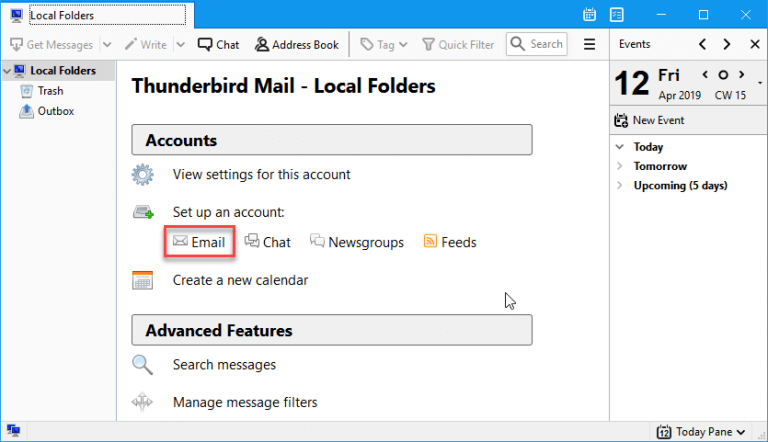
Step 3. Then, a dialog window will appear where hi on Skip this and use my existing account.
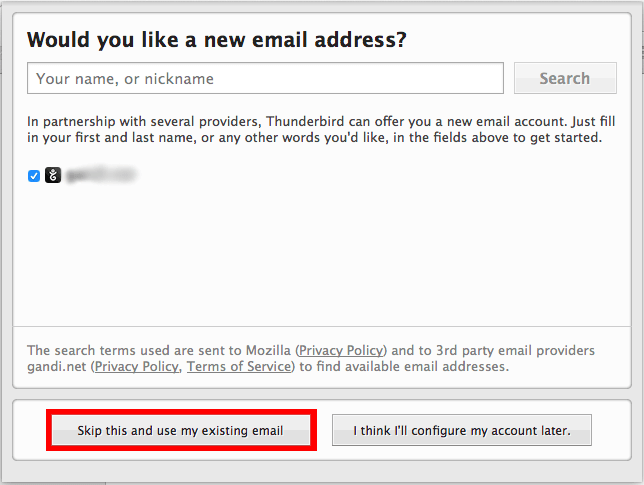
Step 4. After that, enter your name, email address, password and then click on Continue.
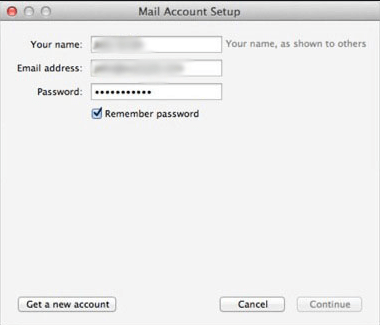
Step 5. Select IMAP option and click on Manual Config.
Step 6. Enter the following details in the respective field.
Incoming Mail Server-imap.mail.yahoo.com, Port Number- 993, Authentication Method- SSL
Outgoing Mail Server- smtp.mail.yahoo.com, Port Number- 465, Authentication Method- SSL
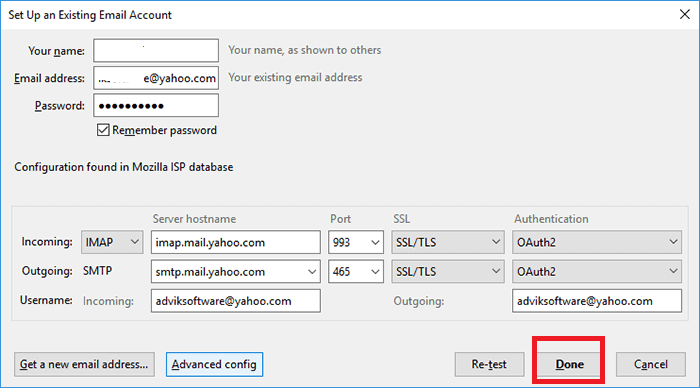
After filling all the details click on Done button.
Step 7. Now, a pop-up page will appear where enter Yahoo login details.
Step 8. At last, you need to agree Yahoo OpenID and OAuth terms.
Now, Thunderbird will start importing emails from Yahoo Mail inbox to Thunderbird application.
Why Manual Solution is Not Recommended?
There are some drawbacks of this method which are given below-
- It is so lengthy and time consuming process.
- Users must have technical knowledge to setup Yahoo account to Thunderbird.
- With this method you can not import complete mailbox folders like sent mails, drafts, and other user created folders.
Method 2. How to Add Yahoo Email to Thunderbird Effortlessly?
To transfer Yahoo emails to Thunderbird without configuration, you can use Xtraxtor Email Migration Tool on your Windows PC. The software directly import Yahoo emails to Thunderbird without installing any external application. It can add complete Yahoo mailbox like Inbox, Sent, Draft, etc. at once. It preserves 100% data integrity during the process. With this utility, you can add selective emails according to your needs using filters.
Additionally, the tool not only add Yahoo Mail to Thunderbird but also transfer emails from Yahoo to Gmail, and many other email platforms. The simplified user interface helps users to move Yahoo emails to Thunderbird without facing any complications. Download its free version and complete Yahoo to Thunderbird migration process with ease.
Step-by-Step Guide to Export Emails from Yahoo to Thunderbird with Attachments
Step 1. Launch Xtraxtor software on your Windows system.
Step 2. After that, click on the Open tab to select the given options. Go to Email Accounts and then select Add Account option.
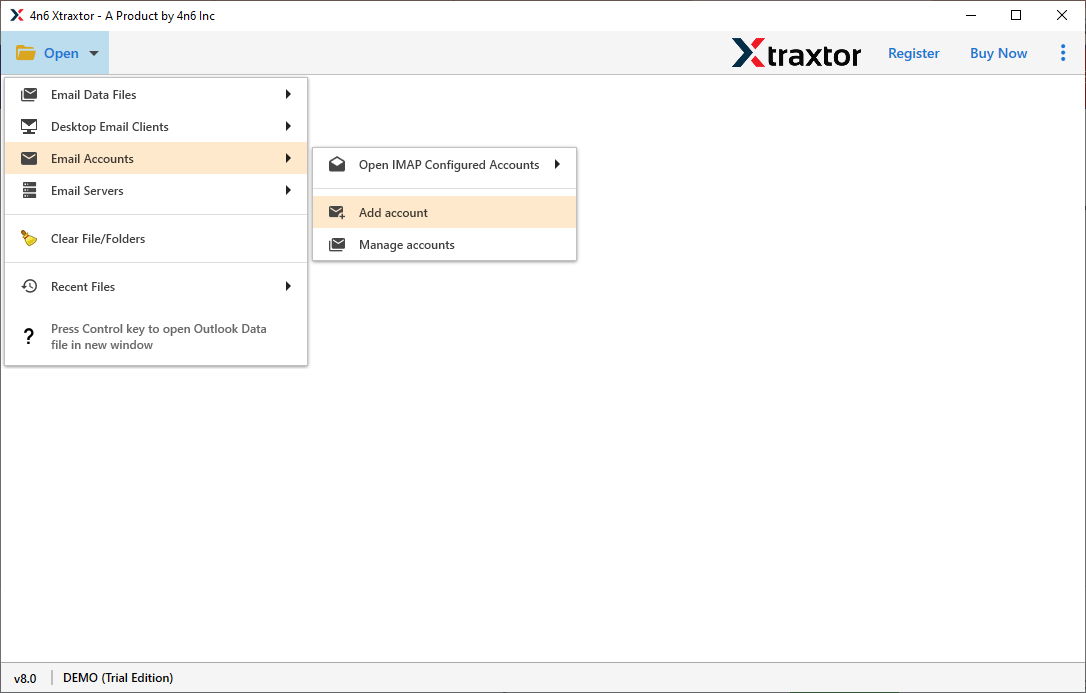
Step 3. Enter the Email Id & Password of your Yahoo Mail account and click on the Add button.
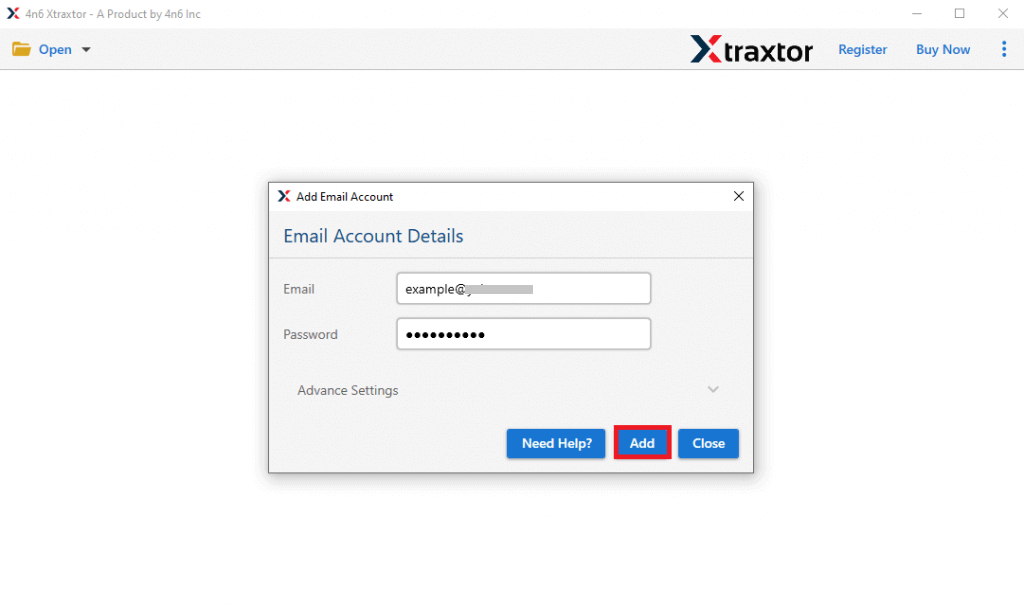
Step 4. When Yahoo account is successfully added the tool loads all mailbox data in the software panel to view them before migration.
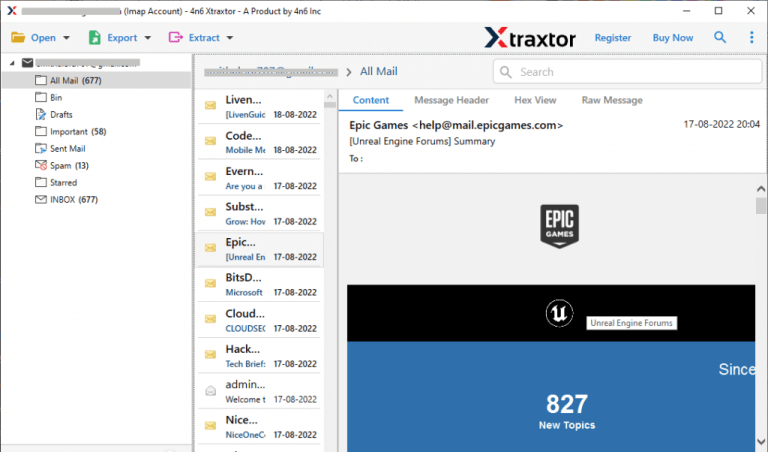
Step 5. After that, Go to Export and Choose Thunderbird from given list.

Step 6. Select the folders that you want to transfer from Yahoo to Thunderbird.
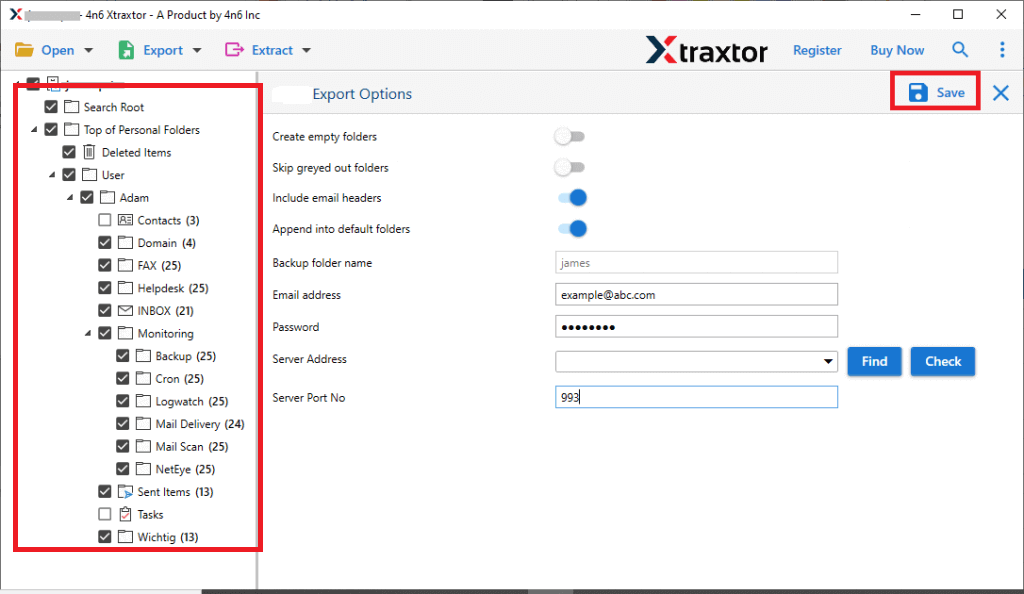
Step 7. If you want to transfer selective emails from Yahoo account to Thunderbird then apply the Filter options.
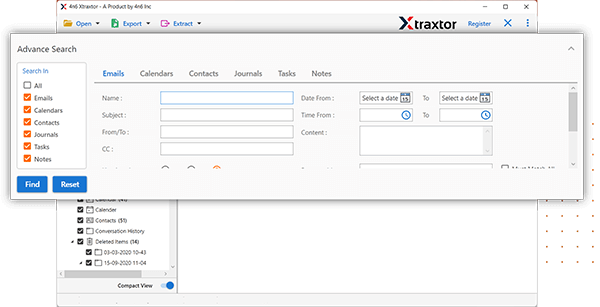
Step 8. The software will automatically detect the location where Thunderbird mailbox data is stored and then click on the Save button to start importing process.
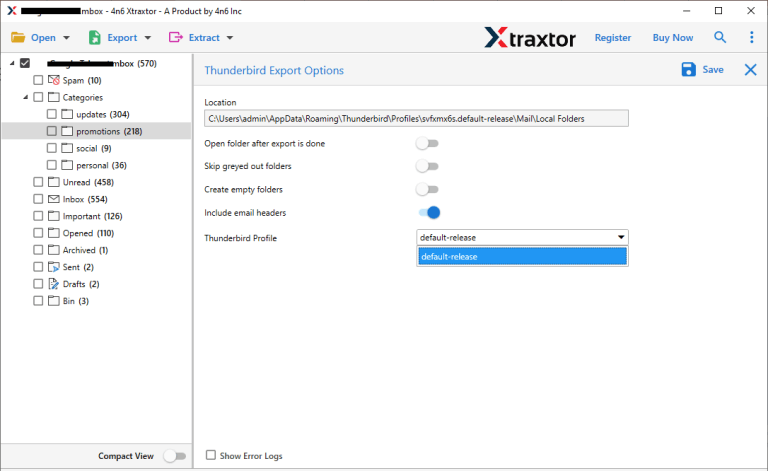
The process is complete. Hence, you can easily add Yahoo Mail to Thunderbird in a few simple clicks.
Major Features of Xtraxtor Yahoo to Thunderbird Migration Tool
Some highlighted features of Xtraxtor software-
- Direct Way to Import Yahoo Emails to Thunderbird: It provides a direct way to export Yahoo Mail emails. You just need to log in to the software interface by using your account login credentials, and the software will load all the mailbox items of the resultant account.
- Various Saving Options: The utility also enables you to save Yahoo Mail emails to your hard drive with over 20 file-saving options such as- PST, EML, MBOX, MSG, PDF, HTML etc. You can save Yahoo emails on your system in your desired file format. If you lose your Yahoo data then you can recover permanently deleted emails from Yahoo using this file.
- Secure and Error Free Solution: The software preserves complete data integrity and saves emails with all key attributes without losing any single bit of data.
- Preserves Folder Hierarchy: With this application, you do not worry about the folder structure. It exports emails in their original format and is able to keep folder and subfolder hierarchy during and after the importing process.
- Email Filtration: The software provides various advanced filter options for selective migration emails. Users can apply filters based on the date range, from, to, or subject of the messages, which will sort out all the emails according to the applied filters and export only required Yahoo Mail emails.
- Cloud-to-Cloud Migration: Apart from Yahoo to Thunderbird migration, the tool allows you to directly migrate emails Yahoo account to Office 365, Gmail, Outlook.com, Zoho Mail, AOL Mail, etc.
- Windows Compatibility: The software is primarily designed for Microsoft Windows users and is fully compatible with all the latest versions of MS Windows. Users can also use this application on their Windows 11 computer.
Final Words
In this post, we have discussed how to add Yahoo Mail to Thunderbird. Here, we have explained both manual and automated solution. You can manually transfer Yahoo emails to Thunderbird but in this method you need to configure your Yahoo account with Thunderbird that is a complex task. However, experts recommend using the professional solution to directly export Yahoo emails to Thunderbird without any configuration. The above-suggested tool is able to import Yahoo emails to Thunderbird in a few seconds with full accuracy.