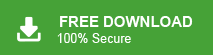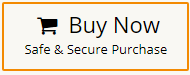“Hello! I have been using Microsoft Outlook for the last seven years. It works very smoothly but last few days ago when I want to backup my Outlook mailbox data then I get an error message “Cannot Export Outlook PST File”. I need to export some crucial emails from Outlook, Can anyone help me? Its very urgent for me.”
There are many users who encounter this error message. If you are also one of them then do not panic. In this write-up, we are going to discuss how to fix “Cannot Export Outlook PST File” issue. Here, we will provide some manual tricks to solve this. We will also provide an automated solution to export PST from Outlook in a seamless manner. So, keep reading this blog till the end and export Outlook data without any hassle.
Nowadays, Microsoft Outlook is most widely used email client all over the world by individuals and business holders. It provides various advanced features. It enables users to export emails and other mailbox data in PST format but sometimes users are unable to export Outlook PST file. This is very frustrating situation when users need to export Outlook data. Some user queries related to this situation-
Why can’t I Export Outlook PST File?
How do I Enable PST Export?
Why am I Unable to Export PST from Outlook?
Why can’t I Export PST from Outlook?
So, in this article we ill discuss some possible ways to fix this issue but before proceeding on to techniques we consider the reasons behind this error message.
Reasons Behind Unable to Export Outlook PST File
The inability to export an Outlook PST file can stem from various underlying reasons. Here are some common reasons why users cannot export Outlook PST file-
- File Corruption: Corrupted PST files due to software glitches, sudden system shutdowns, or malware can prevent successful exports.
- Oversized PST File: PST files exceeding their recommended size limit (typically around 20-25 GB for older Outlook versions) might encounter export issues.
- Password Protection: If the PST file is password-protected and you’re not providing the correct password during the export process, it can lead to failure.
- File Permissions: Insufficient permissions or read/write access to the PST file location can prevent successful export.
- External Storage Restrictions: Exporting to a location with restricted storage space or file type limitations can cause issues.
- Running Outlook during Export: Attempting to export a PST file while Outlook is running and accessing the same file can lead to conflicts and export failures.
- Third-Party Add-ins: Conflicts with third-party add-ins or extensions in Outlook may interfere with the export process.
- Network Connectivity: Poor or unstable network connectivity can disrupt the export process, especially when exporting to remote locations.
- Outlook Profile Issues: Damaged Outlook profiles or incorrect profile configurations can impact the export process.
- Outlook Version Compatibility: Incompatibility between the Outlook version used for export and the target version for import can cause issues.
Read More: Outlook Data File too Large to Open Error
How to Fix “Cannot Export Outlook PST File” Issue?
There are some possible ways to solve this error. You can apply them and resolve it.
Method 1. Repair Corrupted PST File
You can repair corrupted PST file using in-built Scanpst.exe tool provided by Microsoft. Follow the below given instructions to repair corrupted Outlook Data Files-
Step 1. Close Outlook application and press Window Key + R to run the command.
Step 2. Now, enter the following path in run dialog box
C:\Program Files (x86)\Microsoft Office\root\Office 16 and press Ok button.
Step 3. After that, double click on ScanPST.exe file to launch this repair tool.
Step 4. Click on Browse to select corrupted PST file.
Step 5. Finally, click on Start button to begin the scanning and repairing process.
Method 2. Disable Add-ins
Step 1. Open Outlook in Safe Mode by holding down the Ctrl key while launching the application.
Step 2. Now, Navigate to File >> Options >> Add-ins.
Step 3. Disable all add-ins by selecting COM Add-ins and clicking Go.
Step 4. Restart Outlook application and try to export the PST file again.
Method 3. Split Large PST File
If your PST file is exceed its size limit then it can also the cause for unable to export Outlook PST file. So, check the size of PST file and split PST file into multiple smaller parts. If it exceed then you can also create a New PST file and move emails, contacts, and other data items from oversized PST file to new PST file. After doing this export it.
Method 4. Adjust File Permission
Ensure that you have the necessary permissions to access and modify the PST file. Right-click on the PST file, go to “Properties,” and navigate to the “Security” tab. Make sure your user account has the required permissions to read, write, and modify the file. Try exporting the PST file after adjusting the permissions.
Method 5. Uninstall Antivirus Software
Sometimes, security software like antivirus, firewall may be cause to cannot export Outlook PST file issue. So, temporarily uninstall these software and check that after doing it you are able to export Outlook Data File.
Method 6. Update Outlook Application
Sometimes, you are using the outdated version of Outlook that also may be cause for unable to export Outlook PST file. So, upgrade it to solve this issue. If you are using the trail version it also the reason behind this error message. To solve out it upgrade trial version to licensed version.
Hence, these are manual tricks to resolve cannot export Outlook PST file issue. Apply them and try to export PST file from Outlook but after doing them you are not able to export PST file then use the automated solution that is described in next section.
Read More: How to Fix “Cannot Move the Items Outlook PST has Reached its Maximum Size” Issue?
Expert Way to Export PST File from Outlook
Xtraxtor Outlook Converter is a perfect and secure way to export Outlook mailbox to PST. With this utility, you can export PST from Outlook in a few simple clicks. The software can export Outlook emails, contacts, calendar, task, journal, etc. into PST, and various other file formats. It is able to save complete mailbox at once. The tool also enables users to export selected data items according to your needs.
Additionally, the tool can also export Outlook emails to MBOX, PDF, EML, TXT, HTML, and 10+ formats. It simple interface helps users to export Outlook PST file without any technical training and guidance. Try its free version and solve cannot export Outlook PST file error with ease.
Follow the Below Given Steps to Export PST from Outlook
Step 1. Launch this software on your Windows PC.
Step 2. Now, click on Open >> Desktop Email Clients >> Outlook Data Files >> Open Configured Outlook Account.
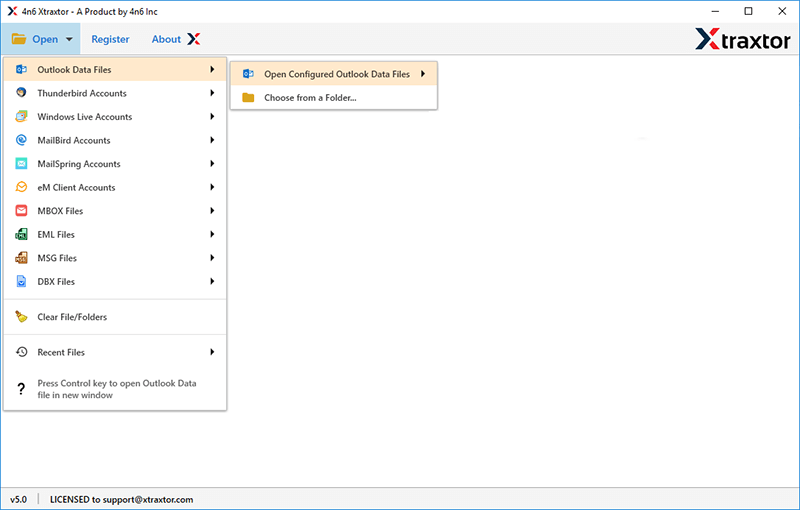
Step 3. The software loads all emails from Outlook mailbox to view them before exporting them to PST.
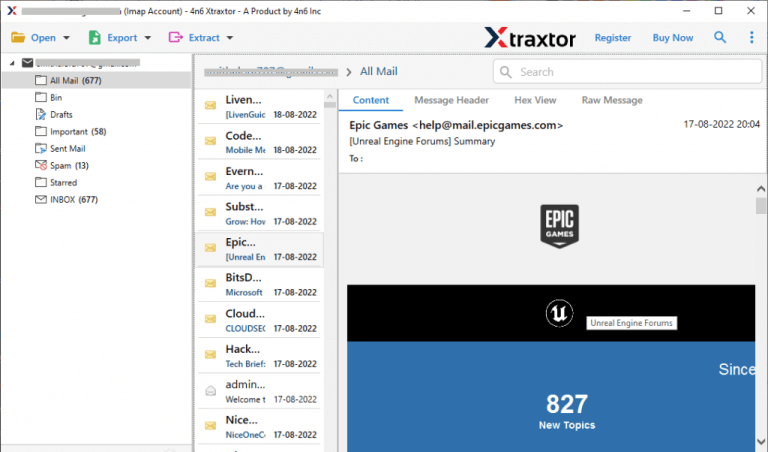
Step 4. After that, click on Export and Select PST from the given options.
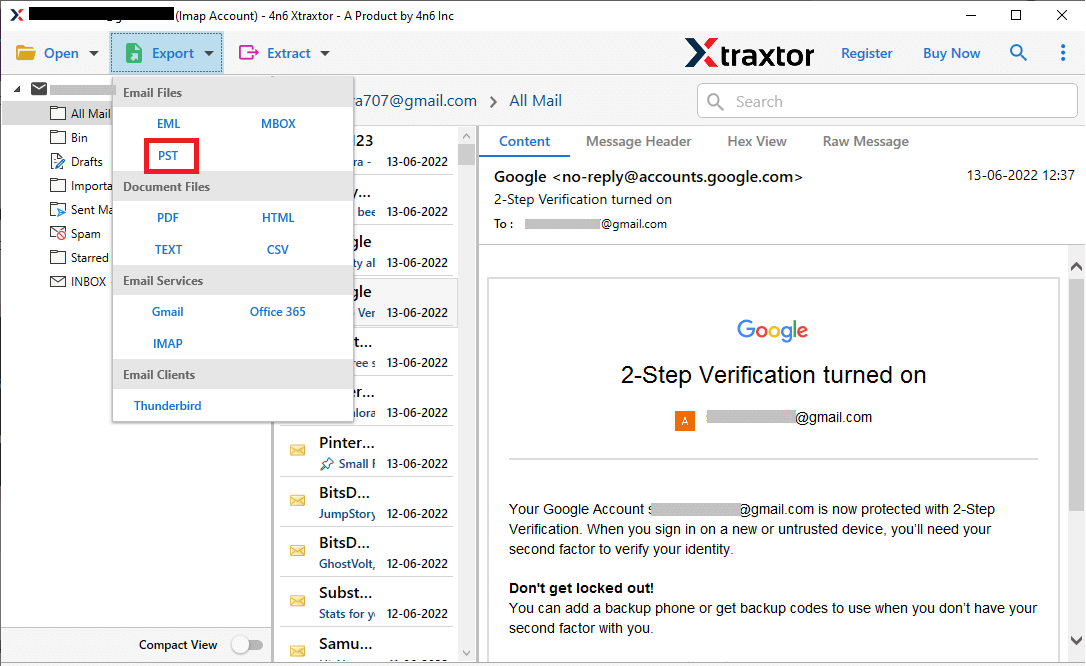
Step 5. Choose Outlook folders that you want to export.
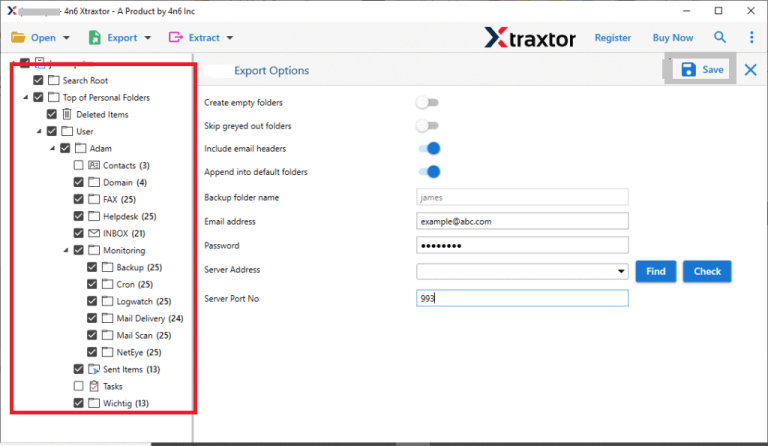
Step 6. Apply the filters to export selected emails.
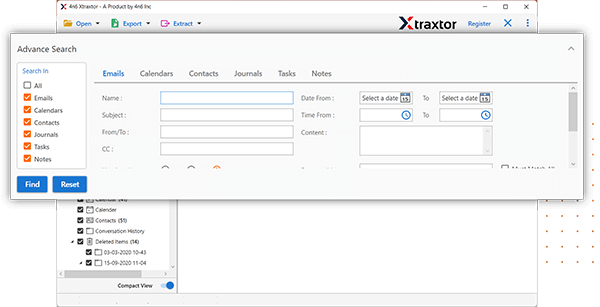
Step 7. Browse the location to save exported file and press Save button to start exporting process.
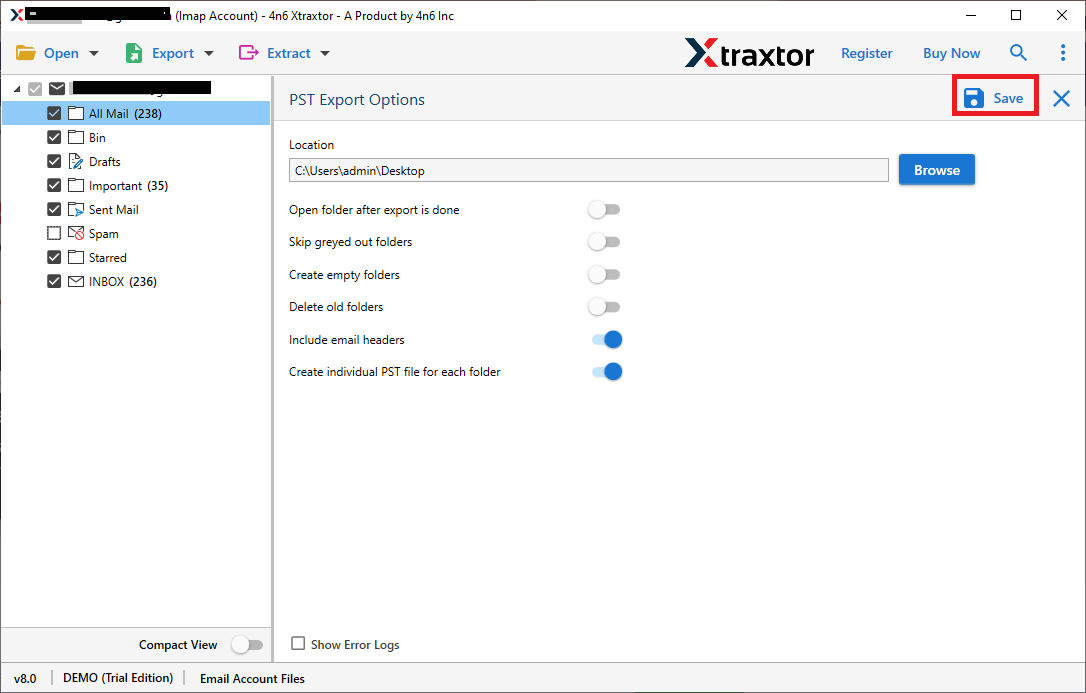
Done! Hence, You can easily export PST from mailbox in a few simple steps.
Final Words
In this post, we have discussed the reasons for not exporting PST file and how to fix “Cannot Export Outlook PST File” issue. Here, we have mentioned some manual ways to solve it. You can apply them to resolve this error but if they are not work then you can use the above-suggested tool to export PST from Outlook.