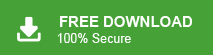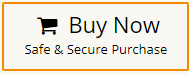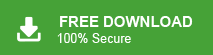Introduction: As businesses grow, email migration becomes an essential step to enhance security, efficiency, and collaboration. Moving to Office 365 provides access to powerful features like cloud storage, real-time teamwork, and stronger security. Whether you’re switching from Hotmail or another provider, migrating your emails to Office 365 helps streamline communication and supports business growth. If you are a Hotmail user planning to move Hotmail emails to Office 365. Don’t worry, you’re in the right place. In this guide, we’ll walk you through the process of migrate Hotmail emails to Office 365 seamlessly.
Table of Content
- Reasons for Hotmail to Office 365 Migration
- Ways to Move Hotmail to Office 365
- Migrate Hotmail to Office 365 using Xtraxtor Email Migration Tool
- Benefits of Xtraxtor Hotmail to Office 365 Migration Tool
- Manual Way to Transfer Hotmail Emails to Microsoft 365
- Limitations of Manual Solution
- Conclusion
Hotmail is the first web based email service which is launched in 1997. It provides many services including mail, calendaring, and many more. Later, in 2013-2014 Microsoft relaunched with Outlook.com and moved million users from Hotmail to Outlook.com. Hence, Hotmail is not discontinued completely and its old email address @hotmail.com still working.
On the other hand, Office 365 is also a cloud based email service that comes in different subscription mode. It is the first choice among the organizations for communication. It provides many advanced features according to your requirements such as organization, enterprise, student, etc.
Advantage of Hotmail to Office 365 Migration
Office 365 comes with smart features and productivity applications. Users can get all these benefits to migrate Hotmail to Office 365 email account. Some advantage of exporting emails from Hotmail to Office 365 are given below-
- Office 365 provides a suite of powerful productivity tools, including Outlook, Word, Excel, PowerPoint, and more. Migrating from Hotmail to Office 365 enables you to access and utilize these advanced tools, enhancing your productivity and collaboration capabilities.
- Office 365 offers an enhanced email experience compared to Hotmail. You gain access to features like advanced email organization, focused inbox, improved spam filtering, shared calendars, etc.
- Many Hotmail users are seeking to managing their emails into a single account for easier access. In such cases, Microsoft 365 becomes the preferred option for upgrading from Hotmail.
- Office 365 integrates with other Microsoft services and applications such as OneDrive, SharePoint, Teams, and more.
- Office 365 typically provides larger mailbox storage compared to Hotmail, ensuring you have ample space to store your emails and attachments without concerns about reaching storage limits.
- Many Hotmail users are seeking to consolidate their emails into a single account for easier access. In such cases, Office 365 becomes the preferred option for upgrading from Hotmail.
Hence, there are several benefits of exporting emails from Hotmail to Office 365 email account.
Ways to Migrate Hotmail to Office 365 Account
There are two ways to import Hotmail emails into O365 mailbox account. One is an automated solution that can directly migrate from Hotmail to Office 365. The second one is a manual solution in which MS Outlook is used to transfer emails from Hotmail to Microsoft 365 email account. Both methods are explained in detail in the next upcoming section. Let’s start.
Method 1. How to Import Hotmail Emails into Office 365 Instantly?
Email Migration is a reliable solution to migrate Hotmail to Office 365 in a few simple steps. The software is specially designed to migrate email from one email account to another without any issues. With this application, you do not need to install any other application. You just need to enter the login details of both email account, the software completes the Hotmail to Office 365 migration process in few seconds.
In addition, the tool enables you to export all mailbox folders from Hotmail to Office 365 at once. It provides email filtration facility to migrate selected emails. It does not change the folder hierarchy during the migration process and import Hotmail emails with all key attributes without any single data loss. Try its free demo version to move Hotmail to Office 365 without any hassle.
Follow the Below Given Steps to Export Hotmail Emails to Office 365 with Attachments
Step 1. Launch Xtraxtor Hotmail to Office 65 Migration Tool on your Windows PC.
Step 2. Now, Click on Open >> Email Accounts >> Add Account.
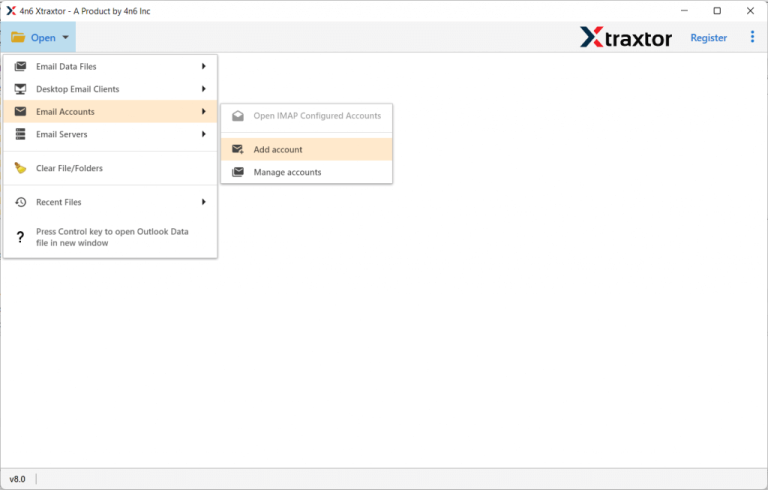
Step 3. Enter your Hotmail email account login details and the hit on Add button.
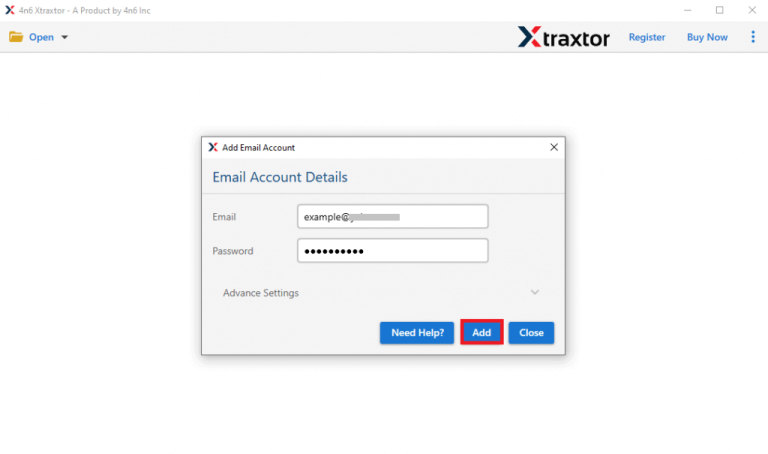
Step 4. Here, you can view Hotmail emails before migrating them to Office 365.
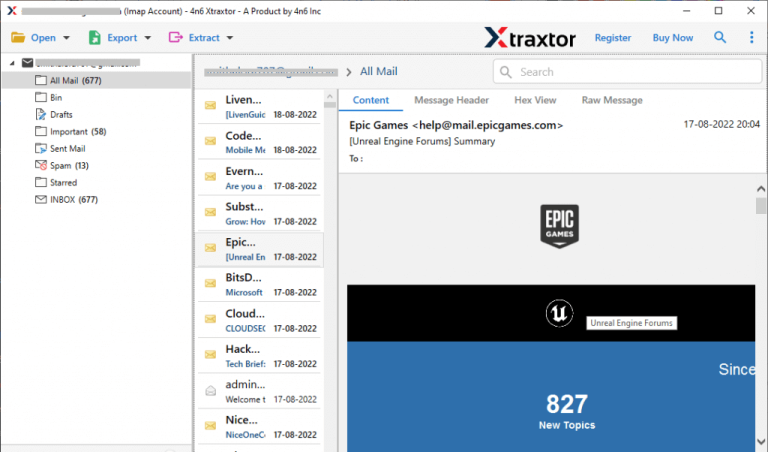
Step 5. After that, Go to Export and select Office 365 from the given options.
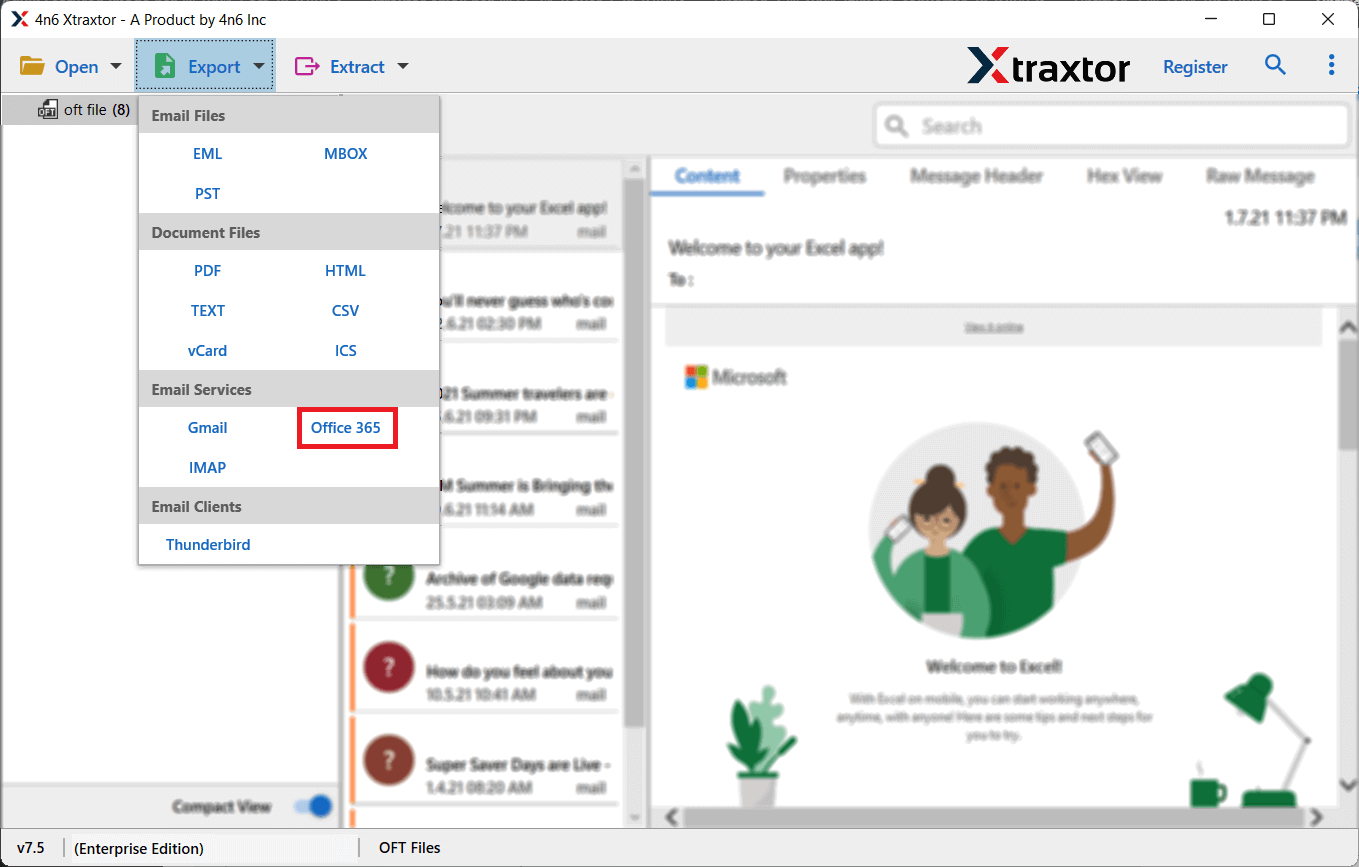
Step 6. Choose Hotmail mailbox folders that you want to transfer from Hotmail to Office 365.
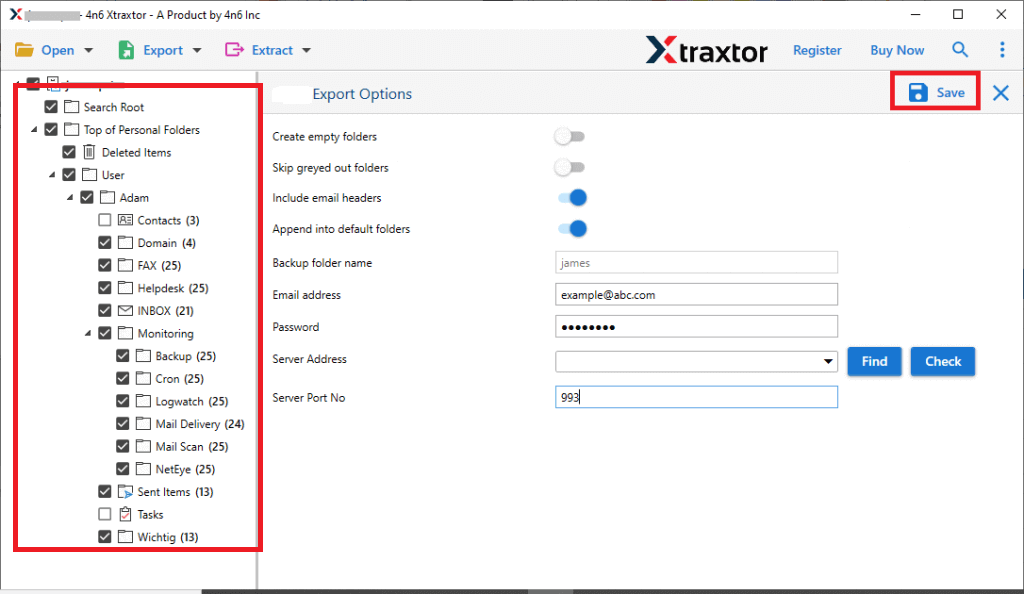
Step 7. Apply the Filters to export selected data items.
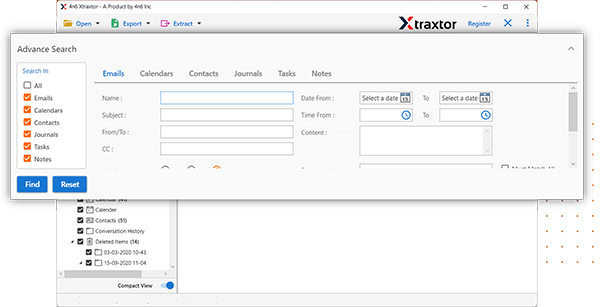
Step 8. Enter Office 365 account Email Id and Password in the respective field and click on the Save button to start the migration process
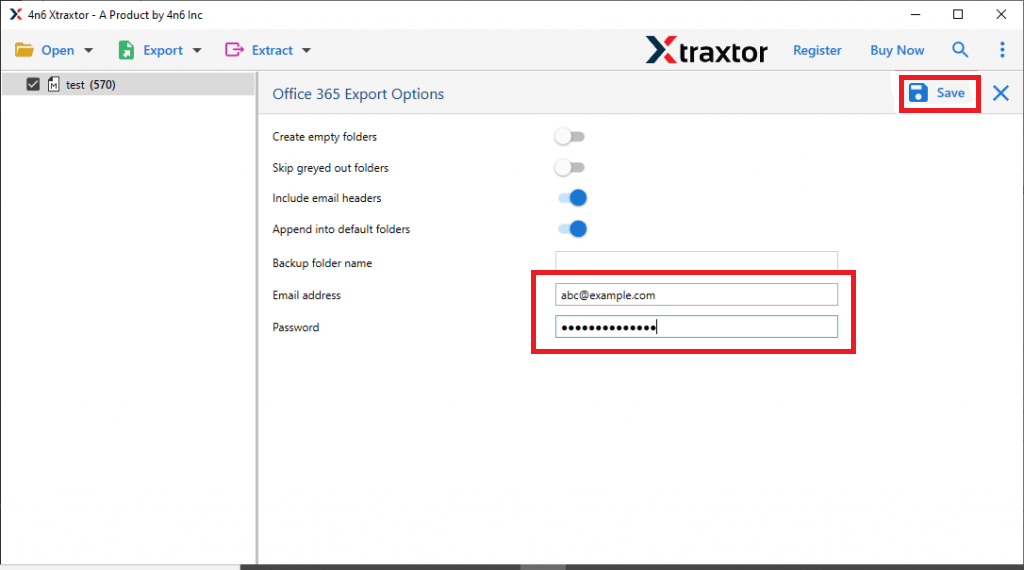
Done! Hence, you can easily migrate Hotmail to Office 365 using the above-mentioned method.
Why Choose Xtraxtor Hotmail to Office 365 Migration Tool?
There are various reasons to choose this software which are given below-
- The software can directly migrate from Hotmail to Office 365 without any external help.
- It is completely secure and error free solution to transfer Hotmail emails with attachments.
- The tool can also save Hotmail emails as PDF, PST, MBOX, EML, TXT, HTML, etc.
- With this tool, you can migrate Hotmail emails based on date range, subject, sender, recipient, etc.
- The software can import Hotmail email to Microsoft 365 in bulk.
- It maintains the folder hierarchy throughout the process and preserves all metadata properties during migration.
- Using this tool, you can also migrate Hotmail to Gmail, Yahoo, Zoho Mail, Thunderbird, and many more.
- To migrate Hotmail to Office 365, you do not require in-depth technical knowledge with this application.
- It is compatible with Windows 11, 10, 8.1, 8, Vista, XP, and all below editions.
Method 2. How to Migrate from Hotmail to Microsoft 365 Manually?
Using Outlook application, you can transfer Hotmail emails to Office 365. To do it, first of all configure Hotmail and Office 365 accounts with Outlook. After configuration export Hotmail emails to PST format and then import PST file to Office 365. Hence, this method works in four phases to migrate Hotmail to Office 365. Follow the below-given instructions for Hotmail to Office 365 migration.
Phase 1. Configure Hotmail Account with Outlook
- Launch Outlook email client on your system.
- Now, click on File >> Add Account.
- Enter Hotmail account email address. Click on Advanced option to tick to box to add your account manually and then press Connect button.
- After that, select the account type as IMAP/POP.
- Enter the Incoming and Outgoing server settings and then press Next.
- Type Password of Hotmail account to finish the configuration process.
Now, your Hotmail account is added in Outlook.
Phase 2. Export Hotmail Emails to PST File
- After adding the Hotmail account, click on File >> Open & Export >> Import/Export.
- Select Export to a File option and the press Next button.
- Choose Outlook Data File(.pst) and click on Next.
- After that, select Hotmail email folders and hit on Next.
- Browse the location to save exported file and then click on Finish button.
Phase 3. Add Office 365 Account in Outlook
- Again go to File >> Add Account to configure Office 365 account with Outlook.
- Enter Office 365 Email address and click on Connect button.
- Type password of Office 365 email account and press Finish button.
Phase 4. Import Exported PST File into Office 365
- After completing the phase 3 restart Outlook application and navigate to File >> Open & Export >> Import/Export.
- Select Import from another program or file option and press Next.
- Choose Outlook Data File (.pst) and click on Next button.
- Click on Browse to import the exported PST file and press Next.
- Select the folder to import from and then click on finish button to complete the migration process.
The process is complete. Hence, you can manfully migrate from Hotmail to Office 365.
Limitations of Manual Method
- It takes lot of time to complete the process.
- Users must have in-depth technical knowledge to configure email accounts with Outlook.
- In case Outlook import export option greyed out then this method do not work.
- You can not move selected emails from Hotmail to Microsoft 365.
Conclusion
In this post, we have discussed how to migrate Hotmail to Office 365 account. Here, we have explained both manual as well as automated solution. You can choose anyone that is best suitable for you. However, if you want to move Hotmail to Office 365 quickly then use the above suggested tool. The software is able to transfer complete mailbox at once with complete accuracy.