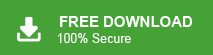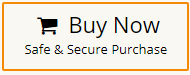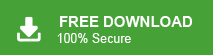Office 365 has become increasingly popular in recent years, thanks to its all-in-one offerings and cloud-based services. With an Office 365 subscription, users gain access to a wide range of tools like Word, Excel, OneDrive, PowerPoint, Teams, and Skype for Business, all designed to make work more efficient and collaborative. Due to these benefits and specific user needs, many are looking to migrate their email to Office 365 from their current email client. In this guide, we’ll walk you through the step-by-step process of migrating emails to Office 365 and cover all the essential details to ensure a smooth transition.
Microsoft Exchange Server is a Mail Server developed by Microsoft. It is a widely used Mail Server for large organizations and businesses. Businesses make use of it to manage their email communication, calendaring, and various other tasks.
On the other hand, Office 365 is a cloud-based service provided by Microsoft. It consists of a large number of services like Microsoft Word, Microsoft Excel, Microsoft PowerPoint, and Outlook, as well as web-based services like Exchange, and SharePoint. Sometimes users want to migrate email from Exchange to Office 365 due to many reasons. In the next upcoming section, we will discuss the benefits of transferring email exchanges to Office 365.
Reasons for Switching from Exchange to Office 365
Migrating from Exchange to Office 365 offers several advantages, some of them are-
- Scalability and Flexibility: Office 365 provides a cloud-based platform that offers scalability and flexibility in managing your email infrastructure. It eliminates the need for on-premises hardware and allows you to adjust resources based on your organization’s needs, such as adding or removing user accounts and storage space easily.
- Access from Anywhere & Anytime: Office 365 enables users to access their emails, calendars, and contacts from anywhere, using any device with an internet connection.
- Enhanced Collaboration: Office 365 provides a suite of collaboration tools, such as SharePoint Online, Microsoft Teams, and OneDrive for Business. These tools facilitate real-time document collaboration, team communication, and file sharing, improving productivity within your organization.
- Advanced Security and Compliance: Office 365 offers robust security features, including encryption, threat detection, and data loss prevention. It also provides compliance capabilities that meet various industry standards and regulatory requirements, ensuring your organization remains compliant.
- Improved Disaster Recovery: Office 365 includes built-in disaster recovery and business continuity measures, ensuring that your email data remains protected. That can be accessible even in the event of a server outage or natural disaster.
- Automatic Software Updates: With Office 365, you benefit from automatic updates and feature enhancements, ensuring you always have the latest versions of Exchange, SharePoint, and other included applications. This eliminates the need for manual upgrades and ensures access to the latest security patches and new features.
Read More: How to Transfer Email from Microsoft Exchange to Gmail?
Ways to Migrate Emails from Exchange to Office 365
There are two methods to set up Exchange in Office 365. One is an automated solution that can directly transfer emails from Exchange to Office 365 in just a few simple clicks. The second one is a manual solution in which MS Outlook is used to import Exchange email into Microsoft 365. Both methods are explained in detail in the upcoming section. Let’s start.
Method 1. How to Move Emails from Exchange to Office 365 Effortlessly?
Download and run Email Migration Tool on your Windows PC to migrate emails from Exchange to Office 365. The software can migrate mailbox from Exchange to Office 365 in bulk. It preserves complete data integrity and move mailbox from Exchange to Office 365 with complete accuracy. There are various advanced email filter options such as to, from, date, time, subject, etc. to import selected emails from Exchange to Office 365.
In addition, the tool not only migrate emails from Exchange to Office 365 but also export Exchange to various other email accounts. You can run this utility on any Windows-based system. Try its free demo version to complete the Exchange to Office 365 migration in a simple manner.
How to Migrate Emails from Exchange to Office 365 with Attachments?
- Launch Xtraxtor on your system.
- Now, Click on Open >> Email Accounts >> Add Account.
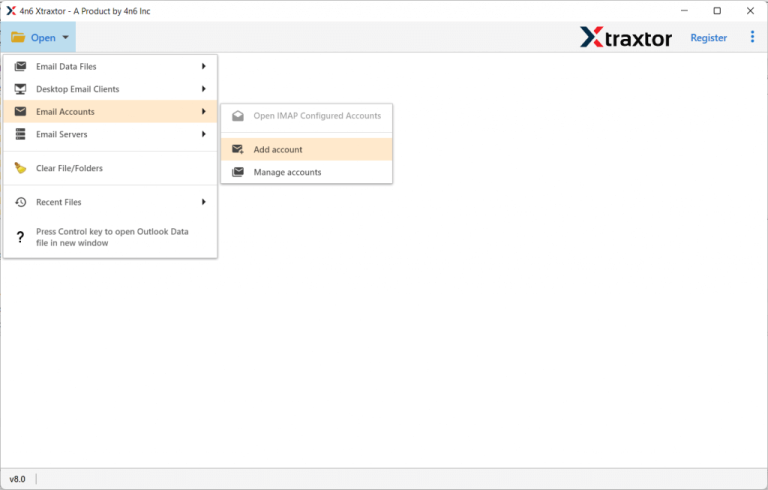
- Enter Exchange Email Id and password and then click on Add button.
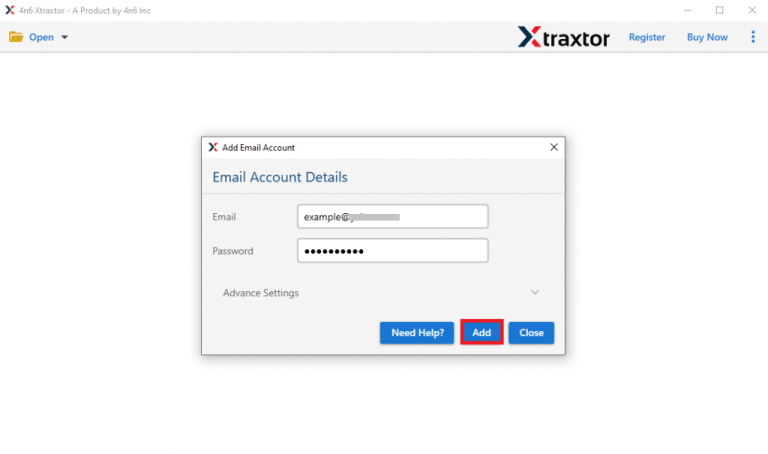
- Here, you can view emails from the Exchange mailbox before migrating them to O365.
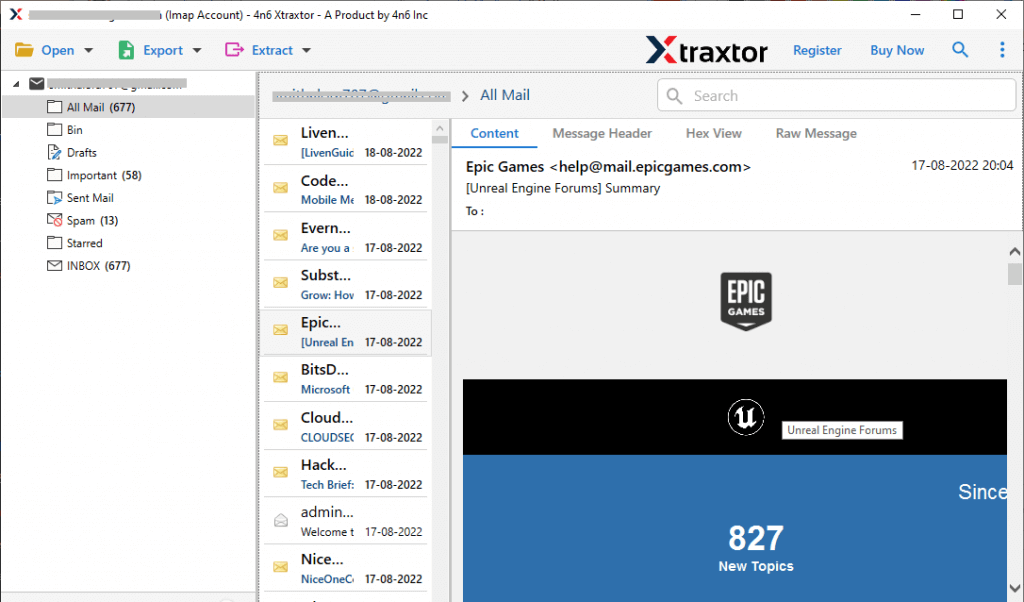
- After that, Click on Export and select Office 365 from the given options.
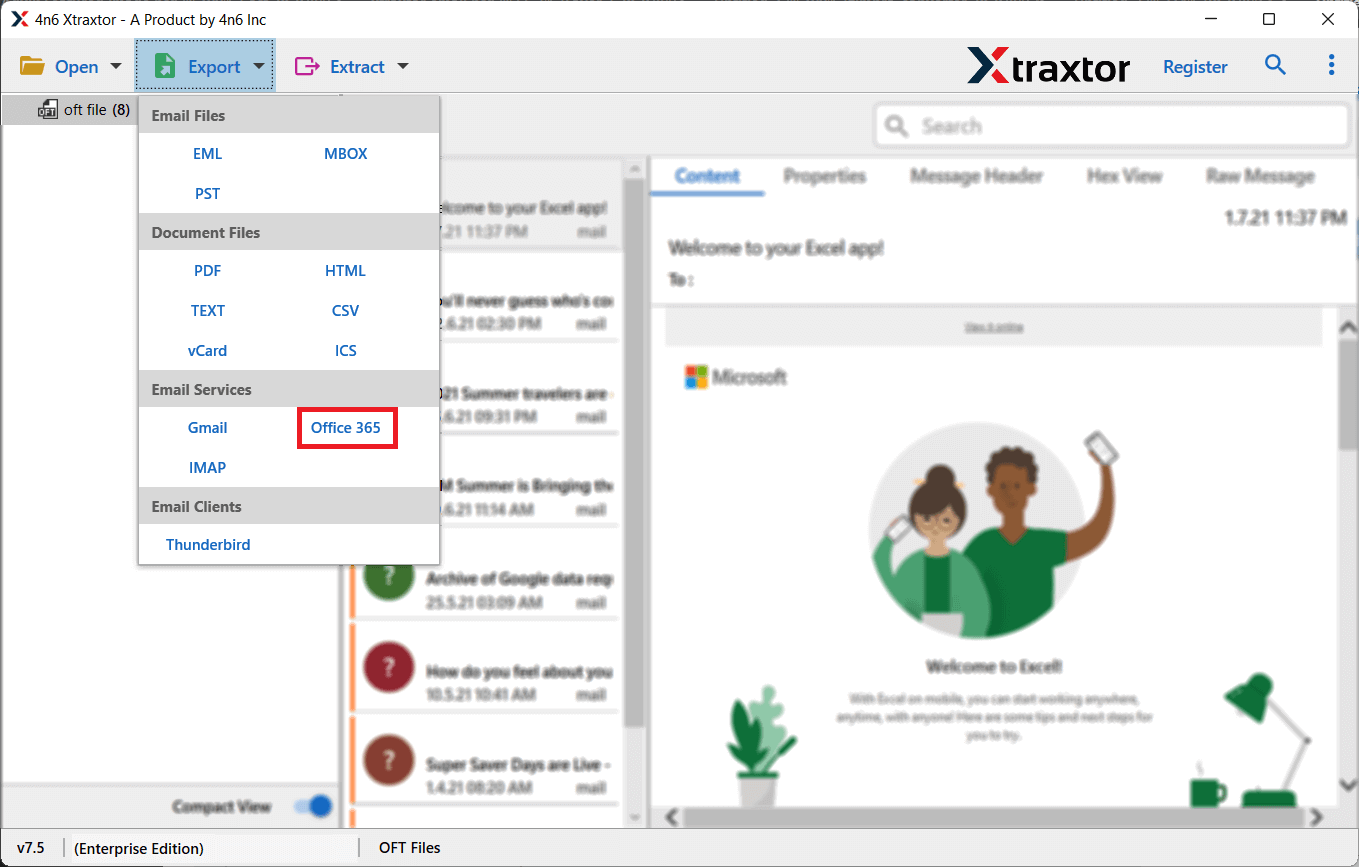
- Choose the Exchange email folders that you want to import into Office 365.
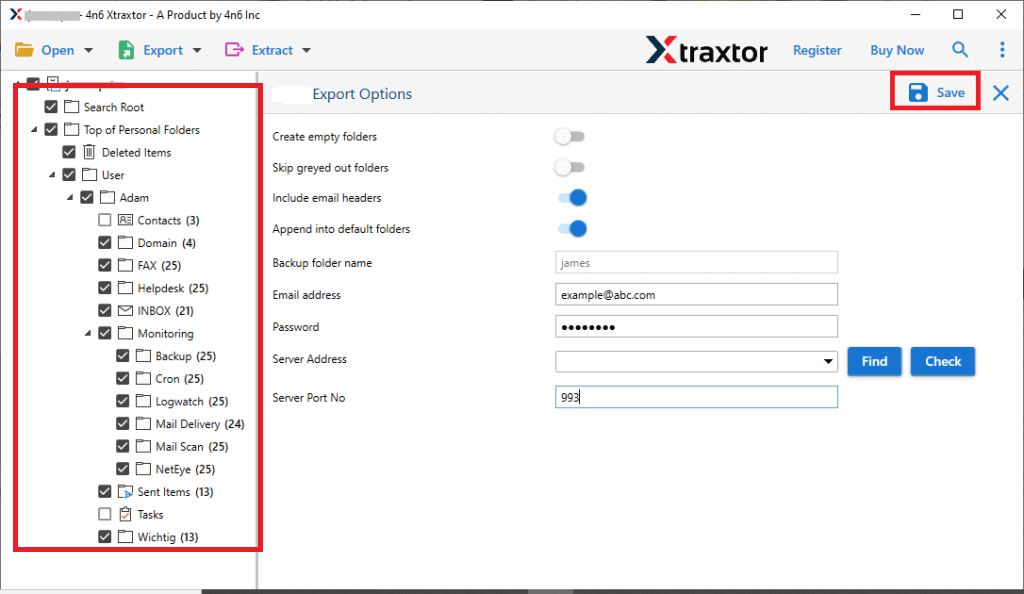
- Apply the Filters to export selected emails.
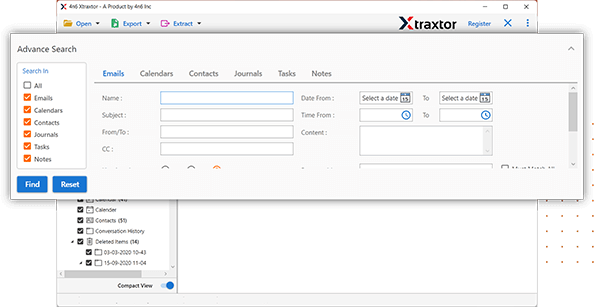
- Enter the Office 365 login details in the respective field and then press the Save button to start Exchange Server to Office 365 Migration process.
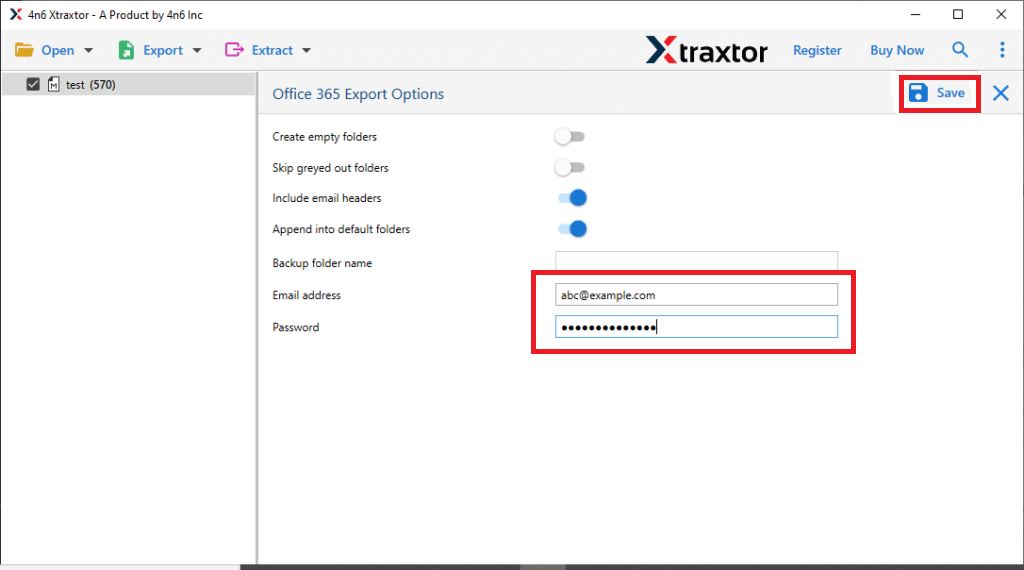
The process is complete! Hence, you can easily migrate email from Exchange to Office 365 in a few simple clicks.
Key Features of Exchange to Office 365 Migration Tool
- The software can directly move emails from Exchange to Office 365 without installing any external applications.
- With this utility, you can migrate mailbox from Exchange to Office 365 with complete accuracy.
- It is able to maintain the folder & subfolder hierarchy and email structure during the migration process.
- Using this tool, you can also export Exchange mailbox to PST, MBOX, EML, PDF, HTML, TXT, etc.
- With this application, you can transfer selected email from Exchange to Office 365 as per your needs.
- It provides a preview option to view and select the emails before migrating them to Microsoft 365.
- The simplified interface helps users to transfer emails from Exchange to Office 365 without any assistance.
- It supports all latest and old versions of Windows Operating System including Win 11.
Method 2. How to Migrate Mailbox from Exchange to Office 365 Manually?
Using MS Outlook, you can manually move emails from Exchange Server to Office 365. You need to configure Exchange Server and Office 365 email account with Outlook to export Exchange emails and then import this exported PST file into O365. Hence, This method works in four phases. Follow the below-given steps to manually migrate emails from Exchange to Office 365.
Phase 1. Add Exchange Server Emails Account in Outlook
- Firstly, Open Control Panel and Click on Mail option.
- Now, select Show Profiles and then click on Add button to create new profile.
- Enter a Name for your new profile and press Ok button.
- After that, Enter Your name, Email address, Password, and Retype password in the respective field and hit on Next.
- Click on Finish button to complete the configuration process of Exchange Server and Outlook.
Phase 2. Export Exchange Mailbox to PST
- Open MS Outlook application on your system.
- Now, navigate to File >> Open & Export >> Import/Export.
- Select Export to a File and click on Next button.
- Choose Outlook Data File(.pst) and hit on Next.
- After that, select Exchange email folders and press Next.
- Browse the location to save exported file and click on the Finish button.
Phase 3. Configure Office 365 Account with Outlook
- In Outlook Go to File >> Info >> Add Account.
- Enter Office 365 email address and click on Connect button.
- Type Office 365 password and press Finish button to complete the configuration process.
Phase 4. Import PST File into Office 365
- Click on File >> Open & Export >> Import/Export.
- Select Import from another program or file and press Next.
- Choose Outlook Data file(.pst) and hit on Next.
- Select the PST file that is exported from Exchange Sever and click on Next.
- Provide the location to the folder where PST file will be imported in Office 365 and press the Finish button.
The process is complete. Hence, you can manually transfer emails from Exchange to Office 365.
Limitations of Manual Method
- It is so lengthy and time-consuming process.
- Users must have in-depth technical knowledge to configure email accounts with Outlook.
- Outlook must be installed on your system. In case Outlook import export option greyed out then this method does not work.
- No email filter facility to migrate selected emails from Exchange to Office 365.
Read More: How to Export Exchange Emails to MBOX File?
Summing Up
Migrating emails from one email platform to another is a typical task if you do not select the right solution. So, in this post, we have discussed how to migrate emails from Exchange to Office 365. Here, we have explained the manual as well as professional methods for Exchange to Office 365 migration. You can manually move emails from Exchange to Office 365 but there are some drawbacks of this method. However, experts recommend using the automated solution to migrate mailbox from Exchange to Office 365.