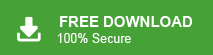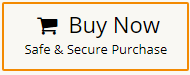Are you looking for a solution to move emails from one Outlook account to another? If yes then your search ends now. In this write-up, we will discuss how to transfer emails from one Outlook account to another. Here, you will get two workable solutions to copy email folders from one Outlook account to another account.
Nowadays, MS Outlook is one of the most widely used desktop-based email client all over the world developed by Microsoft Corporation. It allows users to send and receive emails, and manage contacts, tasks, and calendars. It also provides features to manage multiple email accounts in a single interface.
However, there are multiple scenarios when users need to move emails from one Outlook account to another. If your Outlook is crashed and data is saved on another account. In that case, users need to transfer emails from one account to another. Sometimes, users change their devices or jobs then they also need to forward emails from one Outlook account to another account.
To understand the need to transfer email folders from one Outlook account to another we consider a user query-
“Hello! I am working in an organization where Outlook is used as the primary email client to manage emails. But, recently I am transferred to another branch of my company. There are important emails in my Outlook account. I want to transfer all emails from one Outlook account to another. Can anyone provide me with an effective solution to move emails from one Outlook profile to another profile?”
“Hello! I am using the Outlook application on my device to manage emails. The performance of my system has been very slow for the last few months. Recently almost it stopped working. So I bought a new device and launched the MS Outlook application on this PC also. I want to switch from one Outlook account to another account. But, I do not know how to do it. Can anyone suggest me any reliable solution to transfer email folders from one account to another?”
There are a lot of users who regularly search the techniques to migrate emails from one Outlook account to another. Therefore, here we will provide manual as well as automated solutions to move emails. First, we will discuss the manual method and then an automated solution. Let’s start.
Read More: How to Migrate Outlook Emails to Office 365?
Method 1. How to Transfer Emails from One Outlook Account to Another Manually?
Using MS Outlook import export feature you can export emails from one account and then import this exported file into another account. Follow the steps which are given below to forward emails from one Outlook account to another-
- Open the MS Outlook application on your system and click on the File tab.
- Now, Click on Open & Export >> Import/Export.
- Select Export to a File and then click on the Next button.
- After that, Choose Outlook Data File(.pst) and press Next.
- Select Email folders and subfolders of Outlook account and hit on Next.
- Browse the location to save exported file and then click on the Finish button.
- Now, open your another Outlook account and click on the File tab.
- Navigate to Open & Export >> Import/Export.
- Select Import from another program or file and press Next.
- Choose Outlook Data file(.pst) and press Next.
- After that, select the PST file that you exported from the first account and click on Next.
- Select Import items into the current folder and Press the Finish button.
Hence, you can manually transfer emails from one Outlook account to another. But, it is so time-consuming process. Users must have the technical knowledge to move emails from one Outlook account to another. If currently Outlook is crashed then this method does not work. To overcome all these limitations you can use Xtraxtor software to move Outlook emails quickly.
Read More: How to Transfer Outlook Emails to iCloud Mail?
Method 2. How to Migrate Emails from One Outlook Account to Another Effortlessly?
Download and run Xtraxtor OST to PST Converter on your Windows PC to transfer emails from one account to another Outlook. The software can move emails from one Outlook account to another in bulk. It preserves 100% data integrity and forwards emails without any data loss. It maintains the folder hierarchy during the transferring process.
In addition, the tool can also migrate Outlook emails to Gmail, Office 365, and many more email accounts. The interface of this tool is very simple and easy to use. Both technical and non-technical users can easily copy email folders from one Outlook account to another. You can download its free demo version to transfer all emails from one Outlook account to another in a simple manner.
How to Transfer Email Folders from one Outlook Account to Another?
- Launch Xtraxtor Outlook Converter on your Windows PC.
- Now, Click on Open >> Desktop Email Clients >> Outlook Accounts >> Open Configured Account.
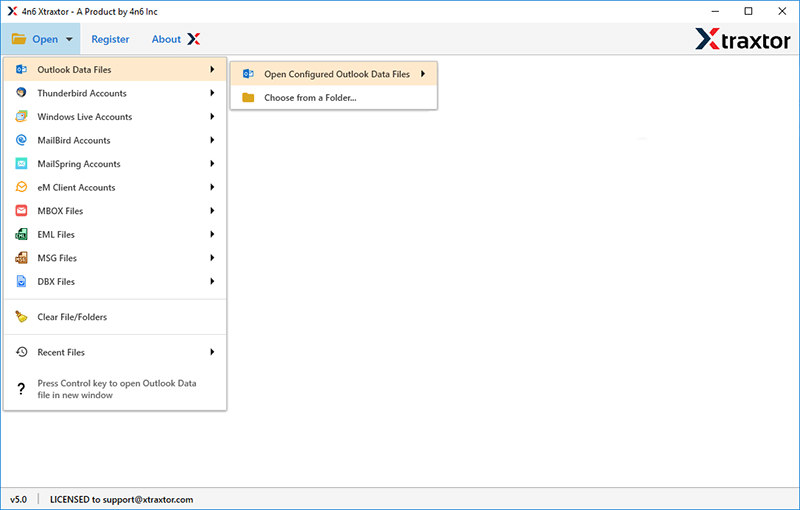
- Here, you can view all emails from your Outlook account before moving them.
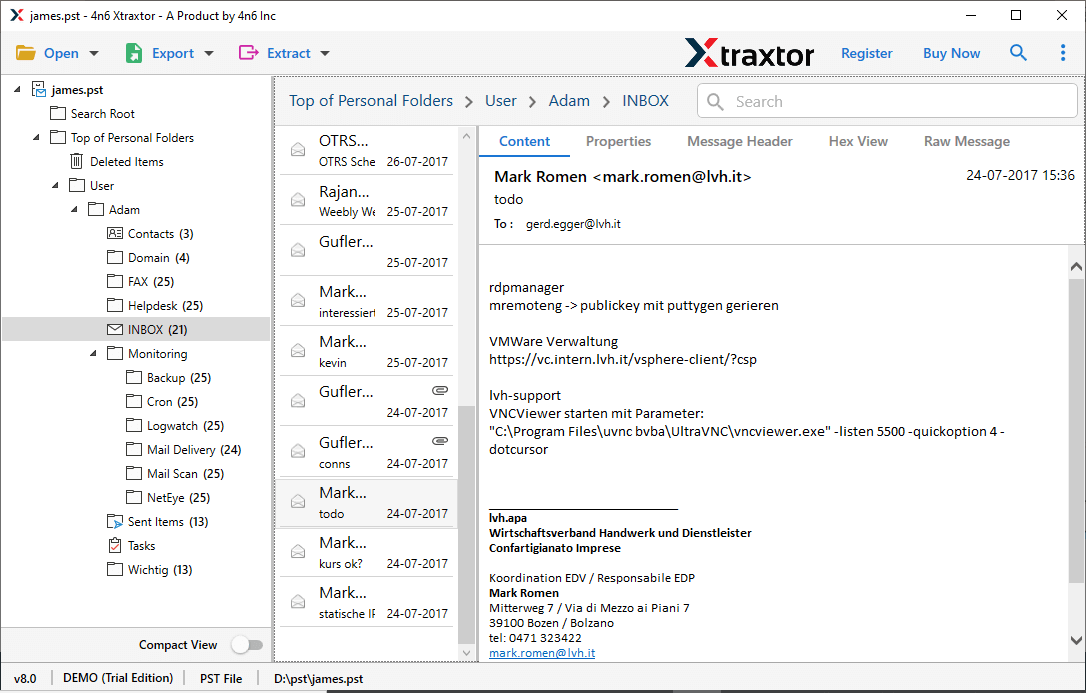
- After that, Go to Export and select PST from the given list.
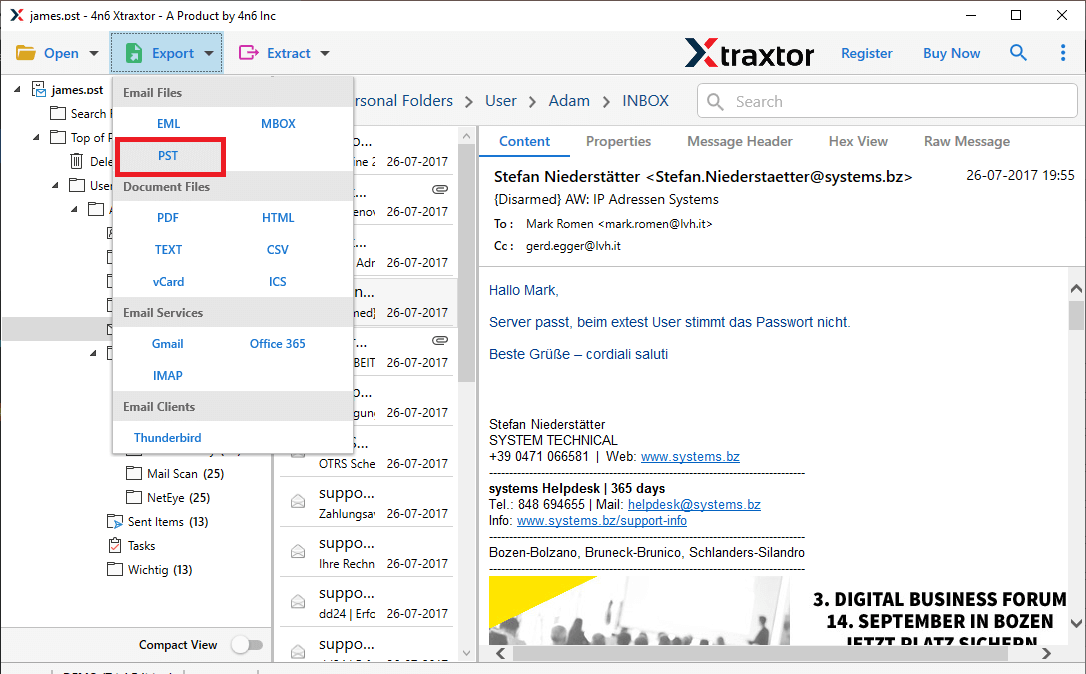
- Select Outlook Email folders to move from one account to another Outlook.
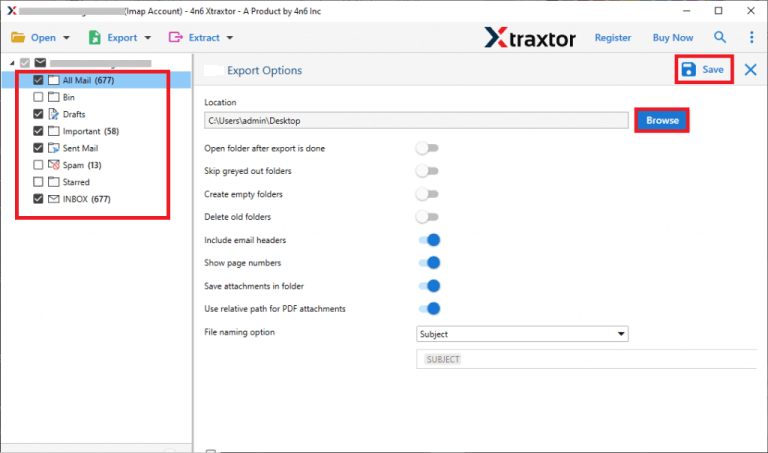
- Click on Browse to save exported file and then press the Save button.
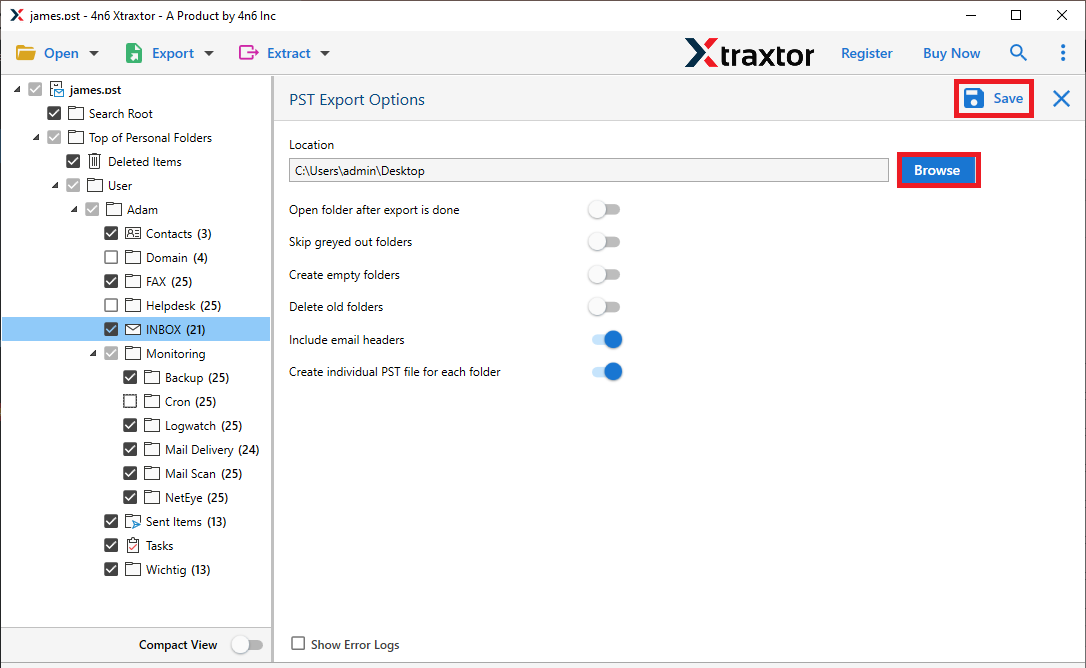
- Open Another Outlook account and import this exported file into this account using the Import Export feature.
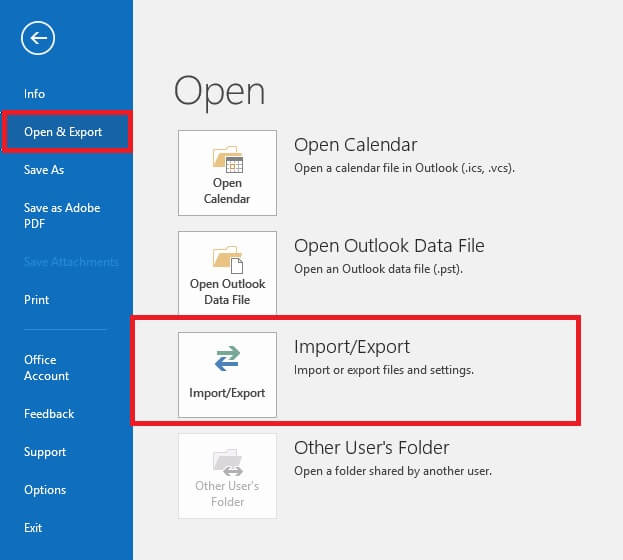
Hence, you can transfer emails from one Outlook account to another in a few simple clicks.
Why Choose Xtraxtor Software over Manual Solution to Forward Emails from One Outlook Account to Another?
- Move All Folders at Once- The software can migrate emails from one Outlook account to another at once. It saves you time and effort to move unlimited emails from one account to another Outlook.
- Various Export Options: There are various saving options to export Outlook emails. Using this tool, you can export Outlook emails to MBOX, EML, PDF, TXT, PST, HTML, etc.
- Email Filtertion: There are various filter options such as to, from, date, time, subject, cc, bcc, etc. If you want to transfer only selected emails from one Outlook account to another then these filters help you.
- Retains Folder Hierarchy: When you copy email folders from one Outlook account to another then the tool maintains folder and subfolder hierarchy during the process.
- Preview Mode: Once you add your account, the software loads all emails from your account to the software panel to view them before forwarding them to another account.
- Migrate Outlook Emails to Other Email Accounts: Using this tool, you can also import Outlook emails to Thunderbird, Gmail, Office 365, Zoho Mail, Yahoo Mail, etc.
- Easy to Use: The software is designed with advanced algorithms and a simplified interface that helps beginners to transfer email folders from one Outlook account to another.
- Support All Outlook and Windows Versions: It is compatible with Outlook 2021, 2019, 2016, and all the below editions. It supports all the latest and old versions of Windows OS.
Conclusion
In this post, we have discussed how to transfer emails from one Outlook account to another. Here, we have explained both manual and professional methods in detail. You can manually move emails from one Outlook account to another. But, if you face any issues with a manual solution then you can use the above-suggested tool to transfer email folders from one Outlook account to another. The software is able to migrate emails from one Outlook account to another Outlook account with complete accuracy.