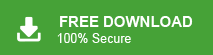Managing multiple MBOX files is a challenging task especially when your emails are scattered across your sysetm. To avoid all the fuss it is best to import all the in a single platform and make it easy to access them. Thus many of the users prefer to import MBOX to Outlook.com mailbox. However, many of them struggle to find the best solution to import their emails to Outlook.com mailbox without losing their data. In this guide, we will break down the process for you and offer the step-by-step process of MBXO to Outlook.com import. Gear up and start reading the post till the end.
Outlook.com is a free, cloud-based email service provided by Microsoft. It enables users to manage their emails, contacts, calendar events, and other essential data directly on a secure cloud server. With Outlook.com, users enjoy a generous 15GB of email storage, allowing for efficient organization and accessibility of messages. This seamless integration with Microsoft’s ecosystem makes Outlook.com a reliable and versatile platform for personal and professional use.
Why Import MBOX to Outlook.com Account?
There are several reasons why users need to transfer emails from MBOX to Outlook.com. Some of them are-
- If you are migrating from MBOX supported email client to Outlook.com then you need to export MBOX file to Outlook.com for further use.
- Outlook.com provides cloud-based email access, which means you can access MBOX emails from anywhere if you transfer an MBOX file to Outlook.com.
- Some MBOX-supported email clients may no longer receive active support or updates. Importing MBOX to Outlook.com allows you to migrate your emails to a modern, supported email platform with regular updates and security enhancements.
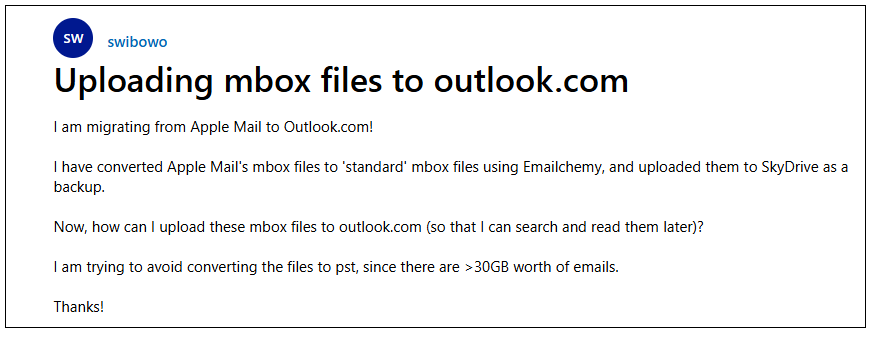
In context of the query, let’s know the efficient and secure way of importing MBOX emails to Outlook Online without any data loss.
How to Transfer MBOX File to Outlook.com Automatically?
Try out the Xtraxtor on your Windows and instantly import MBOX to Outlook.com. The software has many advanced options such as batch importing, email filtration, folder selection, export options, etc. Using this tool, you can import MBOX file to Outlook.com in bulk with complete accuracy.
Apart from this, the tool is a stand-alone utility which means you do not need to install any other applications to upload MBOX file to Outlook.com account. It is designed with advanced algorithms and a simplified interface that helps beginners to transfer MBOX file to Outlook.com without in-depth technical knowledge. Try its free trial version to check its work efficiency and accuracy.
Steps to Import MBOX to Outlook.com with Attachments
Step 1. Download and Run Xtraxtor MBOX Converter on your system.
Step 2. Now, Click on Open >> Email Data Files >> MBOX Files >> Choose Files or Folders.
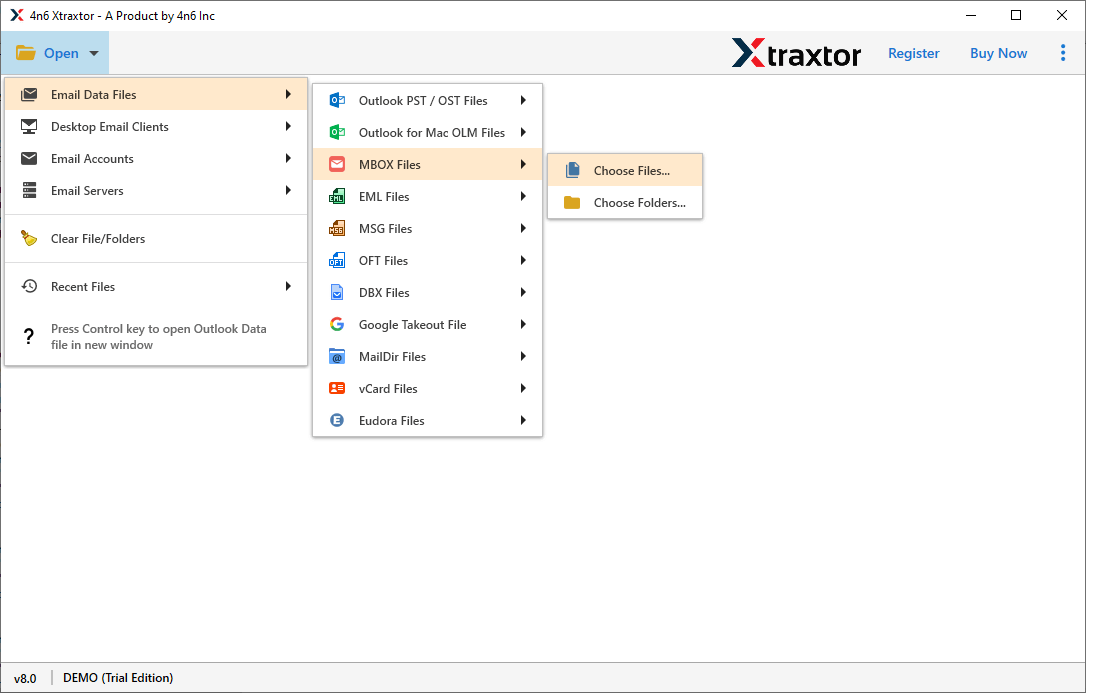
Step 3. Here, you can view emails from MBOX file before importing them to Outlook.com
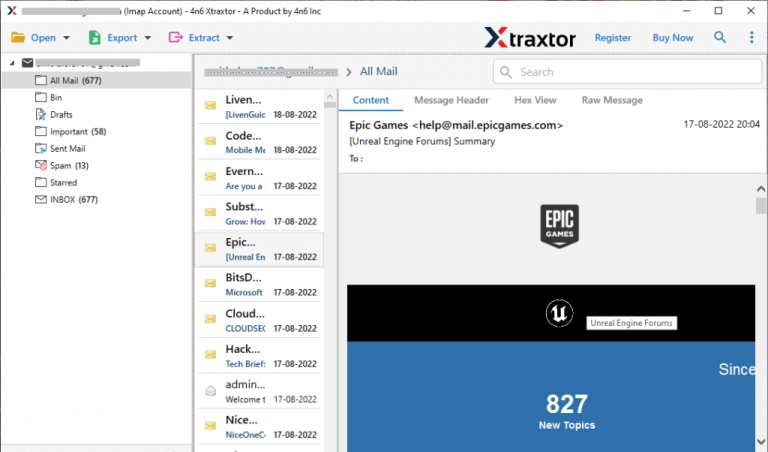
Step 4. After that, Click on Export and Select IMAP option from the given list.
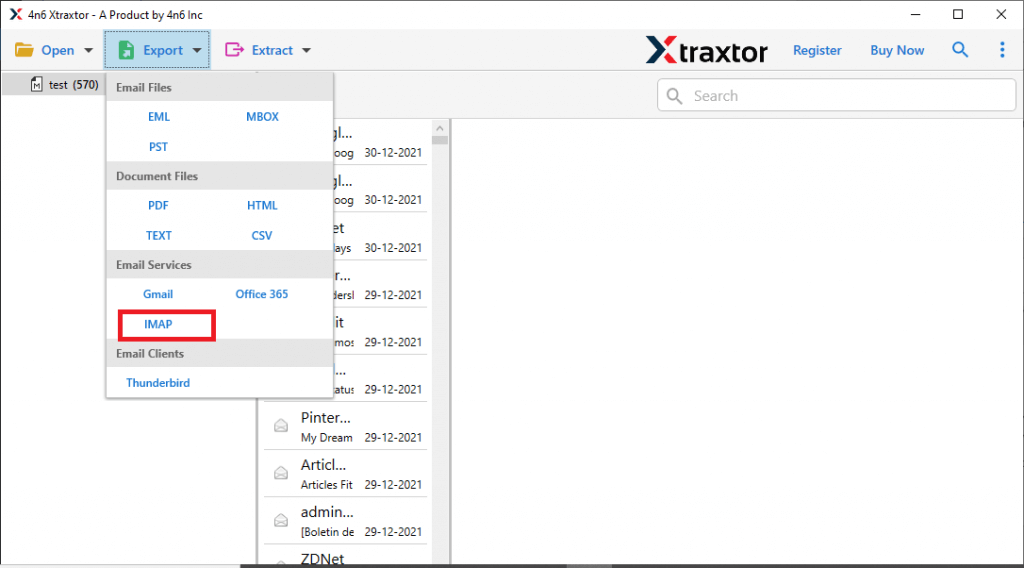
Step 5. Choose the MBOX folders and subfolders that you want to transfer from MBOX to Outlook.com.
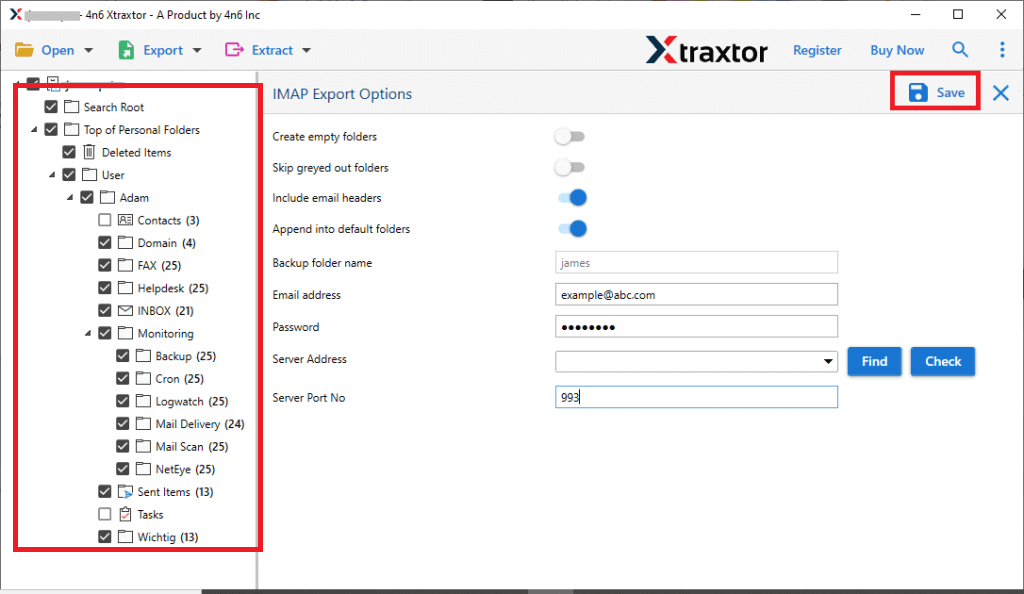
Step 6. Enter the Outlook.com Email Id, Password, and Port No in the respective field, and then click on the Save button to begin the importing process.
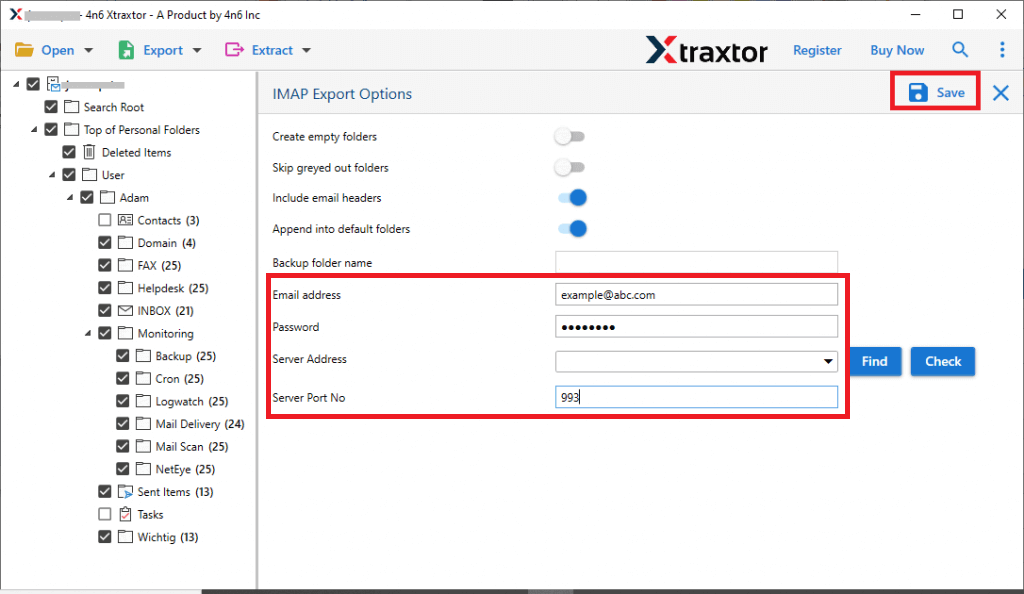
The process is complete. Hence, The software can easily upload MBOX file to Outlook.com in a simple manner.
Read More: How to Import MBOX to Hotmail?
Prominent Features of Xtraxtor MBOX to Outlook.com Converter
- Directly Import MBOX to Outlook.com- It is an undependable tool which means you do not need to install any other applications to complete the process. With this utility, you can directly upload MBOX to Outlook.com without any external help.
- Export MBOX to Various Formats- The software has various saving options to export MBOX files. You can easily convert MBOX to PST, EML, PDF, HTML, TXT, and 10+ file formats.
- Email Selection- There are various advanced filter options such as to, from, date, time, cc, bcc, etc. If you do not want to import all data from MBOX to Outlook.com then filters help you in the selective importing process.
- Secure and Error-Free Result- The tool export MBOX files with all metadata properties and key attributes. It does not lose any data during the importing process and uploads MBOX files with attachents.
- Maintains Folder Hierarchy- With this utility, you can import MBOX to Outlook.com account in their original format. It transfers all folders and subfolders without any changes.
- Import MBOX to Cloud Base Email Account- With this utility, you can directly transfer MBOX file to any cloud-based email account. The tool can import MBOX to Gmail, Zoho Mail, Office 365, Yahoo Mail, etc.
- Support MBOX File from Different Sources- It allows users to export emails from different sources. It supports MBOX files from Thunderbird, Eudora, Google Takeout, Apple Mail, Opera Mail, etc.
- Windows Supportive- It is a fully Windows-based utility. It supports all latest and old versions of Windows Operating Systems.
Frequently Asked Question
Q1. What is the best method to open MBOX files in Outlook.com?
Ans. Follow the steps to transfer MBOX emails to Outlook.com mailbox –
- Run the Xtxaxtor MBOX Converter on your system.
- Add the MBOX file.
- Choose IMAP from different export options.
- Enter your Outlook.com login details and hit the Save button.
Done! Here you import MBOX life to Outlook Online App in a few clicks.
Q2. Is there any option to upload selective emails from MBOX to Outlook.com?
Ans- Yes, the data filter options help you to import selected emails from MBOX to your Outlook.com account.
Q3. Can I export attachments from the MBOX file with this utility?
Ans- Yes, you can easily extract attachments from MBOX file.
Q4. How much data is transferred from the trial version?
Ans- You can import the first 10 email items from MBOX to Outlook.com with the demo version.