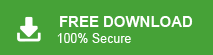Overview: In this technical guide, we will walk you through the best method to migrate emails from Verizon to Gmail or G Suite without losing any data. If you’re looking to transfer Verizon Mail to Gmail, keep reading. Before we dive in, make sure to download the Xtraxtor Email Migration tool on your Windows PC. This professional solution will allow you to easily migrate Verizon emails to Gmail mailbox with just a few clicks.
“I got a message that Verizon is going to shut down their email service. So I want to transfer Verizon email to Gmail with attachments. Are there any solutions available to migrate emails from Verizon to Gmail. Please help me.”
There were many user queries related to Verizon to Gmail migration when Verizon announced that it would no longer provide the email service. If you are also one of the users who want to transfer Verizon emails to Gmail account then you are at the right place. Here we will provide two easiest techniques to migrate Verizon to Gmail.
Verizon was a cloud based email service. In 2017, Verizon announced that it is going to stop its email service and move to AOL service. If anyone wants to access their Verizon emails they go through the link- https://login.aol.com. So that users decide to switch from Verizon Mail to other email service providers. We all know what is better than Gmail. It is the most popular and widely used email service. Therefore, in this article we are going to discuss how to transfer Verizon emails to Gmail.
Table of Content
- Reasons to Transfer Verizon Email to Gmail
- Ways to Migrate Verizon Email to Gmail with Attachments
- Move Verizon Email to Gmail Manually
- Drawbacks of Manual Solution
- Verizon to Gmail Migration using Xtraxtor Email Migration Tool
- Why Choose Xtraxtor Verizon to Gmail Migration Tool
- Conclusion
Emails are so important for our personal and professional work. Users always choose a better service to add Verizon emails. Gmail has many advance features and simple dashboard. So users prefer Gmail for migration. Now, we understand the reasons to choose Gmail email service.
Why Do Users Need Verizon to Gmail Migration?
There are some reasons to migrate Verizon emails and prefer Gmail email service which are described below-
- Verizon was discontinued from 2017 that is the main reason to move Verizon emails.
- Gmail provides 15GB storage space that is more than other email services.
- The interface of Gmail is very simple and easy to use. That’s why most of the users choose Gmail to transfer their emails.
- Users can use various additional services such as Google Docs, Sheets, Photos etc. with Gmail service.
Also Read: How to Backup Verizon Mail to Hard Drive?
Ways to Transfer Verizon Emails to Gmail Account
To move Verizon emails to Gmail, here we will provide two methods-
#1. Manual Solution
#2. Automated Solution
First we will explain the manual and then professional solution. Let’s start
Method 1. How to Migrate Verizon Emails to Gmail Manually?
To transfer Verizon emails to Gmail manually, add your Verizon account in Gmail and import emails from Verizon into Gmail.
Step 1. Open your Gmail account on your system.
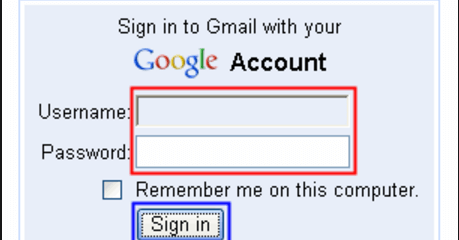
Step 2. Now, Go to the Gear icon and click on See All Settings option.
![]()
Step 3. Then, Click on Accounts and Import option.
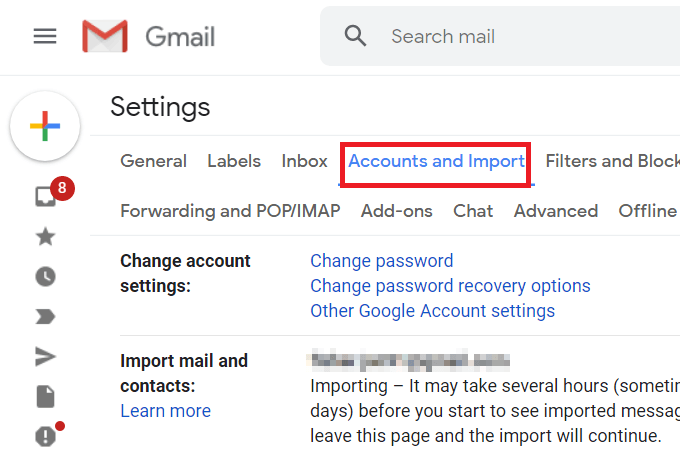
Step 4. After that, Select Import Mail and Contacts.
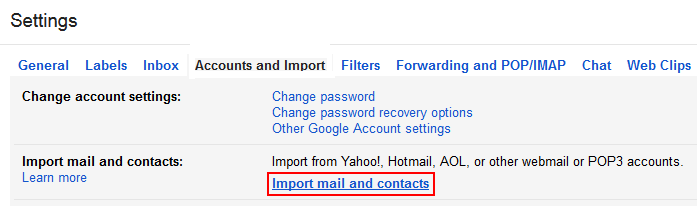
Step 5. Enter your Verizon email address and then click on Continue.
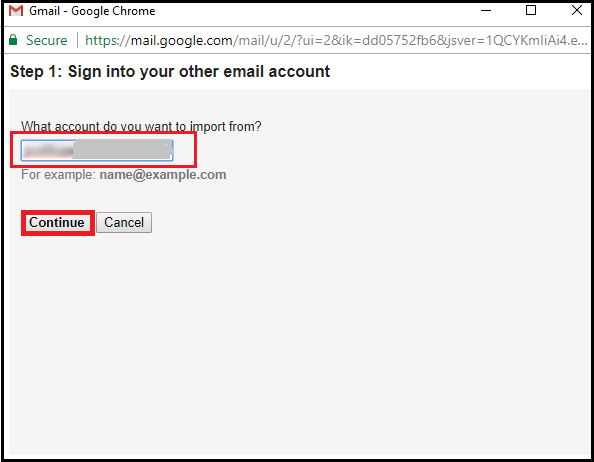
Step 6. After confirmation choose the desired option and click on the Start Import button to start the importing process.
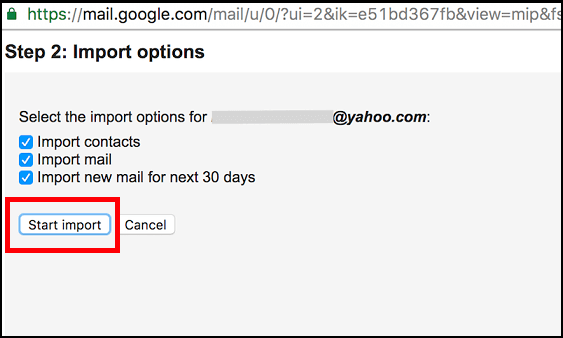
Migration is Done! However, this process has certain limitations and risks, such as potential data loss or incomplete transfers.
Major Drawbacks of Manual Solution
You manually transfer Verizon emails to Gmail but you can not move the complete mailbox. It only allows you to import the INBOX folder. There are no emails filter options to migrate only require emails from Verizon Mail to Gmail. If you have a large number of emails in your inbox then it may take several hours or may be days to complete the Verizon to Gmail migration process.
Method 2. How to Transfer Email from Verizon to Gmail Securely?
Xtraxtor Email Migration Tool is a perfect way to migrate Verizon email to Gmail in a few simple clicks. The tool has many additional features such as Email filtration, Folder selection, Preview Mode, Various Export option etc. Using this utility you can transfer Verizon emails to Gmail in bulk.
In addition, this is a completely stand alone utility that means you do not require to install any other applications to move Verizon emails to Gmail. You can download its free demo version to check how it works so accurately and easily.
Follow the Below Process to Move Verizon Email to Gmail with Attachments
Step 1. Launch Xtartor on your Windows system.
Step 2. Now, click on Open >> Email Accounts >> Add Account.
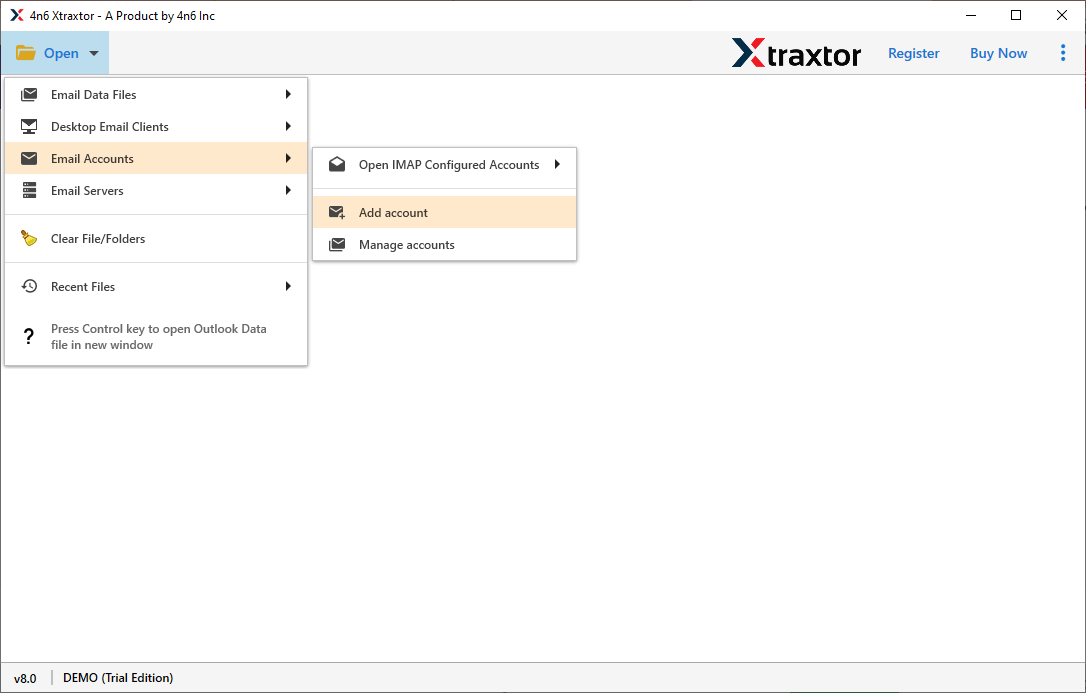
Step 3. Enter the Email Id & Password of your Verizon email account and press the Add button.
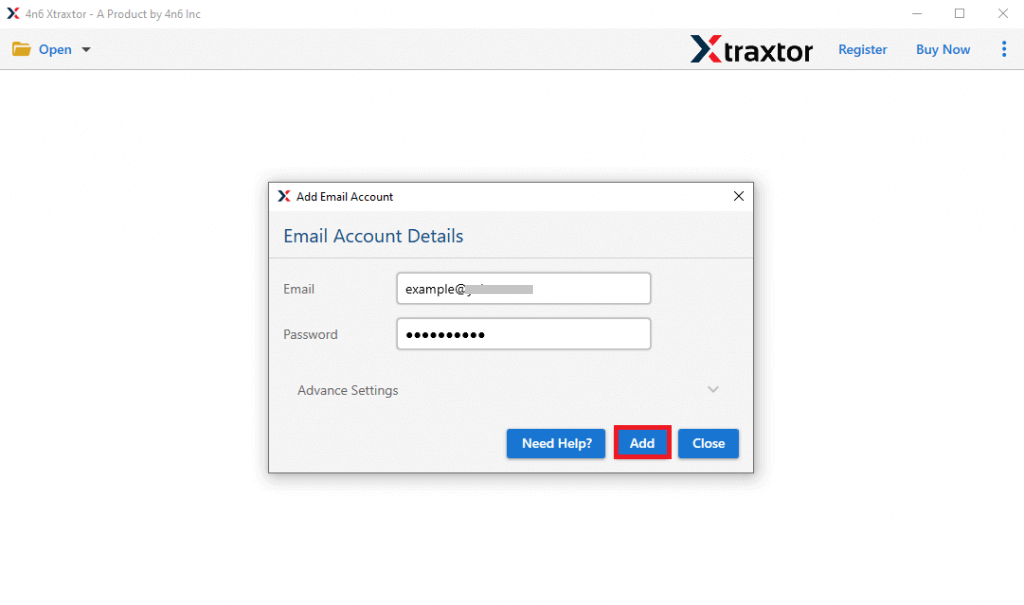
Step 4. Here, you can view Verizon emails before the migration.
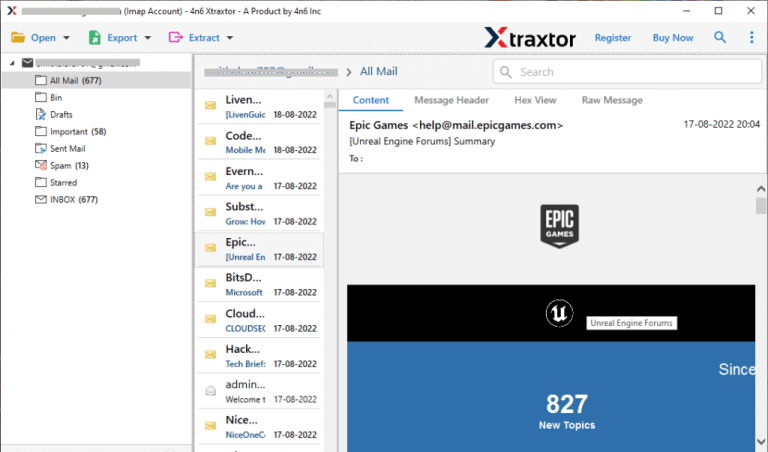
Step 5. After that, Go to Export and select Gmail from the Email services list.
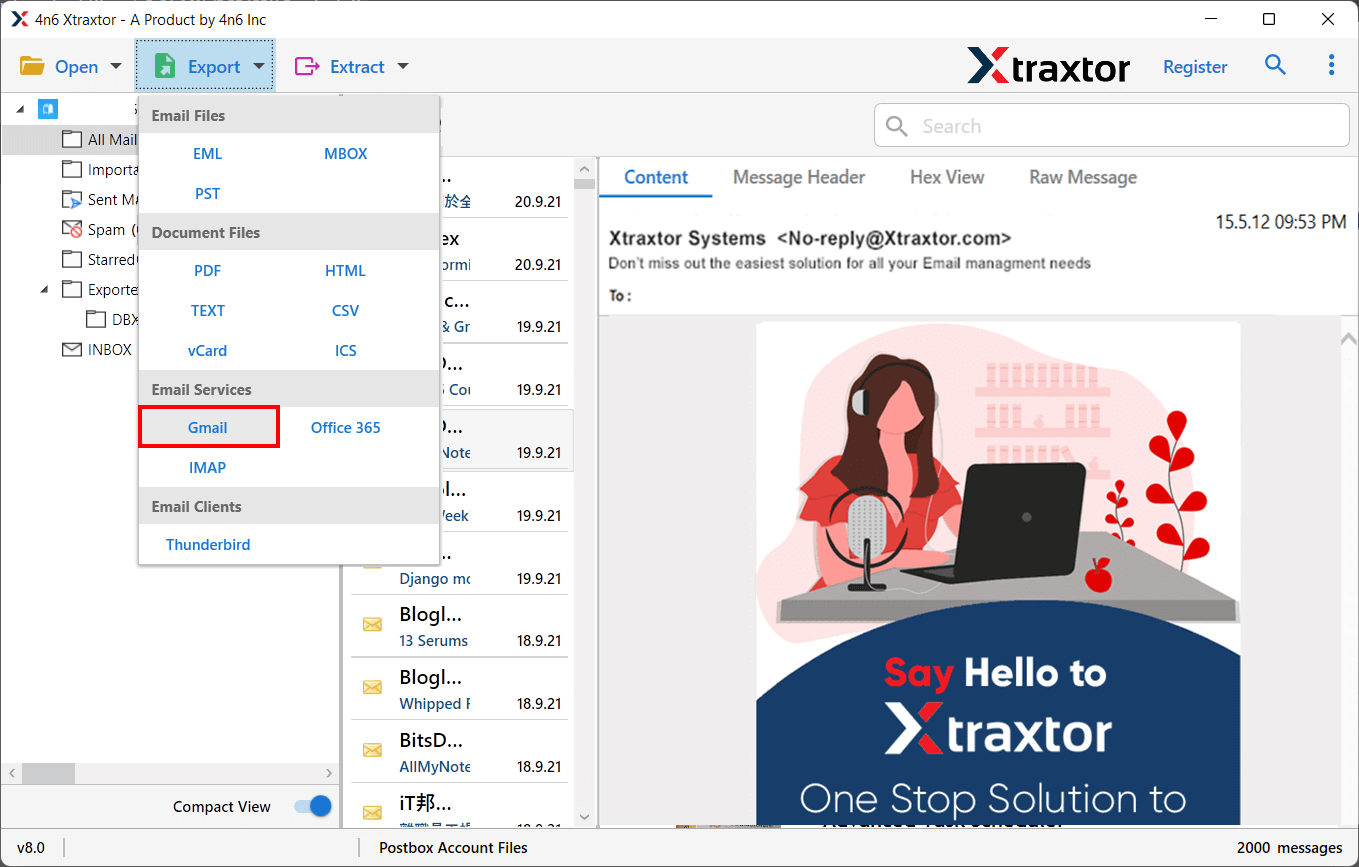
Step 6. Select the folders that you want to transfer from Verizon Mail to Gmail.
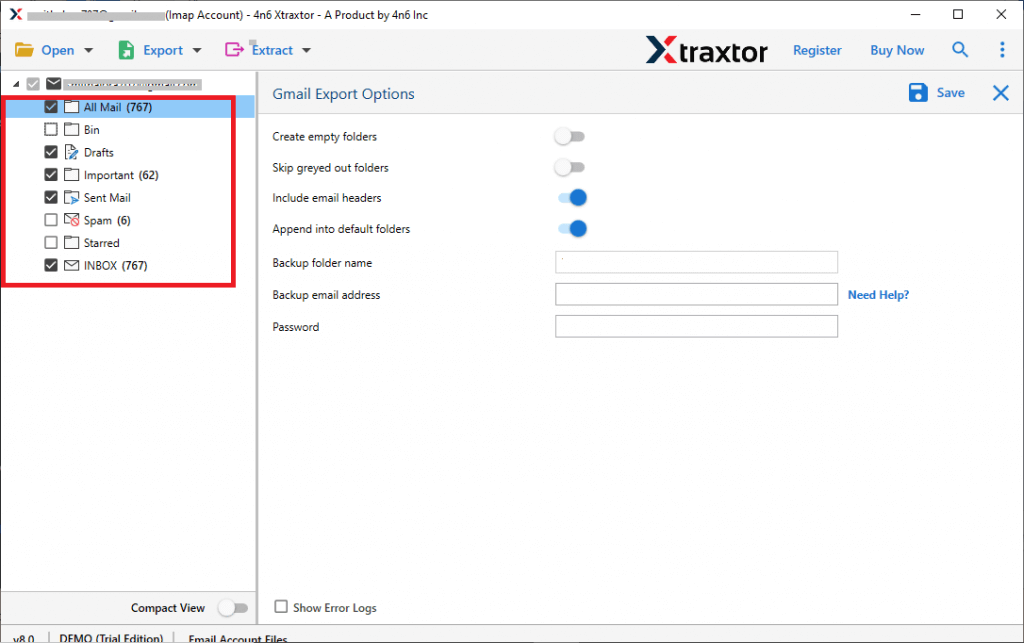
Step 7. Apply the filter option to transfer selected emails from Verizon to Gmail.
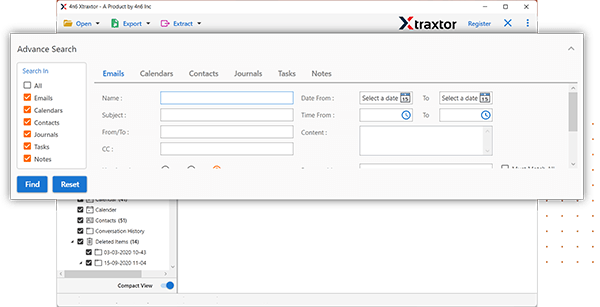
Step 8.Enter your Gmail login details and click “Save” to begin the Verizon to Gmail migration.
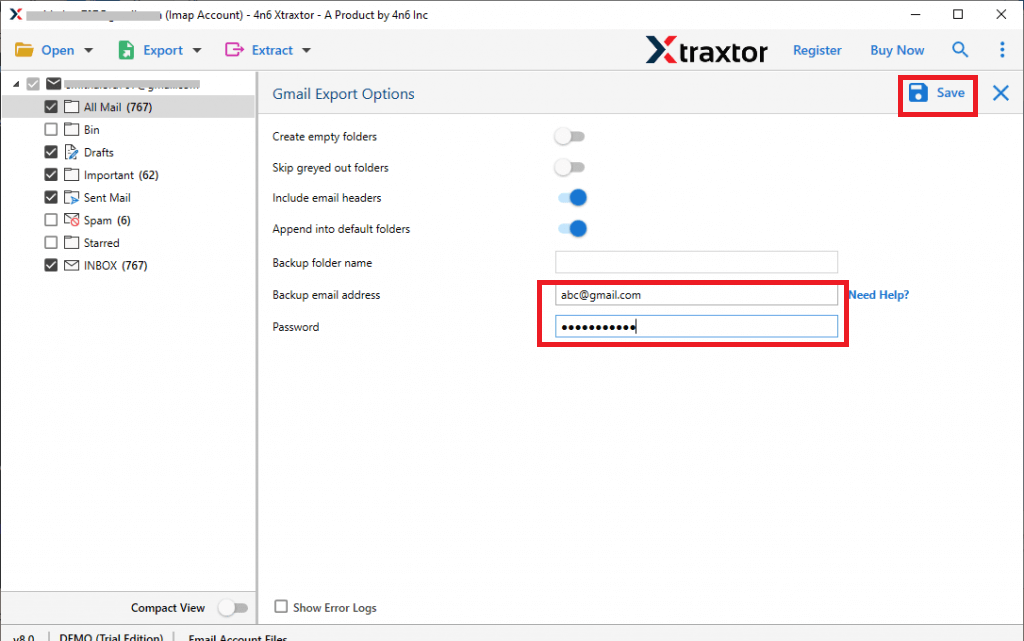
The process is complete. Hence, you can transfer Verizon emails to Gmail with attachments in a simple manner. This is the best solution to migrate Verizon emails to Gmail.
Advantage of Xtraxtor Verizon to Gmail Migration Tool
- The software can migrate Verizon emails to Gmail in batch.
- Preserves 100% data integrity during and after the migration process.
- Advanced filter options such as- to, from, date, time, cc, bcc etc.
- Move Verizon emails to Gmail with attachments.
- The tool can migrate emails from any email accounts to Gmail like Yahoo to Gmail account.
- Using this tool, you can transfer Verizon contact to Gmail along with emails.
- This Emails Migrator tool has a preview option to view Verizon emails before the migration process.
- It maintains the original structure of emails and folders during the process
- To transfer Verizon emails to Gmail with the tool, users do not need to take any external guidance and training.
- Supports all latest and old versions of Windows Operating Systems.
Conclusion
I hope after reading this blog you have learned how to transfer Verizon emails to Gmail. You easily migrate Verizon emails to Gmail manually. But if you face any problems with manual solution then you can use the above suggested Verizon to Gmail migration tool to complete this task. The software can move Verizon emails to Gmail in bulk without losing any single bit of data.