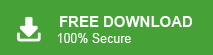Summary: How to download emails from MDaemon Cloud to my system? How to backup MDaemon emails? There are a lot of user queries related to saving MDaemon emails locally. If you’re looking for ways to download and back up your MDaemon Cloud emails, you’re in the right place. Many users ask how to save MDaemon webmail emails locally for various reasons, such as protecting important data or ensuring offline access. Whether you want to back up your MDaemon emails to your system for future reference or to migrate them to another platform, we’ve got you covered. In this guide, we will explain the simplest and most effective methods for downloading MDaemon emails to your computer. Keep reading to learn how to securely back up MDaemon emails without any hassle.
MDaemon Cloud is a highly popular cloud-based email server, designed to provide small to medium-sized businesses with essential email management tools. It offers features like Webmail, mobile device management, collaboration tools, and secure email management, making it a reliable and efficient choice for businesses. MDaemon’s user-friendly interface ensures that users can easily communicate, share files, and even engage in instant messaging, all within a secure and organized environment. Whether you’re using it for personal or professional communication, MDaemon Cloud offers a robust set of tools to manage your emails effectively.
| Instant Solution: To save MDaemon emails without any external help you can use Xtraxtor Email backup Wizard. This software offers 10+ saving options to backup MDaemon emails. With this utility you can download MDaemon emails in a few simple steps with complete accuracy. |
Table of Content
- Reasons to backup MDaemon Emails
- Ways to Save MDaemon Emails to Computer
- Manual solution to Download MDaemon Emails
- Why Manual Solution is Not Recommended
- Backup MDaemon Emails using Xtraxtor Email Backup Wizard
- Features and Benefits of Xtraxtor software
- Final Words
Saving important emails, contacts, calendar events, and other data to another location is crucial for ensuring you can access them during emergencies. It provides the added benefit of being able to read and manage your data offline. Creating a local copy of your emails and other essential information is not only a good habit but also a reliable backup strategy to prevent data loss and maintain access in case of system failures or unforeseen circumstances.
Why Do Users Need to Backup MDaemon Mail Server?
MDaemon is a trusted email server, but there are several key reasons why users may want to download MDaemon emails locally:
- Free Up Server Space: By saving MDaemon cloud emails locally, you can free up space on the server, allowing it to receive new emails without running into storage limitations.
- Access Data Offline: If the MDaemon server is down or there’s an internet outage, downloading emails to your system ensures you can still access your data offline, without any disruption.
- Protect Against Data Loss: In the event of account hacking, virus attacks, or hardware/software failures, a backup of your MDaemon emails ensures that you can restore lost data from the backup file.
- Easy Migration: Saving MDaemon emails locally makes it easy to transfer them to other email platforms if you need to switch services or migrate your data.
Given these reasons, backing up MDaemon emails is a crucial step in securing your important data.
Solutions to Save Emails from MDaemon to PC
There are two ways to backup emails from MDaemon to Hard Drive.
#1. Manual Solution
#2. Automated Solution
In the manual solution you can use an email client to export MDaemon emails. Here, we use MS Outlook to backup MDaemon emails. And, The professional method is faster, simpler, and ensures that no data is lost during the backup, making it the ideal solution for backing up MDaemon emails securely.
Method 1: How to Download MDaemon Email to Hard Drive Manually?
To save MDaemon emails manually using Outlook, add your email account in Outlook and then export emails from MDaemon cloud to your system with the help of the import export feature of Outlook.
Steps to backup MDaemon Cloud emails to Computer are as follows-
Step 1. Launch Microsoft Outlook Email Client on your system.
Step 2. Now, click on File >> Info >> Add Account.
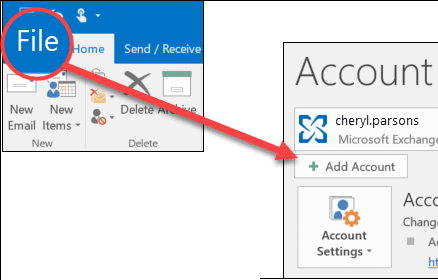
Step 3. Enter your email id and click on Connect button.
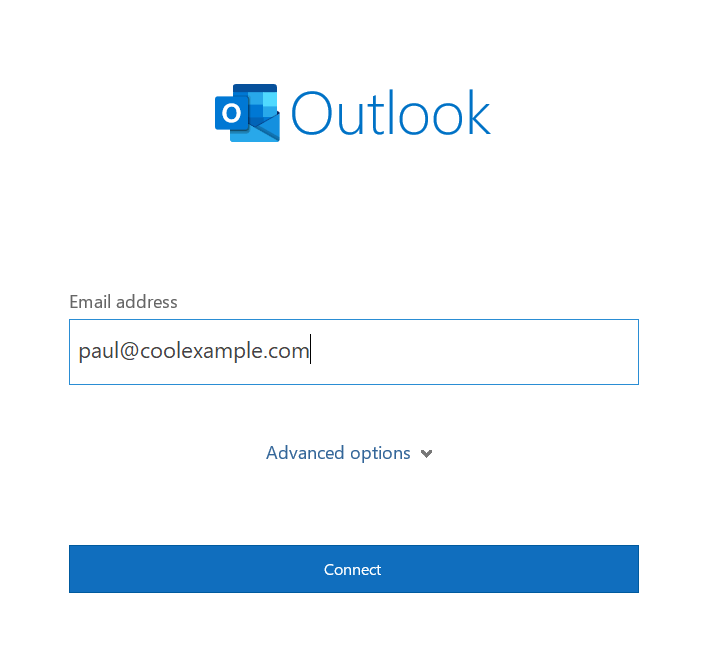
Step 4. Type the password of your MDaemon webmail account and press on Finish button to complete the configuration process.
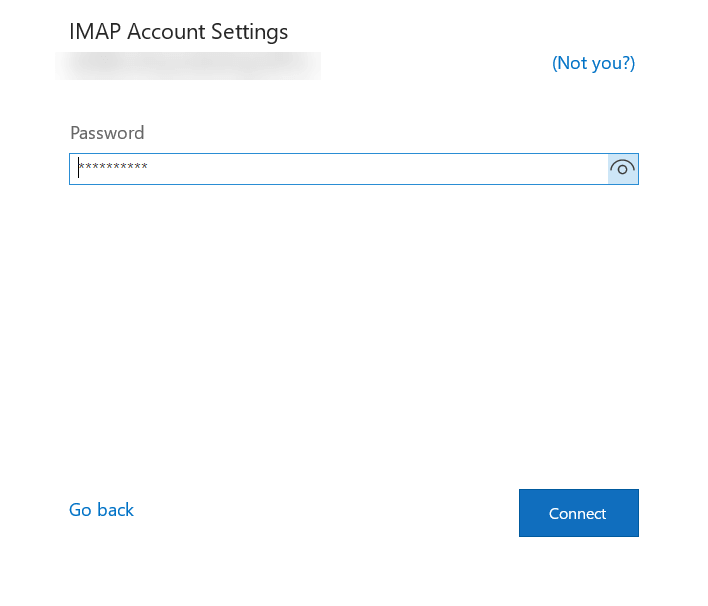
Step 5. After adding the MDaemon Cloud email account in Outlook click on File >> >> Open & Export >>Import/Export.
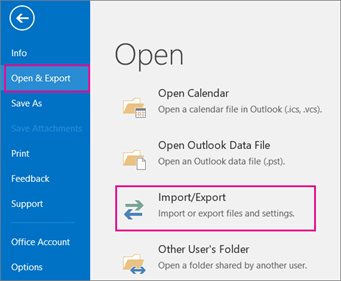
Step 6. Select Export to a File and click on Next button.
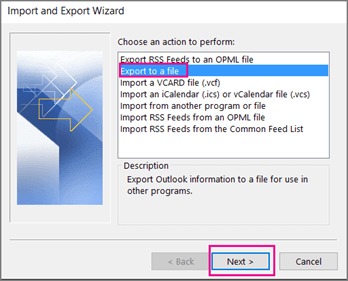
Step 7. After that, Choose Outlook Data File (.pst) and hit on Next.
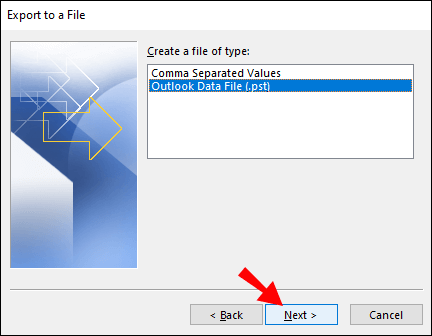
Step 8. Select the email id of MDaemon account and Choose email folders. Click on Next button.

Step 9. Browse the Destination location to save backup file and click on Finish button.
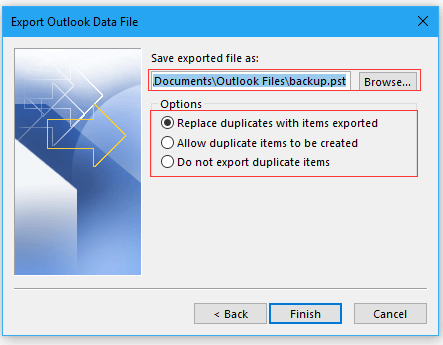
The process is complete.
Why Manual Solution is Not Recommended?
The manual solution for backing up MDaemon Cloud emails to a PC is generally not recommended due to the following limitations:
- Time-Consuming: This is a lengthy and time consuming process. Sometimes, the process can take hours or even days, especially with a large number of emails.
- No Email Filtering: It does not provide any email filter facility to download selected emails from MDaemon Cloud.
- Outlook Dependency: You must have an Outlook subscription plan If you do not have an Outlook subscription, you may encounter issues such as the import/export option is greyed out in Outlook error and then this method does not work.
Method 2: How to Backup MDaemon Emails to Computer Effortlessly?
There are lot of solutions available but choosing the best one is a typical task. Xtraxtor Email Backup Tool stands out as a reliable solution for backing up MDaemon Cloud emails without compromising any data. This versatile tool enables you to export MDaemon emails into your preferred file format, ensuring that all attachments and email content are preserved exactly as they are. The software allows you to export MDaemon emails to your desired file format with attachments. It preserves 100% data integrity and takes backup MDaemon cloud emails in their original format.
Moreover, using this tool, you can backup Gmail emails, Office 365, Yahoo Mail, Zoho Mail, AOL Mail and many more email accounts. As a standalone utility, it doesn’t require any other applications to back up your MDaemon emails, streamlining the process and saving you time. The tool is user-friendly interface makes it simple for anyone to use, and you can download the free demo version to evaluate its functionality. This allows you to experience its ease of use and accuracy before committing to the full version, ensuring it meets your backup needs effectively.
Steps to Guide How Backup MDaemon Emails to PC with Attachments
Step 1. Launch Xtraxtor Software on your Windows system.
Step 2. Now, Click on Open >> Email Accounts >> Add Account.
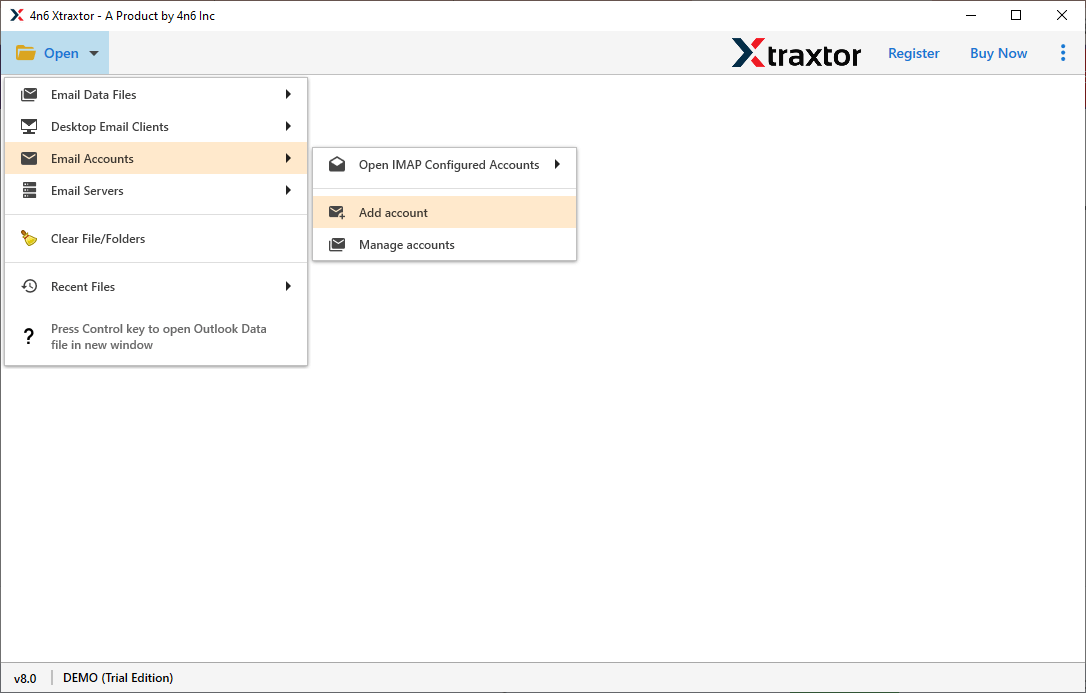
Step 3. Enter the MDaemon email account credentials and hit on Add button.
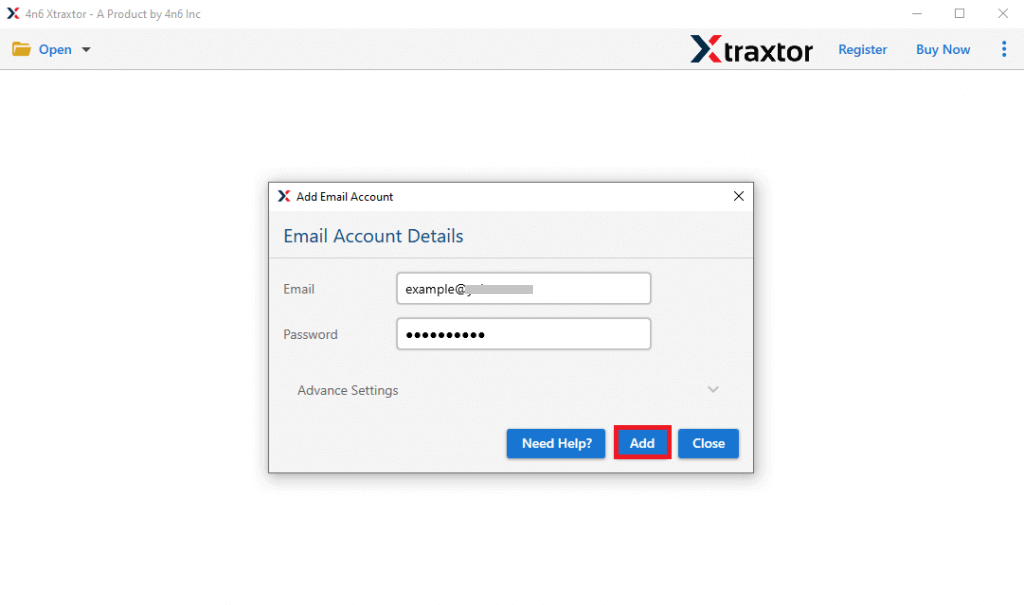
Step 4. Here you can view MDaemon emails before the backup process.
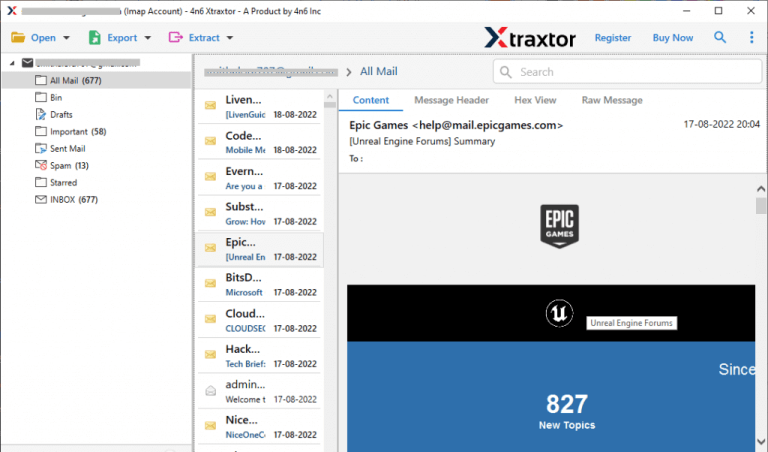
Step 5. After that, Go to Export and select any file format in which you want to save MDaemon emails.
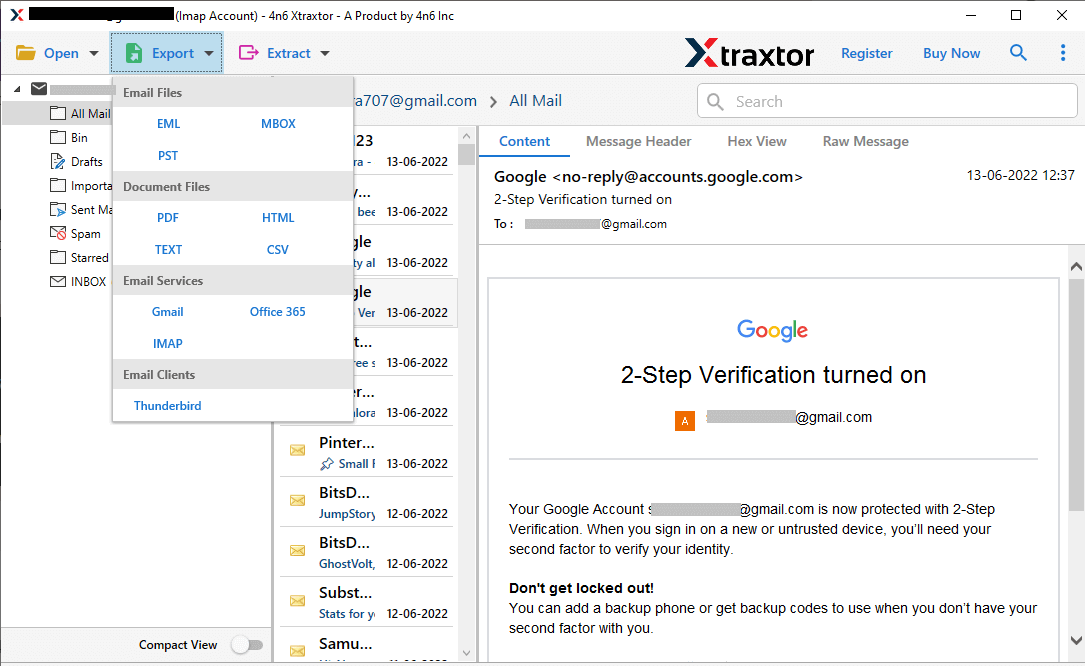
Step 6. Select the email folders and sub folders of MDaemon cloud to save locally.
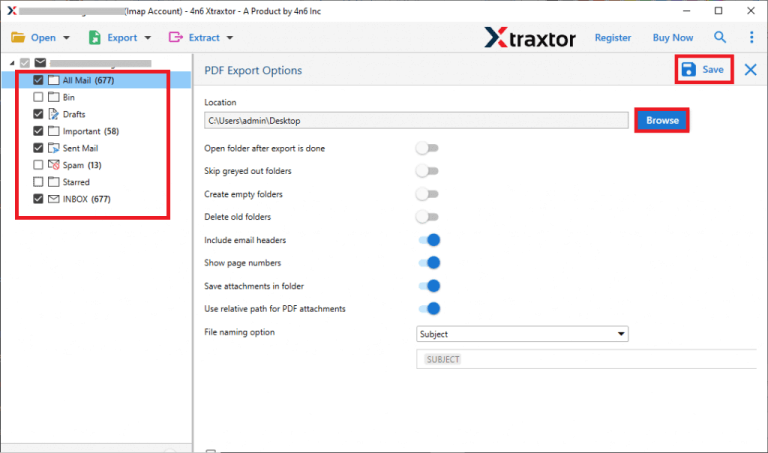
Step 7. Apply the filter options to save particular emails.
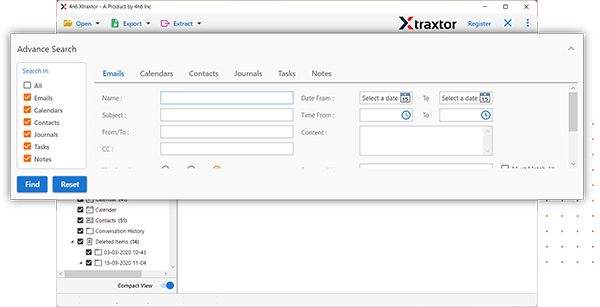
Step 8. Browse the Destination location to save exported emails and then click on Save button to start the backup process.
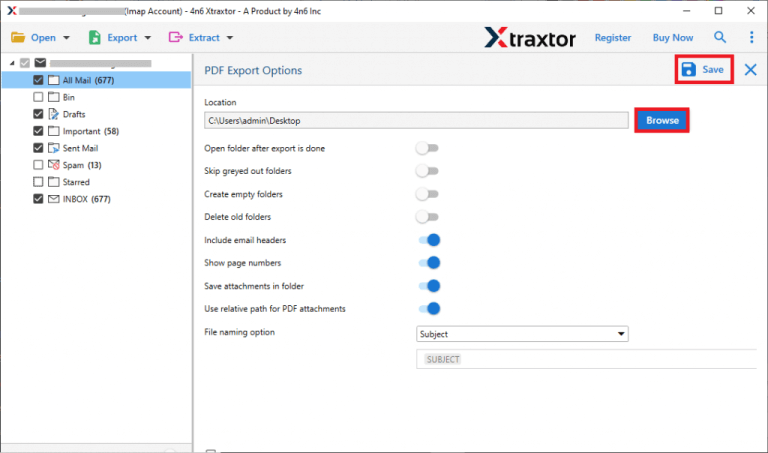
Done! Now, your MDaemon emails are saved in your computer with attachments.
Prominent Features of Xtraxtor Software
The Xtraxtor Email Backup Tool offers several key features that make it an excellent choice for backing up MDaemon emails:
- Direct Backup: It ensures that Backup MDaemon emails without losing any data.
- Multiple Export Formats: The tool can export MDaemon emails to various formats such as PST, MBOX, EML, MSG, and PDF.
- Advanced Filters: It provides filters like “to,” “from,” “date,” “time,” “subject,” and more for selective email backup.
- Preview Option: Before backing up, you can preview MDaemon emails to ensure you’re selecting the right data.
- Data Integrity: The tool does not modify the data and preserves the original structure of emails.
- Folder Hierarchy Preservation: It maintains the folder and subfolder structure during and after the backup.
- Export to Other Webmail Accounts: The utility can directly export MDaemon emails to other webmail accounts.
- User-Friendly Interface: Even beginners can easily use the tool without facing difficulties.
- Compatibility: It works on Windows 11, 10, 8.1, and earlier versions.
- 24/7 Support: A dedicated support team is available around the clock to assist with any queries.
This tool offers a seamless and efficient way to back up MDaemon emails while maintaining data integrity and flexibility.
Final Thought
In this above section, we have discussed both manual and professional methods for Backup MDaemon Emails to a hard drive. While you can choose the method that suits your needs, it’s important to note that the manual approach has several drawbacks. Due to its time-consuming nature and lack of flexibility, experts recommend using an automated solution to download MDaemon emails effortlessly. The suggested Xtraxtor Email Backup Tool offers a hassle-free, accurate, and straightforward way to back up MDaemon emails. It allows you to save emails from the MDaemon mail server to your system with complete data integrity, ensuring a reliable backup process. This automated solution simplifies the task and guarantees precision, making it the ideal choice for MDaemon email backups.