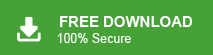“How to backup MWEB emails? I want to save my emails on my device with attachments. Is there any option available? If yes, then please share the tutorial.”
-Jon Marshall, USA
“Hello! I have been using MWEB email service for the last four years. Now, I want to migrate to another email platform. But, before switching I want to save all emails from MWEB to my system for future use. Please suggest to me any reliable method to backup emails from MWEB to Hard Drive.”
-Adam Smith, UK
MWEB is one of the well-known internet service provider in South Africa, offering a range of services like mobile networks, webmail, game zone, and retail stores. MWEB’s webmail is a cloud-based service, meaning your emails, contacts, photos, and other data are stored remotely on MWEB’s servers. While this cloud-based service is convenient, there are instances when users need to back up their MWEB emails to their hard drive. This could be due to personal preferences, the need for offline access, or a Backup MWEB Emails to PC for future use.
If you are looking for ways to Backup MWEB Emails on your system, this write-up will guide you through the process. Below, we will outline some of the most efficient methods to back up your MWEB emails to your hard drive.
Table of Content
- Manual Solution to Backup MWEB Emails
- Limitations of Manual Approach
- Download MWEB Emails using Xtraxtor Email Backup Wizard
- Why Xtraxtor Software is Recommended Over Manual solution
- FAQ
- Conclusion
There are various reasons you may need to Backup MWEB Emails to computer. For example, MWEB Webmail may be down, your email login details might be lost, or your account could even be hacked. In such cases, having a backup MWEB emails stored locally ensures you can easily restore them. Unfortunately, MWEB does not provide a direct option to export emails to your computer.
In this article, we will cover two simple and efficient methods to save MWEB emails to PC. The first method is manual, where you will use the Microsoft Outlook email client to Backup MWEB Emails to PC. The second method is an automated solution, which allows you to download MWEB emails directly to your computer without any hassle. Let us dive into these methods.
How to Backup MWEB Emails to Computer Manually?
In this method, the first step is to launch the Microsoft Outlook application on your system. Once Outlook is open, you’ll need to add your MWEB webmail account by configuring it with the correct IMAP settings. After the account is successfully added, all your MWEB mailbox data, including emails, contacts, and calendar events, will become visible in Outlook. The synchronization process ensures that all your emails are downloaded to your local system. Once the account is set up and your mailbox is synced, you can easily export your emails from MWEB to your local storage using Outlook’s Import/Export feature. This allows you to back up your emails for offline access or to restore them in case of any issues with your MWEB account.
Step-by-Step Guide to Backup MWEB Emails Using MS Outlook:
Step 1. Download and Run Outlook Email Client on your system.
Step 2. After that, Navigate to File >> Info >> Add Account to configure MWEB email account with Outlook.
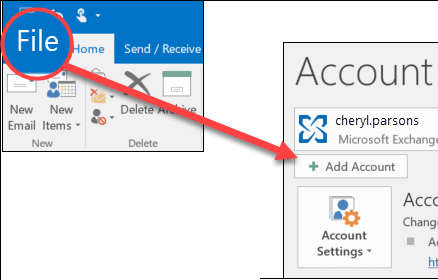
Step 3. Once the account is successfully added in Outlook then again click on File >> >> Open & Export >>Import/Export.
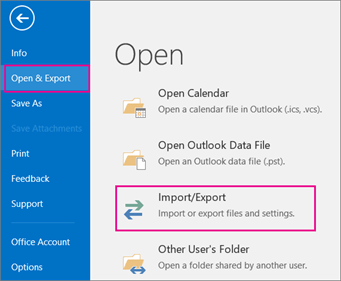
Step 4. Now, select Export to a File from Import Export Wizard and press Next.
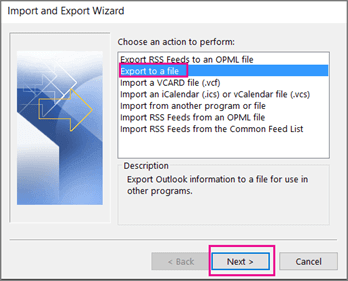
Step 5. Choose Outlook Data File (.pst) and click on Next button.
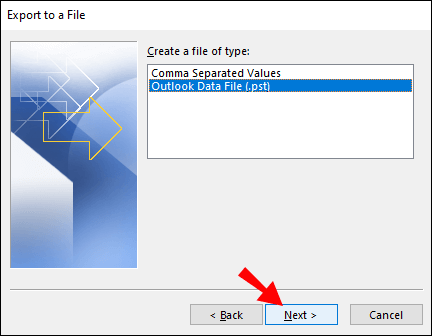
Step 6. After that, Select the email folders of MWEB account and hit on Next.
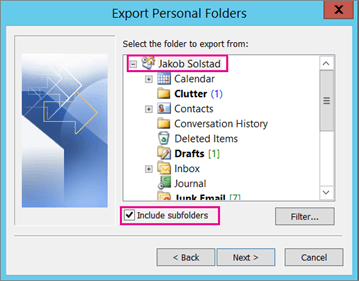
Step 7. Browse the Destination location to save exported emails and click on Finish button.
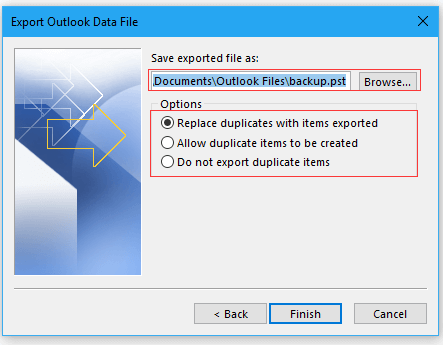
Hence, you can manually backup MWEB emails to PC using the above steps.
Limitations of Manual Solution
While the manual method of backing up MWEB emails using Microsoft Outlook is effective, it does come with some limitations that users may face.
These limitations are outlined below:
- Time Consuming Process: If there are a lot of emails in your MWEB account then it takes a lot of time to complete the process. The more data you have, the longer it will take to Backup MWEB Emails to PC.
- Limited to Specific Emails: With this method, you can only back up specific folders or emails at a time, rather than performing a complete backup of all your emails in one go.
- Complex Setup for Non-Technical Users: Configuring MWEB in Outlook can be challenging for non-technical users due to the need for correct settings. Non-technical users face difficulty configuring a MWEB webmail account.
- Issues with Import/Export Option: In case Import/Export option is greyed out in Outlook then you can save MWEB emails using this method. In this case, you might face difficulties using the manual solution to save your MWEB emails.
While the manual backup method offers a way to save MWEB emails, it comes with challenges that might make it unsuitable for some users. If you’re facing issues with the manual method, such as long wait times. Difficulty in configuring the email client and the problems with the Import/Export feature. So, the next section offers a professional solution to overcome these limitations, providing a more efficient and user-friendly way to back up your MWEB emails.
How to Download MWEB Emails to Computer Instantly?
To simplify the process of backing up MWEB emails, you can use the Xtraxtor Email Backup Wizard on your Windows system. This tool allows you to save emails from MWEB webmail to your device in just a few simple clicks, without the need for external help. The software can directly Backup MWEB emails, offering over 10 different saving options. So, you can choose the format that suits your needs.
Furthermore, the Xtraxtor Email Backup Wizard comes with advanced filter options that enable you to download only the selected emails. This application, making it ideal for users who need to back up specific messages rather than the entire mailbox.
In addition to MWEB, this tool supports backing up emails from other popular platforms such as backup Yahoo emails, Gmail, Office 365, Google Workspace, and more. One of the key advantages of this tool is its user-friendly interface, making it accessible to both technical and non-technical users. You won’t need any additional assistance to perform the backup. To get started, you can download the free demo version of the tool to evaluate its efficiency and accuracy before making a purchase. This ensures you can verify the tool’s performance and decide if it meets your needs for Backup MWEB Emails.
Follow the Below Given Steps to Save MWEB Emails to PC
Step 1. Download and Run Xtraxtor Software on your system.
Step 2. Now, Click on Open tab. Then, Go to Email Accounts and select Add Account.
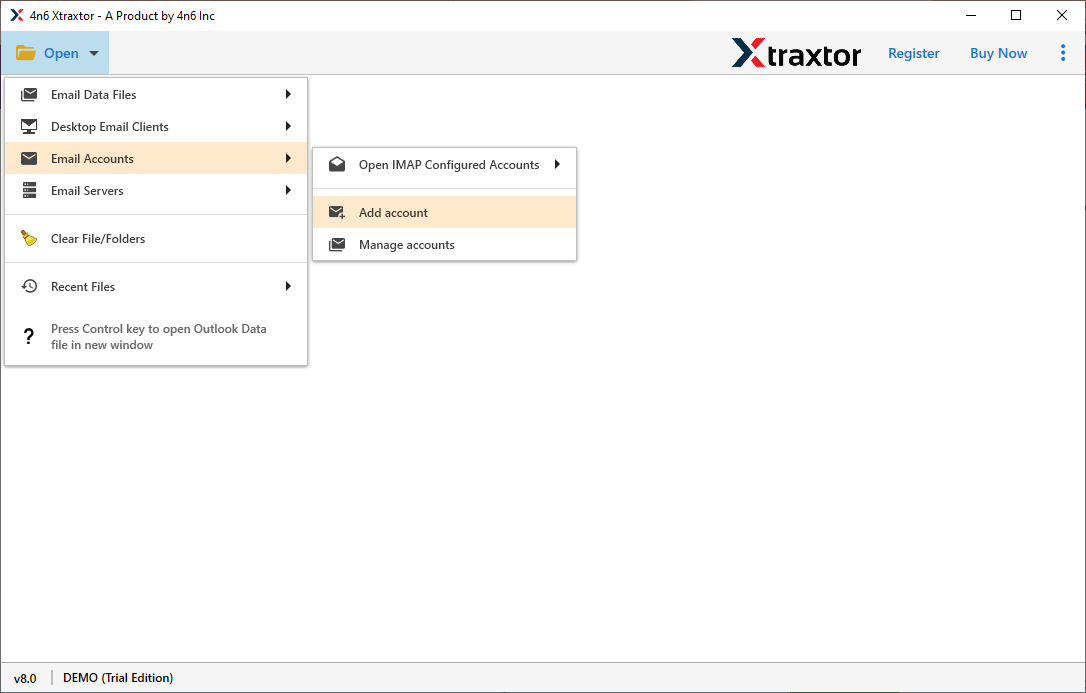
Step 3. Enter the login details of MWEB email account and press Add button.
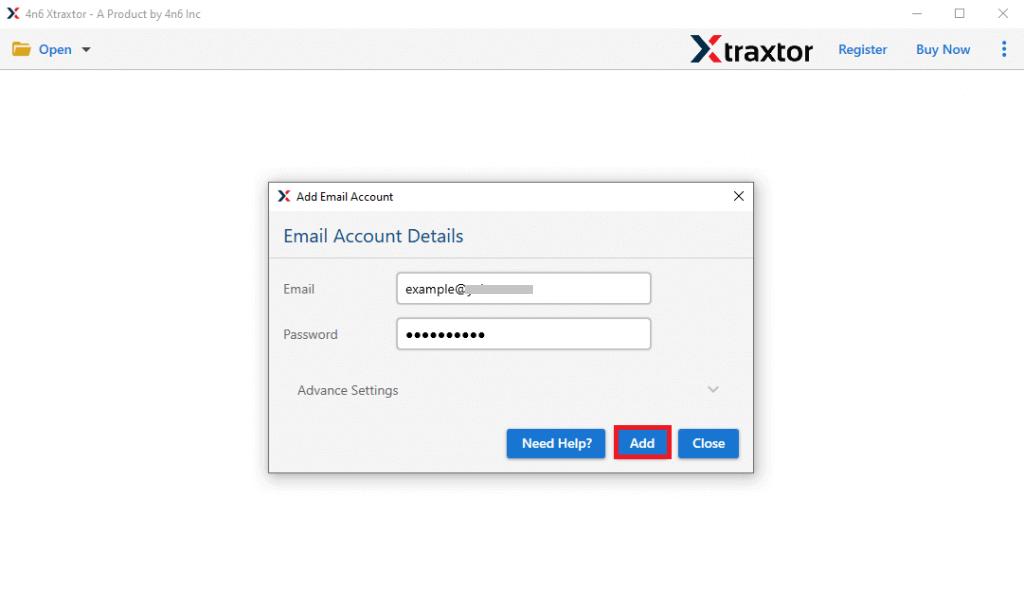
Step 4. The software provides preview option to view emails before the backup process.
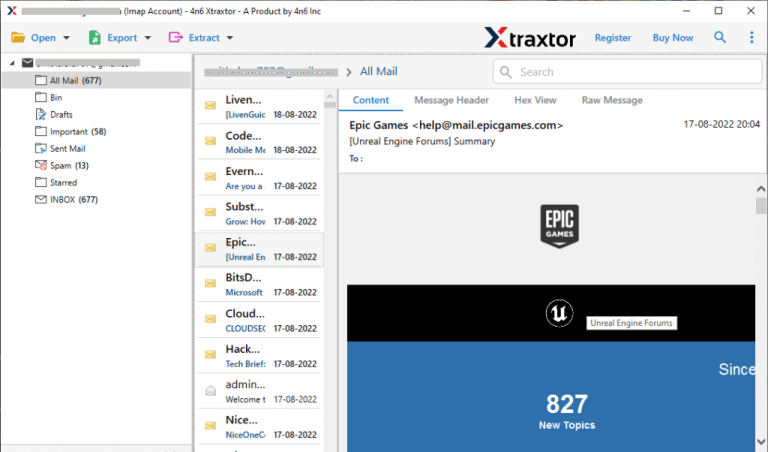
Step 5. After that, click on Export and select any file format from given list.

Step 6. Select the email folders and sub folders to save locally.
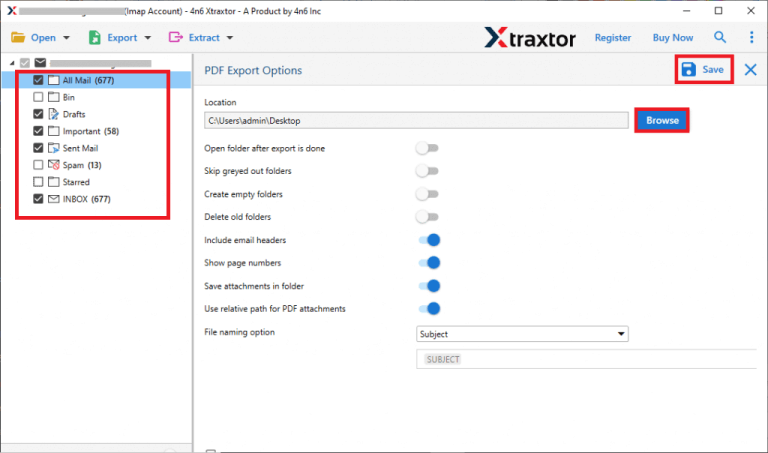
Step 7. If you want to export particular emails then apply the filter options.
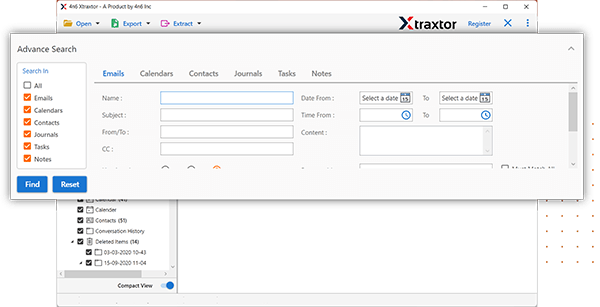
Step 8. Click on Browse and select the Destination location to save emails. At last, click on Save button to start the backup process.
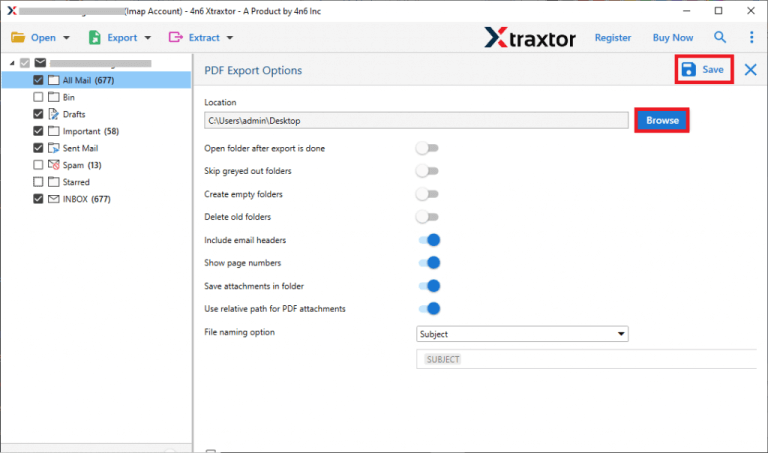
The process is Done! Hence, you can easily backup MWEB emails to Hard Drive in few simple steps.
Why Choose Xtraxtor Software than Manual Solution?
The Xtraxtor Email Backup Wizard has many advantages that help you to easily save emails from MWEB to your system. Some of them are-
- Direct Save MWEB Emails- This software is a stand alone utility. With this utility you do not require to install any other applications to perform the backup process.
- 10+ Saving Options- It allows you to export MWEB emails to PST, MBOX, EML, PDF, HTML etc. You can backup MWEB emails in your desired file format.
- Advanced Filter Options- The software has multiple filter options such as to, from, date, time, cc, bcc etc. If you do not want to save all emails from MWEB to your device then filters help you for selective backup.
- Maintains Folder Hierarchy- With this application you do not worry about the structure of emails. It is able to maintain the folder & subfolder hierarchy and save emails in their original structure after that process.
- Preview Option- When you add your account then it loads all mailbox data from your account to Software panel. Here, you can view and choose the emails before the backup process.
- Save Emails from Other Webmail Account- To download emails from other email accounts, you do not need to purchase other products. This tool can save Office 365 emails to Computer, along with Gmail, Yahoo Mail, AOL Mail and many more accounts.
- User-friendly Interface- This tool is designed with an advanced algorithm and simple interface. The simplified interface helps beginners to take MWEB emails backup to Computer without in-depth technical knowledge.
- Vast Compatibility- You can run this utility on any Windows based system. It supports Win 11, 10, 8.1, 8, Vista, XP and all previous versions.
FAQ
Can I Download MWEB emails in PDF Format with this tool?
Yes, Using this software you can export MWEB emails to PDF, PST, MBOX, HTML, EML and 10+ more saving options.
How to Backup MWEB Emails using this software?
Follow the below given steps to save MWEB emails-
Step 1. First of all, launch this software on your Windows system.
Step 2. Click on Open >> Email Accounts >> Add Account.
Step 3. Enter the MWEB Webmail email id and password and press Add button.
Step 4. Go to Export and select any file format in which you want to backup MWEB emails.
Step 5. Click on Browse to set Destination Location and then click on Save button.
Can I Install this software on my Mac system?
No, You can install it on Mac system because it is Windows based utility.
Conclusion
Backing up your important emails, contacts, calendar events, and other data is essential to ensure you can access it in case of data loss. In this post, we’ve explored how to Backup MWEB Emails to Computer. While you can manually save MWEB emails to computer, issues may arise during this process. Therefore, if you encounter any difficulties, you can turn to the Xtraxtor Email Backup Wizard as a reliable alternative. This software allows you to download MWEB emails, including attachments, in your preferred file format. Additionally, it preserves the original structure of your emails, ensuring that no data is lost during the export process. In conclusion, whether you choose the manual method or opt for the suggested tool, backing up your MWEB emails is a wise step to safeguard your data for future access.