Hi! I have been using Network Solutions email service for the last five years. There are a lot of emails in my Network Solutions webmail account. Now, I want to migrate to another email platform. But before switching, I want to save all emails from Network Solutions to my system for further use. Can anyone suggest reliable solutions to backup Network Solutions emails? It’s very helpful for me. Thanks in advance.”
If you are a Network Solutions user looking to backup emails to PC, you have come to the right place. This post will guide you through two simple methods to download and backup Network Solutions emails to PC and ensuring your important data is safely backed up. Whether you are looking to secure your emails for offline access or migrate to a new account, we have got you covered.
Network Solutions is an American technology company, now a subsidiary of Web.com, that offers a range of services aimed at helping individuals and businesses create and manage their online presence. These services include domain registration, website building, web hosting, marketing tools, and more. Known for being cost-effective and flexible, Network Solutions is ideal for businesses and individuals looking to establish a professional website or enhance their online presence.
By backup Network Solutions emails, you can ensure that critical communication and data are preserved, even if you encounter any technical issues with your account or decide to switch to another provider. Let’s dive into the methods to download and backup emails easily.
Table of Content
- Reasons to Backup Network Solutions Emails
- Ways to Download Emails from Network Solutions
- Manual Solution to Save Network Solutions Emails using Outlook
- Demerits of Manual Solution
- Backup Network Solutions Emails using Xtraxtor Email Backup Wizard
- Major Features of Xtraxtor Software
- Conclusion
Most users rely on cloud-based email services for personal and professional communication. However, with the rise of cybercrime, no data is completely safe on the internet. To ensure the security of your important emails and avoid the risk of losing them, it is essential to keep a backup copy stored on your system. This way, even if your online account is compromised or you face technical issues, your valuable data remains safe and accessible.
Reasons to Backup Network Solutions Emails
Reasons to Backup Network Solutions Emails
There are several scenarios where users need to backup Network Solutions emails. Saving Network Solutions emails can prevent data loss and ensure you always have access to important information.
Some of the most common reasons include:
- Offline Access: By saving your emails locally, you can access them even without an internet connection.
- Account Hack or Data Loss: If your account is compromised or data is lost, you can restore your emails from the backup file.
- Accidental Deletion or Server Issues: Emails may be deleted accidentally or lost due to server issues, virus attacks, or software/hardware failures. A backup ensures you can easily recover your emails.
- Email Migration: If you need to transfer your emails to another email account, having a backup makes the process quick and simple.
Ways to Download Network Solutions Emails to Computer
Saving important emails locally ensures that you can access them in case of emergencies. In this section, we will discuss two effective ways to backup Network Solutions emails to PC. The first method is manual, where you use an email client, such as Outlook, to export emails from your Network Solutions account to your hard drive. This involves configuring your account in the email client and manually exporting the emails. The second method is automated, using specialized software like the Xtraxtor Email Backup Wizard. This tool directly backup emails from your Network Solutions account to PC, offering a faster, more streamlined process. Both methods have their benefits, and you can choose the one that fits your needs for efficiently backup emails.
Method 1: How to Save Network Solutions Emails to PC using Outlook?
To backup Network Solutions Emails to computer with Outlook, configure your email account to MS Outlook and then export Network Solutions emails.
Step-by-Step Guide to Backup Network Solutions Emails Using Outlook:
Step 1. Download and Run Outlook application on your system and go to File tab.
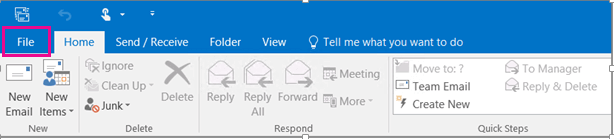
Step 2. Now, click on Info and select Add Account option to configure Network Solutions email account with Outlook.
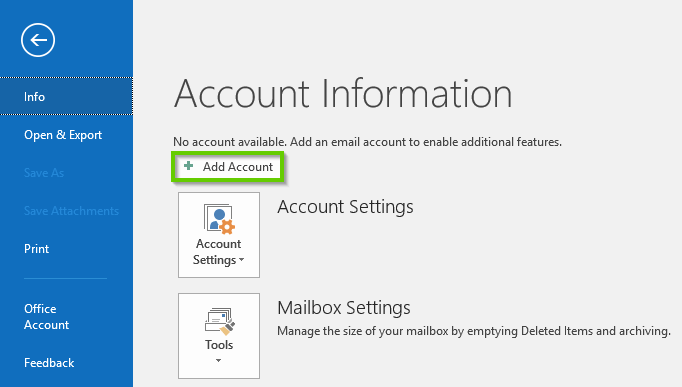
Step 3. Once the configuration is complete again go to File. Click on Open & Export and choose Import/Export option.
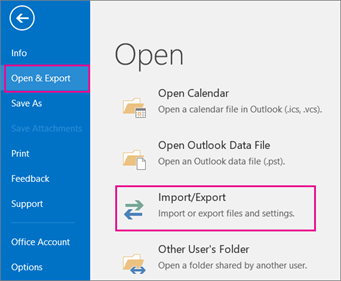
Step 4. After that, select Export to a file option and click on Next.
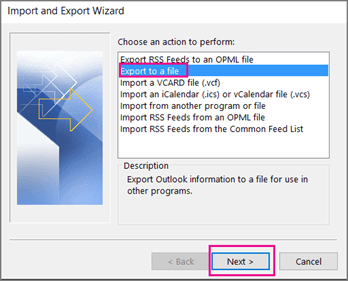
Step 5. Choose Outlook Data File (.pst) and hit on Next button.
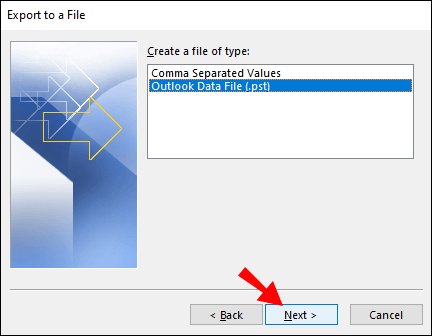
Step 6. Select Network Solution email id and choose email folders.
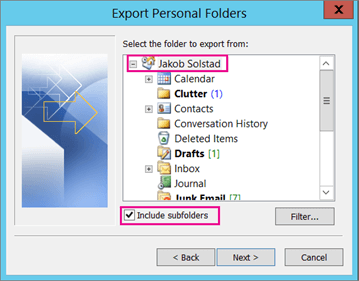
Step 7. Browse the destination location to save Network Solutions emails and then press Finish button.
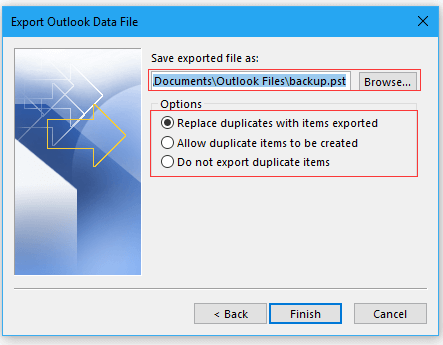
Hence, You manually backup Network Solutions emails to PC using the above steps.
Why Manual Solution is Not Recommended?
- Time Consuming:- If you have a large amount of emails in your account then this approach takes several hours. Sometimes it takes days to complete the process.
- No Filter Options:- With this solution you can not save only necessary emails. It takes the backup of whole email folders.
- Not Easy to Use:- To add an email account in Outlook, users must have in-depth technical knowledge otherwise one wrong step will cause whole data loss.
- Outlook Error:- If you do not have an Outlook subscription plan, you can face Import/Export option is greyed out in Outlook error and method does not work.
Method 2: How to Backup Network Solutions Emails to PC Instantly?
To bypass the limitations of manual solutions, you can use the Xtraxtor Email Backup Wizard to save Network Solutions emails directly to computer with ease. This software offers multiple options to export emails, allowing you to save them in your preferred file format, including PST, PDF, EML, MBOX, and more.
One of the standout features is its ability to apply advanced filters such as date range, sender, subject, and more. This tool will be enabling you to selectively backup only the emails you need. This tool also supports emails backup from various other email providers such as save emails from Gmail, Yahoo Mail, Office 365, AOL Mail, Zoho Mail, and others.
Additionally, Xtraxtor allows you to directly backup emails to other webmail accounts, making it a versatile and efficient tool. You can try its free demo version to experience how simple and accurate the backup process is. With its intuitive interface, you can backup emails hassle-free, ensuring data security and easy access.
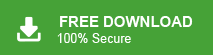
Working Steps to Export Network Solutions Emails to Hard Drive
Step 1. Firstly, Download and Run Xtraxtor software on your Windows based system.
Step 2. Now, Click on Open option on the upper left corner of the screen.
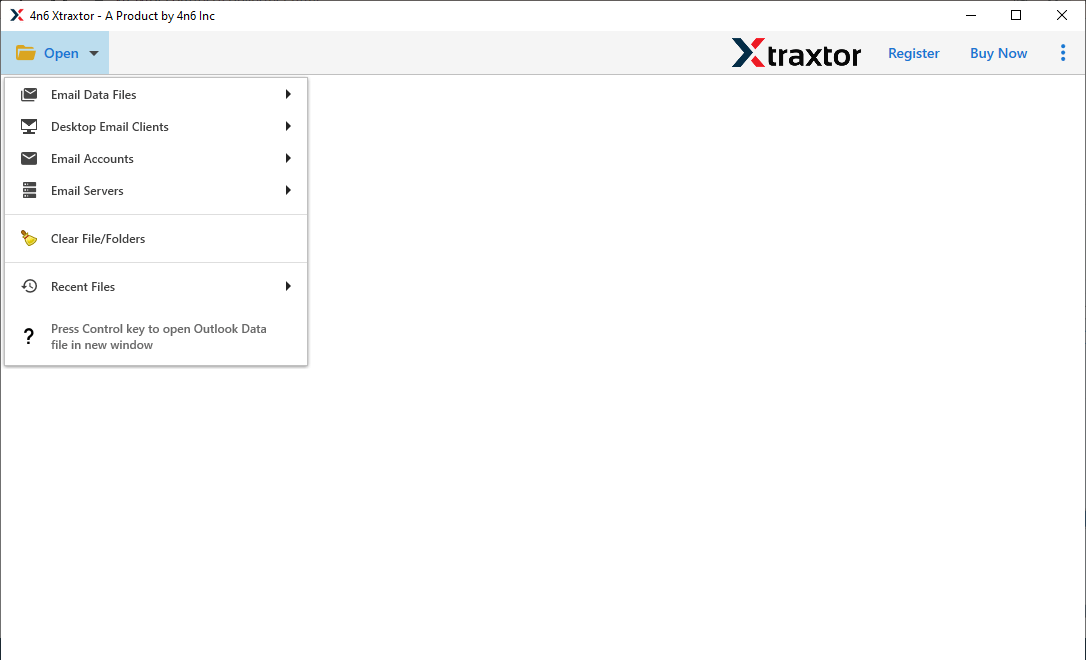
Step 3. Then, Go to Email Accounts and select Add Account to add your email account.
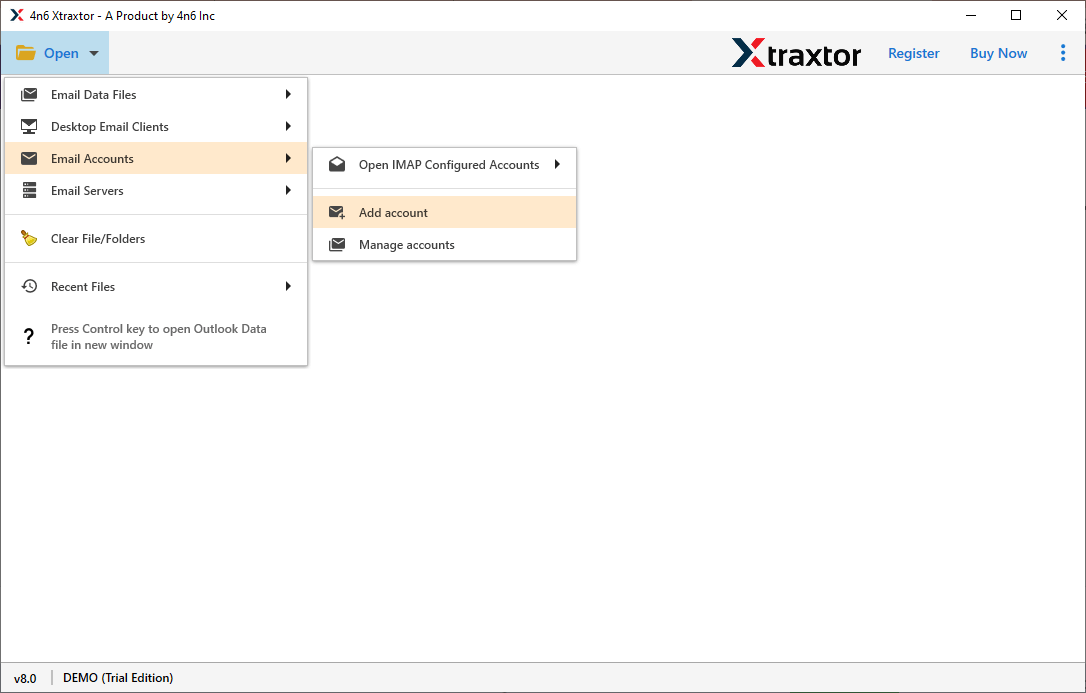
Step 4. Enter your Network Solution Email id and Password. After that Click on Advance Settings option.
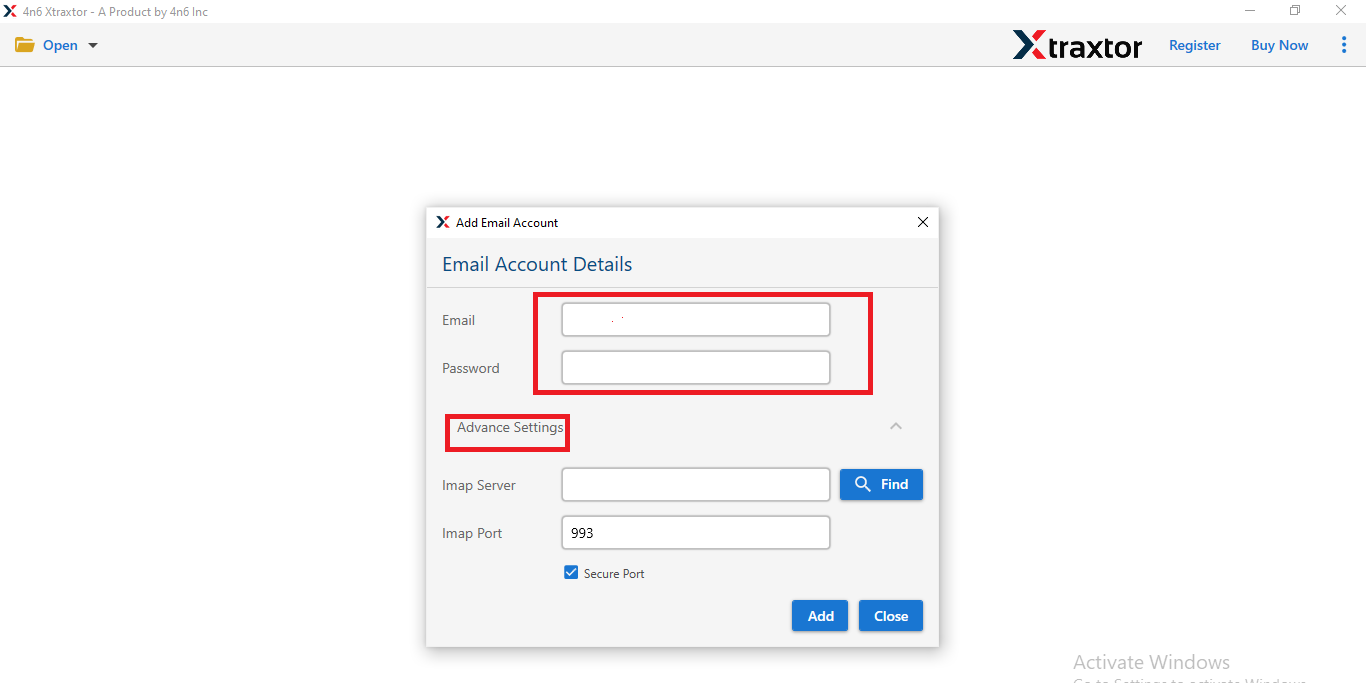
Step 5. Enter the IMAP server of Network Solutions email account i.e., mail.yourdomain.com in the respective field and Hit on Add button.
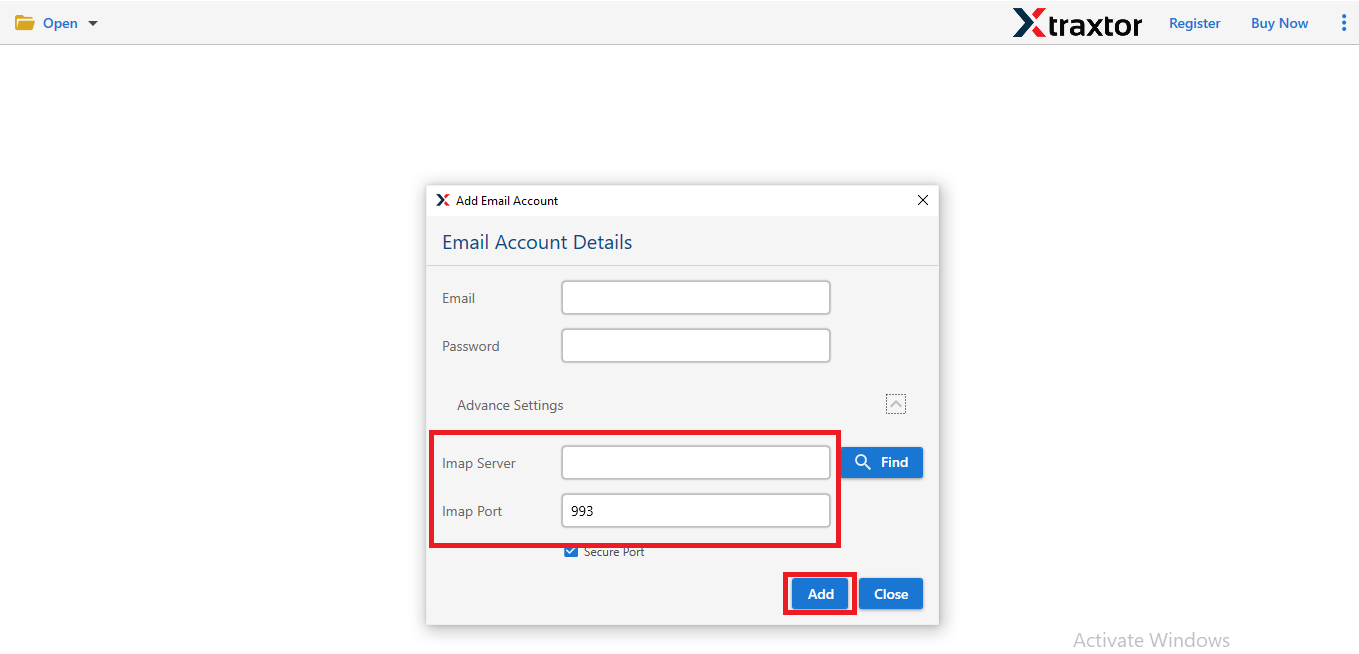
Step 6. Software loads all mailbox data from Network Solutions email account to software panel to view emails before backing up.
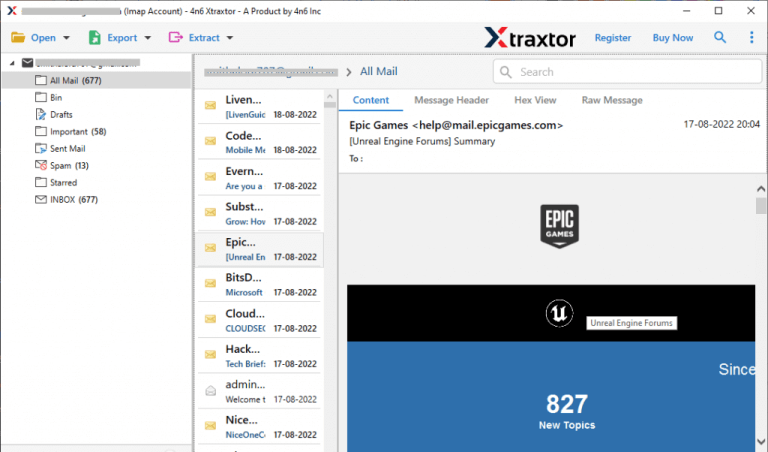
Step 7. After that, click on Export and select any file format from given options.
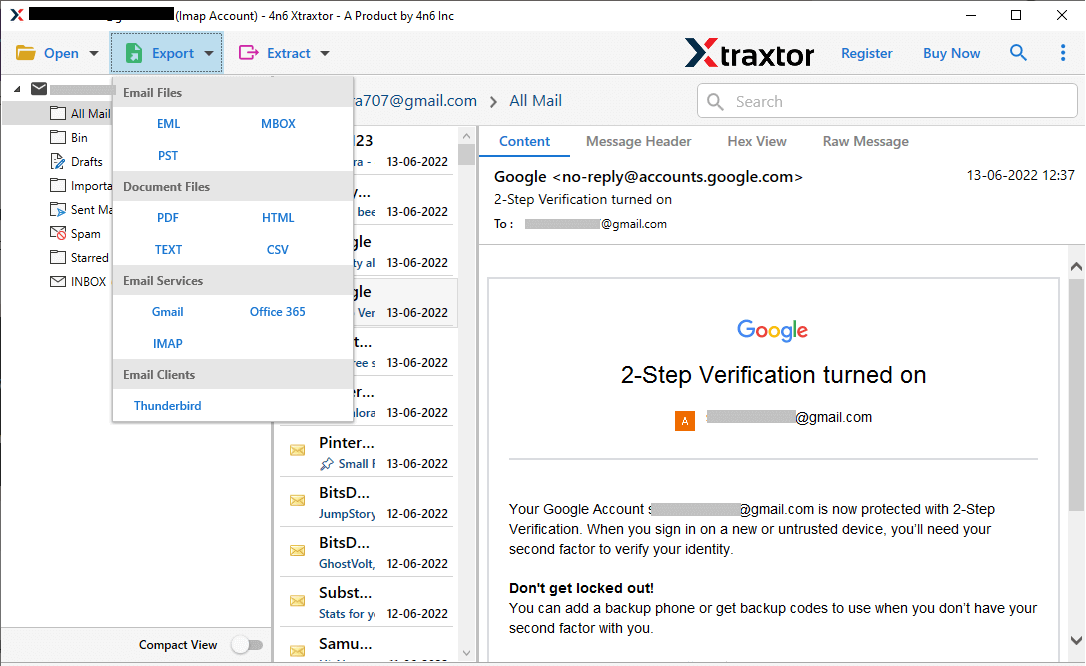
Step 8. Choose the Email Folders from Network Solutions mailbox that you want to save on your system.
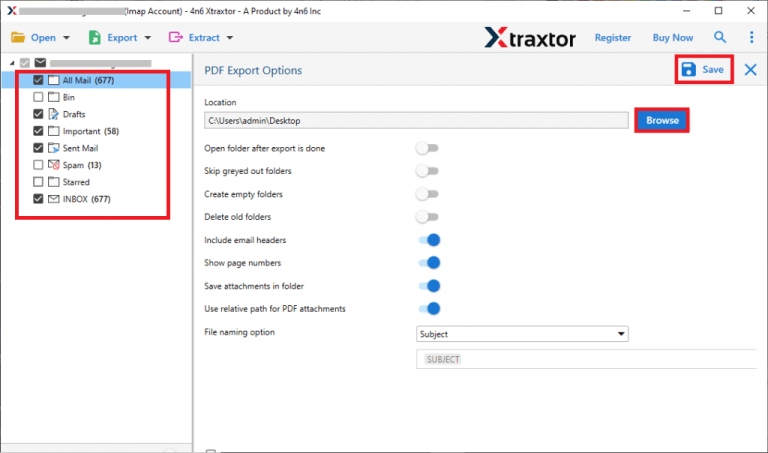
Step 9. If you want to backup only selective emails then Apply Filter option.
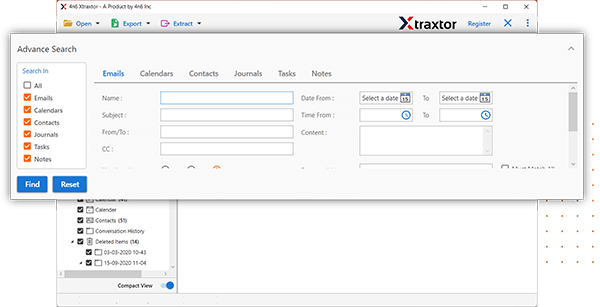
Step 10. Finally, click on Browse to set the Destination location and then click on Save button.
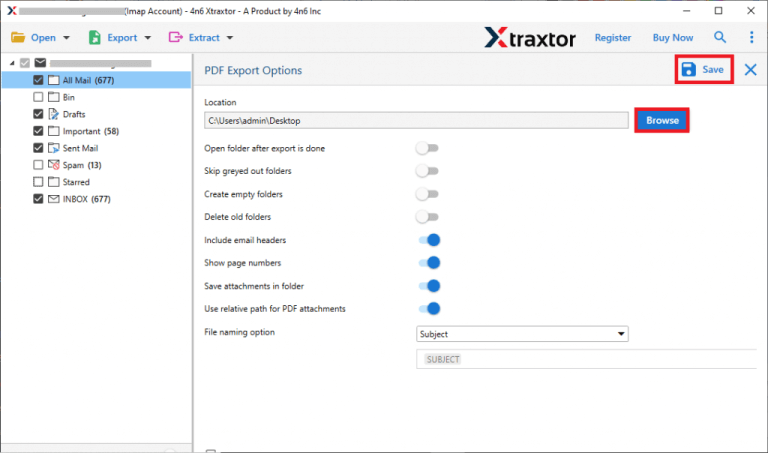
The process is complete. Hence, you can easily backup Network Solutions emails to PC in a few simple clicks.
Highlighted Features of Xtraxtor Software
- Easy Email Backup: Xtraxtor allows you to download emails from Network Solutions to your PC in just a few simple steps.
- Multiple File Formats: It offers various options to save your backup files, including PST, MBOX, PDF, HTML, and more.
- Data Integrity Preservation: The software ensures complete data integrity and saves emails with all key attributes such as sender, recipient, attachments, etc.
- Maintains Folder Hierarchy: It preserves the original format of your emails and maintains the folder and sub-folder structure throughout the backup process.
- Supports Other Email Accounts: In addition to Network Solutions, Xtraxtor can back up emails from other popular providers like backup Yahoo Mail, Gmail, Office 365, Zoho Mail, and more.
- User-Friendly Interface: The intuitive interface makes it easy for beginners to back up emails without needing external guidance.
- Compatibility: It supports all the latest and older versions of Windows Operating Systems.
These features make Xtraxtor an efficient and reliable tool to backup your Network Solutions emails seamlessly and securely.
Summary
In this post, we have outlined two methods to backup Network Solutions emails to PC. The manual method involves using an email client like Outlook, but it comes with certain limitations such as time consumption, complexity, and the risk of data loss. Due to these challenges, experts recommend using an automated solution like the Xtraxtor Email Backup Wizard for a faster, error-free process. This professional tool ensures a seamless emails backup, allowing you to securely download Network Solutions emails without any hassle. The automated solution is more reliable, efficient, and user-friendly, making it the preferred choice for most users.