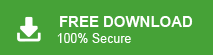Summary: Web.de email is well-known, particularly among users in central European countries like Germany. Many people have accounts, and these accounts store a large volume of important emails. Since emails contain crucial information, users are naturally cautious about losing their data. While email clients provide robust security, there’s always a risk of accidental deletion, malware, or virus attacks. To safeguard against such risks, backing up Web.de emails to a hard drive is a smart choice.
This guide will explore the reasons behind backup Web.de emails and introduce a professional method that simplifies the backup process, making it easy for users to protect their data.
Ways to Backup Web.de Email to Computer
Saving important emails is an extremely important task. There are two ways to save Web.de emails to Computer, Hard drive or PC.
- Manual Way
- Automated Solution
Method 1: How to Download Web.de Emails to Hard Drive Manually?
You can manually save web.de emails to Computer using the Outlook application. Add Web.de email account in Outlook and export Web.de emails to Hard Drive in .pst format. Follow the given steps to backup Web.de emails locally.
Step 1. Open Outlook email client on your system and click on File tab.

Step 2. Now, click on Add Account to configure Web.de account with Outlook.
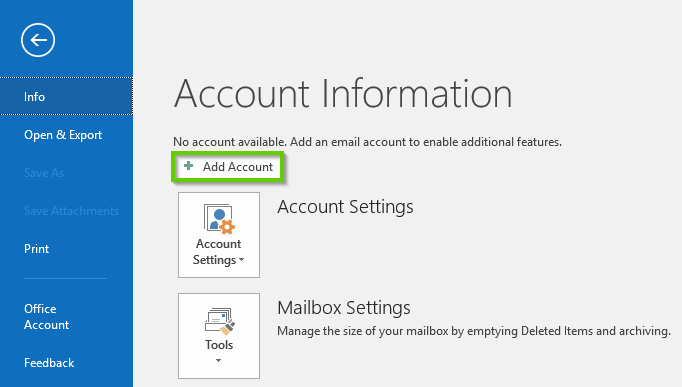
Step 3. Enter the Web.de email address and click on Connect button.
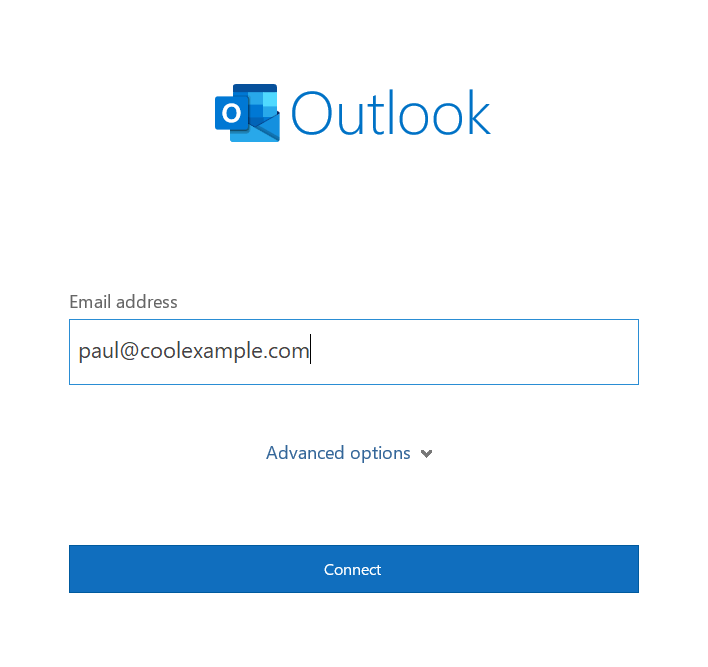
Step 4. Select the IMAP option in Advance Setup window and then enter the values
Web.de IMAP Server : imap.web.de IMAP Port : 993.
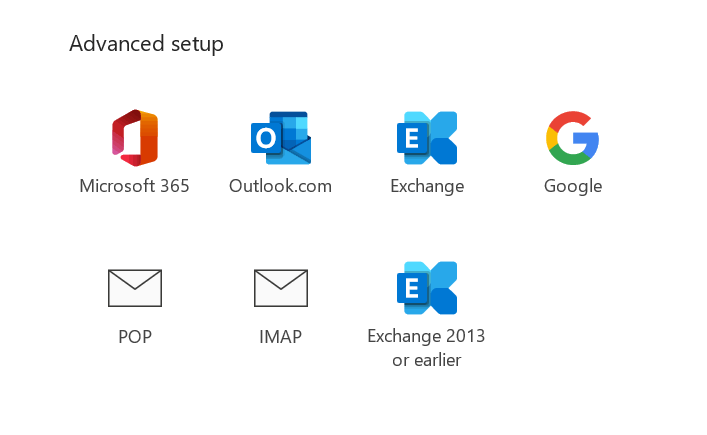
Step 5. Enter the password and click Finish to complete Web.de account setup in Outlook.
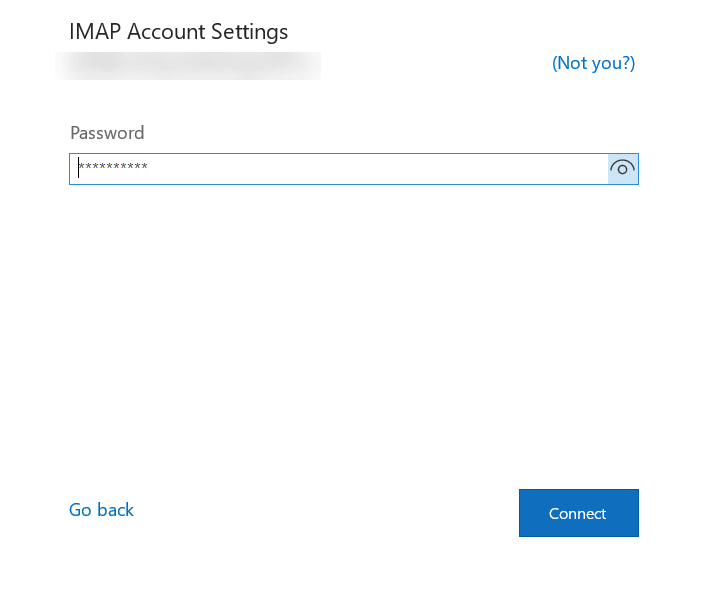
Step 6. Now, Click on File >> Open & Export >> Import/Export.
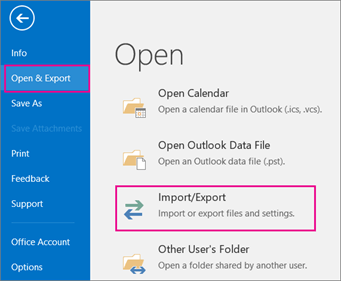
Step 7. Now, Select Export to a File option and press Next button.
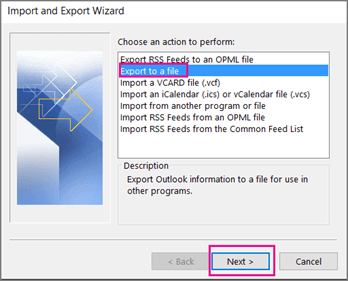
Step 8. Then, Choose Outlook Data File (.pst) and click on Next.
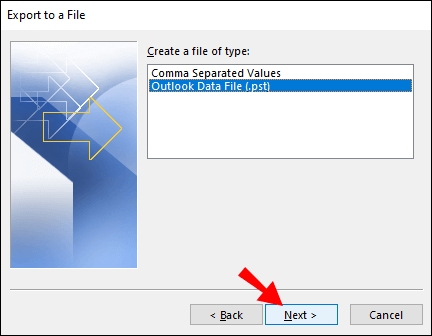
Step 9. After that, Select the folders and subfolders of Web.de.
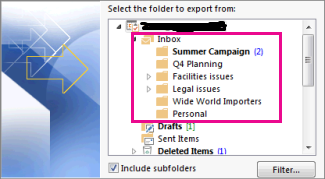
Step 10. Browse the location to save Web.de emails and then click on the Finish button.
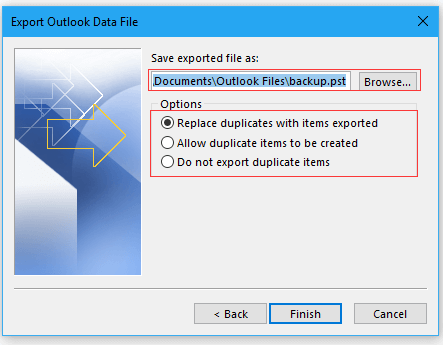
The Backup Process is complete.
Loopholes of Manual Method
- This method takes a lot of time to backup Web.de emails. And, there are some complicated steps.
- Outlook must be installed on your system. If Outlook import export option is not work then you can not save Web.de emails to Computer.
To get rid of this manual approach we use a professional solution. Manual way allow you to export Web.de emails in only PST format while automated solution enables you to save Web.de emails in your desired file formats.
Method 2: How to Backup Web.de Email to Computer Hard Drive?
Try Xtraxtor Email Backup Wizard to save Web.de emails without any limitations. It can directly export Web.de emails to Hard Drive with attachments. Along with that, it offers various advanced filter options such as to, from, cc, bcc, date, subject etc. and backup only required emails.
Apart from this, using this tool you can also backup Virgin Media, Horde and other Webmail accounts. The software is specially designed for novice users. You can download its free trial version to check its work efficiency and accuracy.
Steps to Save Emails from Web.de to Hard Drive
Follow the given instructions and download Web.de email to Computer easily.
Step 1. Launch Xtraxtor on your Windows system.
Step 2. Now, Navigate to Open >> Email Accounts >> Add Account.
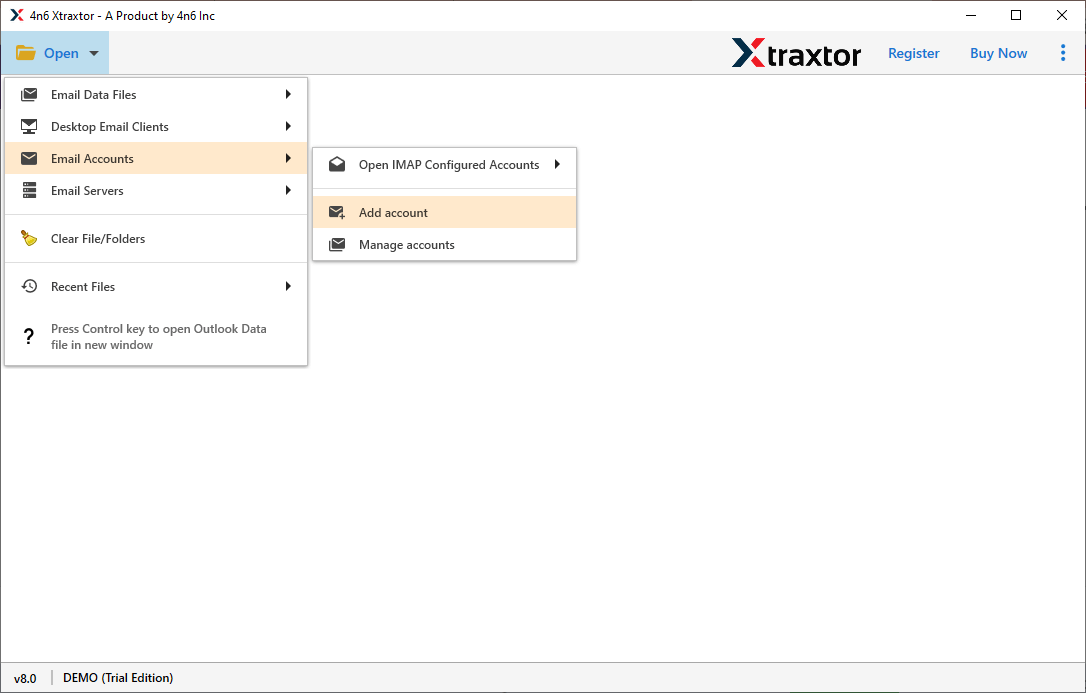
Step 3. Then Enter your Web.de account credentials and click on the Add button.
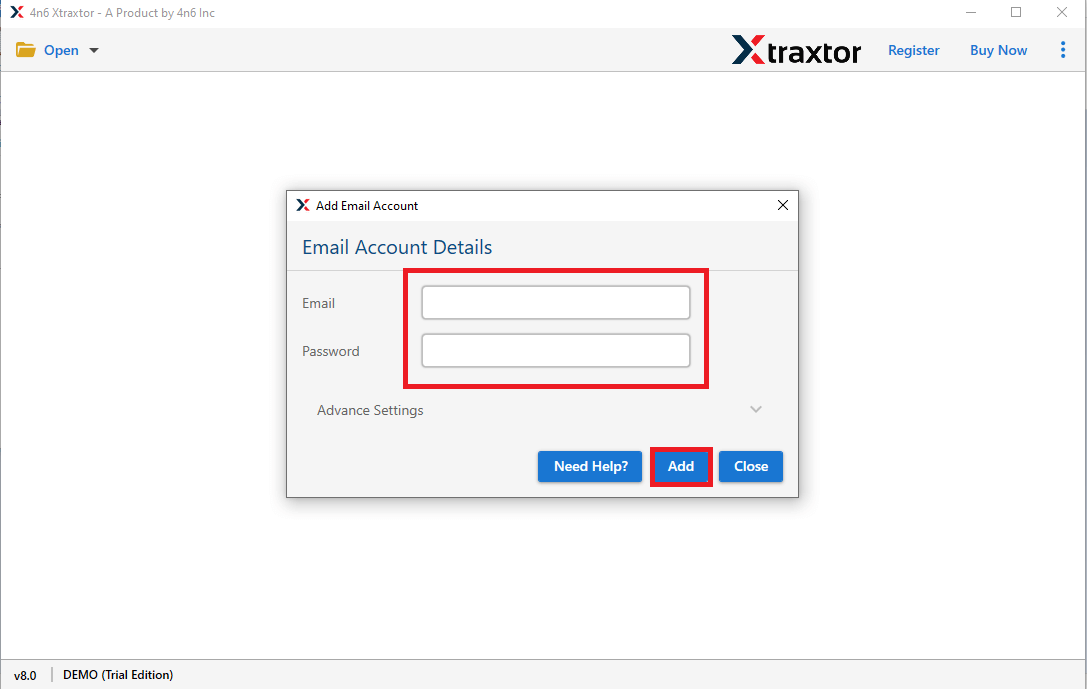
Step 4. Software provides previews to view Web.de emails before exporting them.
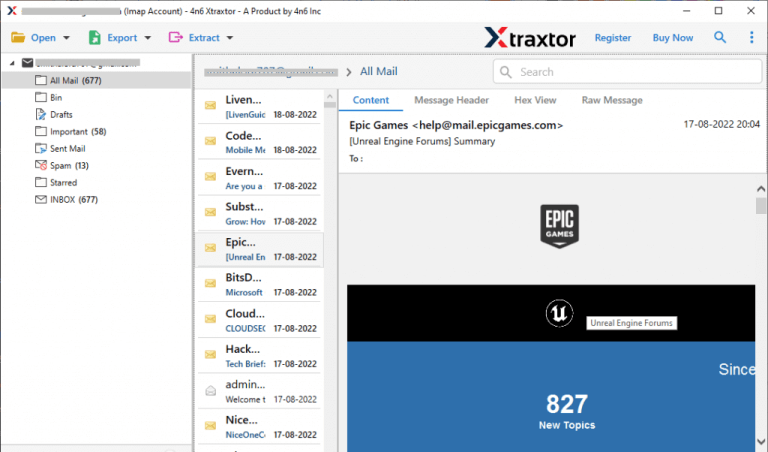
Step 5. After that, click on Export and select any file format from given options to save Web.de emails.
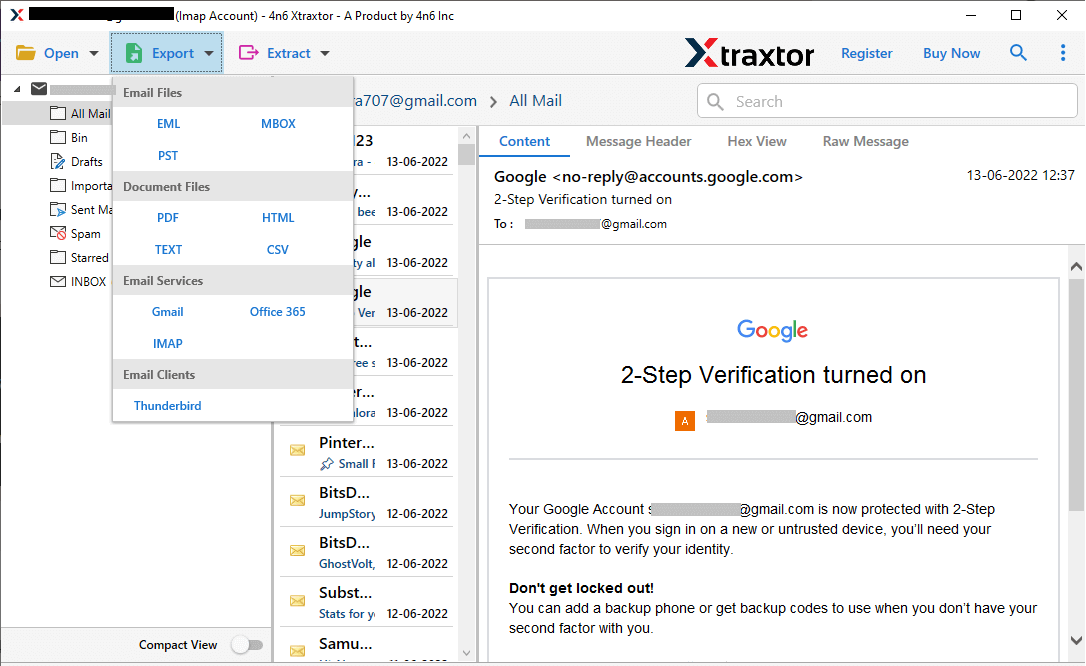
Step 6.Click Browse to choose the destination, then click Save to backup the file.
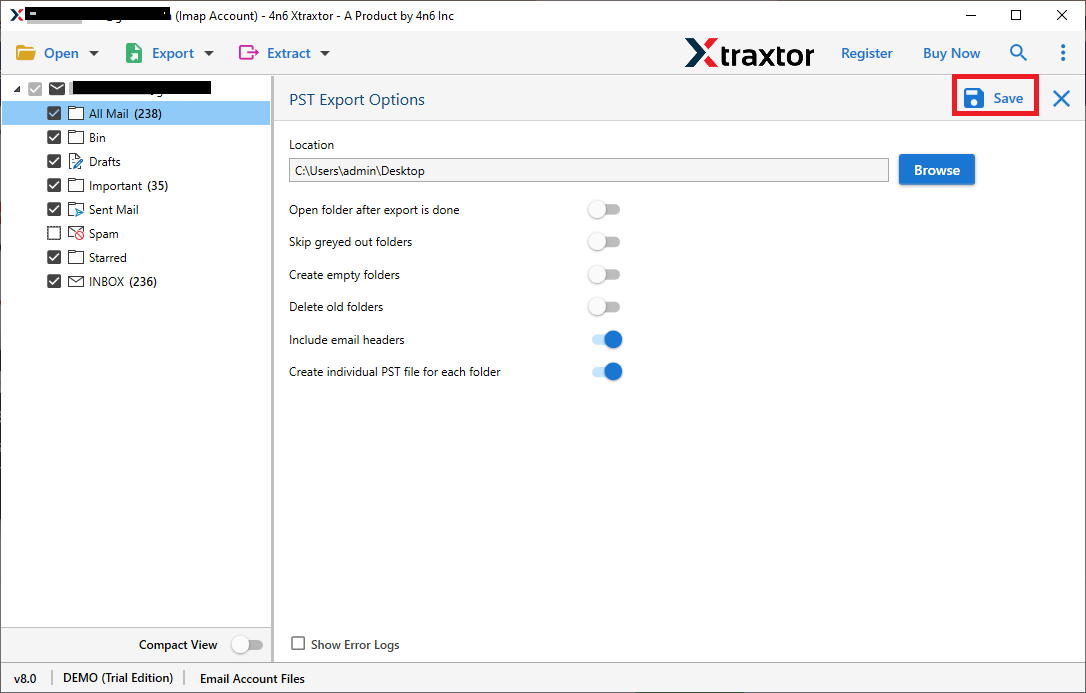
Done! You can easily backup Web.de emails to computer using an email backup tool in just a few clicks.
Special Feature of Emails Backup Tool?
- Maintains Data Integrity: This tool is a trusted and most widely used software that offers to preserve email properties and data integrity throughout the process and even after the completion of the Web.de backup process.
- Backup Web.de mailboxes at Once: Using Xtraxtor Email Backup Wizard, you can download inbox, sent, drafts, and any other folder in your Web.de mailbox to other file formats with attachments at the same time.
- Offers 30+ Saving Options: This tool comes with various saving options including different file formats, cloud-based email services, and desktop-based email applications. Such as you can backup Web.de emails to PST, EML, PDF, DOC, MSG, HTML and many more.
- User-friendly Interface: This tool comes with a simple and easy-to-use interface that anyone accesses the interface of this handy tool without facing any issues.
- Preview option- Xtraxtor provides a preview option to view Web.de mailbox data before the backup process. Here, you can view and select the emails to export them.
- Standalone Application: The software is an independent tool that doesn’t require to install any other application to backup emails from Web.de to Hard Drive.
- Vast Compatibility- It supports Win 11, 10, 8, Win XP, Win Vista etc. You can run this software on any Windows based system.
Conclusion
The above blog explains the detailed procedural steps to backup Web.de emails to Computer Hard Drive. The first is a manual solution that comes with some limitations. On the other hand, Second one is an automated solution that directly saves emails from Web.de to Computer. The software does not modify any data and exports Web.de emails to hard drive with attachments.