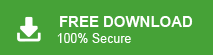If you are also looking for a way to backup USA.com emails to computer, you are in the right place. This blog will provide a comprehensive solution for download emails from your USA.com account to your local PC. Let’s dive in and get started! USA.com is a free, cloud-based email service provided by Mail.com, with users accessing email via the @usa.com domain. While strict rules and anti-spam measures are in place, they don’t fully protect your data from potential risks. As is the case with any cloud service, there is always a risk of hacking or accidental data deletion. Hackers are becoming increasingly sophisticated, and data loss can happen unexpectedly. To ensure the safety of your emails, many users opt to backup USA.com emails to PC or hard drive. There are various methods to save USA.com emails to local system. Here, we will share two ways to backup USA.com email. One is manual and the other one is an automated solution. In this method first of all launch MS Outlook application on your system and then add your USA.com account in Outlook. When you configure the USA.com account with Outlook, you will be able to see all mailbox data of the USA.com account in Outlook. Export USA.com emails to Hard drive using import export feature. Follow the given steps to configure USA.com account with Outlook and take backup USA.com email to Hard Drive. Step 1. Open MS Outlook email client on your local system. Step 2. Now, Click on File >> Info >> Add Account to configure USA.com account with Outlook. Step 3. After adding the USA.com account in Outlook, Click on File >> Open & Export >> Import/Export. Step 4. Now, select Export to a File and press Next button. Step 5. Choose Outlook Data File (.pst) and click on Next. Step 6. After that, Select the folders and subfolders of USA.com emails to export. Step 7. Browse the destination location to save USA.com emails and then click on the Finish button. Done! Hence, you can manually backup USA.com to Hard Drive/Computer/PC. Check Out Xtraxtor Email Backup Tool to save emails from USA.com to Computer without any limitations. The software is able to directly export USA.com emails to hard drive/PC/Computer in your desired file formats. It is a powerful utility that allows users to download USA.com emails along with attachments. With this application, you can also perform the selective USA.com email backup process to remove duplicates. Moreover, the software not only backup USA.com to Hard Drive but also you can backup Arcor Mail, Virgin Media, Horde etc. This tool is well known for its efficient and effective backup process. The best thing about this tool is that it has a free demo version to check its work efficiency and accuracy before purchasing the license version. Steps to download USA.com emails to Computer hard drive are as follows; Step 1. Launch Xtraxtor on your Windows system. Step 2. Now, Click on Open >> Email Accounts >> Add Account. Step 3. Enter your USA.com account credentials and click on the Add button. Step 4. Here you can view USA.com mailbox data before exporting them. Step 5. After that, click on Export and select any file format from given options. Step 6. Browse the Destination location and then click on Save button to save the resultant file. Done! Now, you can easily backup USA.com emails to PC, hard drive, or computer in just a few simple clicks. This tool provides a hassle-free solution. The software has many advantage that are given here- In this post we have discussed how to backup USA.com to Hard Drive. Here, two easiest solutions are mentioned to save USA.com emails. You can download USA.com emails to Computer using a manual solution but there are some limitations of this method. However, the above suggested tool can directly export USA.com emails into your desired file formats. It backup emails in their original format without losing any single bit of data.Quick Ways to Backup USA.com Emails to Hard Drive
Method 1: Manual Way to Download USA.com Emails to Computer
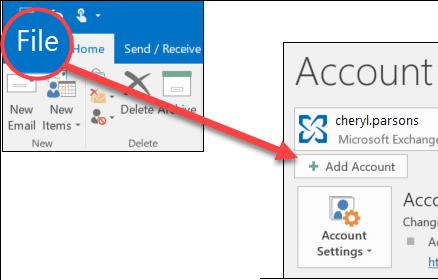
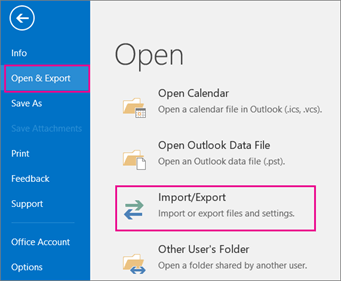
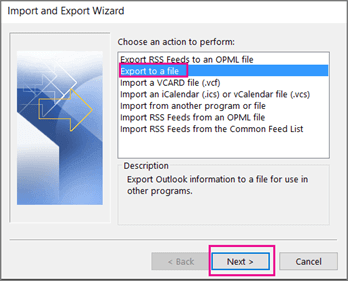

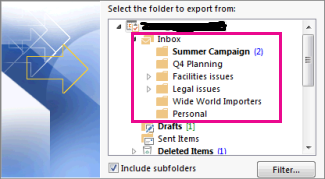
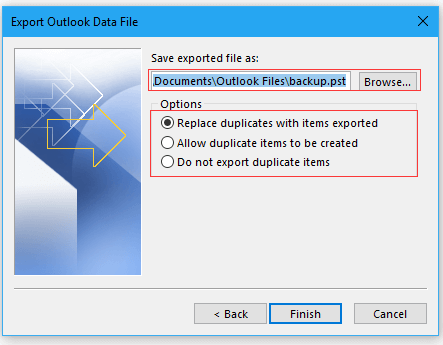
Demerits of Manual Approach
Method 2: Best Solution to Create USA.com Mail Backup to PC
Procedure to Save USA.com Emails to Hard Drive
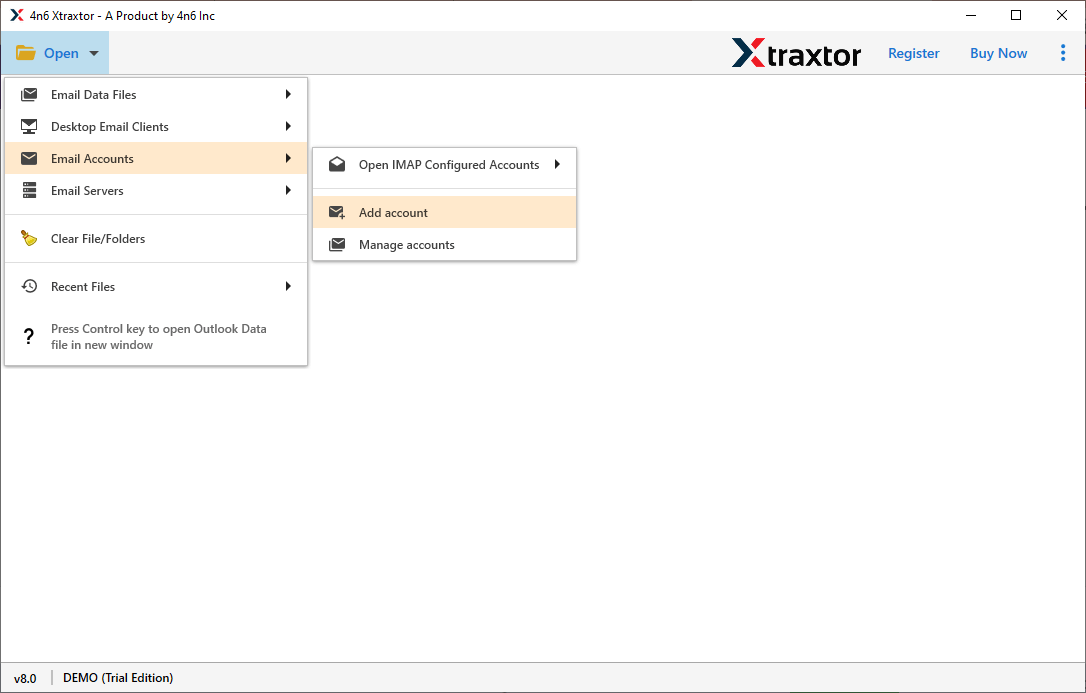
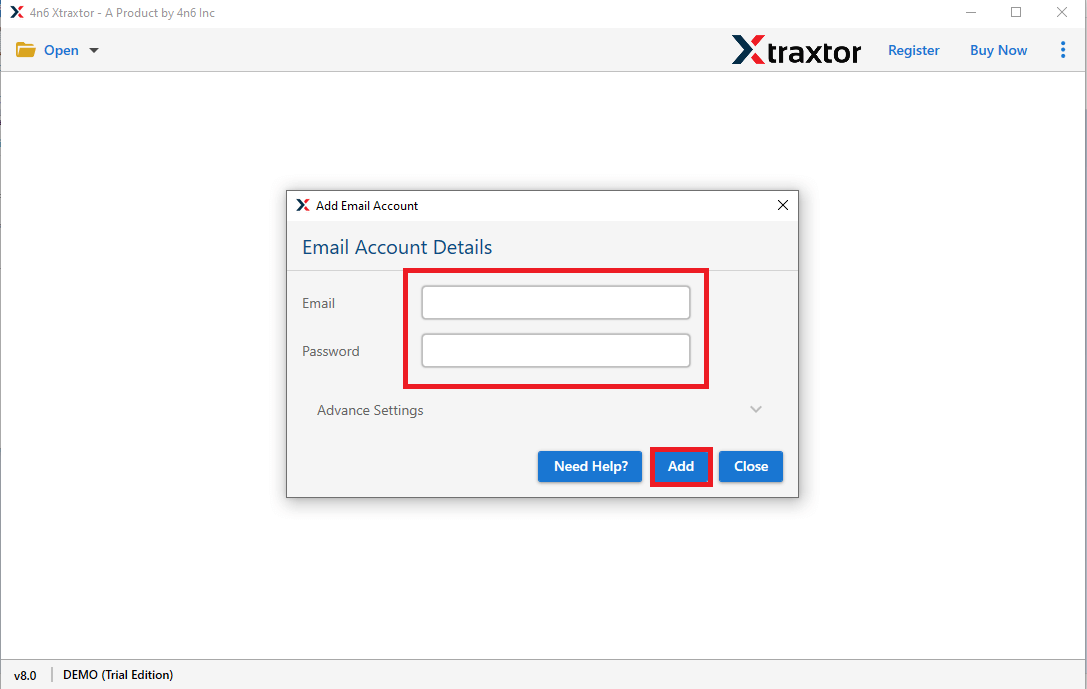
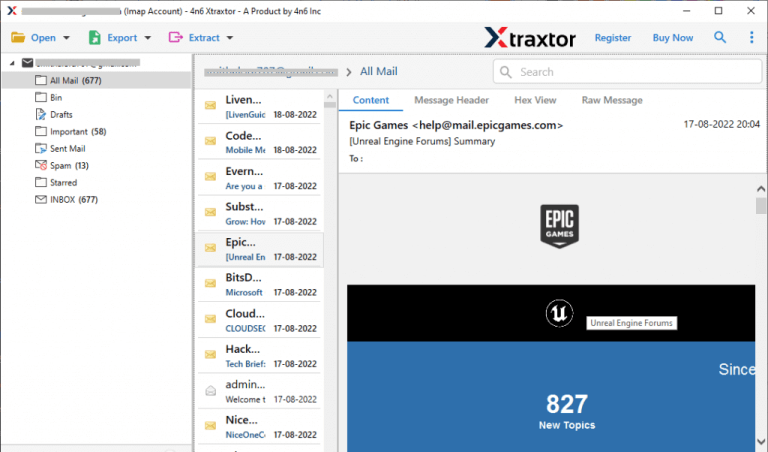
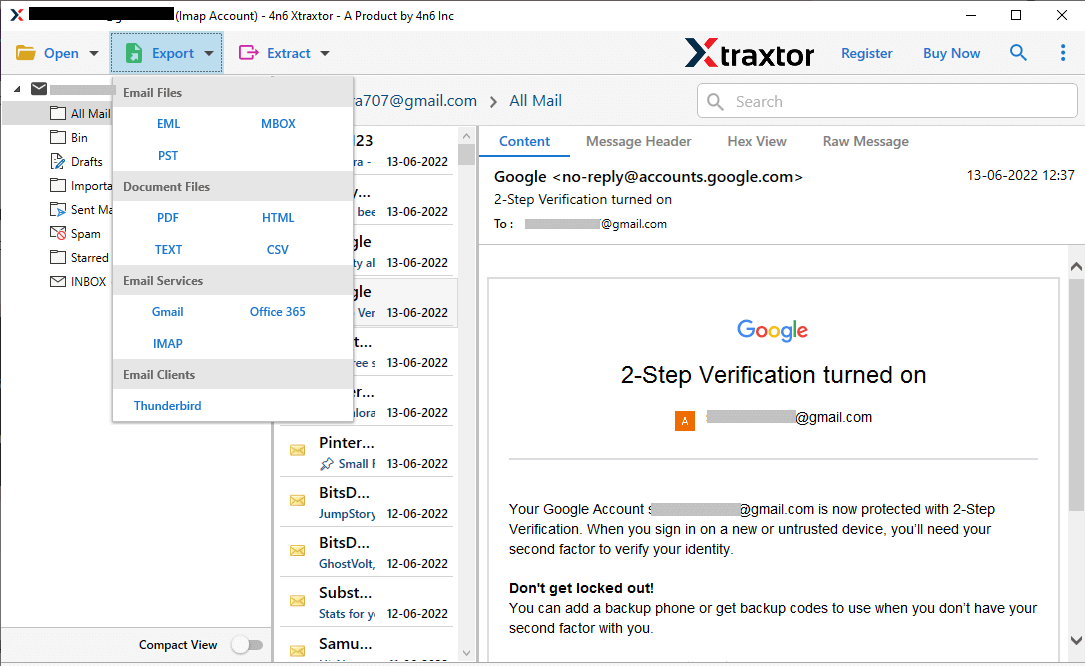
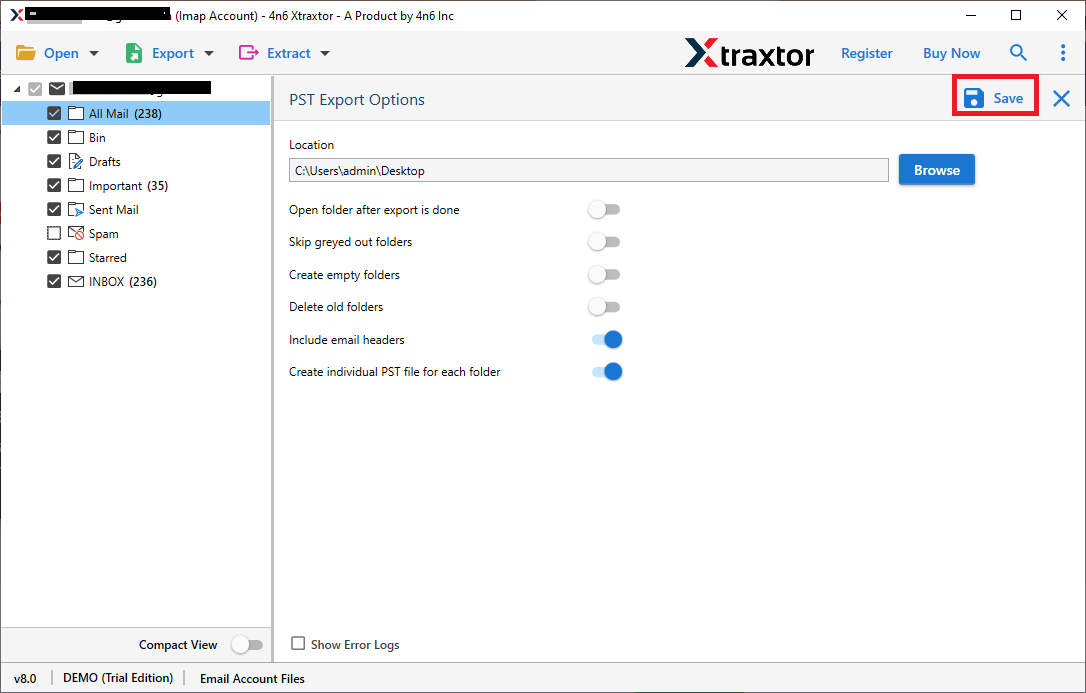
What’s More Provided by the USA.com Mail Backup Solution?
Wind Up
“Hello! I am a USA.com email service user. There are a lot of important emails in my USA.com account. So, I want to create a local copy of my USA.com account for safety purposes. But, I do not know how to backup USA.com emails. Can anyone suggest a reliable solution to download USA.com emails locally.”