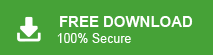“Hello! I have been using Virgin Media for the last eight years. Now, I want to switch to another email service platform. But, there are some important emails in my Virgin Media account. I do not want to lose them. Can anyone tell me how to save Virgin Media emails to my system for further use? Thanks in advance.”
Do you also need to save emails from Virgin Media? If yes, then do not panic. In this write-up we will provide the best techniques to backup Virgin Media emails to Computer. So, let’s read this blog very carefully and archive emails from Virgin Media without any hassle. Before proceeding on to techniques, a brief intro of Virgin Media.
Virgin Media is a British telecommunications company. It provides telephone, telephone and internet services in the United Kingdom. It offers a large number of benefits and features such as Virgin Media Webmail Service, Cloud Computing etc. The Virgin Media provides a free webmail account for every Virgin Media Subscriber.
How to Backup Virgin Media Emails to Computer Hard Drive?
Virgin media does not provide an option to backup Virgin Media emails to Computer. So, a lot of users search for the solution to save emails from Virgin Media to their hard drive for security purposes. Here, we will explain two best techniques to backup Virgin Media accounts. One is a manual solution and the other one an automated solution.
Method 1: Manual Way to Download Virgin Media Emails to Hard Drive
Using MS Outlook email client, you can save emails from Virgin Media to PC, Computer or Hard Drive. First of all add the Virgin Media account in Outlook and then export emails to Computer using Outlook import export option.
Follow the given steps to backup Virgin Media Email in PST Format.
Step 1. Launch MS Outlook application on your system.
Step 2. Now, Go to File tab and click on Add Account to configure Virgin Media account with Outlook.
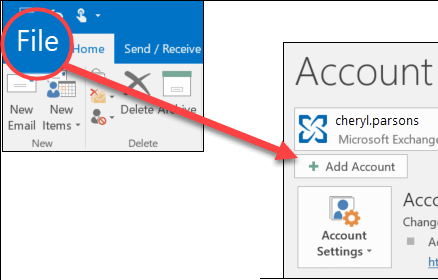
Step 3. After the successful configuration, Click on File >> Open & Export >> Import/Export.
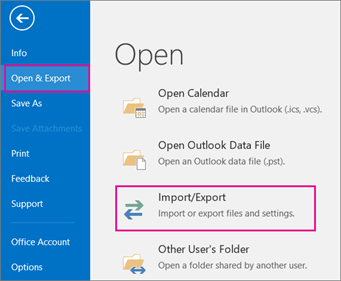
Step 4. Now, Select Export to a File option and press Next button.
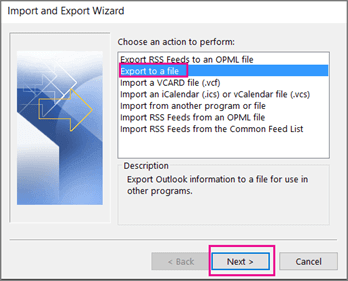
Step 5. Then, Choose Outlook Data File (.pst) and click on Next.

Step 6. After that, Select the folders and subfolders of Virgin Media emails to export.
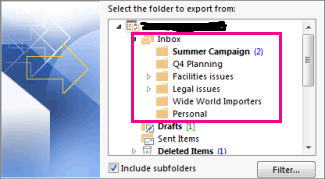
Step 7. Browse the location to save Virgin Media emails and then click on the Finish button.
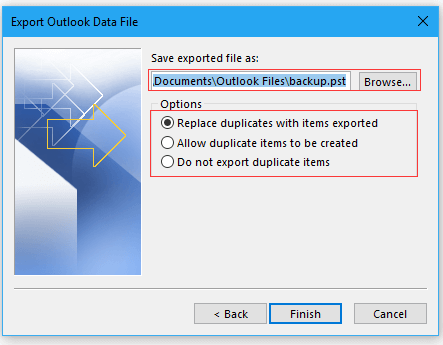
The Backup Process is complete. Now, Your Virgin Media emails are saved in PST format in Computer hard drive.
Limitations of Manual Method
- No Email filter option to save only necessary emails.
- Lengthy and time consuming process.
- Outlook must be installed on your system. If Outlook import export option is greyed out then you can not save Virgin Media email to Computer.
Hence, we saw that the manual method contains some limitations. And, using this you can backup Virgin Media emails in only PST format. To overcome all these issues we use a professional method that can save Virgin Media emails in 20+ file formats.
Method 2: Expert Solution to Backup Virgin Media Emails to Computer
Use Xtraxtor Email Backup Wizard on your Windows system to save Virgin Media emails without any restrictions. Using this utility you can directly export Virgin Media emails to Hard Drive. The software has various advanced filter options to save only necessary emails from Virgin Media to Computer. It does not modify any data and saves emails in their original format.
Apart from this, with this application you do not require to install MS Outlook or any other applications to backup Virgin Media email. The software is specially designed with novice users in mind. So that they can use this tool without any technical assistance. You can download its free trial version to check how it works so easily.
Follow the Below Steps to Save Emails from Virgin Media to Hard Drive
Step 1. Launch this Tool on your Windows system.
Step 2. Now, Click on Open >> Email Accounts >> Add Account.
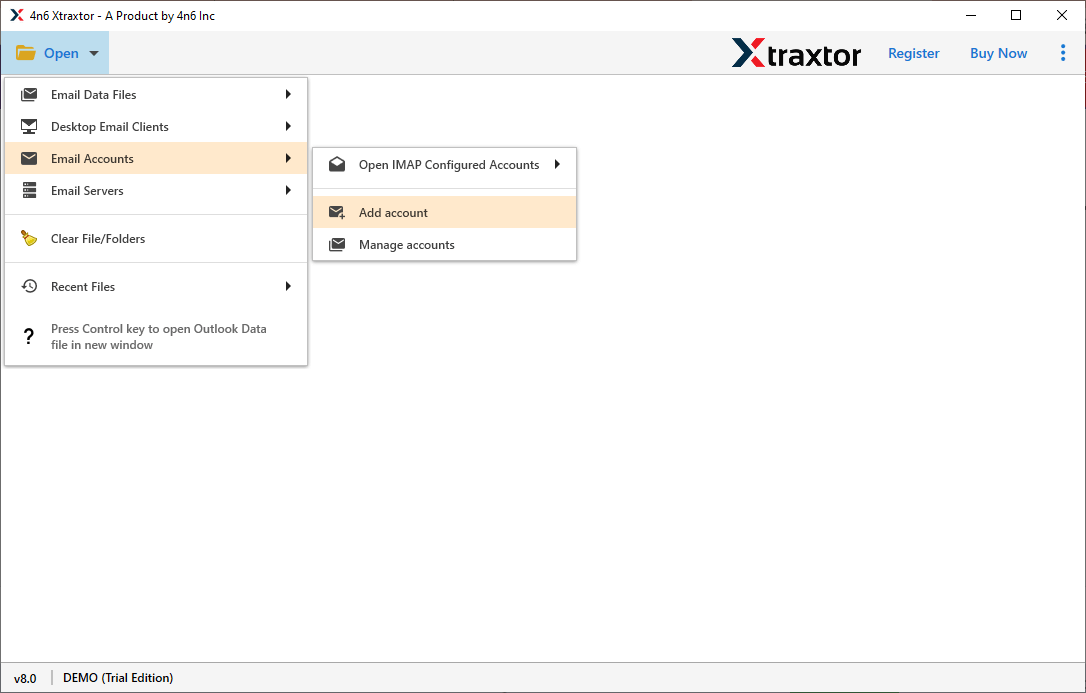
Step 3. Enter your Virgin Media email service account credentials and click on the Add button.
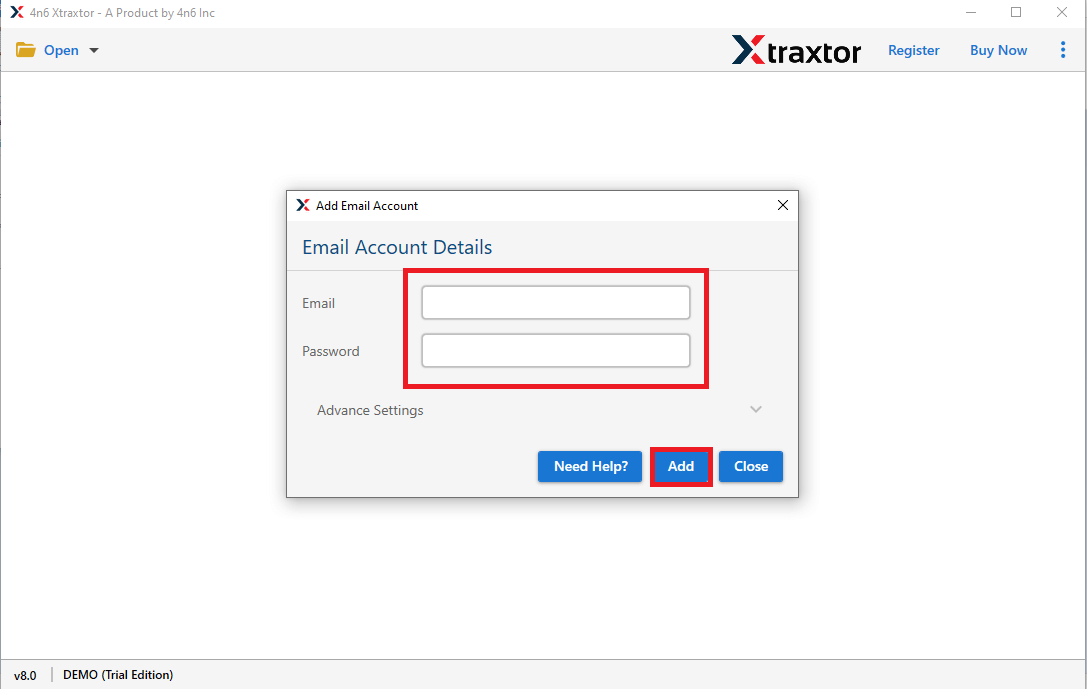
Step 4. Software provides previews to view Virgin Media emails before exporting them.
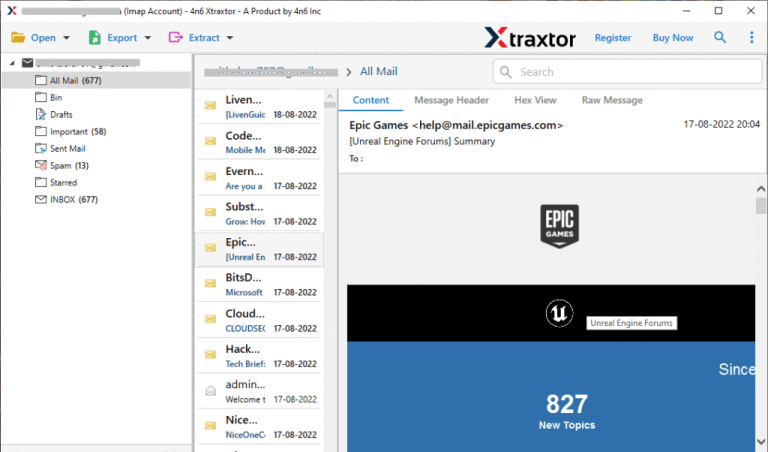
Step 5. After that, click on Export and select any file format from given options in which you want to save your Virgin Media emails.
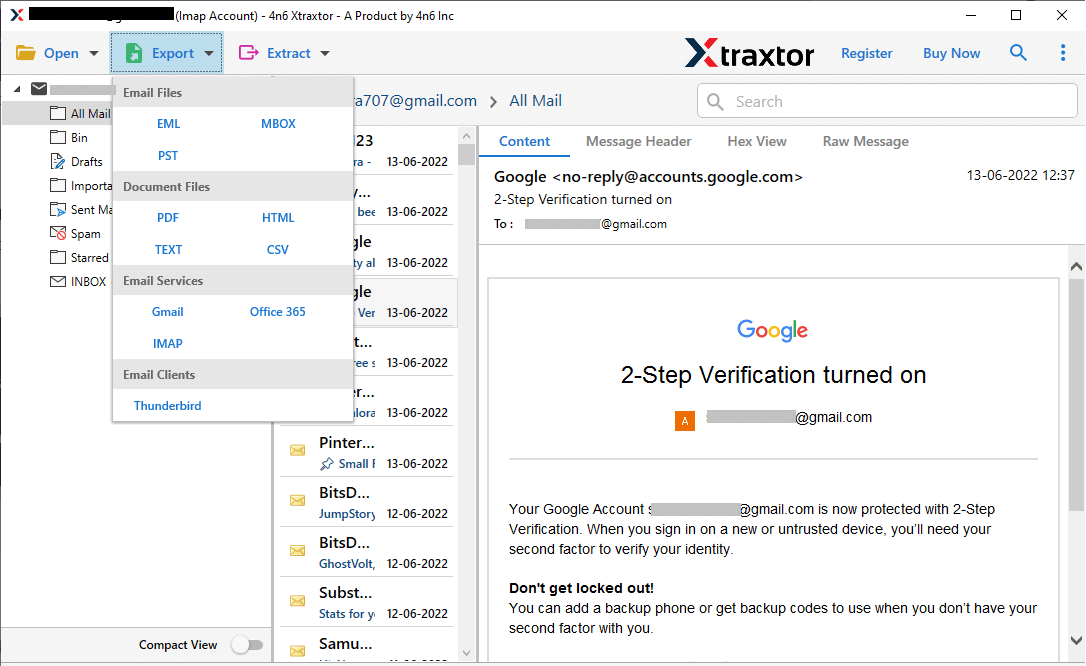
Step 6. Finally, Click on Browse to set the Destination location and then click on Save button to save the backup file.
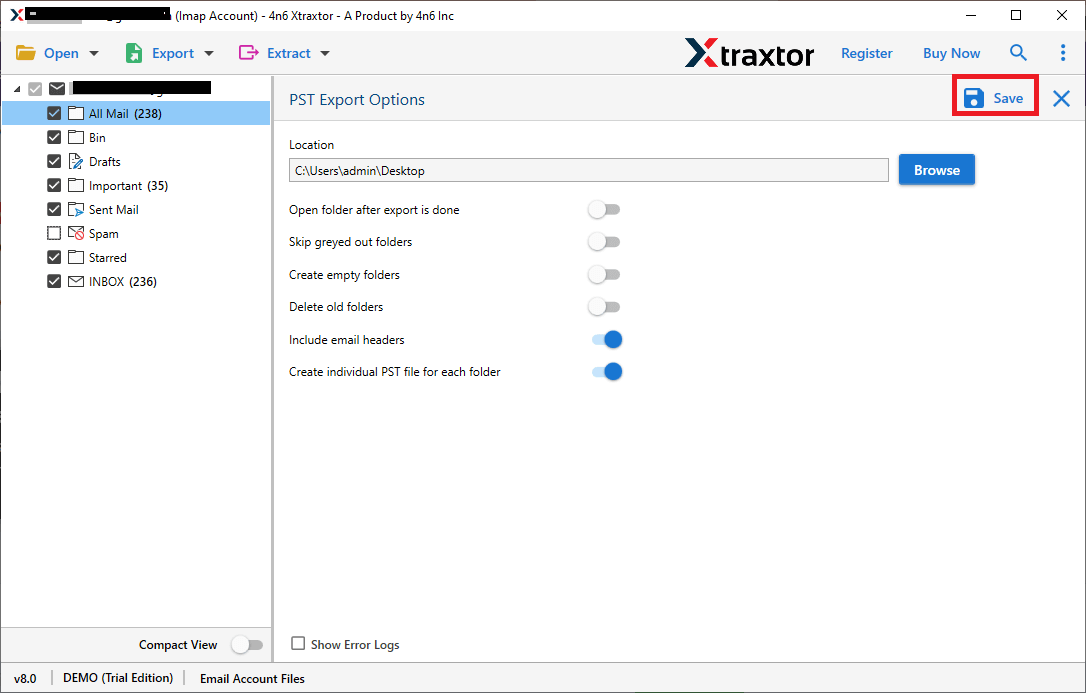
Done! Hence, you can easily backup Virgin Media emails to Computer in a few simple clicks.
Know- Why Use Xtraxtor Email Backup Tool?
The software has many benefits which are given below-
- Download all emails from Virgin Media to Computer at once.
- Directly save Virgin Media emails in your desired file format such as PST, MBOX, EML, PDF, HTML and 20+ file formats.
- Preserves 100% data integrity and saves emails with attachments.
- Tool can save Virgin Media emails to PST, MBOX, EML, PDF, HTML etc.
- Advance filter options such as to, from, date, time, subject, etc.
- Tool can also save Videotron Webmail email to hard drive, computer etc.
- Does not modify the original hierarchy of emails during the backup process.
- Preview option to view Virgin Media email before the backup process.
- User-friendly interface helps beginners to save Virgin Media emails without any external guidance.
- Able to directly export Virgin Media emails to any Webmail accounts.
- Compatible with Windows 11, 10, 8 and below editions.
- Dedicated customer service team is available 24*7 to solve user’s doubts.
Conclusion
Emails play an important role in communication. Backing up protects you from losing your important data. So, in this post we have discussed how to backup Virgin Media emails to Computer. Here, we have explained two different ways to archive emails in Virgin Media. One is a manual method that comes with some major limitations. And, the other is a professional technique to frequently download Virgin Media email to Computer.