Summary: Do you need to download Verizon emails to computer’s hard drive? If you’re looking to backup Verizon emails messages so that you can easily access important emails locally through a supported email client, you’re in the right place.
As of mid-2015, Verizon discontinued its email service after acquiring AOL’s webmail client. Verizon email users were encouraged to transition to AOL, retaining their Verizon email accounts. However, many users chose to migrate from AOL to other email services, such as Outlook, Yahoo, Zoho, or Gmail, due to concerns over their email data within Verizon’s platform.
For those using these email clients, there may be a need to save emails locally for better access and security. It’s natural to want to create backups of valuable data, ensuring you’re not affected by any unforeseen issues. In the following article, we’ll explore effective methods for backup Verizon emails to local hard drive.
Introduction of Verizon Mail
Verizon was a cloud based email service provider. But, in April 2017, Verizon announced that it would no longer provide the Verizon mailing service. If someone wants to access the Verizon email address then he can access the email address by https://login.aol.com/ link with AOL email platform. To understand this task we consider a user query.
“I am a Verizon Mail user. Recently I got the notification that Verizon Email Service will be shut down soon. There are some important emails in my Verizon account. I do not want to lose them. Please suggest to me the reliable techniques to save Verizon Mail messages to Computer. It’s very helpful for me.”
Expert Suggestion: It’s crucial to save emails locally. This ensures you can access them even if the respective email client experiences a server outage or becomes unavailable. Always keep a copy of your important data both online and on your local device, so your data remains accessible at all times, regardless of external issues.
Reasons to Backup Verizon Mail Message
There are some possible reasons to download Verizon emails to PC which are given below-
- Verizon has discontinued its services from December 2017. It is the main reason for backup Verizon Mail.
- Users can easily import Verizon email messages to other email services or email clients after saving them locally.
- As the issues of not signing in and other server down issues exist in the cloud. In that situation, users can access the data from the backup file.
Due to these reasons users search for solution to backup Verizon emails to Computer. Here we will explain two effective ways to do it. One is a manual solution and the other one an automated solution.
Method 1: Manual Way to Download Verizon Email to Computer
Using Outlook import export features you can take Verizon email backup. But, first of all you need to add Verizon Mail account in Outlook to create a local copy to system using this approach. Follow the given steps to backup Verizon email to hard drive.
Step 1. Open MS Outlook on your system and click on File tab.
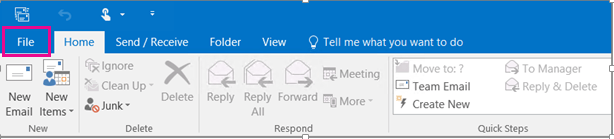
Step 2. Now, click on Add Account to configure Verizon Mail account with Outlook.
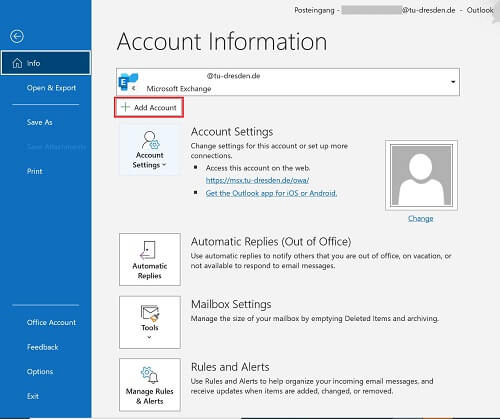
Step 3. After adding the Verizon Mail account in Outlook, Click on File >> Open & Export >> Import/Export.
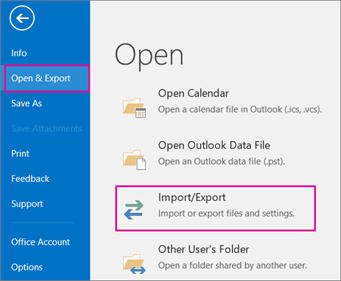
Step 4. Now, Choose Export to a File and press Next button.
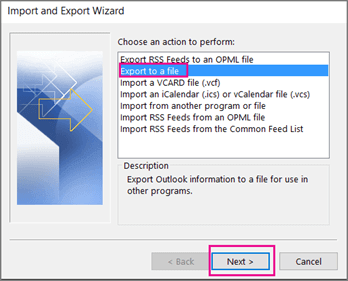
Step 5. Select Outlook Data File (.pst) and click on Next.
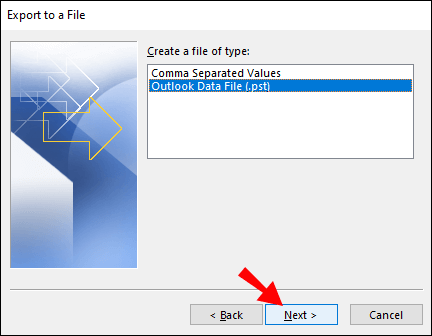
Step 6. After that, Select the folders and subfolders of Verizon Mail to export.
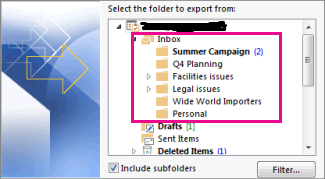
Step 7. Browse the destination location to save Verizon emails and then click on the Finish button.
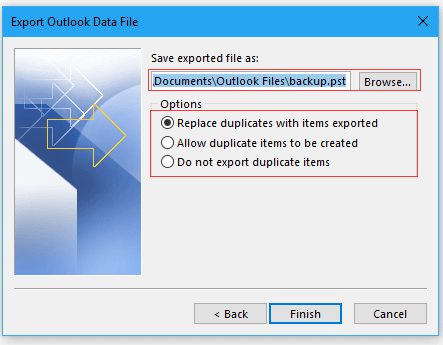
Hence, you can manually backup Verizon Mail emails to Hard Drive, Computer or PC.
Drawbacks of Manual Approach
- No email filter option is available.
- This is a lengthy and time consuming process.
- There are some complicated steps in configuration. So users must have in-depth technical knowledge to save Verizon Mail messages to Computer using this method.
- MS Outlook must be installed on your system. If Outlook import export option is greyed out then you can not export Verizon emails to PC.
There are some limitations of the manual way. So, we have mentioned an automated solution to export Verizon emails to Computer in 20+ file formats without any hassle.
Method 2: How to Backup Verizon Mail Email to Hard Drive? Instant Solution
Xtraxtor Email Backup Tool is a secure way to save emails from Verizon Mail to Computer. The software is able to directly export Verizon emails to hard drive/PC/Computer in your desired file formats. It has various advanced filter options to save only required emails from Verizon Mail to Hard Drive. It provides a preview option to view Verizon Mail messages before the backup process.
Moreover, the software is designed with advanced algorithms and simple interface. You can run this tool on any Windows based system. The best thing about this tool is that it has a free demo version to check its work efficiency and accuracy before purchasing the license version.
Steps to Save Emails from Verizon Mail to Hard Drive are as follows;
Step 1. Launch this software on your Windows system and click on Open tab.
Step 2. Now, Click on Email Accounts >> Add Account.
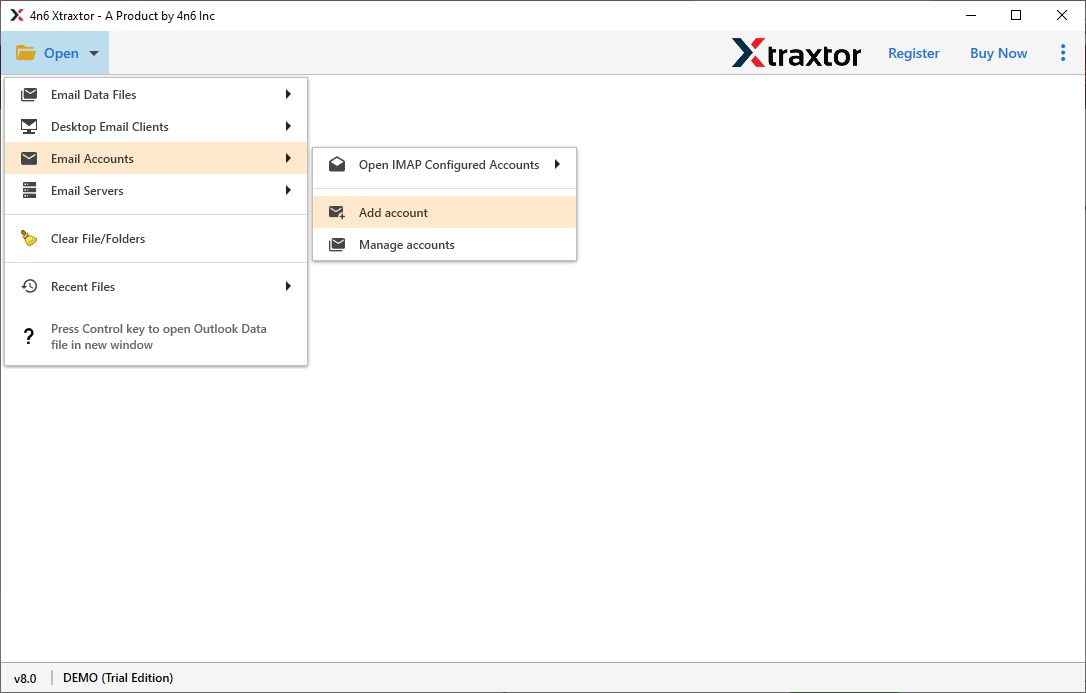
Step 3. Enter your Verizon Mail account credentials and click on the Add button.
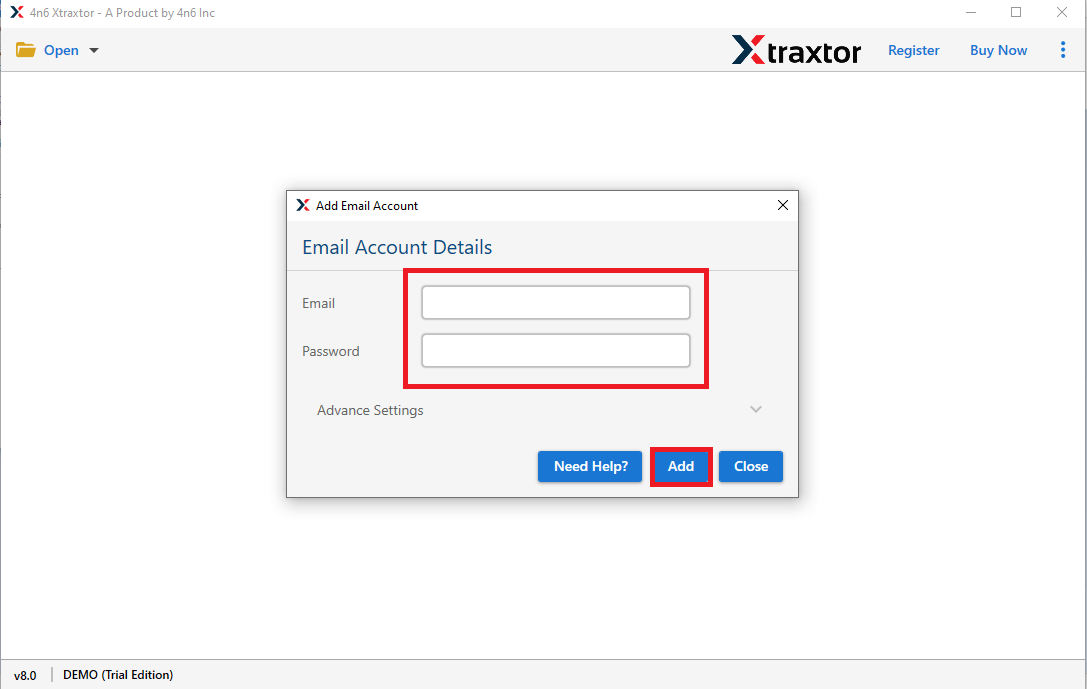
Step 4. Here you can view Verizon mailbox data before exporting them.
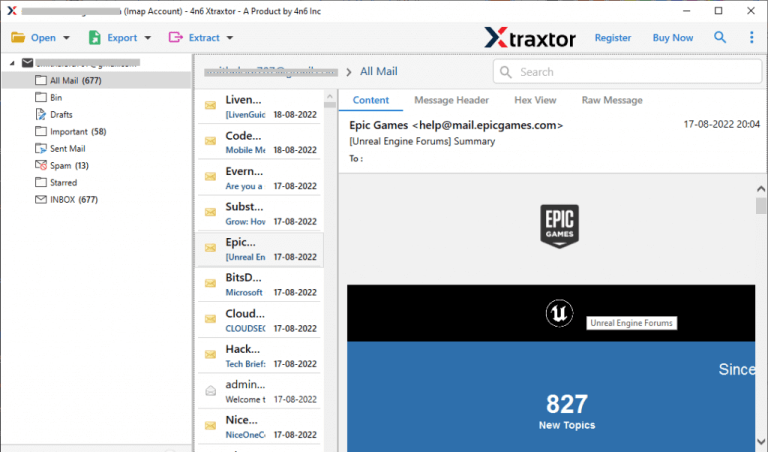
Step 5. After that, click on Export and select any file format from given options.
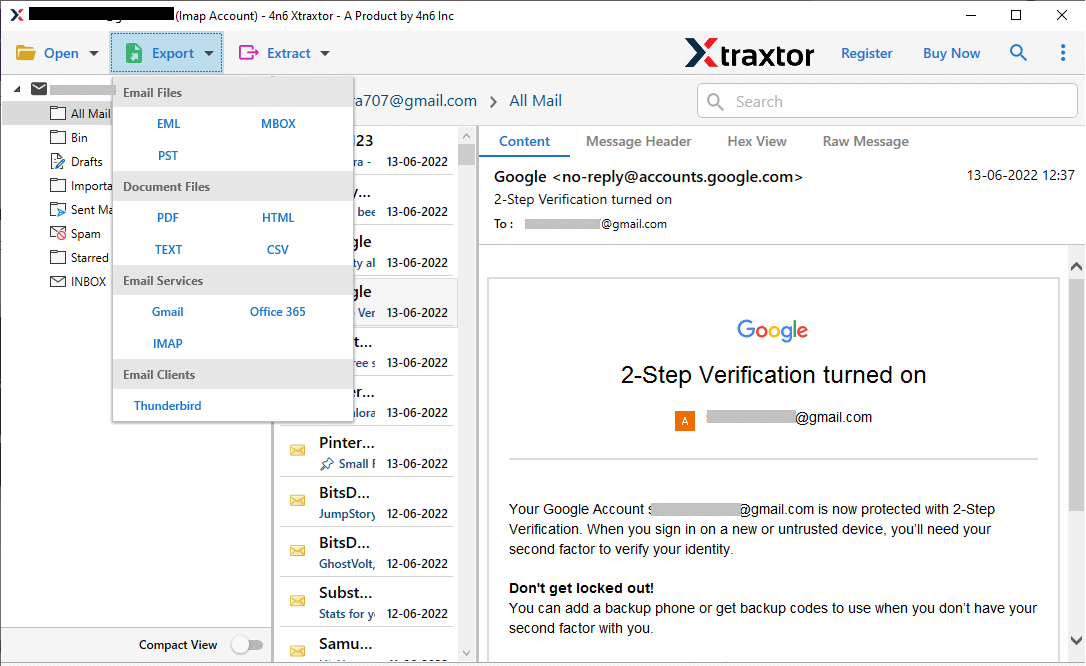
Step 6. Browse the Destination location and then click on Save button to save the resultant file.
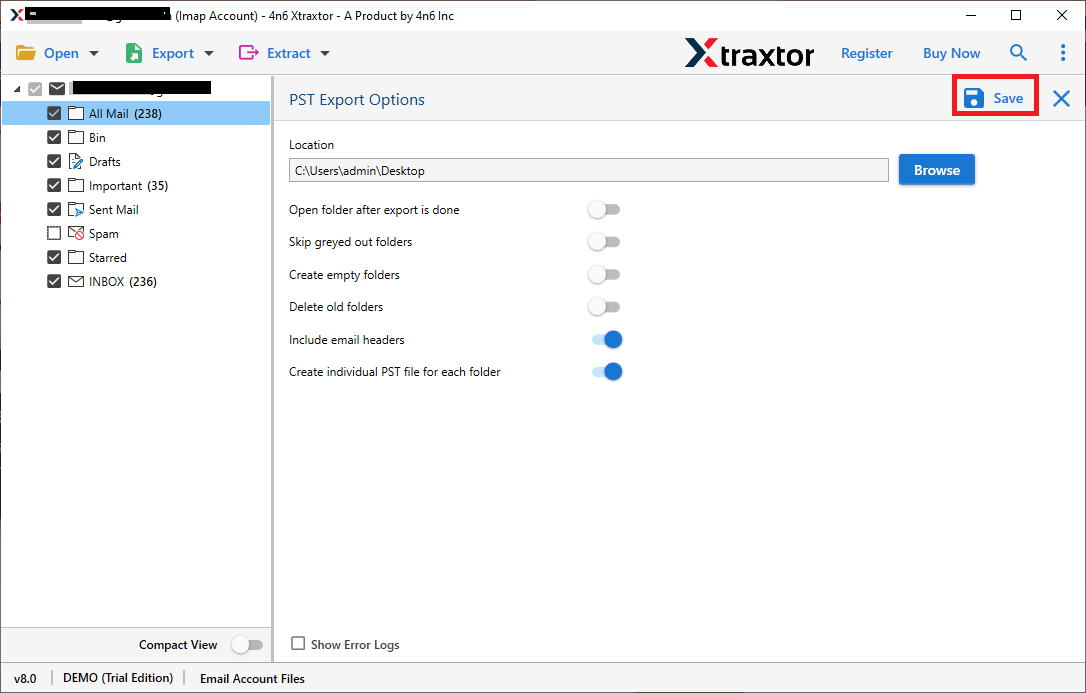
Done! You can now easily backup Verizon emails to PC in just a few simple clicks. The backup tool provides an easy solution, making it accessible for even novices to backup emails effortlessly.
Prominent Features of Xtraxtor Email Backup Wizard
The software has many advantage that are given here-
- Save all data from Verizon Mail to the Hard drive at once.
- Export Verizon emails to PST, MBOX, EML, PDF, HTML etc.
- Advanced filter options such as to, from, date, time, subject etc.
- Save Verizon mail emails in their original structure with attachments.
- Able to backup backup Wonodoo mail, Horde, Yandax, 1&1 Mail etc.
- Directly export Verizon emails to any cloud based service.
- Stand alone utility and simple & easy to use.
- Preserves 100% data integrity.
- Freedom to save backup file at your desired location.
- Dedicated customer service team is available 24*7.
With these features, backup your Verizon Mail is secure, efficient, and customizable to your needs.
Final Thoughts
Backup important data like email, contacts, calendar events etc. is always a good idea. So, in this post we have discussed how to backup Verizon Mail to Hard Drive. Here, two methods are explained step-by-step. Users have the choice to choose any method. But, experts recommend using the professional method to save Verizon emails to Computer without any restrictions. The software directly export Verizon Mail email messages into various file format at your desired location.
