Whether you want to backup Outlook.com emails to Gmail, convert Outlook to Gmail, or fully switch from Microsoft to Google, you’re likely wondering how to transfer Outlook emails to Gmail with the least effort.
You essentially have two options: You can migrate your Outlook emails to Gmail either automatically or manually. However, the easiest and most efficient way to move Outlook emails to Gmail is by using a professional tool to avoid any hassle. Experts also recommend this automated solution for a smoother experience. In this article, we’ll explore both methods in detail. Keep reading to learn how to move Outlook emails to Gmail effortlessly.
Gmail is a popular webmail account that allows users to access their email from anywhere with an internet connection. Thus, users wish to transfer all data from their email client application to the webmail account.
Why You Need to Export Emails from Outlook to Gmail
There are various reasons why users choose to move Outlook folders to a Gmail account. Some of the most common reasons include:
- Better Hosting with IMAP: Gmail offers better hosting with IMAP, ensuring seamless synchronization across devices.
- Generous Cloud Storage: Gmail provides up to 15 GB of free cloud storage, which is more than sufficient for most users.
- Simpler Interface: Many people prefer Gmail for its user-friendly, straightforward interface.
- More Reliable Filters and Search: Gmail’s powerful filters and search functionality make it easier to manage and find your emails quickly.
Instant Solution: Try Outlook Converter for Windows and move Outlook folders to Gmail in a few simple steps. You can also try the demo version of the software and perform the export process.
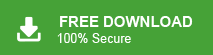
How to Move Outlook Folders to Gmail Account
Here in this blog, we will discuss two simple and secure approaches to export emails from Outlook to Gmail account.
#1. Manual Way By Configuring Gmail to Outlook
#2. Using Xtraxtor Outlook Converter
Let’s discuss these solutions in detail and know the step-by-step process to move folders from Outlook to Gmail.
Method 1: Import Outlook Folder to Gmail Manually
Follow the given instructions and transfer folders from Outlook to Gmail account –
Before you that, enable the IMAP setting in your Gmail account.
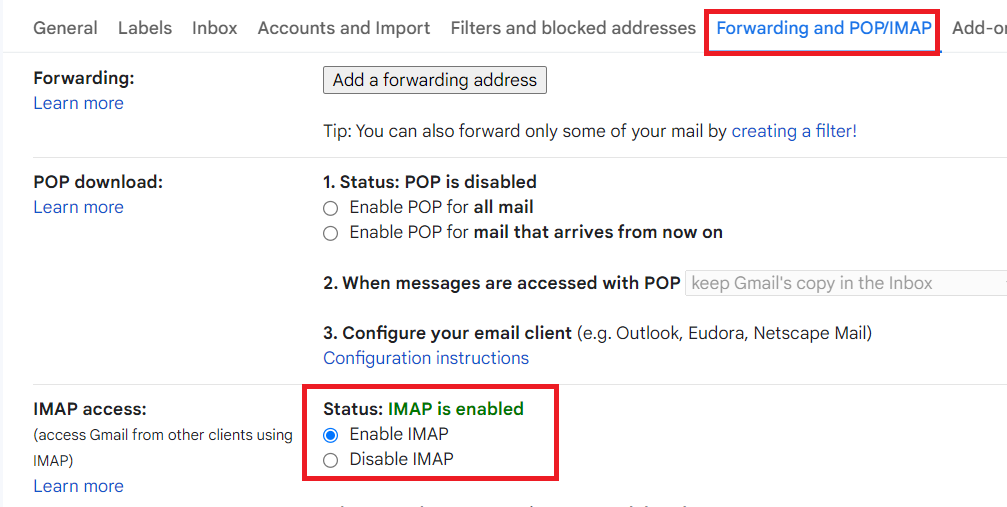
After that, follow these processes –
Step 1. Open your Outlook application on your Windows OS system.
Step 2. And then, click on File >> Add Account icon.
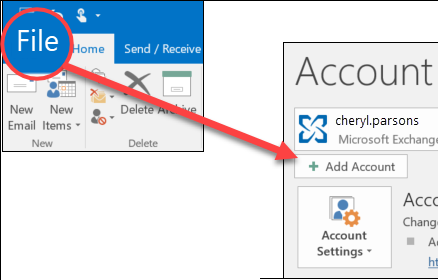
Step 3. Enter your Gmail login id and click on Connect button. After that, the Gmail login window will open, enter your password and sign into your account.
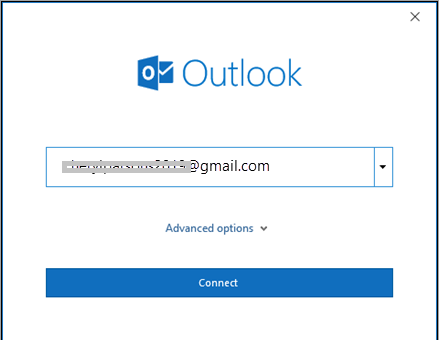
Step 4. If your account enables 2-factor, then you need to enter a verification code.
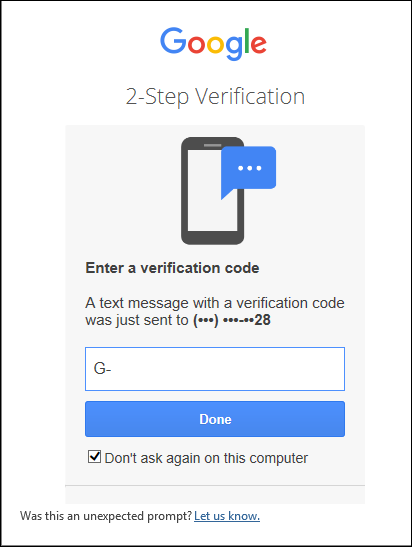
Step 5. Click Allow button to finish the configuration process.
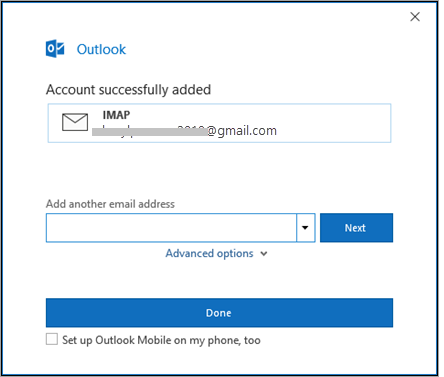
Step 6. Now you need to drag and drop the Outlook folder into the Gmail folder.
Done! Here complete the export process. Now you can access your Outlook emails to Gmail account without any hassle.
Limitation With Manual Approach
With this manual solution, there are certain restrictions, some of them mention here -‘
- Need technical knowledge to configure Gmail with Outlook.
- While exporting the Outlook email folder, there will be changes in the email folder hierarchy.
- Sometimes users can face data loss.
- No filter options for selective email export.
Method 2: Move Outlook Folders to Gmail Instantly
Try Xtraxtor Outlook Converter and transfer emails from Outlook profile to Gmail account in a few simple steps. This utility safely import Outlook folders to Gmail without losing a single bit of data. Additionally, with this tool, there are various filter options that allow you to move selective Outlook email folders to your Google Mail account.
Moreover, using this tool you can also move Outlook contacts to Gmail and many other webmail accounts. Along with that, you can also save Outlook emails to Excel, MBOX, PST, EML and many other file formats.
Process to Move Folders From Outlook to Gmail Account
Follow the instructions and export emails from Outlook to Gmail account –
Step 1. Install and launch the Xtraxtor Email Converter tool on your Windows.
Step 2. After that, click on Open >> Desktop Email Client >> Outlook Account >> Configured Outlook Account.
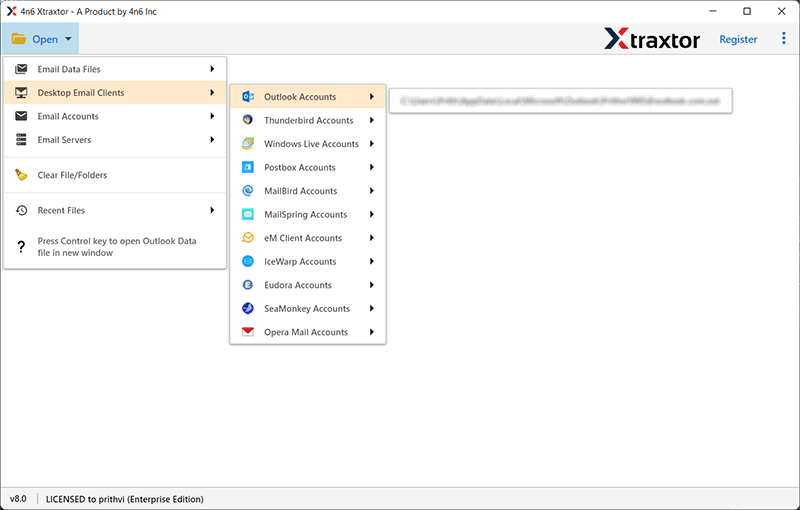
Step 3. Here you can view your Outlook emails before moving them.
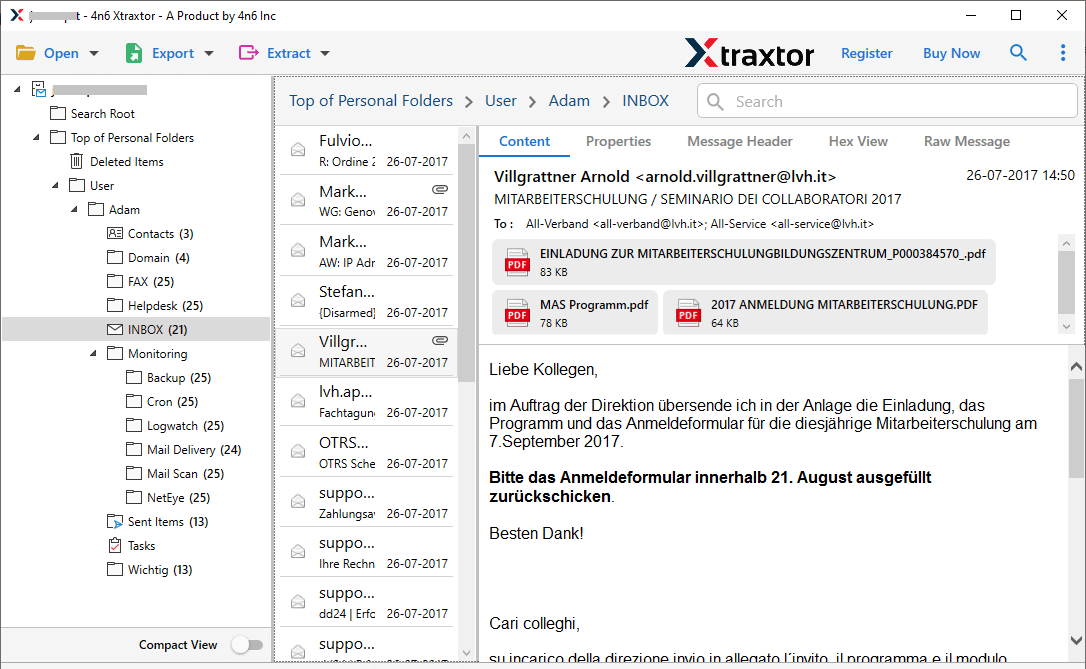
Step 4. Click on Export and choose the Gmail option from the given list.
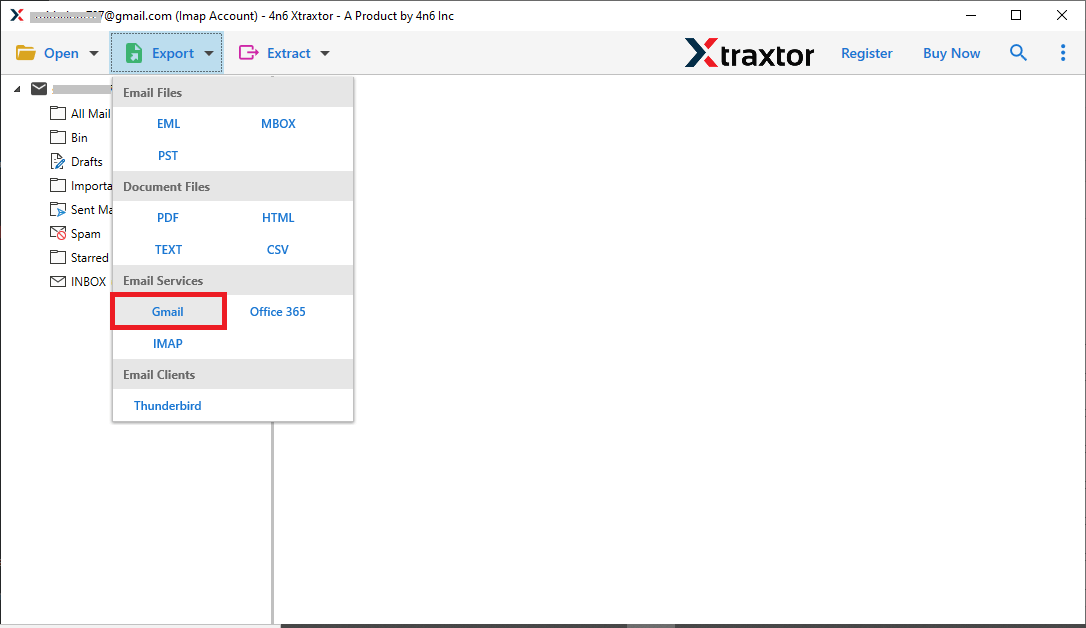
Step 5. Select the folder that you want to move to your Gmail account.

Step 6. Enter your Gmail login details and hit on the Save button.
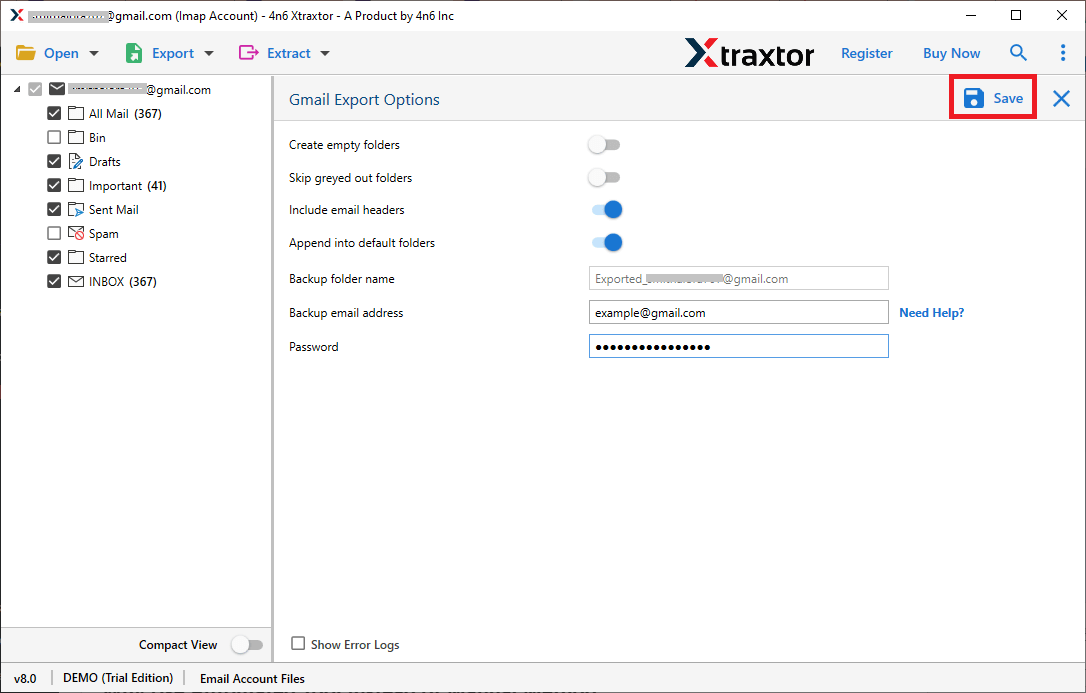
Done! Here you move folders from Outlook to Gmail account in a few simple clicks without any data loss.
Why Use Outlook to Gmail Migrator
With this tool, there are various outstanding features, some of them mention here –
- Direct Email Migration: This software allow you to move email folders directly from your Outlook profile. It will automatically detect the configured Outlook account and instantly move all folders to Gmail account in a few simple steps.
- Different Saving Options: Using the tool one can also export Outlook emails to Office 365, iCloud and many other webmail accounts. You just need to enter your webmail login details.
- Filter Options: With this tool, there are various filter options such as – to, from, cc, bcc, name, date, time, etc. It will help to perform Outlook selective emails.
- Windows-Based Utility: This software will work on all Windows OS systems without any hassle. One can install this tool on Windows 11, 10, 8, 7, and many other previous versions.
Conclusion
Here in this blog, we discuss two workable solutions to move Outlook folders to Gmail account. One can use any of the given approaches and export Outlook emails folders to Gmail account. We suggest going for an advance and secure professional tool and securely transferring your Outlook folders.