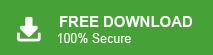Summary: If you are using Gmail and want to save your emails in a text file, this blog will guide you to export email from Gmail to TXT file in bulk. Read the entire post and export Gmail emails to Text without any hassle.
Everyone is familiar with Gmail and its simple interface. It is one of the widely used webmail that allows saving thousands of emails. However. it is evident that everything has its limitation and Gmail has its own. It allows saving space up to 15 GB and storing a huge amount of data requires a large storage size.
Thus to overcome this storage issue it is best to export emails from Gmail to TXT file. However, Gmail doesn’t offer any feature to save Gmail emails to Text file. For that, you need to download a single message and then save it as a .txt file.
Reasons to Convert Gmail Email to TXT File
Now the question is – Why need to export Gmail message to Text file? There can be various reasons, some of them mention here –
1. Text file can be easily accessible on any text editor. Thus making the .txt file universally accessible.
2. Most importantly, Text file are small in size and thus take less storage space.
3. Users get the ability to print multiple emails in just one click using a Text file.
Now without any further delay, let’s move ahead and export Gmail to Text file without any data loss.
How to Export Emails from Gmail to Text File
There are two ways that help to save Gmail emails to Txt file without any data loss.
#1. Manual Method
#2. Expert Solution
Method 1: Manually Export Gmail Emails to TXT File
Follow the given instructions to export emails from Gmail to TXT file-
Step 1. Open your Gmail account and select the email that you want to export.
Step 2. After that, click on Print and select the destination where you want to save your email. The email will be saved in PDF format.
Step 3. Now go to the location where the .pdf file is saved and right-click on it and choose the “Open with” option.
Step 4. Choose the Word option from the given list.
Step 5. After that, click on File >> Save As >> .txt and select the All Files option.
Step 6. At last, hit on the Save button and save the exported file in TXT format.
Here complete the export process now you can access your Gmail emails in text file without any hassle. However, this manual solution will export a single email at a time. If you want to save multiple emails at a time, then you must go for a direct method.
Method 2: Export Gmail Emails to Text in Bulk
Try Xtraxtor Gmail Backup Tool and export emails from Gmail to TXT in a few simple clicks. Using this tool you can convert Gmail messages to Textr along with attachments. With a user-friendly interface, it is easy for novice users to convert Gmail to Text without any external help. Along with that, using this software one can export Gmail emails to PDF, CSV, EML and many other file-saving options.
This is a standalone entity that will work on all Windows OS systems. Along with that, one can also export Gmail emails to other webmail accounts as well. For more, try the demo version of the tool and save Gmail emails to Text file.
Process to Export Emails from Gmail to TXT File
Follow the instructions and save your Gmail emails in plain text file –
Step 1. Install and Run the Email Backup tool on your Windows OS system.
Step 2. After that, click on Open >> Email Account >> Add Account.
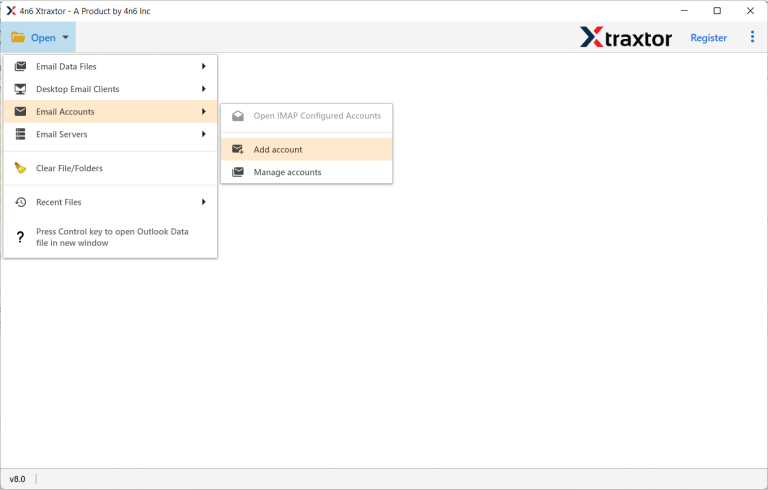
Step 3. Now enter your Gmail login details and hit on the Add button.
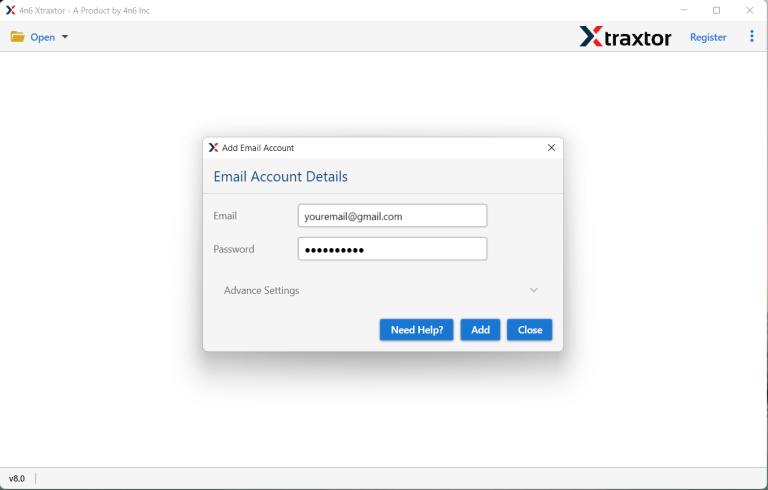
Step 4. Here you can view your Gmail emails before exporting them.
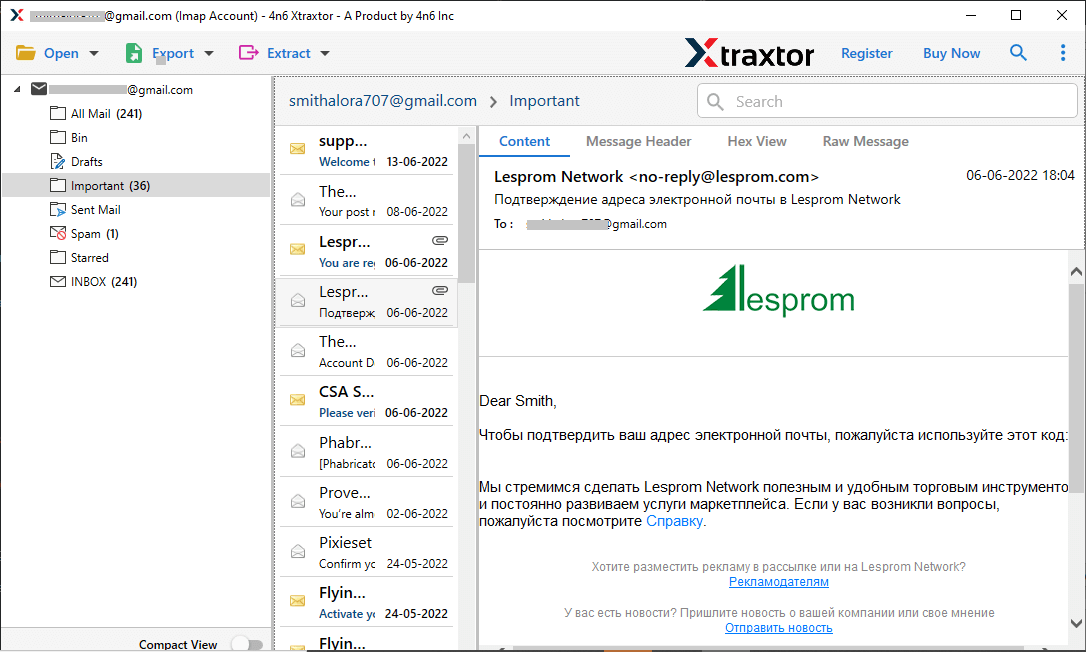
Step 5. Click on Export and choose TXT file format.
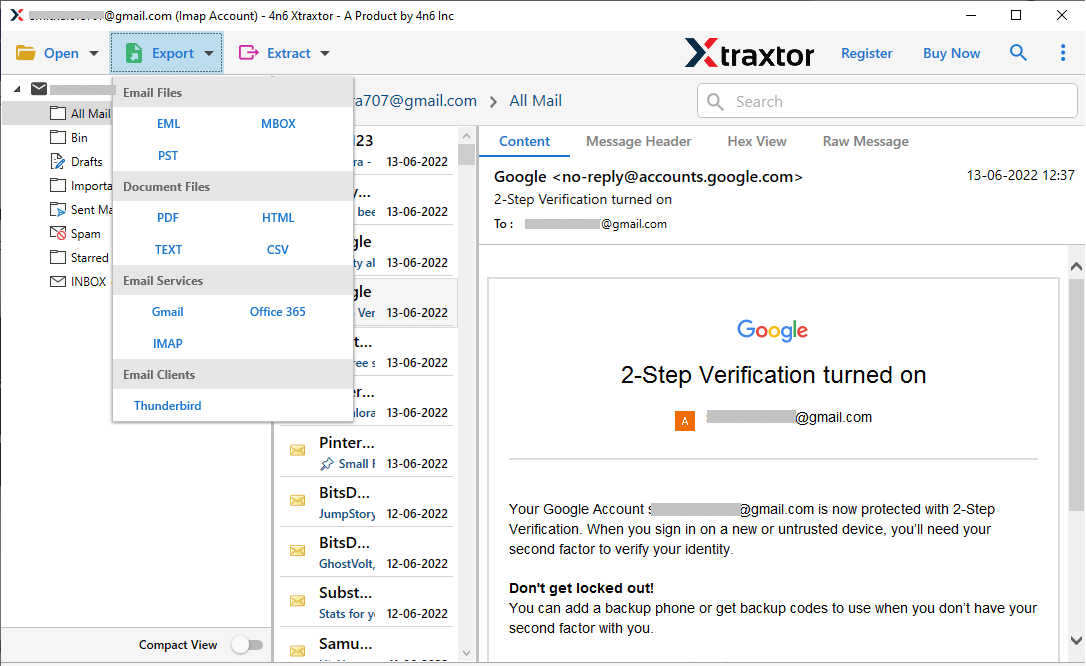
Step 6. Choose the location to save exported data file and hit on the Save button.
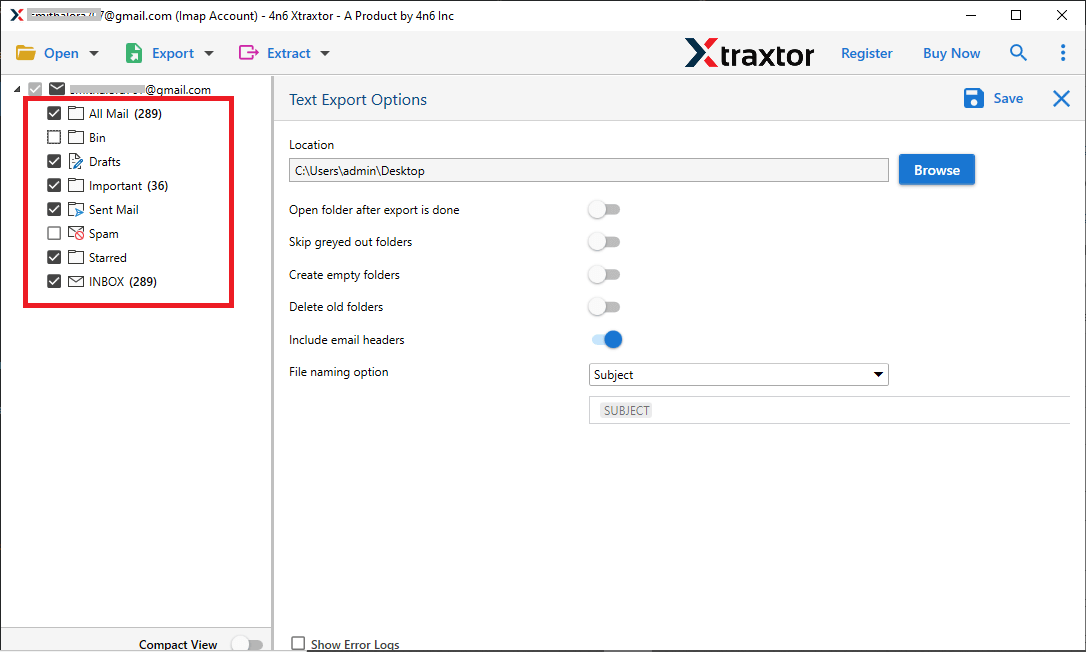
Here complete the process and you have export email from Gmail to TXT file in a few simple steps. Additionally, one can also use this tool and save Gmail emails to MBOX and many other file formats.
Additional Features of Gmail to TXT Export Tool
With this software, there are various outstanding features some of which are mentioned here –
- With its simple user interface, one can easily save Gmail emails to Text file without any assistance.
- Allow exporting Gmail emails to various file formats in a single interface.
- With this multi-purpose tool, one can allow to export emails from different Gmail accounts.
- There are various filter options (to, from, cc, name, date, time, etc) that help in selective email exporting.
- While saving emails using this tool, there will be no change in mailbox structure and hierarchy.
- Allow exporting selective Gmail email folders to Text file without any hassle.
Conclusion
Here in this article, we discuss two workable solutions to export emails from Gmail to TXT file without losing a single bit of data. Although, the manual solution can save Gmail emails to text file, but it will export a single message at a time. Thus it is recommended to export Gmail emails to Text format using the Xtarxtor Gmail Backup tool.