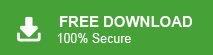Today, in this post we will guide you to import PST to IMAP email account. We will share one manual and one automated way to import emails from PST to IMAP mail account. Both solutions will help you in efficient PST to IMAP migration.
Importing PST to IMAP is often needed when users move from Outlook to a web-based email service. If you’re switching to any IMAP-supported platform, it’s important to transfer your PST files correctly.
Before we start moving PST emails to an IMAP mailbox, let’s take a look at the benefits.
Why Open PST File in IMAP Email Account?
There can be various reasons for importing PST file to IMAP Server account, such as –
- Accessibility: IMAP allows access to emails from multiple devices.
- Cloud Storage: Store PST emails in the cloud for enhanced security.
- Migration: Useful when moving from desktop-based Outlook to online services.
- Data Backup: Keeps a backup copy on the IMAP server.
How to Import PST to IMAP Account Manually?
- Open Microsoft Outlook on your computer.
- Click on the File tab and select Add Account.
- Add your IMAP email account to Outlook.
- Once added, go back to the File tab and choose Open & Export.
- Click on Import/Export.
- Select Import from another program or file, then click Next.
- Choose Outlook Data File (.pst) and click Next.
- Browse to locate and select the PST file you want to import.
- Choose your IMAP account as the destination folder.
- Click Finish to begin the import.
- Outlook will now import your emails into the connected IMAP account.
Done! Here are the manual steps to migrate PST to IMAP mailbox. If you prefer not to use Outlook or find this method too lengthy or complicated, consider using an automated solution for a faster and easier process.
How to Import PST File to IMAP Mailbox Automatically?
With Xtraxtor PST Converter, you can easily complete the PST to IMAP migration in a few simple clicks. The tool will directly move your emails into your IMAP email account. Moreover, while importing your emails, this tool will maintain the email folder and sub-folder hierarchy and structure. Also, it supports PST file from Outlook 2021, 2019, 2016 and all other older versions.
Click the link below and download the demo version of the software.
Steps to Import PST to IMAP Server
1. Run the Xtraxtor tool on your system.
2. Click on Open >> Data File >> PST file, and add the file to import.
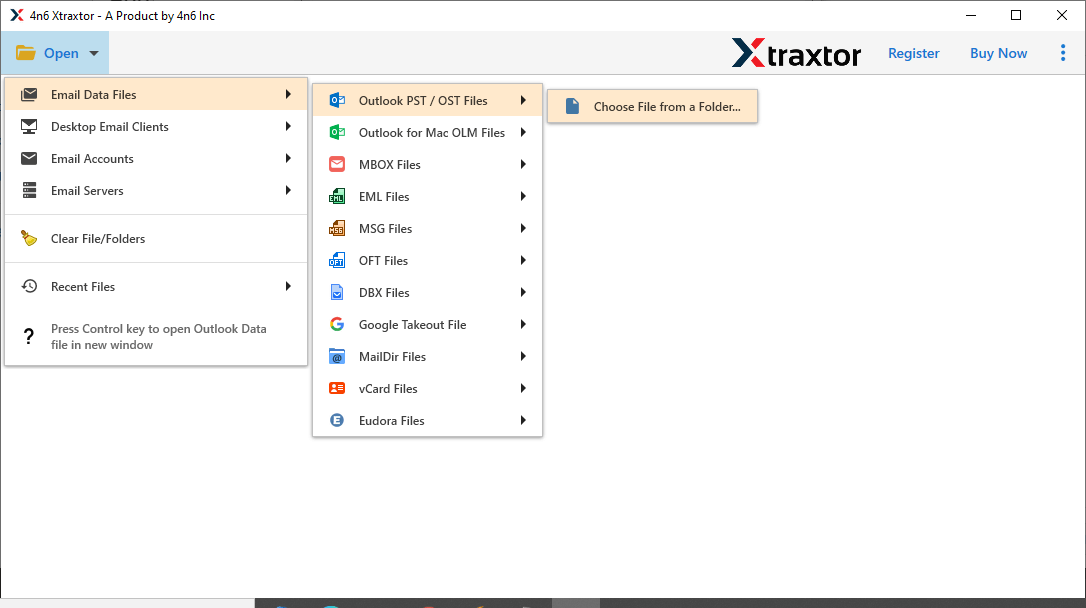
3. Click on Export and choose the IMAP option.
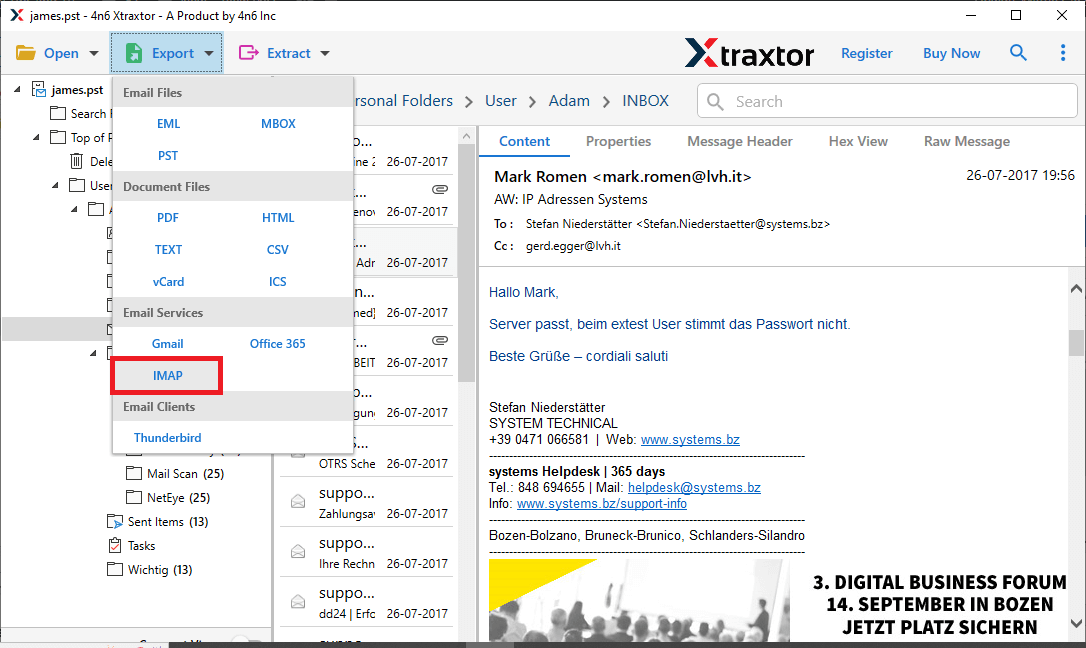
4. Select the email folders you want to import.
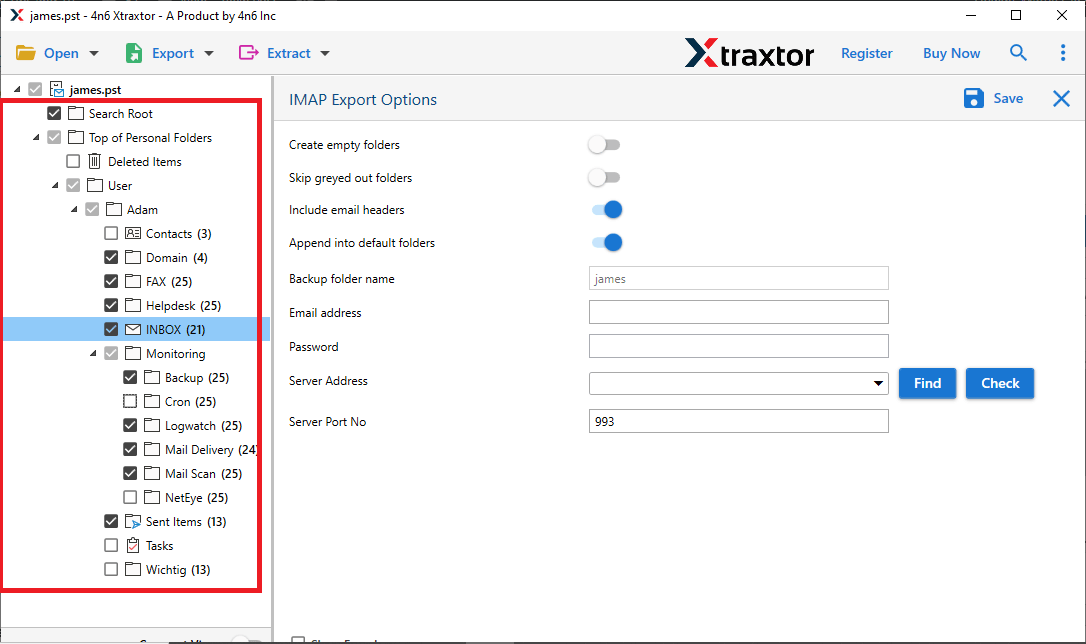
5. Enter your IMAP webmail account login details and hit the Save button.
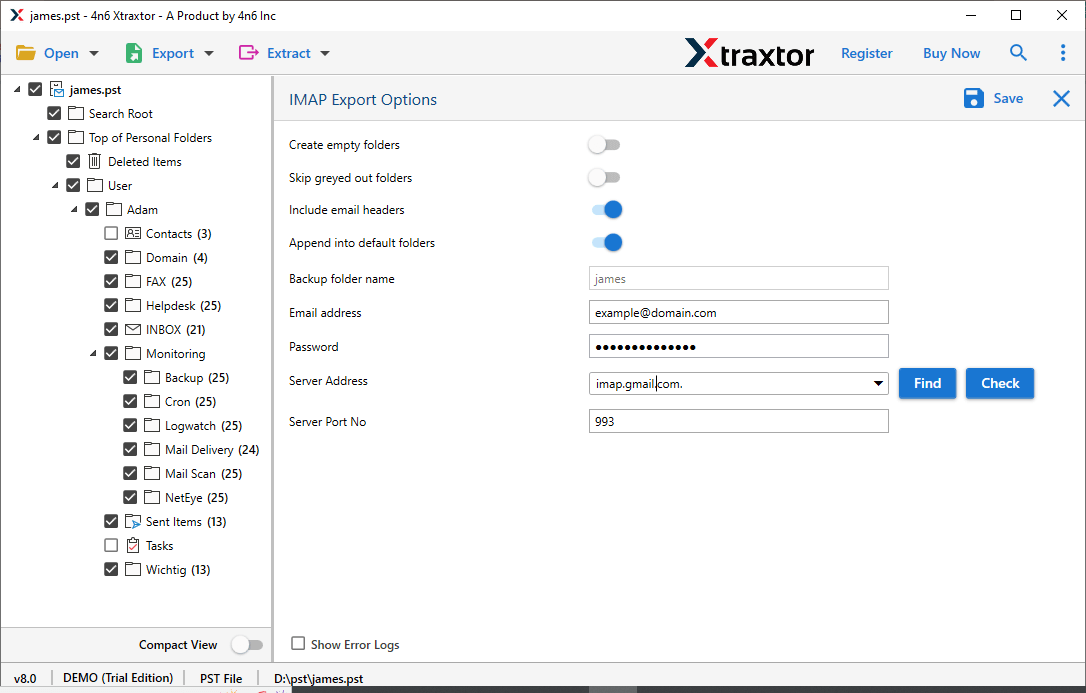
Done! The tool will start importing your PST emails into IMAP Server mailbox with complete data. Now you can easily access your data at one place without any hassle.
Why Use PST to IMAP Migration Tool?
- Effortlessly import PST file to IMAP mailbox with attachments.
- Also import emails from PST to Gmail, Office 365, Zoho Mail, and various webmail accounts.
- Preview mode to view your emails before importing them.
- Convert PST to MBOX, PDF, EML, MSG, DOC, RTF, XPS, and 10+ other formats.
- Maintain email formatting, metadata, and key elements.
- Allows to import of selective PST email folders into the IMAP email account.
- Simple and user-friendly interface for both technical and non-technical users.
- Fully compatible with Windows 11 and earlier versions.
- Supports PST files from Outlook 2019, 2016, 2013, and 2010.
Conclusion
In this post, we explained how to import PST to IMAP server using both manual and automated methods. Now it’s up to you to choose the option that works best for you. Since the manual method can be tricky for some users, many people prefer using an automated tool. You can even try the free trial version of the tool to see how well it works for you.