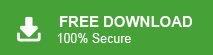If you have an MBOX file and want to import it into Zimbra Mail Client, you may notice there’s no direct option. Zimbra uses the TGZ format, so MBOX files need to be converted before importing. However, you can directly import MBOX to Zimbra account using the automated tool.
In this guide, we’ll show you simple ways to import MBOX to Zimbra client. This will help you move your emails easily while keeping attachments, folders, and formatting intact. Let’s get started!
Why Need to Open MBOX File in Zimbra Mail?
There can be various reasons where users want to transfer their MBOX file data into Zimbra client, some of the important one are –
- Accessing old email backups stored in MBOX format.
- Centralizing multiple email accounts into Zimbra for better management.
- Viewing MBOX emails in a more organized and feature-rich environment.
- Ensuring data security by storing emails in Zimbra’s TGZ format.
- Sharing emails with team members or migrating company emails to Zimbra.
- Recovering important emails from an archived MBOX file.
How to Import MBOX to Zimbra Mail Client Automatically?
Xtraxtor is the safe and easy way to import your mBOX file data instantly without any hassle. The simple and user-friendly interface helps users complete the importing in a few simple clicks. The tool will transfer MBOX emails to the email account that is configured with your Zimbra client. After that, synch your client and access MBOX emails. Additionally, you can also choose the email folders you want to import.
Download the demo version of the software and learn its working process.
Steps to Import MBOX Emails to Zimbra Client
1. Run the MBOX Converter tool by Xtraxtor on your system.
2. Add the MBOX file that you want to import. (You can choose folders as well.)
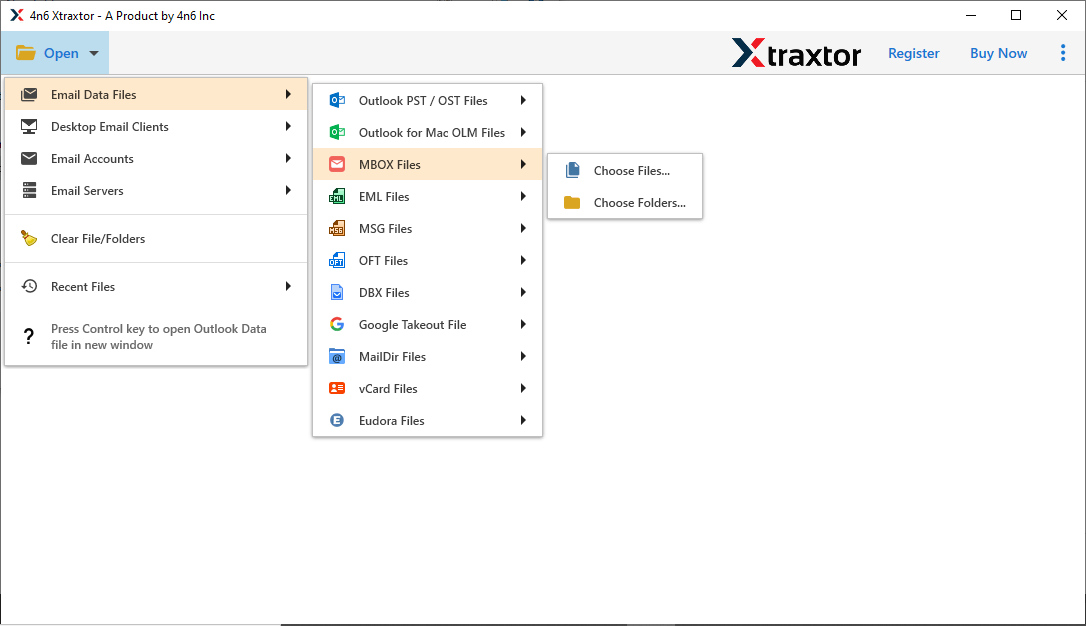
3. Click on Export >> IMAP option.
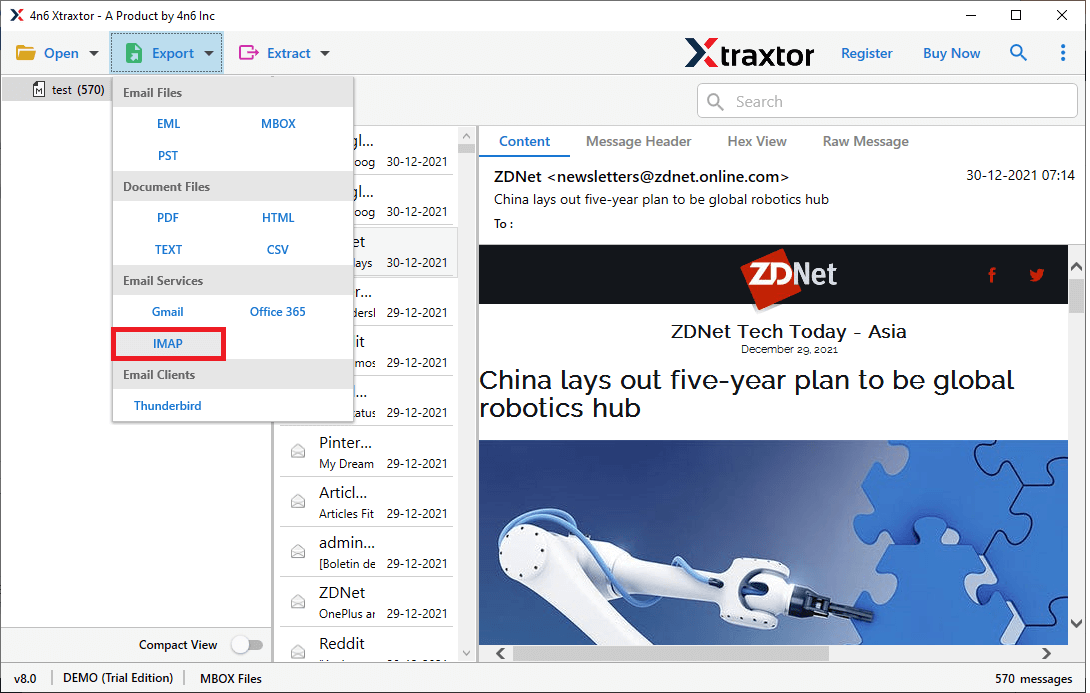
4. Choose the email folders you want to transfer.
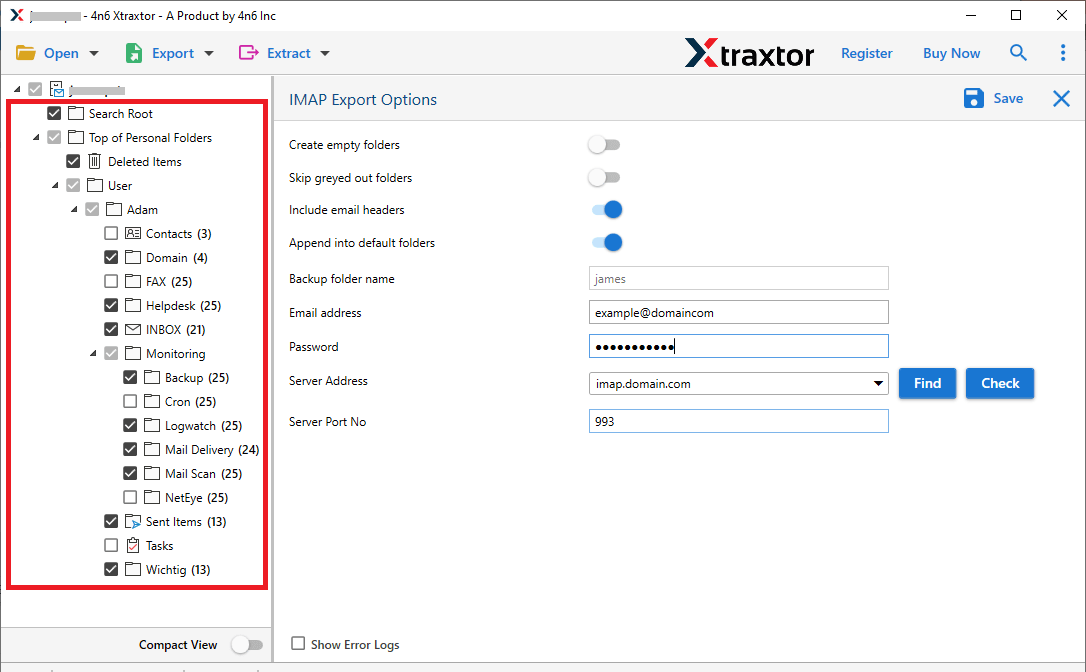
5. Enter your Zimbra account login details and hit the Save button.
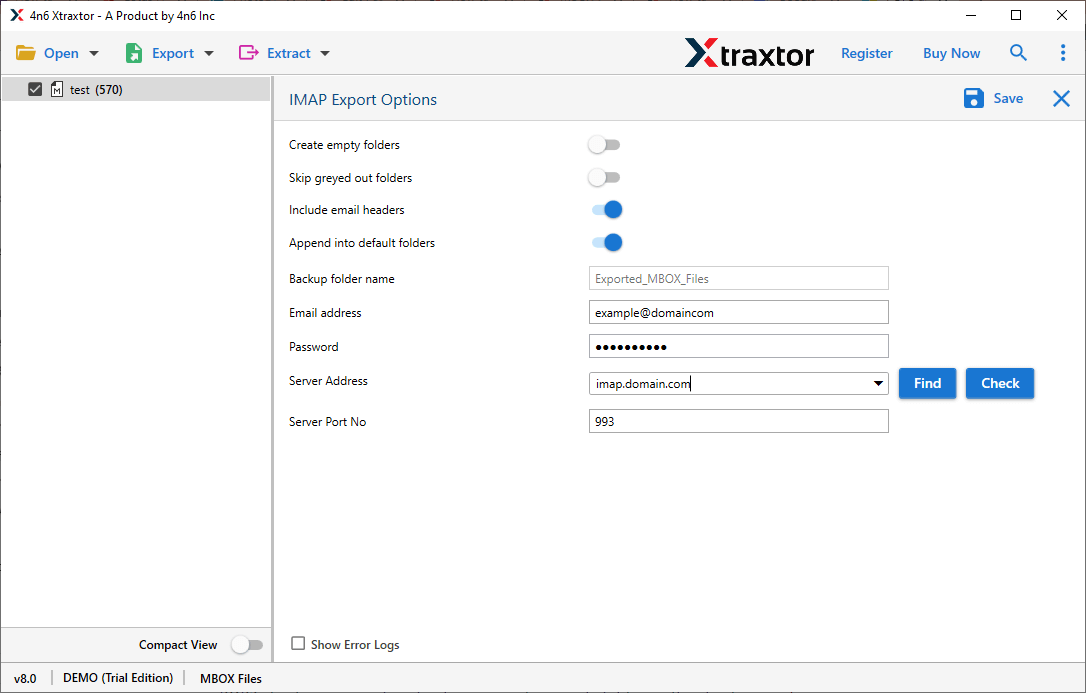
Done! Here, the tool transfers all your MBOX emails into email account connected with the Zimbra client. Refresh the client, and you will find your mBOX file emails.
Why Use Xtraxtor to Move MBOX to Zimbra Client?
The software posses various outstanding features, some of the important ones are –
- Import single or multiple MBOX files to Zimbra Mail at once to save time.
- Email preview option to read/view your emails before importing them.
- No file size restrictions—import large MBOX files without data loss.
- Convert MBOX to CSV, PDF, PST, and other formats.
- Maintains email structure, attachments, and formatting during the transfer.
- User-friendly interface, suitable for both beginners and professionals.
- Import MBOX to Google Workspace, Yahoo Mail and many other webmail accounts.
- Allows selecting specific email folders for import.
- Advanced filters like To, From, Subject, CC, and BCC for selecting specific emails.
Concluion
You can easily import MBOX files into the Zimbra desktop client without any errors using this method. The alternative approach offers a fast and efficient migration process, instead of manual configuration. To simplify the process and save time, I highly recommend using the Xtraxtor tool.