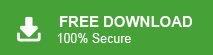Summary: This post is all about how to import MBOX to ProtonMail account with complete data. If you are among those who want to import emails from your MBOX files, then this post is for you.
The MBOX file format is well-known among users who frequently work with it. For non-technical users, .mbox is a file extension used by various email clients to store mailbox data. It contains a collection of emails within a single file. However, MBOX files are not the most secure storage option for important data, making it necessary to transfer them to a safer location. ProtonMail offers a highly secure way to import and protect your email data.
However, there is no built-in feature in ProtonMail to import MBOX file. Yet, you can effortlessly import MBOX to ProntonMail without facing any issues such as data loss, changes in folder hierarchy, and many more.
Before we dive in and know the “How” part, let’s talk about the “Why” aspect.
Why Open MBOX File in ProtonMail Account?
There can be various reasons to transfer MBOX emails to ProtonMail, some of which include –
- Secure & Private – ProtonMail encrypts your emails to keep them safe.
- No Data Loss – Emails stay protected in ProtonMail, unlike MBOX files that can get lost or damaged.
- Access Anytime – Open emails from any device without special software.
- Spam Protection – Blocks unwanted emails and phishing scams.
- Easy to Use – Search, organize, and manage emails easily.
- No Extra Software – No need for Thunderbird or other email clients.
How to Import MBOX to ProtonMail in Bulk?
Try out the Xtraxtor tool on your system and complete the importing process. The software will import multiple MBOX files at once without any data loss. If you want to import specific emails from your MBOX file, then you can use the filters offered by this tool. Additionally, you can also select the email folders and import them only.
Download the free trial version of this tool and analyse its working process.
Steps to Import MBOX Emails to ProtonMail with Attachments
1. Run the MBOX Converter tool by Xtraxtor on your system.
2. Add the MBOX file that you want to import. (You can choose folders as well.)
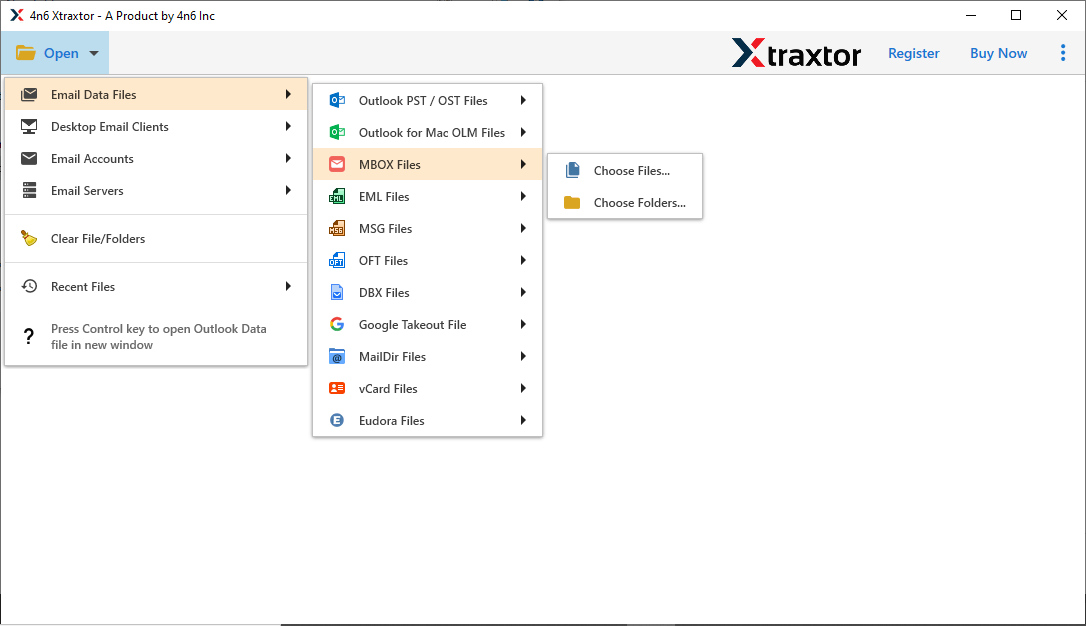
3. Click on Export >> IMAP option.
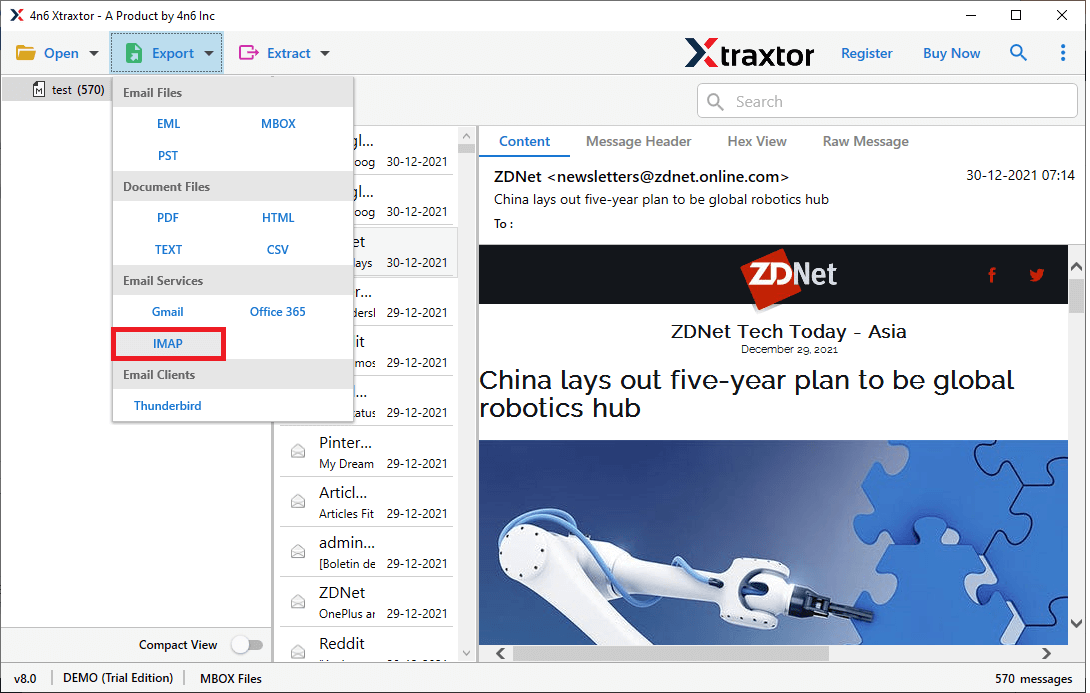
4. Choose the email folders you want to transfer.
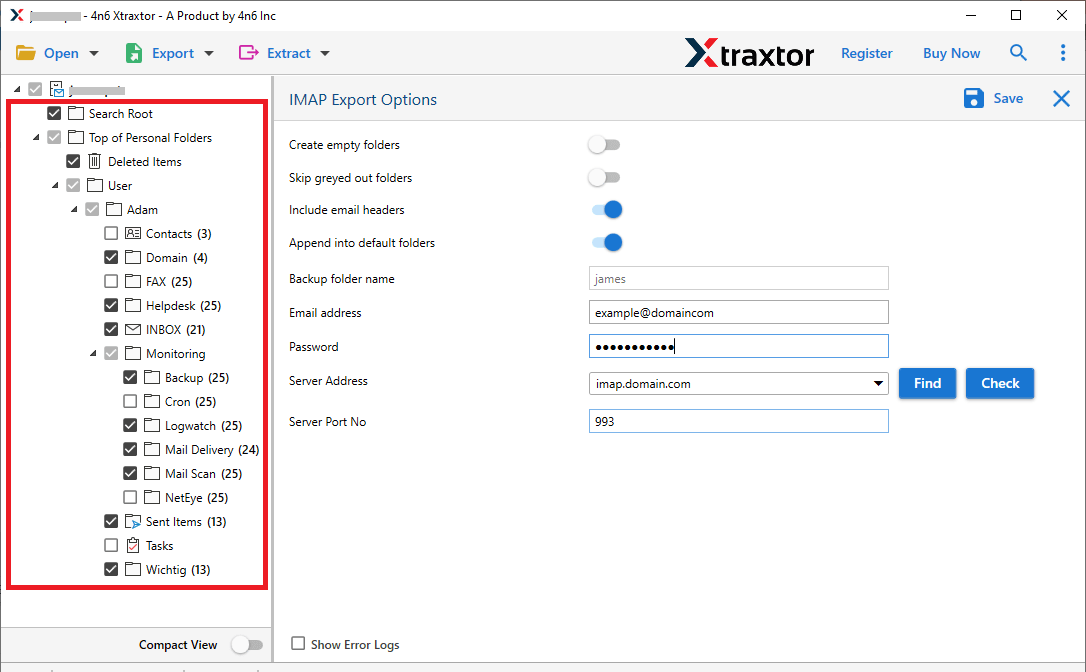
5. Enter your ProtonMail login details and hit the Save button.
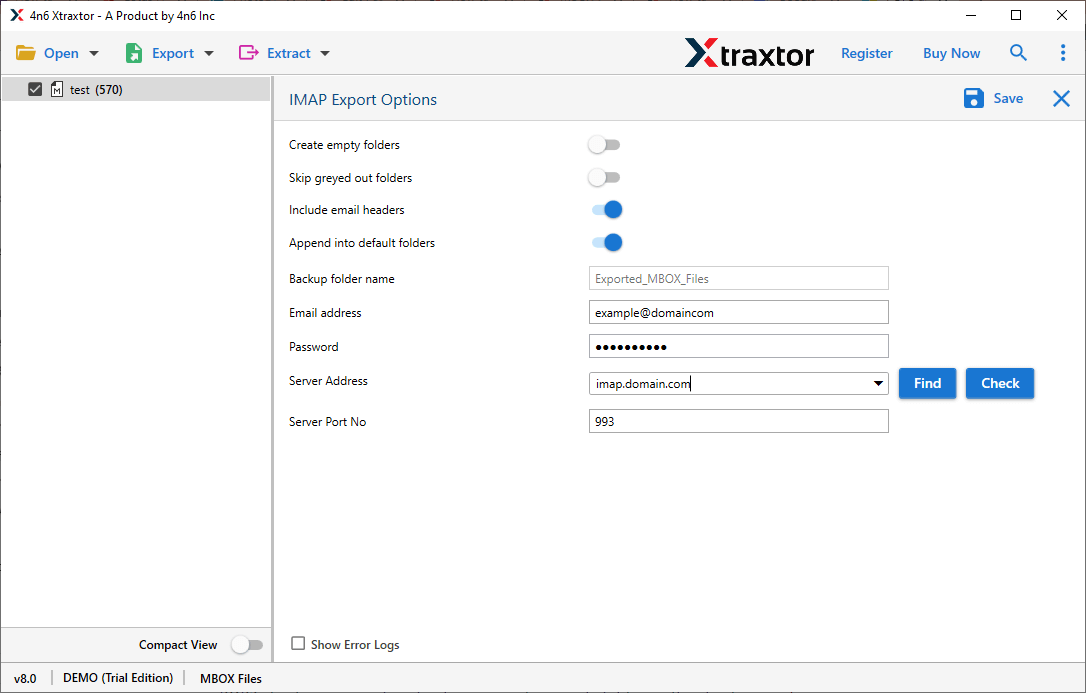
Done! Here you move MBOX file into ProtonMail account with complete data.
Why Use Xtraxtor for Importing Emails?
- Directly import MBOX emails to ProtonMail with attachments.
- Maintain email folder and sub-folder hierarchy and structure.
- Allow you to import MBOX to Office 365, Yahoo Mail and many other webmail accounts.
- Preserve email key elements and attributes while transferring MBOX emails to ProtonMail account.
- Advance filter options – to, from, cc, bcc, name, date, time, subject, etc.
- Compatible with Windows 11, 10, 7, Vista, XP and all other older versions.
- Export emails from MBOX to PDF, CSV, EML and many other file formats.
- A preview mode that helps users to view your email before importing it.
- Option to extract attachments from MBOX file along with email addresses, phone numbers.
- A free demo version is also available to analyse its working process.
Conclusion
In conclusion, this blog post outlines various methods to import MBOX to ProtonMail webmail. The software discussed has proven to deliver a 100% accurate solution based on user feedback. We suggest trying the trial version first for clarity and then upgrading to the professional version for bulk MBOX migration.