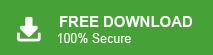This is the how-to guide that helps you transfer emails from one Gmail account to another account with complete data. Read the post till the end and transfer Gmail emails from one account to another with attachments.
Gmail is one of the popular choices for users who want a hassle-free way to manage their emails. However, sometimes users want to transfer their emails from one Gmail account to another. Here in this post, we will discuss both manual and automated ways to transfer all emails from Gmail to Gmail account.
Why Need to Export Gmail Emails to Another Gmail Account
There can be various reasons why users want to transfer Gmail folders to another Gmail account. Some of them are –
- Users often create multiple Gmail accounts and struggle to manage them.
- To stay organized, they prefer to move all emails into one main account.
- It becomes hard to find important emails spread across different accounts.
- Copying all data to one account makes it easier to access everything.
- When a Gmail account runs out of storage, users transfer emails to another account to free up space.
Now we know the user’s reasons for moving emails from one Gmail account to another Gmail account. Let’s discuss how to do the job effortlessly.
How to Transfer Gmail Emails From One Account to Another Manually?
Follow the given instructions and save emails from one Gmail account to another account.
Step 1. Log in to your Gmail account where you want to transfer your emails.
Step 2. After that, click on the gear button at the top right corner and select the See all Settings option.
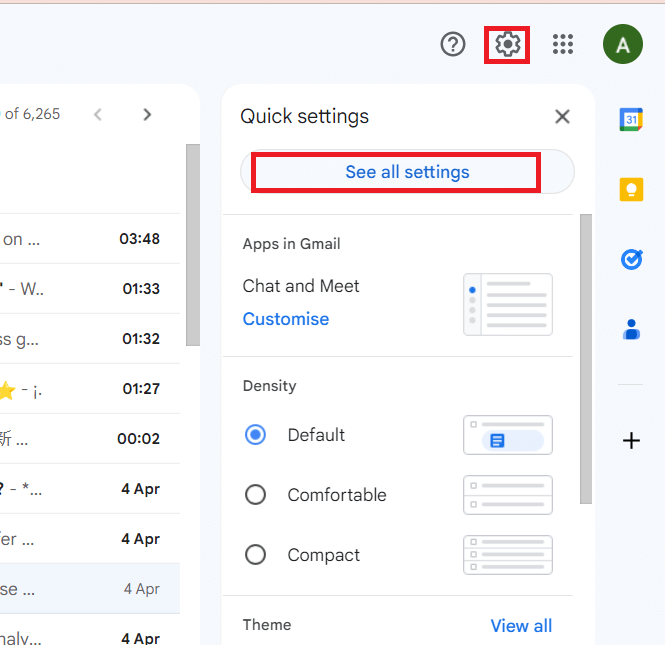
Step 3. Then, Under Account and Import label choose Import mails and contacts.
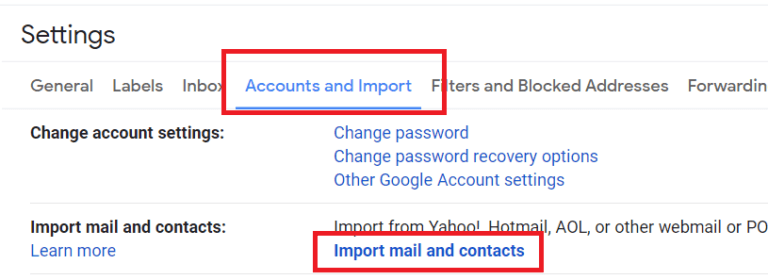
Step 4. Enter your Gmail email id from which you want to import.
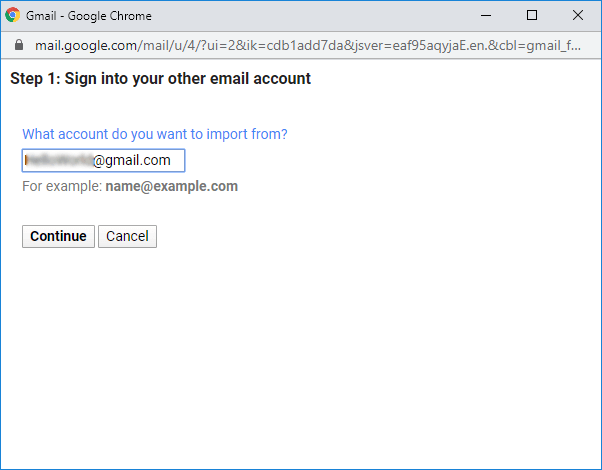
Step 5. Then, a new window will appear, select your Gmail id and click on the Continue button.
Step 6. In the Gmail permission window, click on Allow button.
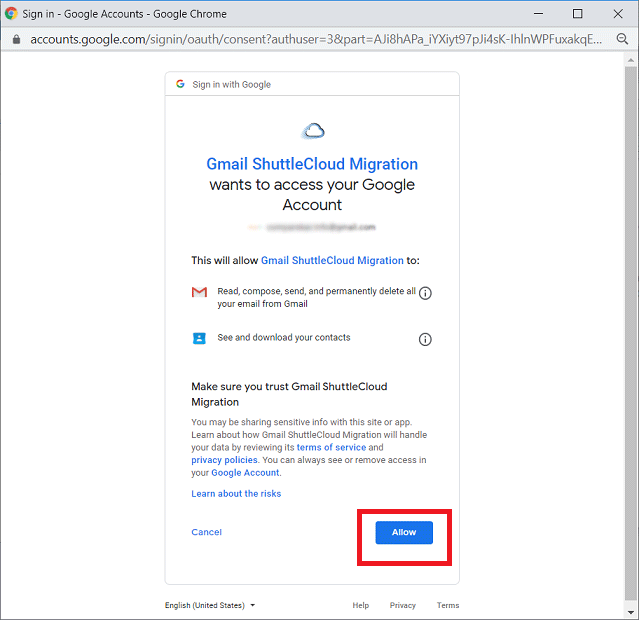
Step 7. Now select the import option to “Import Mail” and click on the Start import button.
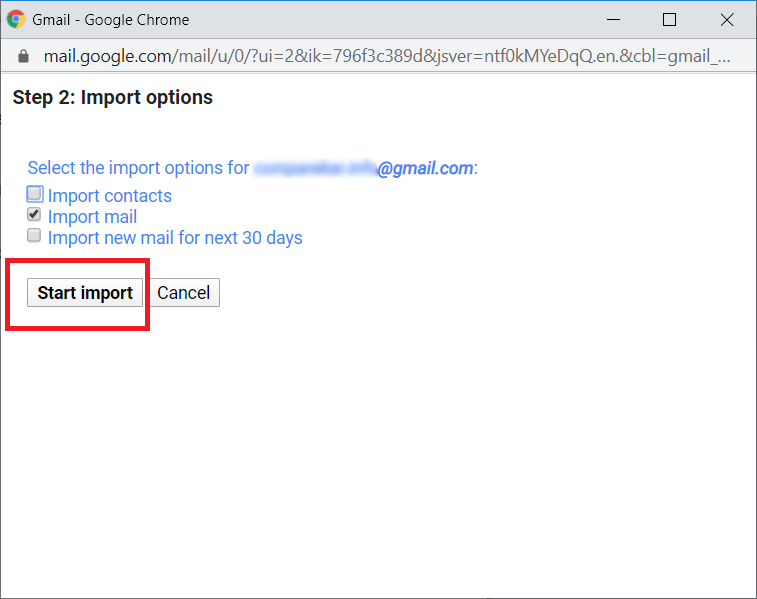
Here, complete the transfer process, however, there are certain limitations with this manual solution. Although there are a few limitations with this solution,
- This native approach only transfers emails and the contact folder to a new Gmail account.
- There are no filters to export selective email folders.
- High chances of data loss.
To transfer Gmail folders to another Gmail account without any restriction, try the professional tool. For that, read the next section of this blog.
How to Transfer All Emails from One Gmail Account to Another Automatically?
Try Xtraxtor and move emails from one Gmail account to another account effortlessly. It will transfer your emails directly to your secondary email without affecting email formatting. Additionally, you can also select the email folders and transfer the selected ones. Moreover, while transferring your Gmail emails to another account, this tool maintains the folder and sub-folder hierarchy and structure.
Download the demo version of the software and do it yourself.
Steps to Transfer Gmail Emails From One Account to Another
1. Install and Launch the Email Backup Wizard on your Windows OS system.
2. After that, click on Open >> Email Accounts >> Add Account.
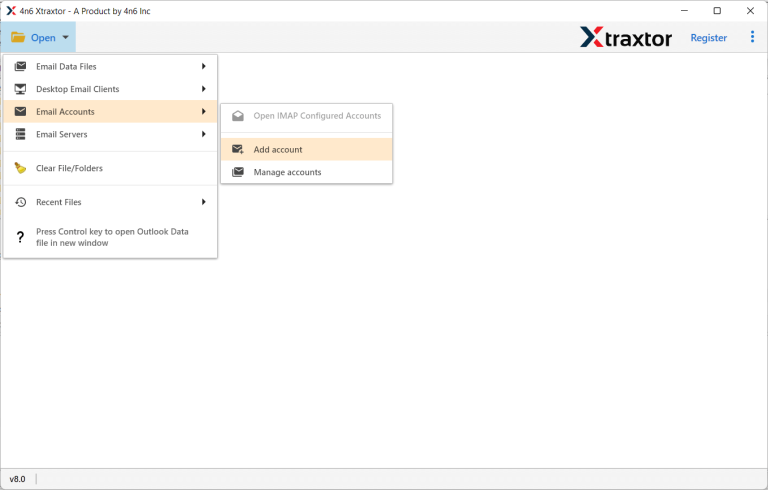
3. Enter your Gmail login details from which you want to export and hit on the Add button.
(Note: Use the App password here. )
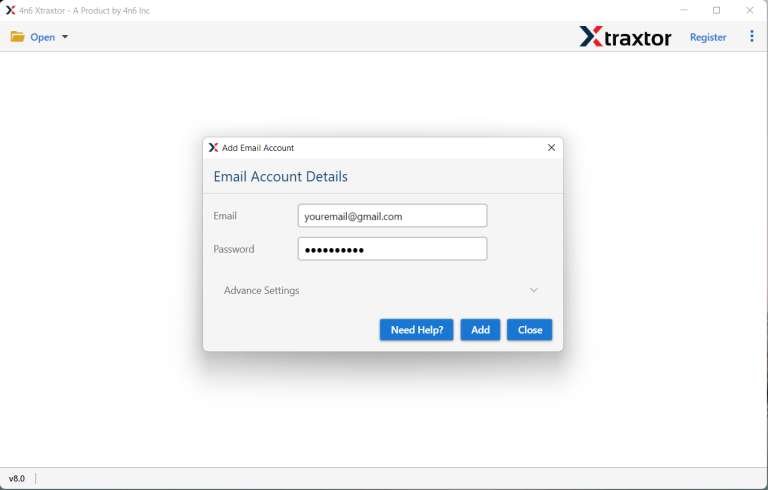
4. Here you can view your mailbox data before exporting them.
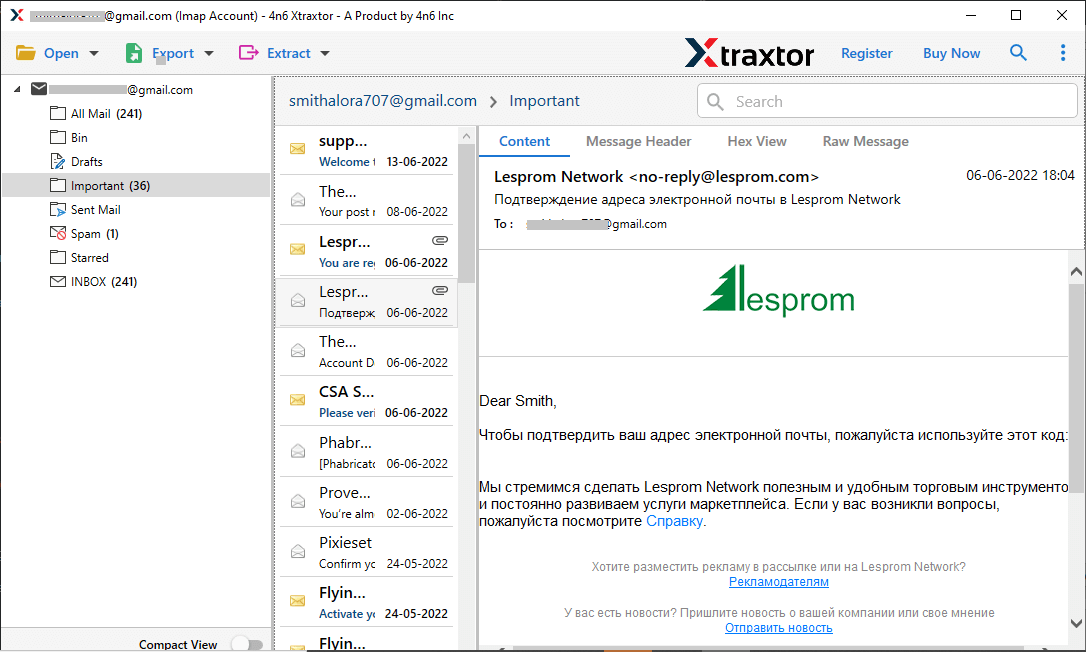
5. Click on Export and choose Gmail account.
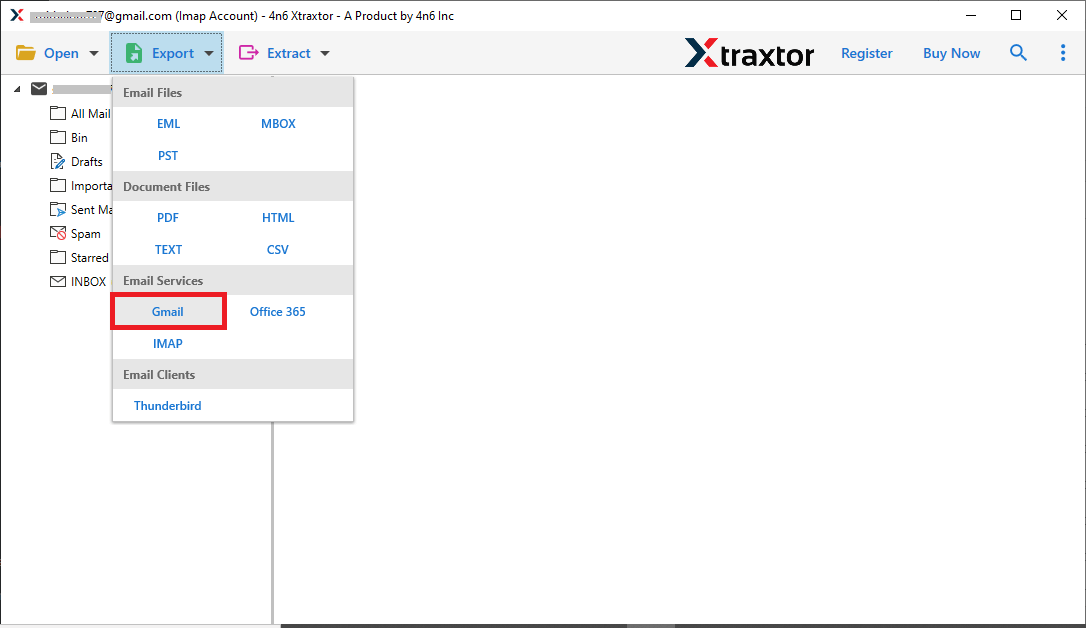
6. Enter your Gmail login details in which you want to export and hit on the Save button.
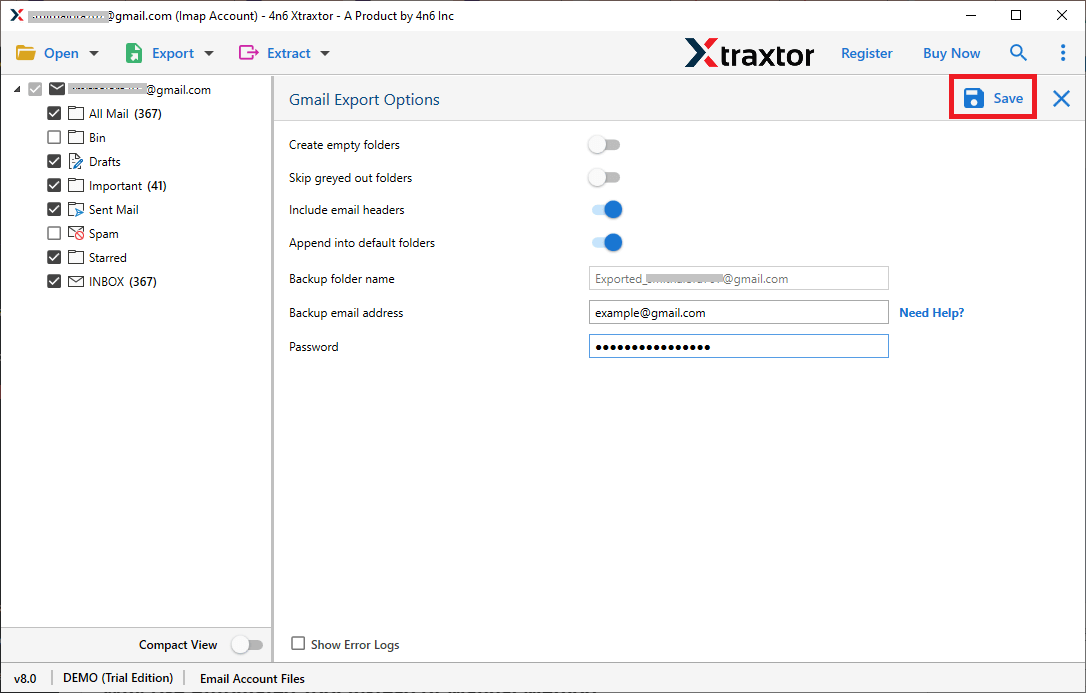
Finish! Here you transfer Gmail folders to another Gmail account in a few simple clicks. You can try the demo version of the tool and export your Gmail emails to another account.
Outstanding Features Of Xtraxtor
There are various advanced features of this software, some of them mentioned here –
- Advance Filter: With this tool, there are various filter options that help in selective email export. You can apply filters – to, from, name, content, cc, bcc, date, time, etc.
- Maintain Mailbox Hierarchy: While transferring Gmail folders to another Gmail account, this tool preserves the email folder and sub-folder structure and hierarchy.
- Simple Interface: This automated tool with a simple working interface that can be operated or used by any novice user without any hassle.
- Windows-Based Utility: The software supports all Windows OS systems. You can run this tool on Windows 11, 10, 8, XP, Vista, etc.
Conclusion
In conclusion, here in this post there are two effective methods to transfer emails from one Gmail account to another. You can select the one that best fits your needs. However, if you wish to transfer your entire mailbox in one go, the Xtraxtor is a reliable and efficient choice. To explore its features, try the free demo version and easily move email folders from one Gmail account to another.