Summary: We go over the Outlook problem “something went wrong and your search couldn’t be completed” in-depth in this blog post. We’ve provided some professional as well as manual options for resolving the issue. We’ve also included a best Outlook repair tool that can assist you in resolving the error if it’s due to a faulty PST file.
The MS Outlook application is widely used by users for email services. Hundreds of critical emails and accompanying attachments are kept in the Outlook application, especially if you use it for business. When you need to find a certain email, you’ll almost always use the Outlook application to do so. The search activity might occasionally result in an error message that says “Something went wrong and your search couldn’t be completed”. In this article, we’ll show you the best ways to fix this search issue.
Factors Responsible for the error “something went wrong and your search couldn’t be completed”
We looked into this error message by going through a variety of users queries and the repair procedures they used to resolve the problem. According to our findings, there are numerous reasons that are known to cause this error message:
- Windows update: KB4022722 (Windows 7), KB4021558 (Windows 10), and KB4022722 (Windows 10) are updates released in June 2017 that Microsoft acknowledges have the potential to cause this error message. Microsoft has issued multiple hotfixes to fix this potential issue since then.
- Unusuals Add-ons: After deleting every 3rd party add-on that was active inside Outlook, causes a serious error issue. Some add-ons appear to have the capacity to affect search results.
- Incomplete or faulty Outlook installation: The issue might also be caused by an incomplete or faulty Office installation. The issue can most likely be resolved by repairing the Office installation in this case.
- Broken Outlook indexing: Several users who received the same error message stated that the problem was fixed once they reset Outlook Indexing.
If you’re having trouble resolving this problem, this article can help. Below you’ll find a list of solutions that other users in a similar scenario have utilized to fix their problems.
To get the most out of your time, try the approaches listed below in order until you find one that works in your situation.
Top Ways to Fix “Something Went Wrong and Your Search Couldn’t be Completed” Error
Method 1: Keep Checking for new Updates
Certain issues in Windows operating systems can be readily repaired by updating to the most recent version. Updates add enhancements to the system and eliminate bugs. Make it a point to update your Windows and Outlook email clients to the most recent versions.
Method 2. Eliminate all add-ons from MS Outlook
When third-party add-ins are installed with Outlook, a variety of issues happen, including the “Something went wrong, and your search couldn’t be completed” error. This occurs because these add-ins interfere with the application’s functionality. As a result, removing all such extensions would be a nice decision to fix this error.
To uninstall all add-ons from Outlook, follow these steps:
1. Run MS Outlook Email Client Application on your system.
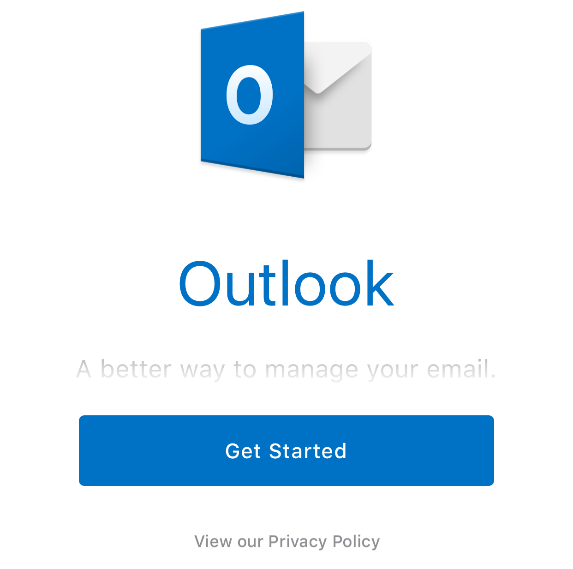
2. Click on File >> Options.
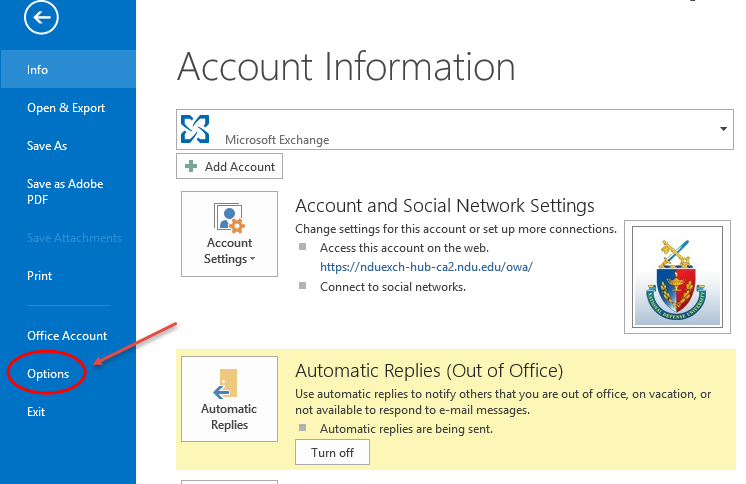
3. From the left pane of the Outlook interface, select “Add-ins” and click the “Manage” drop-down menu.
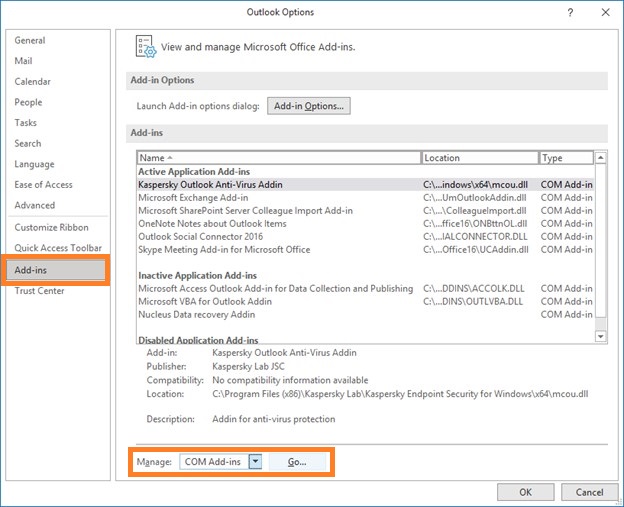
4. Check all the boxes of all “Add-ins available” and tap “Remove”.
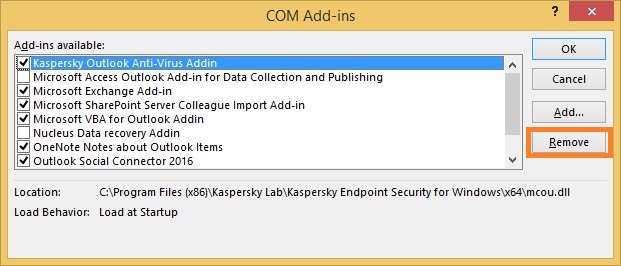
5. Restart the Outlook application to check if this error is fixed or not.
Method 3. Use “Windows Search Service” Tool
The Windows Search Service keeps an index of all material and returns any search result rapidly. Even a minor problem can cause an error in the Outlook search tool. To fix any issues in the Search Service, use a troubleshooter.
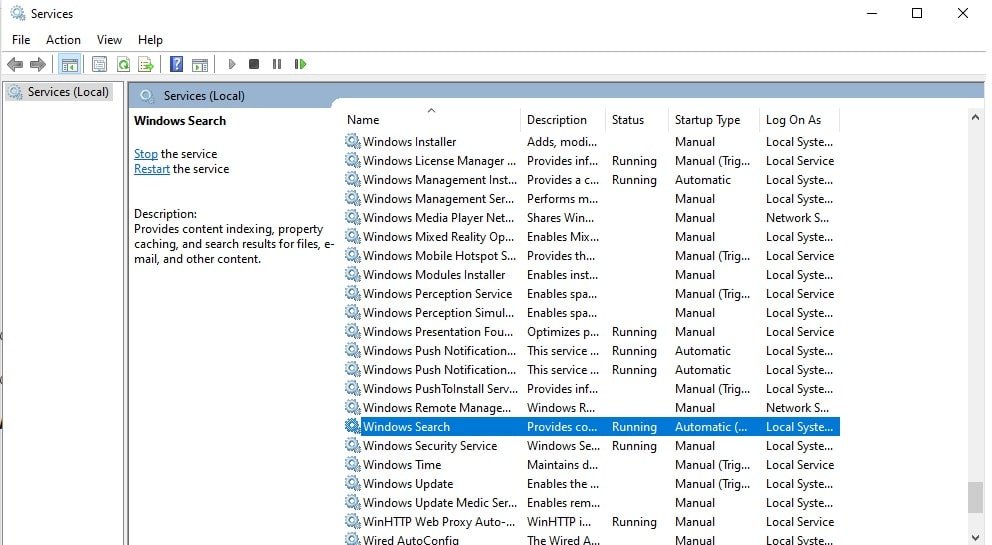
To launch a Search Service troubleshooter, follow these steps:
1. Go straight to your system’s “Settings”.
2. Select “Update and Security” from the drop-down menu.
3. Choose “Troubleshoot” from the left panel, then “Additional Troubleshooters”.
4. Select “Search and Indexing” from the drop-down menu, then “Run the Troubleshooter”.
Method 4. In Outlook, rebuild the Indexing
In simple words, indexing refers to a database that stores and maintains terms from your email messages. Incomplete Outlook indexing can lead to fewer or no search results. Users do, however, have the option of rebuilding this index in Outlook.
To re-index Outlook, follow these steps:
1. Shut down the Outlook program, if you are currently using it.
2. Type “indexing” into the search box.
3. Then select “Advanced” from the “Indexing Options” menu.
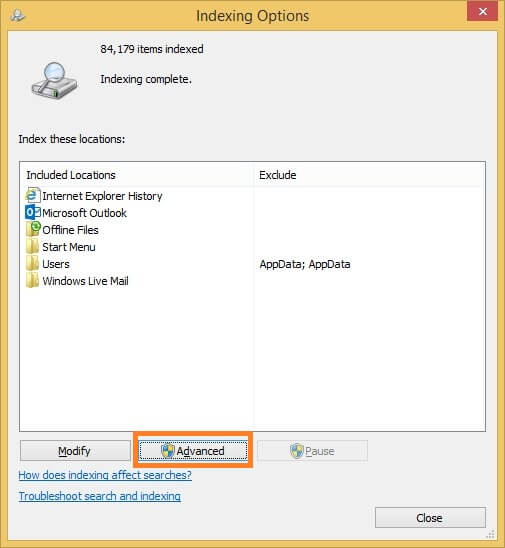
4. There will be a new window open. Select “Rebuild” from the Troubling panel.
5. Finally, select “OK”.
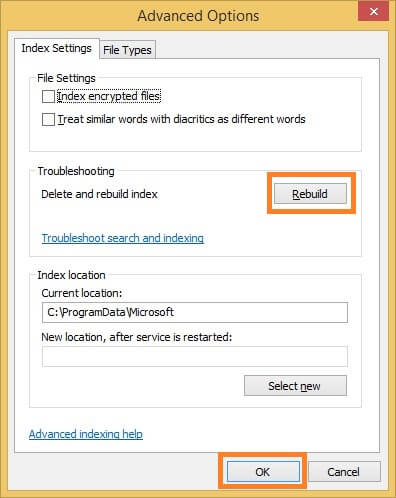
Method 5. Quick way to Search Email in Outlook
If you want to immediately search your emails in Outlook and you did not find any of the above methods useful, then you can follow these simple steps to search and read any email in Outlook. For this, you need to download and install Xtraxtor Free PST Viewer Tool.
1. Install and run Xtraxtor PST File Viewer in your system.
2. Click on “Open” >> “Desktop Email Clients” >> Outlook Accounts >> Open Outlook Configured Accounts.
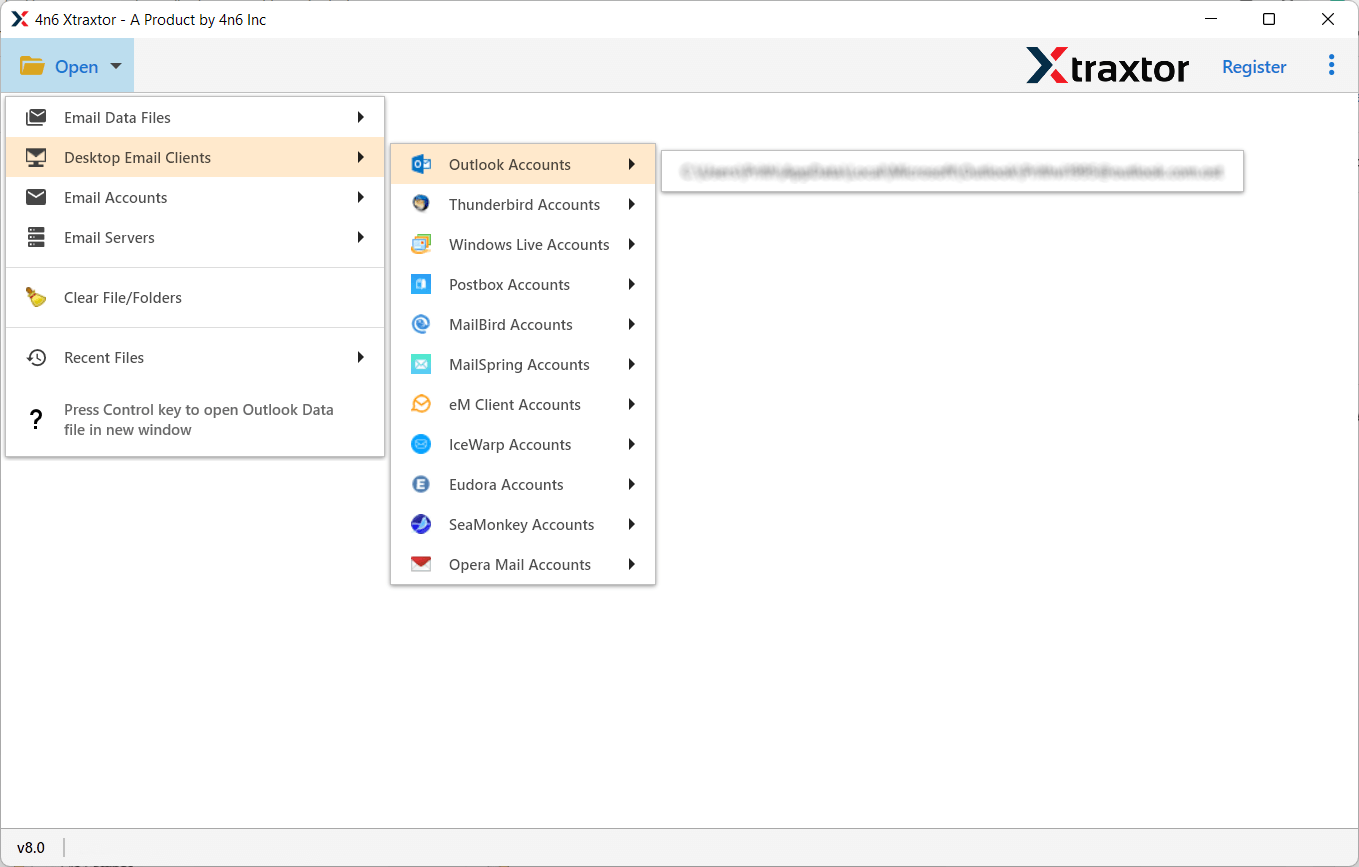
3. Now, this tool will automatically open the mailbox folders of your Outlook account.
4. Click on the Search Bar to search for the keyword in your Outlook Account.
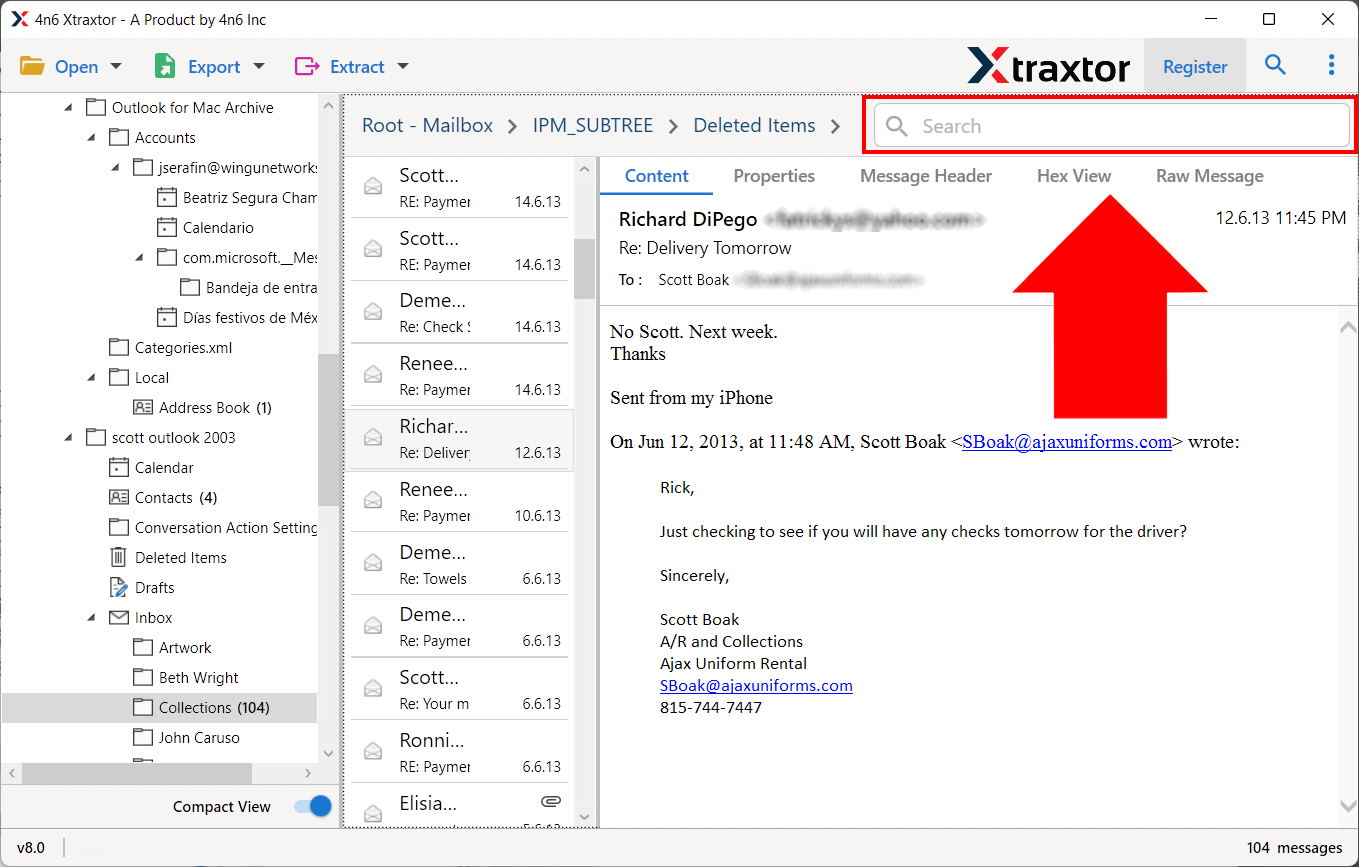
5. Find your email and read then in 4 different reading modes.
This is how you can easily search Outlook Emails.
MS Outlook saves all of the user’s information in the PST file format, which is a sophisticated format in and of itself. However, these PST files can become badly corrupt for a variety of reasons. They contain all of the user’s vital information and, as a result, must be fixed with a secure tool.
Licensed Version of Xtraxtor PST File Viewer can also fix any corrupt, damaged, or inaccessible PST file. It is capable of troubleshooting and resolving Microsoft Outlook errors. There are no restrictions on the size or quantity of files that you can fix, and its user-friendly interface makes the procedure more accessible to all types of users.
Final words
One of the most popular features of Outlook is the search function. However, if you get the error message “Something went wrong and your search couldn’t be completed” while searching for emails in Outlook. This problem can easily consume your time in fixing this error. To fix the problem manually, check if both your Windows system and Outlook have been updated to the latest versions. Also, uninstall all Outlook add-ins and check the search service and indexing. A severely corrupt PST Outlook file is often the cause of this problem. If you are not satisfied with the manual methods then use Xtraxtor PST Repair Tool to solve your problem in no time.