Summary: If you are searching for transfer emails from Outlook to a Gmail account? Read this article to learn how to migrate Outlook emails to Gmail without errors. There are times when users want to switch from the Outlook email client to a webmail account, prompting the need for Outlook to Gmail migration. This article will guide you through a secure and reliable method to export Outlook emails to Gmail while ensuring all your data is preserved.
Before we dive into the steps, let’s first explore some common reasons for this migration.
Outlook is a subscription-based service that requires renewal at a regular interval. However, sometimes companies don’t want to go on and switch to a free webmail account. As Gmail is the most popular free mailing service that offers many advanced features. Hence many of them would like to migrate Outlook emails to Gmail account.
“I used the Outlook app to manage my email, but I don’t want to go with the Microsoft 365 subscription plan. So I decided to switch to Gmail and want to export Outlook emails to Gmail account with full data. Can anyone suggest to me an instant and reliable solution migrate Outlook emails to Gmail with attachments?”
Without any further delay, let’s move ahead and perform Outlook to Gmail migration process.
How to Export Outlook to Gmail Instantly
Use Xtraxtor Outlook Converter and migrate emails from Outlook to Gmail account in a few simple clicks. Using this software one can instantly transfer Outlook emails to Gmail mailbox without any data loss. There are various filter options to export specific emails only. One can apply various filters – to, from, cc, bcc, subject, name, date, time, etc.
Furthermore, this tool allows to migrate Outlook emails to Office 365, and various other webmail accounts. With its simple interface, even novice users can operate this tool and export emails from Outlook to Gmail account effortlessly.
Process to Migrate Outlook Emails to Gmail Account
To transfer emails from Outlook to Gmail mailbox, follow the given instructions –
Step 1. Install and Run the Xtraxtor software on your Windows OS system.
Step 2. Select Open >> Desktop Emails Clients >> Outlook Account >> Select Configured Account.
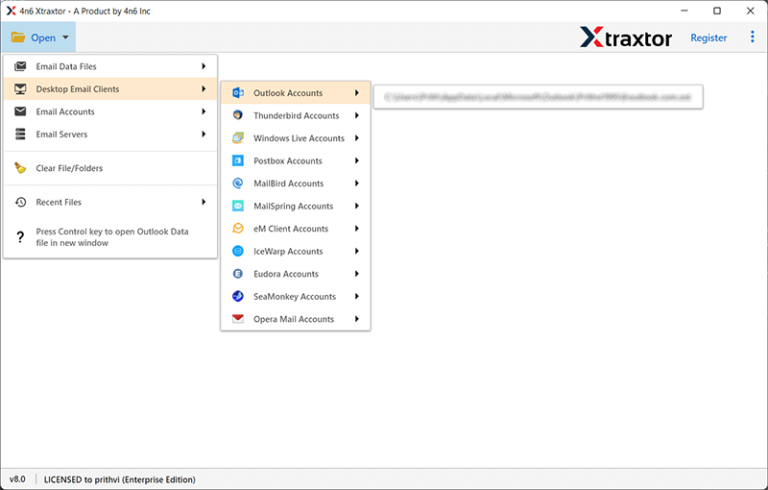
Step 3. Here you can view your emails before migrating them.
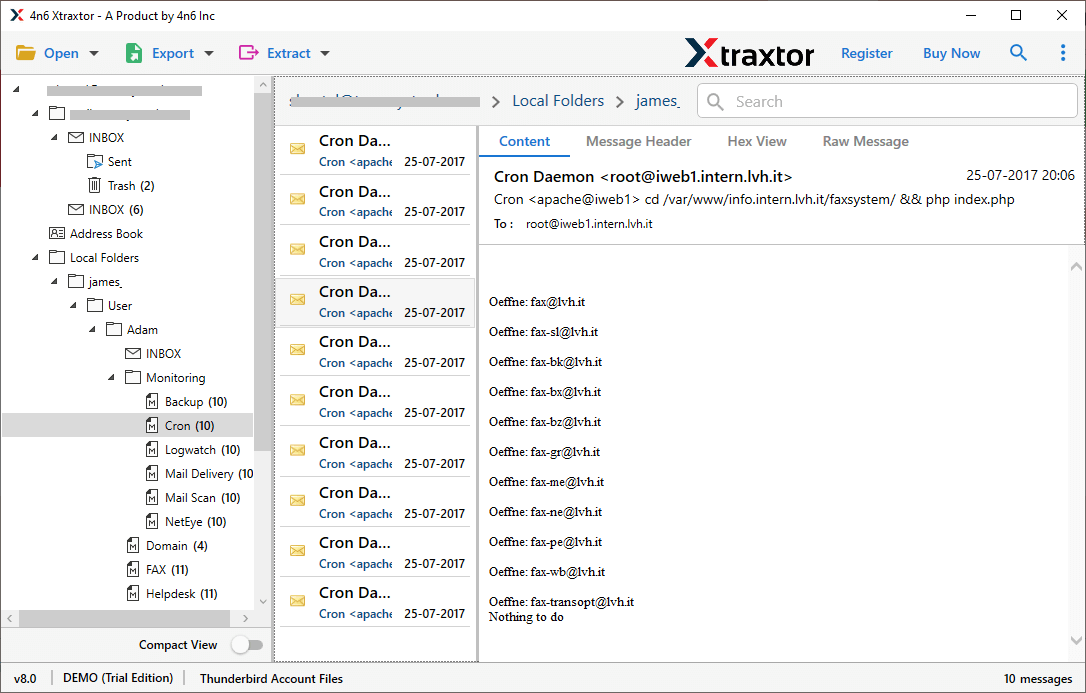
Step 4. After that, click on Export and choose the Gmail option.
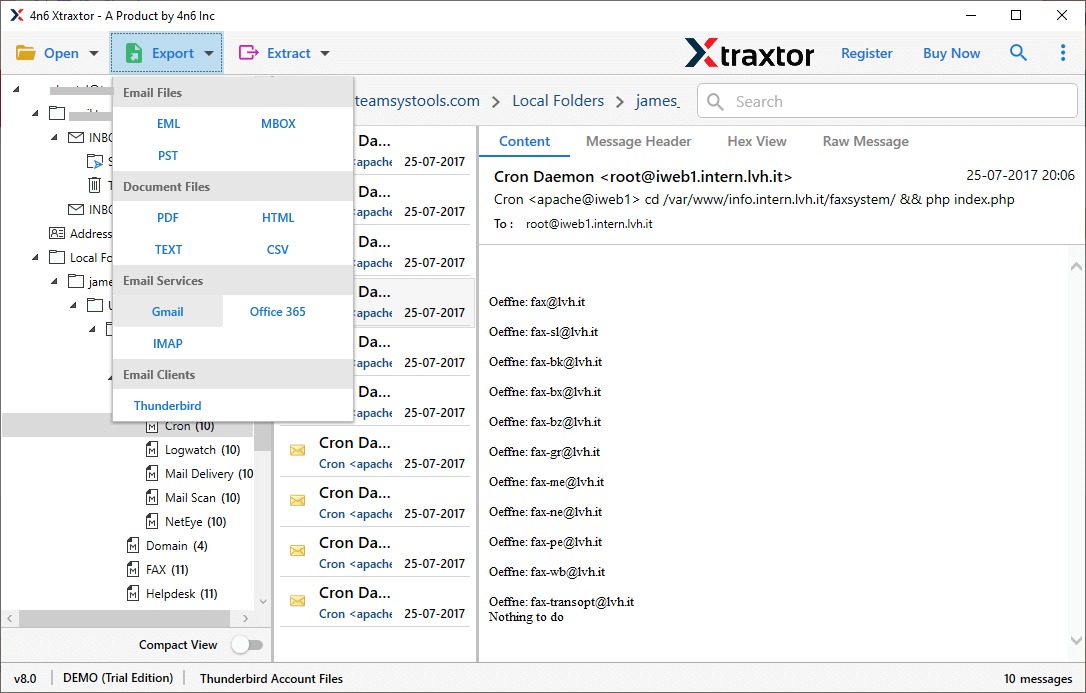
Step 5. You can apply filters to export selective Outlook emails to Gmail account.
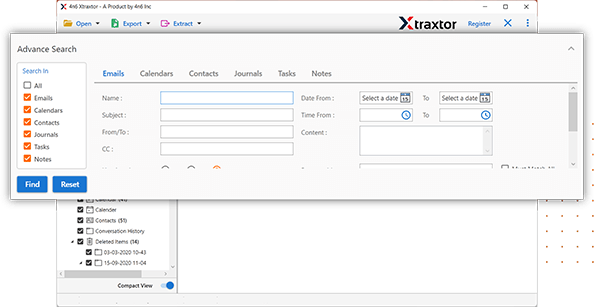
Step 6. At last, enter your Gmail email id and Password and hit on the Save button.
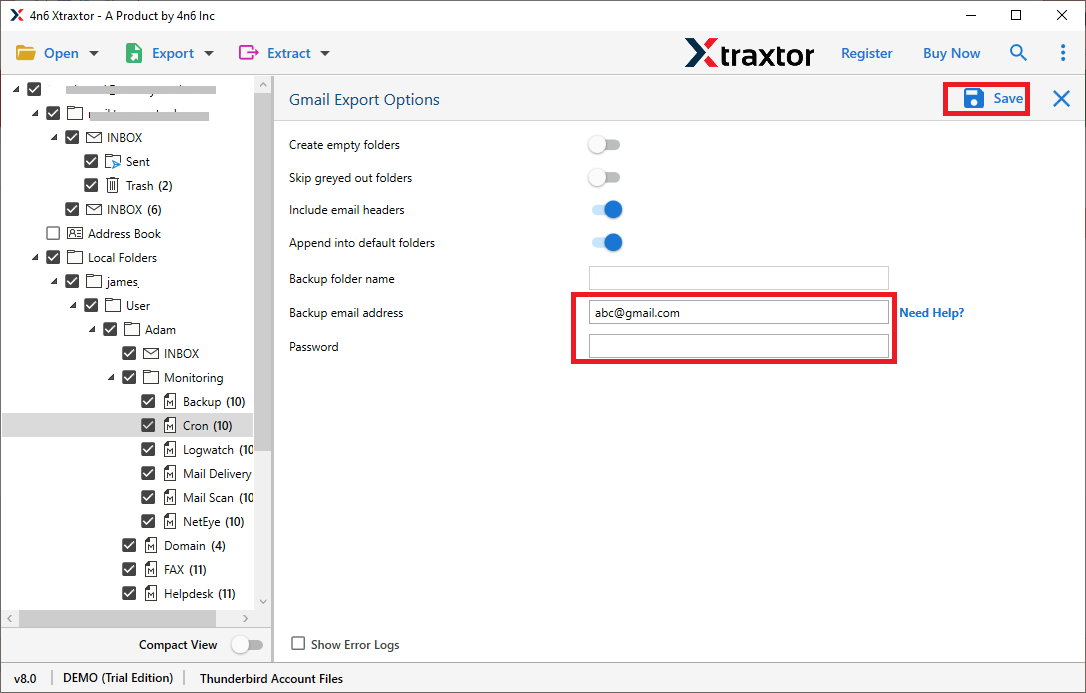
Done! Here you migrate Outlook emails to Gmail account with complete mailbox data.
Why Use Outlook to Gmail Migration Tool
There are various outstanding features of this software that helps for secure and efficient migration. Some of them mention here –
- Export Emails From Outlook: This tool directly export emails from configured Outlook email client and saves them in the Gmail mailbox. It automatically detects your Outlook profile from your system and transfers its emails without any hassle.
- Direct Migration: With the help of this tool you can directly export Outlook emails to Gmail account with ease. You just need to enter your Gmail login details and the software performs the Outlook to Gmail migration itself.
- Email Filters Options: With the software, there are various advanced filter options that help you to select the emails that you want to export. Various filter options you can apply – to, from, date, time, cc, bcc, subject, name, content, etc.
- Maintain folder Hierarchy: While migrating emails from Outlook to Gmail, this tool preserves the email folder and sub-folder hierarchy and structure. There will be no alteration in email formatting and structure as well.
- Windows Supportive Application: The tool is compatible with all Windows OS versions. You can install and open the software on Windows 11, 10, 7, Vista, XP and all other previous OS versions.
- Preserve Email Attributes: The software export emails along with their properties such as – to, from, subject, content, inline image, attachments, hyperlinks, etc.
- Multiple Saving Options: This tool can easily export Outlook emails to different file formats such as PST, MBOX, CSV, PDF and other file formats. All the saving options will be present in a single interface thus making multiple export process.
Conclusion
In this blog, we offer you a direct and secure way to migrate Outlook emails to Gmail account. Along with that, we also provide a step-by-step guide to export Outlook emails to Gmail mailbox in a few single steps. You can use the demo version of the software and perform Outlook to Gmail migration without any hassle.
