Are you looking for a solution to restore deleted emails in Exchange Admin Center? If yes then you have landed at the right place. In this write-up, we are going to discuss how to recover permanently deleted emails from Exchange Admin Center. So, keep reading this blog till the end to get the easiest way.
Exchange Admin Center (EAC) is a web-based management console provided by Microsoft Exchange Server. It serves as a central hub for administrators to manage and configure various aspects of an Exchange Server environment. It is Accessed through the Microsoft 365 admin center (). This web-based management console is where you manage items related to email that you cannot manage through the Microsoft 365 admin center. This includes the management of recipients, permissions, compliance management, organization, protection, mail flow, mobile devices, public folders, and unified messaging.
Emails may be unintentionally deleted by users or through automated processes, leading to the loss of important information. Restoring permanently deleted emails can help prevent data loss and preserve critical information or intellectual property. Here, we will provide a manual way to restore deleted emails. We will also provide a quick way to recover permanently deleted emails from the Exchange admin center.
Read More: How to Backup Exchange Server Email Account?
How to Recover Deleted Emails from Exchange Admin Center Manually?
The manual method enables you to restore your emails within a specific time period. By default, it retains mailbox data for 14 days. However, administrators can extend this period up to 30 days based on the versions and configurations in use. If the retention time has already expired then you need to change the retention period of deleted emails.
Change the Retention Period of Deleted Emails
Deleted emails are moved to the recoverable item folder and stay there for 14 or 30 days that depend on the version of the Exchange Server. Follow the below-given steps to change the period of deleted items.
Step 1. Go to Exchange Admin Center and click on Server at the left bottom.
Step 2. After that, Choose the database used by Exchange Server and then click on the Edit button.
Step 3. Now, Edit Keep Deleted Mailbox for (days).
Step 4. Then, select the time period according to your need and then click on the Save button.
Hence, you can change the retention period of deleted emails in the Exchange Server.
To restore deleted emails manually you will have to get permission from to Exchange Admin Center. Follow the steps which are given below to get permission and then recover deleted emails from Exchange Admin Center.
Step 1. Go to Exchange Admin Center and log in to your account.
Step 2. Search the Permission option and then Go to Admin Role.
Step 3. Now, Click on the New button to start a new role group.
Step 4. Then, press Add button under the Role section.
Step 5. After that, Select the mailbox import export option and double-click on it.
Step 6. Now, go to under Member section and hit on Add button.
Step 7. Double-click on each administration to get permission and then press the Save button.
Step 8. It will take some time so wait.
Step 9. Once the recovery permission is approved again go to the Exchange Admin Center and select mailboxes.
Step 10. When you click on Mailboxes, you will get a list of emails on the screen.
Step 11. Select the email that you want to recover and click on the Recover deleted items option to restore it.
Hence, you can recover the deleted emails from Exchange Admin Center.
Limitations of Manual Solution
There are some drawbacks of manual solution which are given below-
- It is so lengthy and time-consuming process.
- You must have permission to restore deleted emails.
- It works within the retention time period. After completing this time, you can not recover deleted emails.
- It does not allow you to recover emails in bulk. Using this approach you can restore only one email at a time.
Hence, there are many limitations of the manual method. To overcome all these you can use the ultimate solution which is explained in the next upcoming section.
Smart Tips to Recover Permanently Deleted Emails from Exchange Admin Center
Download and run Xtraxtor Email Backup Wizard on your Windows PC to backup and restore permanently deleted emails from Exchange Admin Center. The software can backup complete mailbox at once and restore it whenever you need. It allows you to save emails in various file formats such as PST, MBOX, EML, PDF, TXT, HTML, etc. It preserves 100% data integrity and saves emails in their original format without any single change.
In addition, the tool can also export your emails to any cloud-based email account as a backup. The simple interface of this utility helps beginners to take backups and retrieve deleted emails without any technical training and guidance. You can download the free demo version of this software to check its work efficiency and accuracy.
Follow the Below Given Steps to Save Exchange Emails Locally
Step 1. Launch this software on your system.
Step 2. Now, Navigate to Open >> Email Accounts >> Add Account.
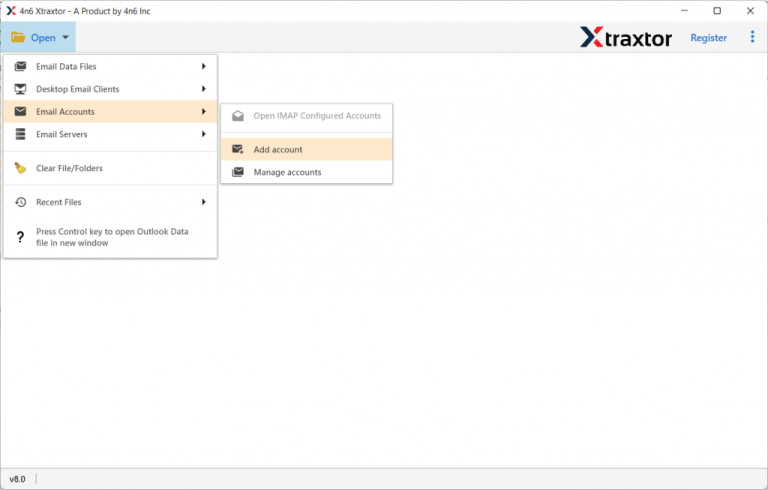
Step 3. Enter your Exchange login details and hit on Add button.
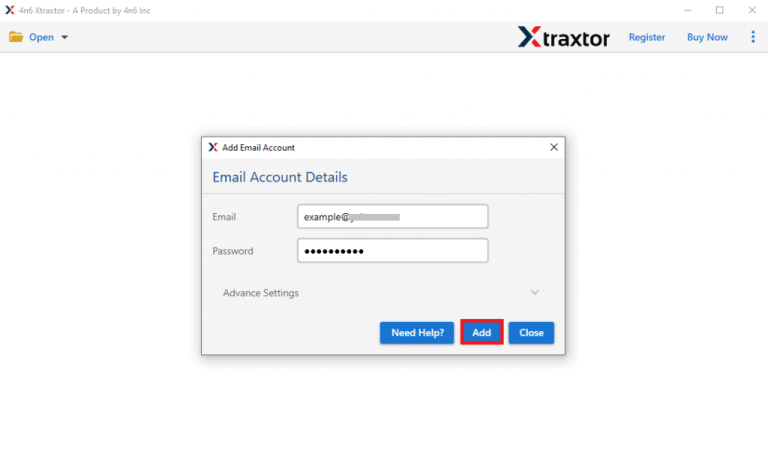
Step 4. After that, Go to Export and select any file format from the given options.
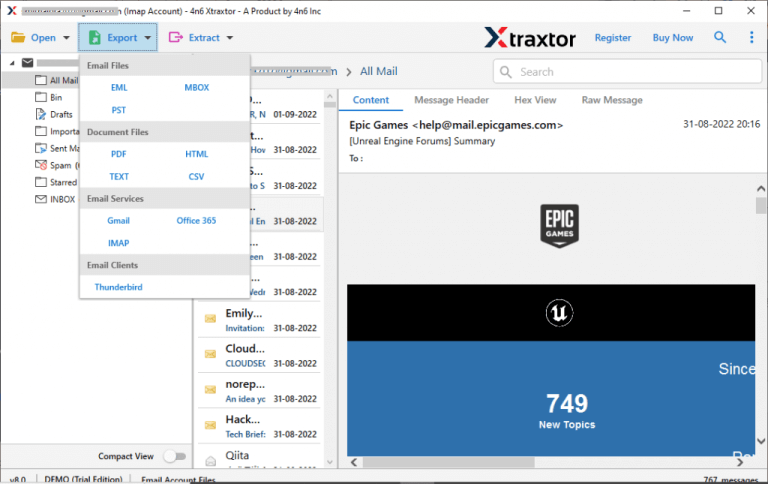
Step 5. Select the Email Folders that you want to save locally.
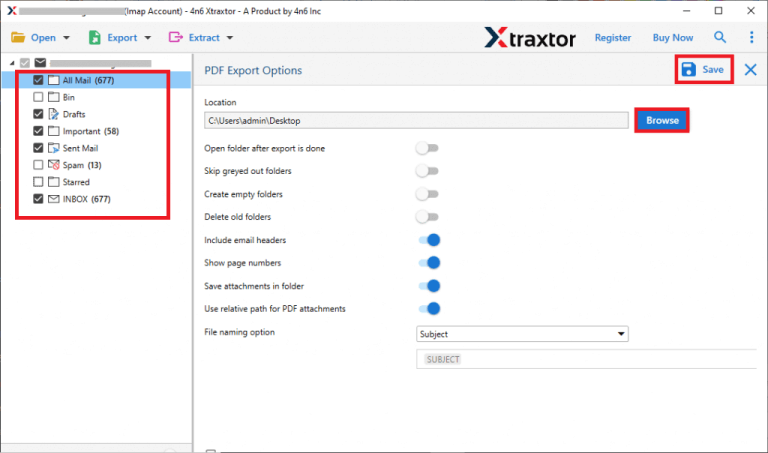
Step 6. Apply the filters to export selected emails.
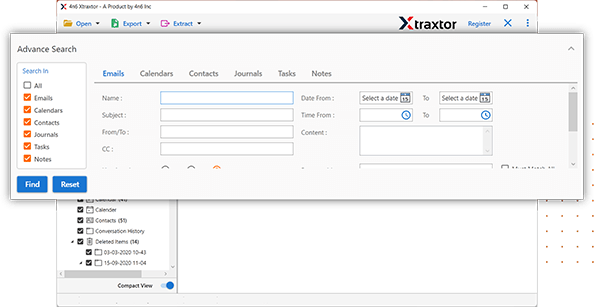
Step 7. Browse the location and then press the Save button.

Conclusion
In this post, we have discussed how to recover permanently deleted emails from Exchange Admin Center. I hope after reading this article you are able to restore deleted emails. You can manually retrieve deleted emails from EAC but it comes with some restrictions. However, experts recommend taking a backup of your email account from time to time to avoid permanent data loss. If you saved emails locally then you can easily recover deleted emails in a few simple clicks when required.

