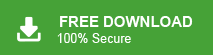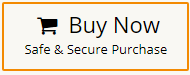Emails plays an important for in our personal or professional life. No one wants to lose their important data. So, users want a paper copy of their crucial emails. If you are an Outlook user and want to print emails and attachments in bulk then no need to worry for this. In this write-up, we are going to discuss how to print multiple emails and attachments in Outlook at once. Here, we will discuss two easiest ways to print emails. So, keep reading this blog till the end and complete your task without any hassle.
Nowadays, MS Outlook is most widely used email client all over the world. Outlook stores emails, contacts, calendar, task, journal, etc. Sometimes, users need to print Outlook email and attachments due to any reasons. So, here, we will provide effective methods to print emails. Before proceeding on to techniques we consider reasons for this conversion.
Benefits of Printing Outlook Emails & Attachments
There are several advantage to print multiple emails and attachments in Outlook which are given below-
- Printing emails and attachments provides a hard copy that can be stored in a physical file, making it easier to access important information.
- Some people find it easier to read and review printed material compared to reading on a screen. Printing emails can help reduce eye strain and make it more comfortable for some users to review lengthy or complex communications.
- Printed emails and attachments can be shared with colleagues, clients, or team members during meetings, discussions, or presentations, especially when electronic devices may not be feasible or when a physical copy is preferred for group collaboration.
- Printing important emails and attachments can serve as an additional backup or redundancy method in case of electronic data loss, technical issues, or accidental deletion.
- Having printed copies ensures that you can access essential information even in situations where you don’t have access to your email account or when there’s limited connectivity.
Ways to Print Multiple Emails and Attachments in Outlook
There are two ways to print Outlook emails by saving emails and attachments in PDF format. One is a manual solution and the other one is an automated solution. Both methods are explained in detail in the next upcoming section. Let’s start.
Method 1. How to Print Outlook Emails Manually?
You can manually save Outlook emails as PDF one by one. Follow the below-given instructions to manually print emails and attachments in Outlook-
- Open Outlook email client on your system.
- Now, Select an email that you want to print.
- Then, Click on File and select print option from the given options.
- After that, Choose Microsoft Print to PDF in the Printer option and hit on Print button.
- Browse the location to save printed files and give the name to file.
- Finally, click on the Save button.
Repeat the steps to print other emails. Hence, you can manually print multiple emails in Outlook one-by-one. If you want to print Outlook emails in bulk then use an automated solution.
Method 2. How to Print Multiple Emails and Attachments in Outlook at Once?
Try Xtraxtor Outlook Converter on your Windows PC to print all emails and attachments in a single go. The software has various advanced features such as email filtration, folder selection, batch mode, various export options. It is specially designed with advanced algorithms and simplified user interface that helps beginners to print Outlook email without any technical training and guidance. You can download its free emo version to check its work efficiency and accuracy.
Additionally, the tool can also export Outlook emails to MBOX, PST, EML, TXT, CSV, HTML, and many other file formats. With this utility, you can also print selected emails with attachments according to your needs. It print all emails in their original format without losing any single bit of data.
Follow the Below Given Steps to Print Outlook Emails with Attachments
Step 1. Launch this software on your Windows PC.
Step 2. Now, click on Open >> Desktop Email Clients >> Outlook Account >> Open Outlook Configured Account.
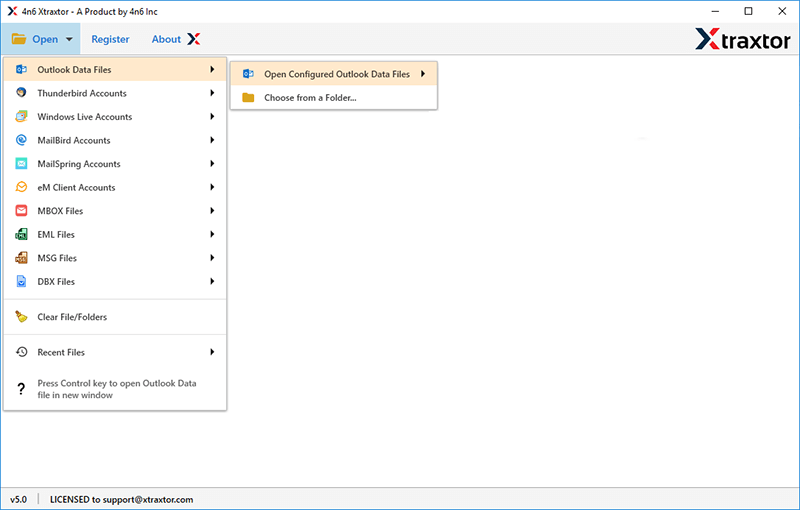
Step 3. The software loads all emails from Outlook mailbox to view them before printing.
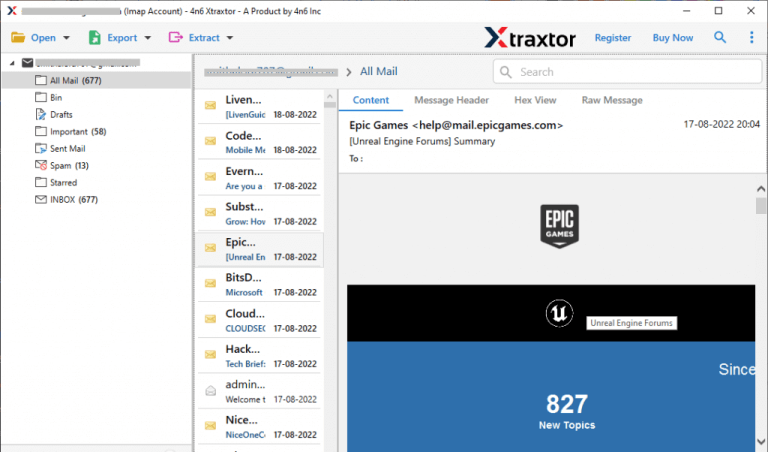
Step 4. After that, click on Export and Select PDF from the given options.
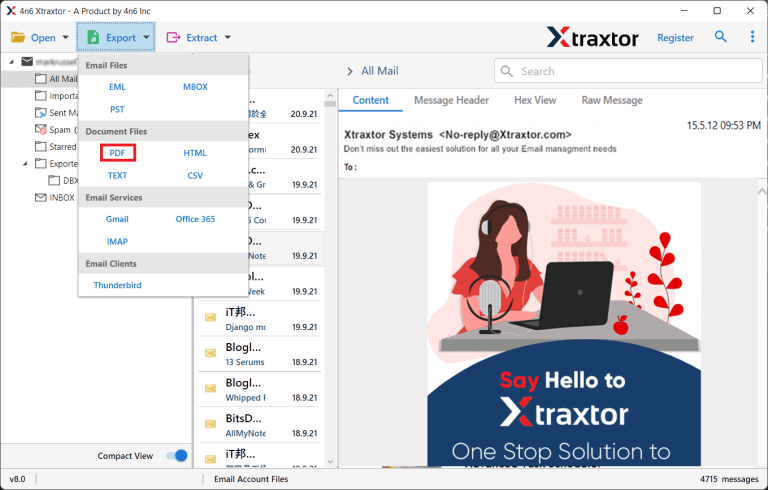
Step 5. Choose Outlook email folders that you want to print.
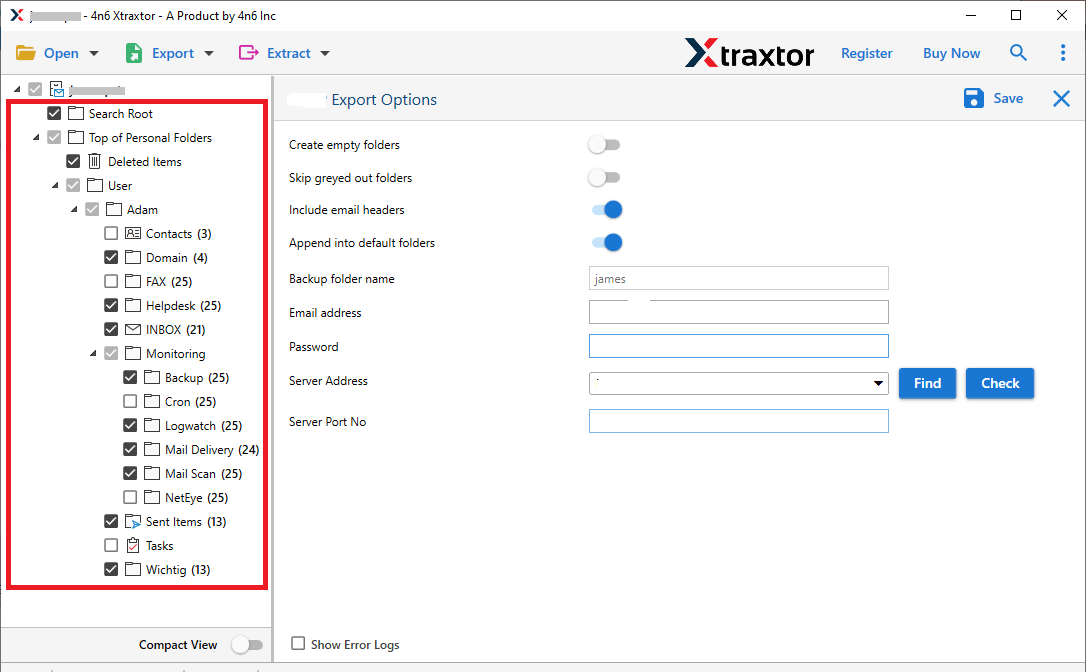
Step 6. Apply the filters to print selected emails.
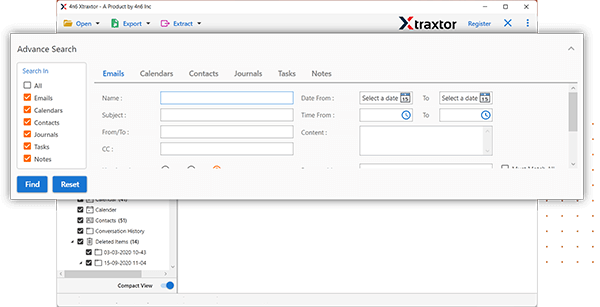
Step 7. Click on Browse to set the Destination location and then press Save button to start printing process.
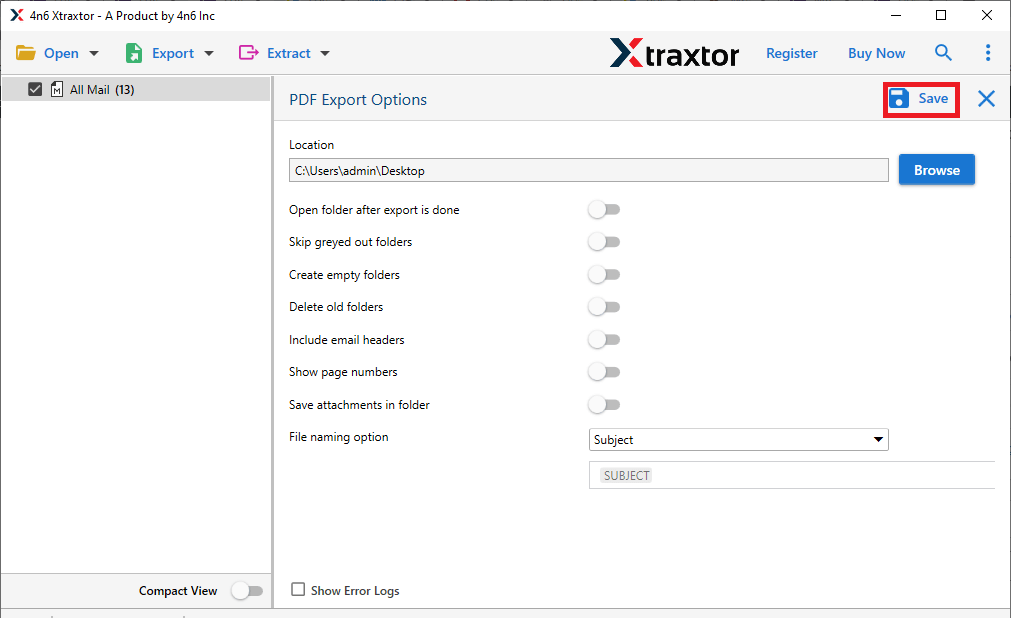
Done!
Why Choose Xtraxtor Software over Manual Solution?
- Print Outlook Emails in Bulk: The software has the ability to print multiple emails and attachments at once. Using this tool, you can save complete Outlook mailbox folder including emails contacts, calendar, tasks, etc. at once. Hence, this utility saves your time and effort unlimited emails.
- Secure and error Free Solution: It is completely safe and secure solution that does not lose any single bit of data during the printing process. It preserves folder hierarchy of email folders throughout the process.
- Advanced Filter Options: The software has many advanced filter options such as to, from, date, time, cc, bcc, etc. These filters enables you to print emails based on Date Range, Sender, Recipient, etc.
- Various Saving Options: The tool has multiple saving options to export Outlook emails. With this utility, you can easily export Outlook emails to TXT, PDF, HTML, MBOX, EML, and 10+ formats.
- Print Outlook Emails with Attachments: With this utility, you can print Outlook emails with attachments. It includes attachments of various types such as regular attachments or embedded within emails.
- Windows Supportive: The tool supports all latest and old versions of Windows operating system. You can easily run this application on Win 11, 10, 8, 7, and all below editions.
Final Words
In this post, we have discussed how to print multiple emails and attachments in Outlook at once. Here, we have mentioned both manual and automated solutions. You can manually print Outlook emails one by one that is so time consuming process. However, using the professional method, you can print all emails and attachments at once without facing any issues.