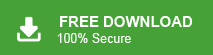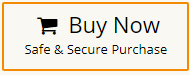For Office 365 administrators, migrating shared mailboxes to a regular user mailbox can often be a necessary yet complex operation. Whether you’re managing a growing business or handling data transitions, it’s important to carry out this migration without any data loss. In this article, we will guide you through multiple methods to migrate shared mailbox to Office 365 user mailbox. We’ll discuss both manual steps and the role of automated software solutions to provide you with a comprehensive solution to meet your needs. Let’s dive in to see the best strategies for this migration.
A shared mailbox in Office 365 is a mailbox that allows multiple users to access and manage it. It doesn’t have a direct login associated with it, and users typically access it through their own accounts with appropriate permissions. Multiple users can access a shared mailbox and they all can send and receive emails through a shared address. It plays an important role when a group of people needs to send emails from a common account. Moreover, the creation and management of shared mailboxes are restricted to Office 365 administrators, they have the ability to create and delete mailboxes at any time and from any location.
Reasons to Migrate Shared Mailbox to Office User Mailbox?
Migrating a shared mailbox to user mailbox in Office 365 can offer several compelling reasons for organizations seeking enhanced collaboration, improved productivity, and streamlined communication. Some of them are given below-
- A shared mailbox provides limited access to features. By transitioning to an Office 365 user mailbox, individual users gain access to a broader set of features and functionalities. This includes advanced calendaring options, integration with Microsoft Teams, and the ability to use mobile devices more effectively.
- Many users want to convert shared mailboxes into Office 365 mailbox accounts to take advantage of the additional storage space. In contrast, a shared mailbox only allows for storage of up to 50GB of data.
- Office 365 user mailboxes provide a more personalized experience. Each user can customize their mailbox settings, email rules, and signature, which fosters a sense of ownership and control over their email communications.
- Security and access management are better handled with individual user mailboxes. Office 365 allows for more precise control over user permissions, reducing the risk of unauthorized access to sensitive information.
- The migration to Office 365 user mailboxes simplifies mailbox management. Administrators can manage individual mailboxes independently, allowing for targeted troubleshooting, faster resolution of issues, and efficient use of storage space.
Ways to Convert Shared Mailbox to Office 365 User Mailbox
There are two ways to migrate shared mailbox to Office 365 user mailbox. One is a manual solution in which using Exchange admin center you can do it. The other one is an automated solution that directly completes this migration process without any external help. Both methods are explained in detail in the next upcoming section. Let’s start.
Method 1. How to Convert Shared Mailbox to Office 365 Regular User Mailbox via Exchange Admin Center
Follow the below-given steps to Transfer shared mailbox to the Microsoft 365 user mailbox-
- Sign in to your Office 365 administrator account.
- Now, Go to Office 365 Admin Center and select Exchange.
- Then, go to Recipient and choose Shared Mailbox.
- After selecting the shared mailbox, go to convert to user mailbox and click on Convert.
- Now, you will get a warning message to confirm the migration then click on Yes.
- Then, you will need to assign a license to Office 365 user mailbox and reset the password of your mailbox.
- It takes some time, so wait. Once it is complete, you will get a completion message then press Close.
Now, the Shared mailbox is migrated with Office 365 user mailbox.
Method 2. How to Export Shared Mailbox to Office 365 Regular User Mailbox Instantly?
Xtraxtor Email Migration Tool is a secure and reliable solution that directly migrates shared mailbox to user mailbox without Exchange Admin Center. The software can transfer complete shared mailbox to Office 365 account at once with full accuracy. The interface of this utility is very simple and easy to use. Beginners can easily migrate shared mailbox to Microsoft 365 user mailbox without any technical training and guidance. In addition, with this application, you can also export PST from Office 365 admin center. It can migrate all data from the shared mailbox to regular mailbox in their original format without any single change. Try its free demo version and complete the shared mailbox to Office 365 user mailbox migration process with ease.
How to Migrate Shared Mailbox to Office 365 User Mailbox?
- Launch this software on your Windows system.
- Navigate to Open >> Email Accounts >> Add Account.
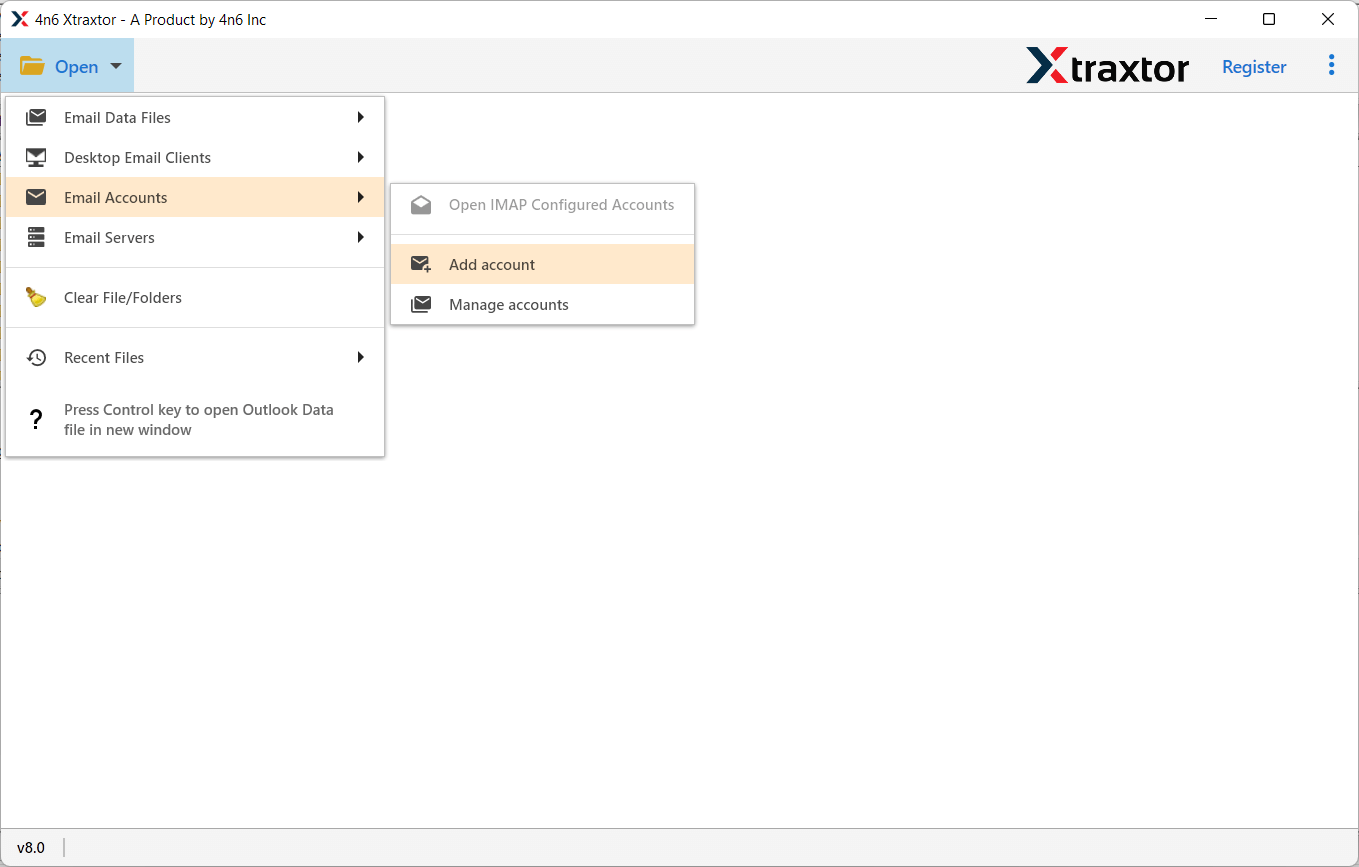
- Enter the login details of Office 365 Shared Mailbox and press Add button.
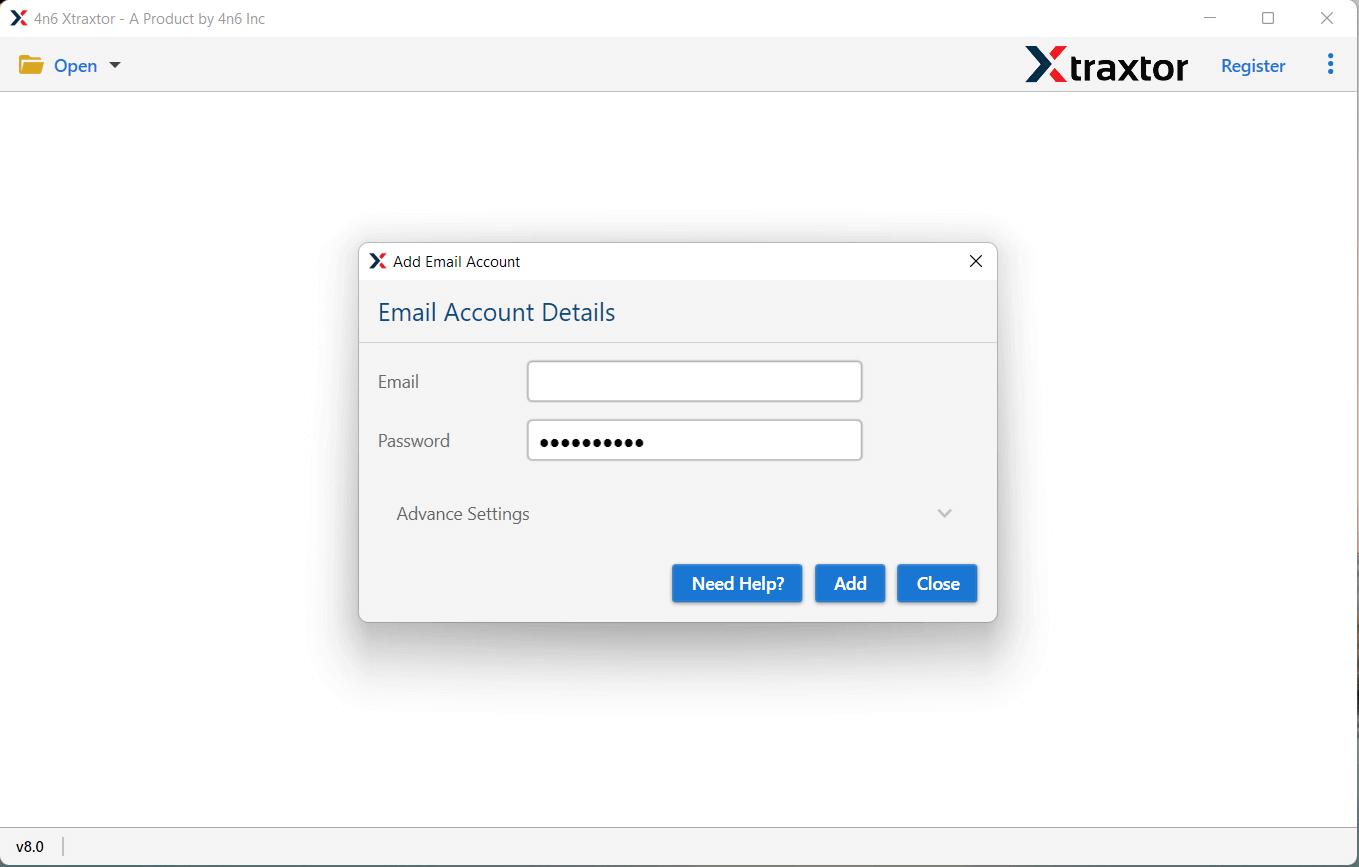
- Here, you can view all emails from shared mailbox before the migration.
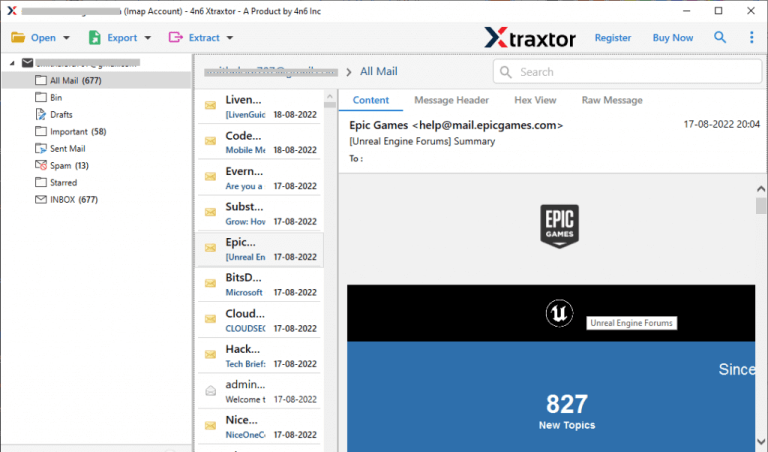
- After that, Click on Export and select Office 365 from the Email services list.
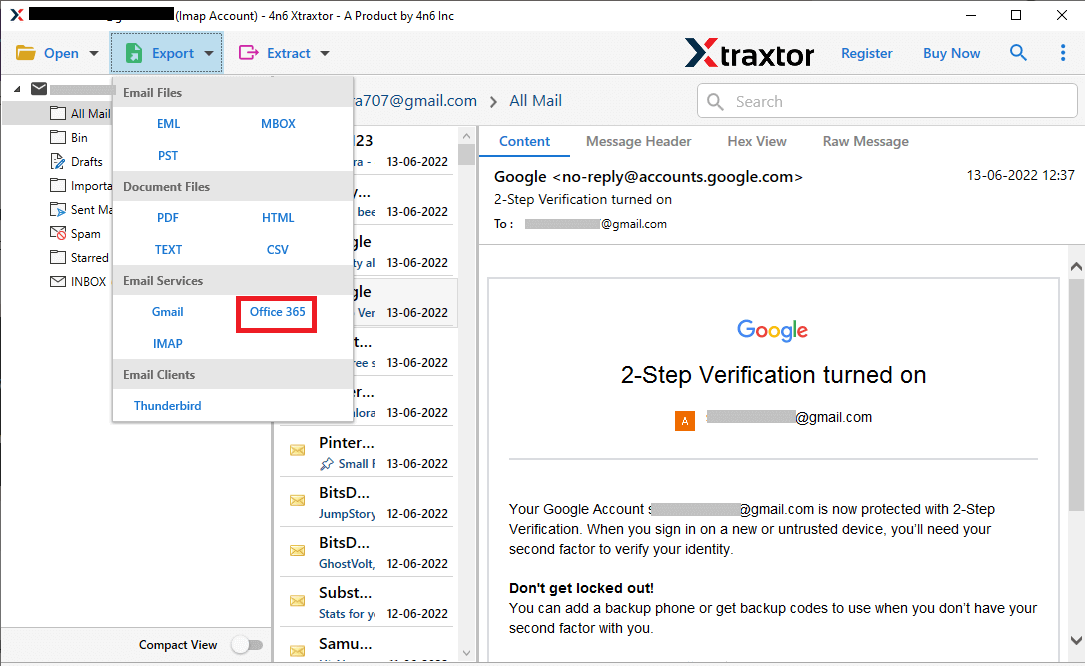
- Select the folders & subfolders that you want to migrate shared mailbox to Office 365 user mailbox.
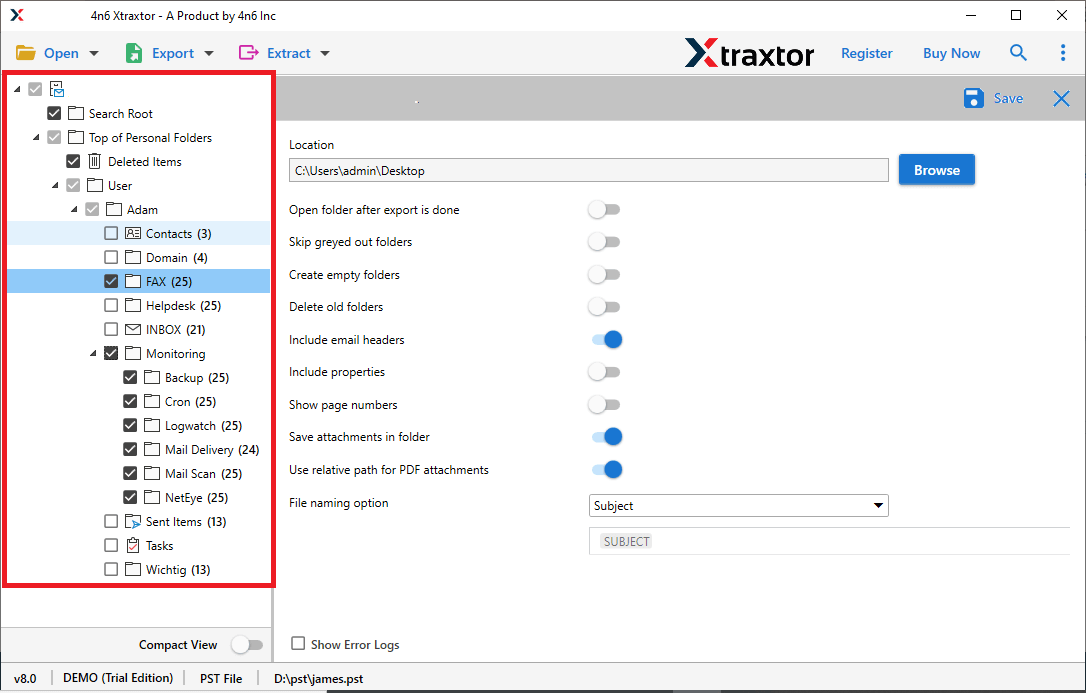
- Apply the filter option to migrate selected emails from shared mailbox.
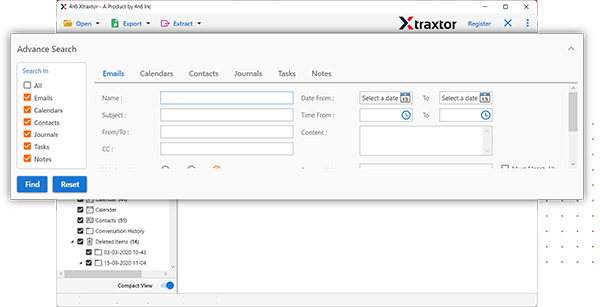
- Enter the Office 365 user mailbox credentials and then click on the save button.
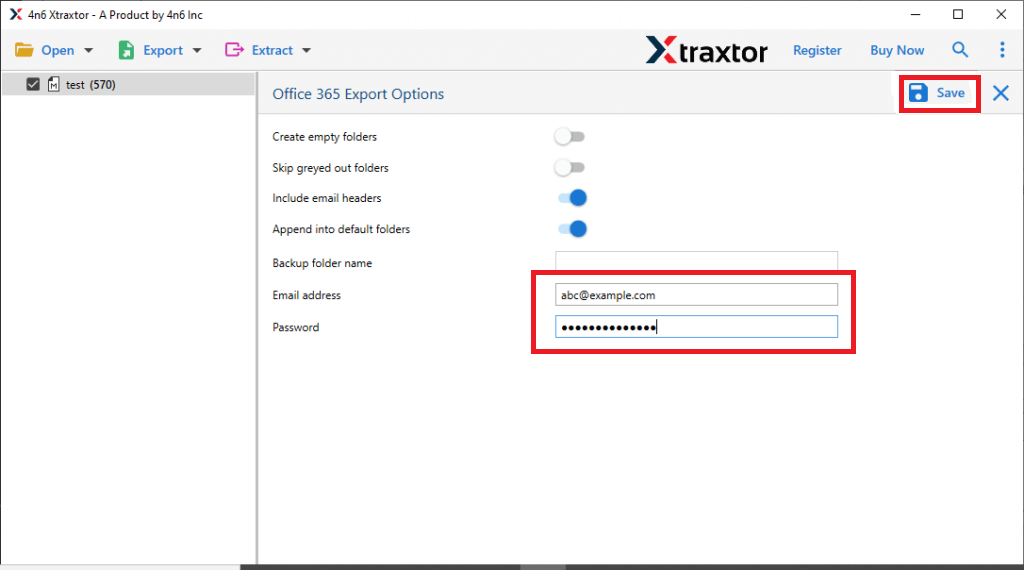
Done ! With this right tools, you can easily migrate shared mailbox to Office 365 regular user mailbox in just a few simple clicks. This solution is recommended by experts in the field, including those from BSEI, as it ensures a seamless transition while keeping your data intact. Whether you prefer manual methods or automated tools, this approach is reliable and effective for import shared mailboxes to Office 365 with minimal effort.
Why Choose Xtraxtor Email Migration Tool over Manual Solution?
There are many reasons to choose Office 365 migration tool which are given below-
- The software can easily convert shared mailbox to Office 365 user mailbox without any external help.
- Using this tool, you can take backup shared mailbox in your desired formats and recover deleted emails from shared mailbox when you need them in the future.
- It is completely safe and secure solution that does not save the personal details of your account. It only asks login credentials to convert shared mailbox to Office 365 mailbox.
- The tool also provides a preview option to view and select the emails before starting the migration process.
- With this application, you can migrate shared mailbox data based on Sender, Recipient, Date Range, etc.
- Using this software, you can take backup Office 365 email, contacts, calendars, and other data items.
- It supports all latest and old versions of Windows OS. You can easily run this utility on any Windows-based system.
- A free demo version is available to check its work efficiency and accuracy before purchasing the licensed version.
Conclusion
In this post, we have discussed how to migrate shared mailbox to Office 365 user mailbox. Here, we have explained both manual and automated solutions for shared mailbox to Office 365 regular user mailbox migration. You can choose anyone that is best suitable for you. However, with the above-suggested tool, you can convert shared mailbox to user mailbox according to your needs.