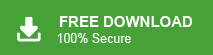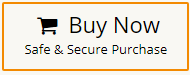Are you facing a yellow triangle in Outlook? Do you want to fix it? If you searching for a solution to fix it then your searching ends now. In this post, we are going to discuss how to fix yellow triangle exclamation mark on Outlook. Here, we will provide some effective ways to solve yellow triangle error on any Outlook version.
What is Yellow Triangle in Outlook?
Nowadays, MS Outlook is the most widely used email client all over the world. It provides various advanced features and updates them time to time but sometimes users face some issues with Outlook. One of them is Outlook yellow triangle error. Now, the question arises, what is the yellow triangle error in Outlook? The yellow triangle generally shows a warning message. It signifies that something is wrong and you must need to check for possible issues. It appears as a yellow triangle with exclamation mark on Outlook status bar.
Why Does Outlook have a Yellow Triangle?
There are different causes of Outlook yellow triangle error. Some of them are given below-
- Incorrect Server settings: Wrong Server name, port number, and incorrect server settings can cause of yellow triangle error. If the server setting is incorrect three Outlook will not be able to connect to the server and display a yellow triangle.
- Poor Internet Connectivity: A weak internet connectivity can be caused to interrupted communication between Outlook and email server.
- Outdated Outlook Version: If you use an outdated Outlook version then it can be caused to show a yellow triangle error.
- Computer Viruses: Another reason could be a trojan or virus attack. Sometimes viruses corrupt the files that Outlook use to send and receive emails, causing the yellow triangle to appear.
- Firewall or Antiviruses: Sometimes, security software like firewalls or antivirus programs may block Outlook’s access to the internet, causing the yellow triangle.
How to Fix Yellow Triangle Exclamation Yellow Mark on Outlook Issue?
Hence, there are some different causes when Outlook shows yellow triangle. Now, we will discuss some useful solutions to prevent Outlook yellow triangle error.
- Restart Outlook Application: Sometimes, restart any application can resolve the issue. So, close your Outlook client and again open it. After that check problem is solve or not.
- Check Internet Connection: First of all, ensure that your internet connection is stable. If you’re on a Wi-Fi network, consider switching to a wired connection for better reliability. You can also try restarting your modem and router to refresh your connection.
- Update Outlook: The outdated Outlook version can be a source of problems. Check if you’re using the latest version of Outlook. If not, update it to the newest release. Microsoft frequently releases updates to address bugs and improve performance.
- Verify Your Email Account Settings: Incorrect email account settings can lead to synchronization errors. Double-check your email account settings in Outlook. For that, Go to File > Account Settings > Account Settings and Select your email account and then click on Change. Review the settings for your incoming and outgoing servers, username, and password, ensuring they match your email provider’s recommendations.
- Disable Firewall and Antivirus Settings: Firewalls and antivirus programs can sometimes block Outlook’s access to the internet. Temporarily disable your security software to see if that resolves the issue. If it does, adjust the settings to allow Outlook to connect.
- Make a New Outlook Profile: After applying all possible solutions, if you are not able to solve the Outlook yellow triangle then create a new Outlook profile and configure your email account.
Bonus Tips: Backup Outlook Emails to Computer
To initiate this procedure, it is strongly advised to create a backup of your MS Outlook data. This precaution ensures that in the event of any complications with your profile, you will still have your data in either PST or OST file format. Specifically, if MS Outlook is configured with MS Exchange and displays the Yellow warning signs, it is advisable to back up the Outlook emails and store it on your computer.
This allows you to save Outlook mailbox data and import them into Outlook should you ever need to delete your Outlook account, reconfigure your profile, or encounter an Exchange server crash. This process will enable you to regain access to your data. With Xtraxtor Outlook Converter, you can easily backup Outlook emails to hard drive, PC, Computer, etc. The software can download complete mailboxes including emails, contacts, calendars, tasks, journals, etc. at once. It provides 100% accurate results without any data loss. Using this tool, you can export Outlook emails to MBOX, PST, PDF, TXT, and many other formats. The simplified user interface helps users to easily download Outlook emails without any technical knowledge. It supports all versions of the Outlook application. You can try its free demo version and save Outlook emails to hard drive, computer with ease.
Conclusion
In this post, we have discussed how to fix yellow triangle with exclamation mark on Outlook error. Here, we will provide some manual tricks to solve Outlook yellow triangle issue. You can try them solve this error in Outlook but it is advisable that you take a backup of your Outlook emails before applying them to avoid any data loss.