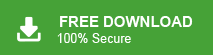Summary: Have you ever struggled to find an important purchase invoice when you needed it the most? Data loss can occur unexpectedly, putting essential information at risk. To prevent this, it’s crucial to backup Webmail emails to your system or another account. In this post, we will explore a simple and effective way to backup all your Webmail data without losing any information.
To keep your important emails safe and always accessible, it’s a good idea to save all Webmail emails to your computer or another email account. Having a proper backup not only prevents data loss but also helps you organize and manage your emails more easily.
In this post, we will guide you through simple and reliable ways to back up your Webmail emails. Whether you want to save them offline, move them to another email service, or create a secure archive, we have the best solutions for you. Keep reading to learn how to backup all webmail emails without losing any information.
Why Need to Archive Webmail Emails?
Backing up Webmail emails to your computer or hard drive is a great way to keep your important messages safe and accessible offline. Here are some key reasons why you should consider backing up your emails:
- Avoids Data Loss: Email accounts can sometimes encounter issues like server failures, accidental deletions, or system crashes. Keeping a backup ensures your emails stay protected.
- Improves Archiving and Organization: Backing up emails helps you sort and manage them better, making it easier to find important messages when needed.
- Safeguards Against Cyber Threats: If your email account is compromised, private data may be at risk. A backup keeps your emails secure, even if you lose access to your account.
- No Dependency On Other Email Services: In case of service disruptions or outages, having a backup allows you to access your emails without any issues.
- Creates More Storage Space: Many email services have storage limits. Backing up and removing old emails from the server helps free up space for new messages.
- Recovers Lost Emails Quickly: If an important email is accidentally deleted, a backup allows you to restore it without depending on email provider support.
Creating a backup of your Webmail emails is a simple step that ensures you never lose important information.
How to Save Webmail Emails to Computer Manually?
You can save your Webmail emails to your computer using the Outlook application. Start by adding your Webmail account to Outlook, then export the mailbox data to your local storage. This method ensures your emails are securely backed up and accessible offline. Follow the steps below to back up your Webmail emails to your computer.
Step 1. Launch MS Outlook and click on File menu.
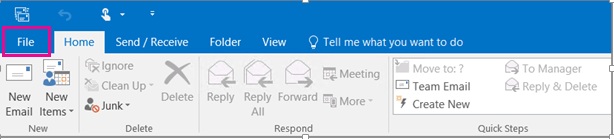
Step 2. Now, click on Add Account option.
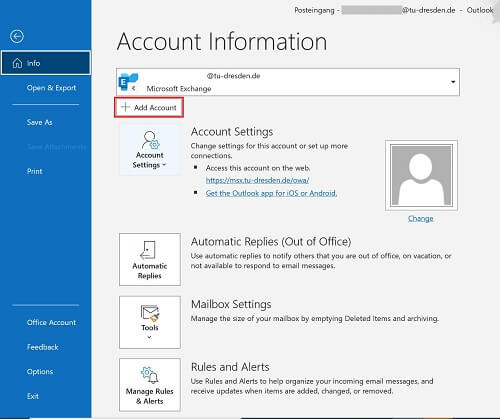
Step 3. Enter your email, click “Advanced options,” check “Manual setup,” and press “Connect.“
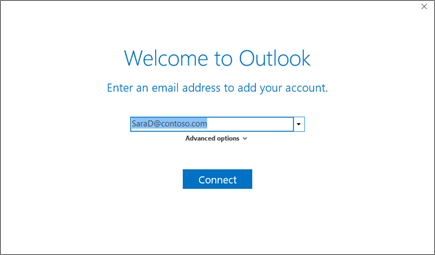
Step 4. After that, Select the Account Type as IMAP.
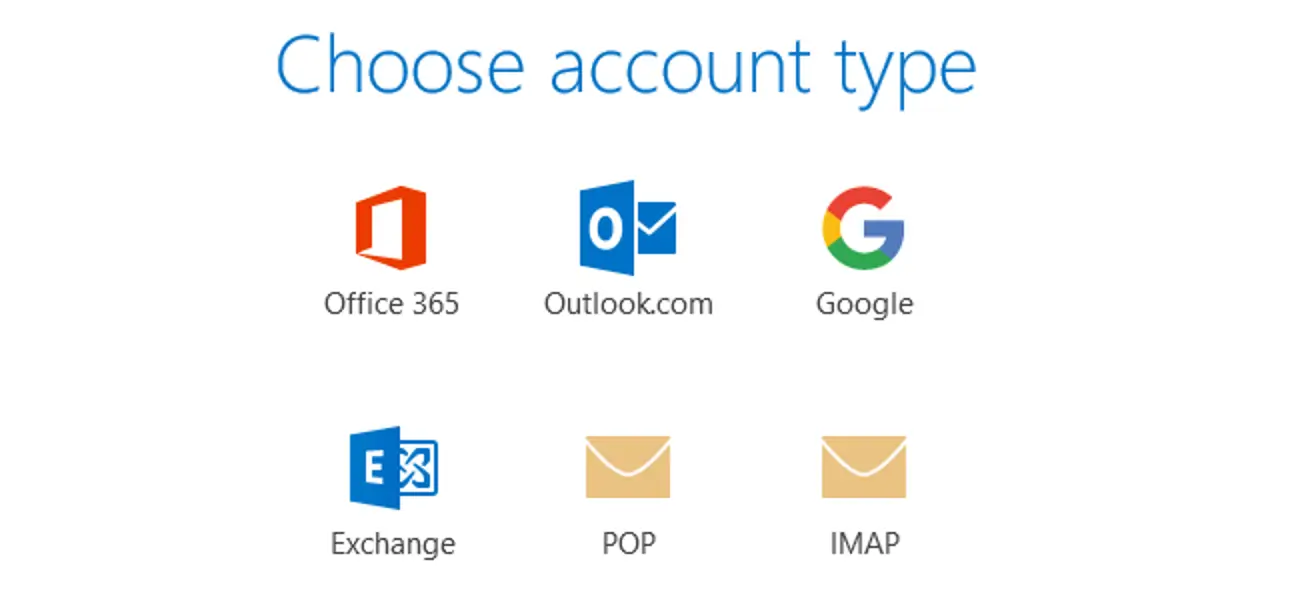
Step 5. Enter the server details, check “Require logon using Secure Password Authentication,” and click “Next.“
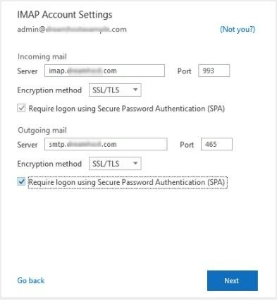
Step 6. Enter the Password of Webmail email account and click Connect.
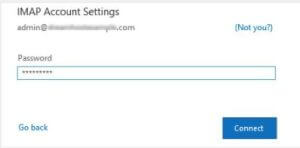
Step 7. You will get a success notification if the account has been set up properly.
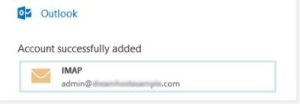
Now, your Webmail email account is added in Outlook application.
Step 8. Now, Navigate to Open & Export >> Import/Export section.
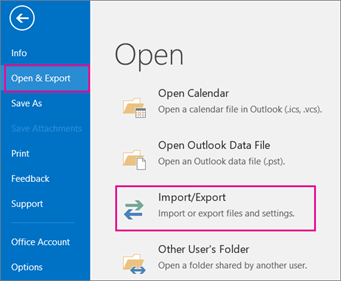
Step 9. Select Export to a File and click on Next.
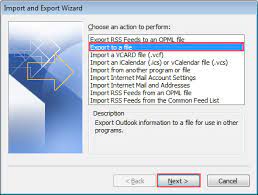
Step 10. Choose Outlook Data File (.pst) and press Next.
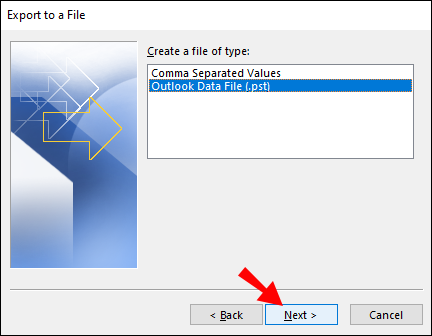
Step 11. After that, Select the Webmail folder that you want to backup and press Next.
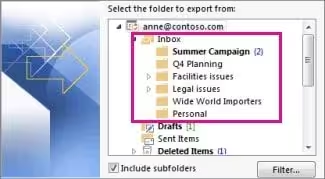
Step 12. Enter server details, check “Secure Password Authentication,” and click “Next.“
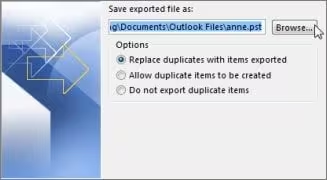
You can manually backup Webmail account to computer, but this method has limitations and can be time-consuming.
Why Manual Approach is Not Efficient?
- The process has multiple steps, which can be confusing for non-technical users.
- It takes a lot of time, especially if you have many emails.
- You need Outlook installed on your system. If the import/export option is disabled, you won’t be able to back up your emails.
Because of these issues, the manual method is not always the best choice. To make the process easier and faster, using a professional tool is a better option.
How to Downalod Webmail Emails to PC Automatically?
With the help of Xtraxtor, you can easily backup all or selective emails from your webmail accounts. The tool directly download emails from your webmail account locally in a few clicks. Moreover, you can also select the important email folders -inbox, sent, draft, etc. and download them only.
Additionally, various filters can search emails by – to, from, cc, bcc, name, date, time, etc. You can try the demo version of teh software to know more about it. Click the below link to download it.
Step to Backup Webmail Emails with Attachments
Step 1. Firstly, download tool on your system.
Step 2. Now, Click on Open >> Email Accounts >> Add Account.
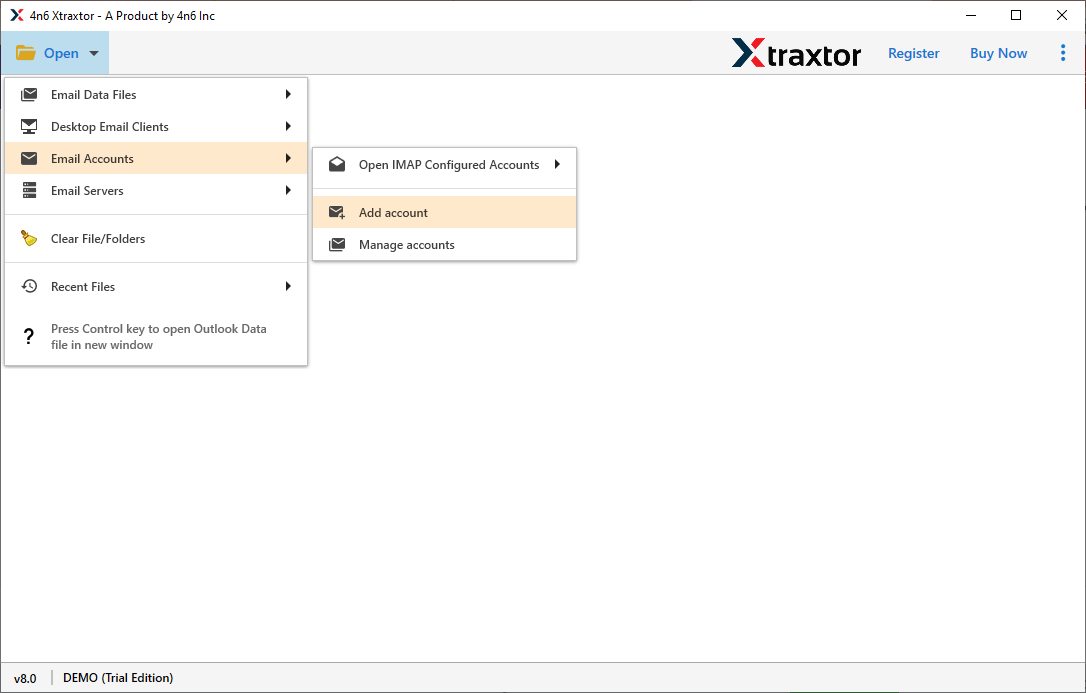
Step 3. Enter your Webmail Credentials and click on the Add button.
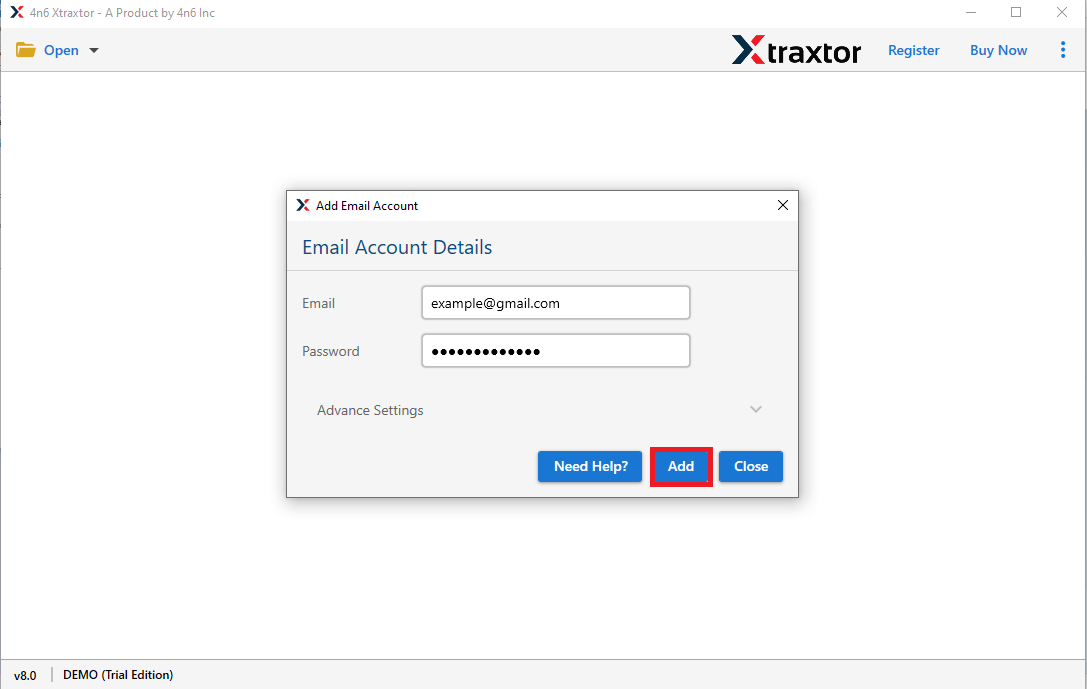
Step 4. After that, click on Export and Select any file format to backup Webmail emails.
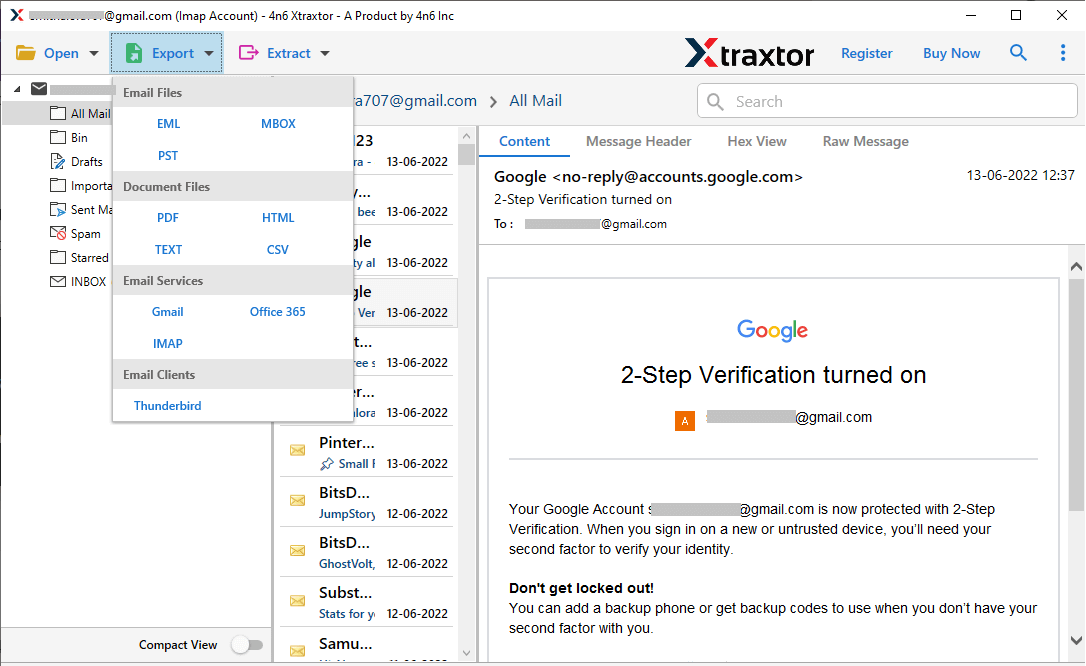
Step 5. At last, browse the destination location and press the Save button.
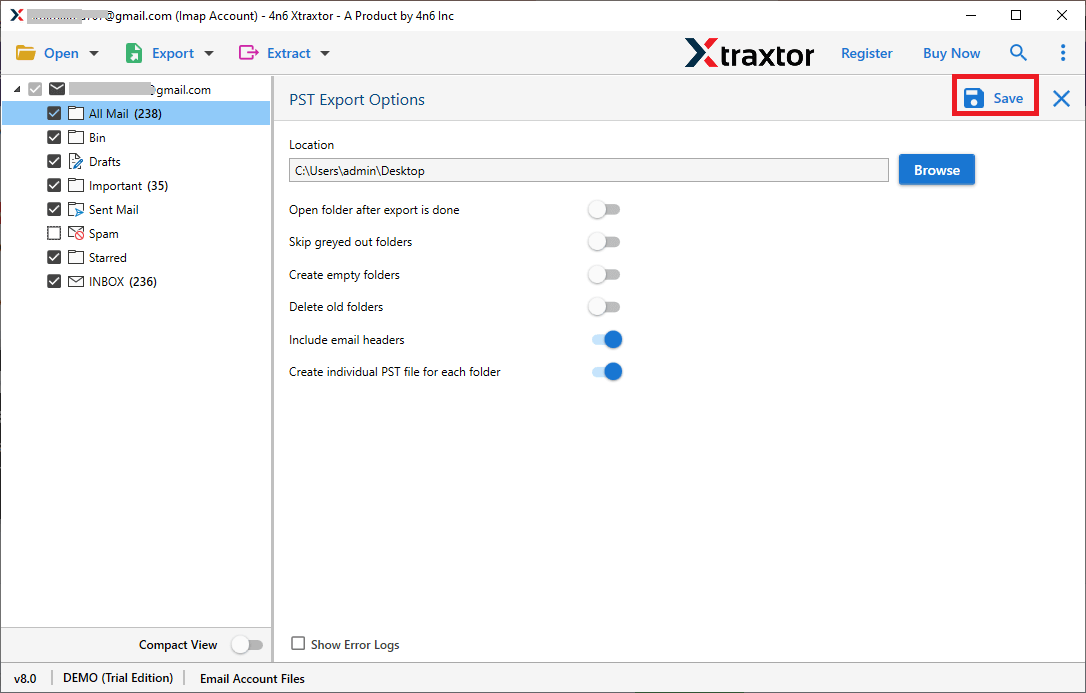
Done! Here star the process. Now the tool will start the backing up your webmail emails to your selected file formats.
Why Use Webmail Backup Tool by Xtraxtor?
This backup wizard has various prominent features that efficiently backup webmail emails. Let’s take a look of them –
-
- Backup Emails Directly from Webmail: This tool downloads emails straight from Webmail accounts. Just add your account, choose a format, and start the backup. It supports backup Gmail emails, Yahoo, Zoho Mail, Yandex, and more.
- Smart Filters for Easy Selection: Use filters to find and back up only the emails you need. This helps avoid saving unnecessary messages.
- Save Emails in Different Formats: Export webmail emails to PST, OST, PDF, MBOX, EML, or MSG. This ensures you can access them later, even if your Webmail account is unavailable.
- No Data Loss: The tool saves emails without changing any content. It keeps attachments, formatting, and all details intact.
- Keeps Folder Structure the Same: Your emails stay organized as they were in Webmail. The tool does not change the folder structure or format.
- Simple and Easy to Use: The software has a user-friendly design. Anyone, even without technical knowledge, can back up emails without trouble.
Conclusion
Here in this post, we learn the manual and automated way to backup webmail emails to your system. Although the manual solution saves your emails, its efficiency depends on the results. On the other hand, the Xtraxtor is a secure and efficient tool to back up your important emails without any data loss with 100% accurate results. You can try the bot the solution and find the right one for you.