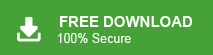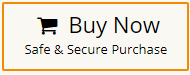Thunderbird is the most popular email client. it is a free and open-source desktop email client. It is used by both individuals and business users as a default email application. It allows users to configure multiple email accounts within. Sometimes, users want to export Thunderbird email to CSV format. So, in this post, we will discuss two workable solutions to convert Thunderbird emails to CSV file format.
User Query:
“Hello! I have been using Thunderbird email application for the last five years. There are lot of emails in my Thunderbird mailbox. Now, I want to export emails from Thunderbird to CSV file but I do not know how to do it. Can anyone help me to provide any secure and reliable solution to do it?”
There are multiple users who have the same query. If you are also one of them then do not panic. You can easily export Thunderbird email to CSV using Thunderbird free Add-Ons tools i.e. ImportExportTools. So, first of all add ImportExportTools in Thunderbird and then right-click on the folder that you want to export into CSV format. Now, click on ImportExportTools and then choose spreadsheets(CSV) by clicking on Export all messages in the folder. You can export all email folders from Thunderbird to CSV using Xtraxtor Thunderbird Converter. It can convert complete Thunderbird mailbox in a single go. The tool has many advanced features such as email filtration, folder selection, export options, etc.
Benefits of Exporting Thunderbird Emails to CSV File
Converting Thunderbird emails to CSV can be beneficial for several reasons which are given here-
- CSV files can be easily imported into various email clients and applications. it makes it simpler to migrate data from Thunderbird to other email platforms if the need arises.
- Exporting emails to CSV format provides an additional backup option. It ensures that important communications and data are preserved even if there are issues with the original email client.
- CSV files can be opened using various software applications such as MS Excel, Google Spreadsheet, etc.
Methods to Export Thunderbird Email to CSV Format
There are various techniques to convert Thunderbird emails to CSV file. Here, we will discuss two methods to save Thunderbird email as CSV.
#1. Free Manual Solution Via Thunderbird
#2. Expert Solution Via Thunderbird Converter
Method 1. How to Convert Thunderbird Email to CSV File Manually?
You can manually do it but first of all you need to install ImportExportTools in Thunderbird. If it is already installed then move further otherwise add it in Thunderbird.
Follow the below given steps to export emails from Thunderbird to CSV-
- Open Thunderbird application on your system.
- Now, click on Tools menu and select Add-Ons and Themes.

- Choose ImportExportTools and click on + Add to Thunderbird.
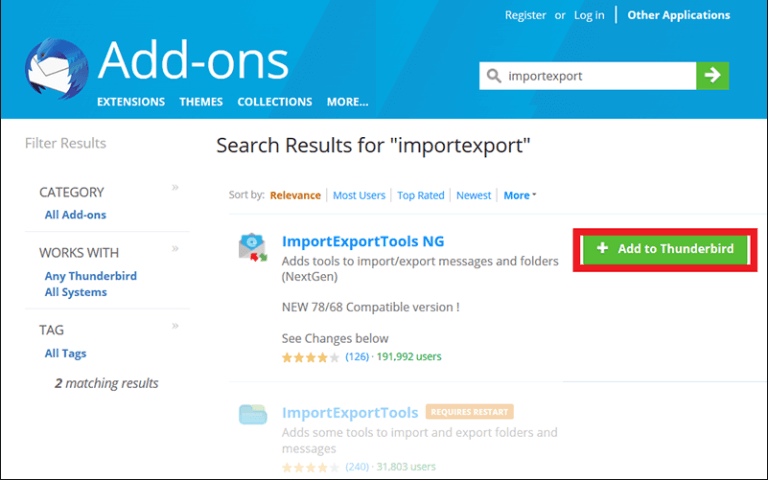
- Now, Restart Thunderbird after installing the tool.
- After that, go to folder that you want to export into CSV format.
- Right click on this and navigate to ImportExportTools >> Export all messages in the folder >> Spreadsheets (CSV) Format.
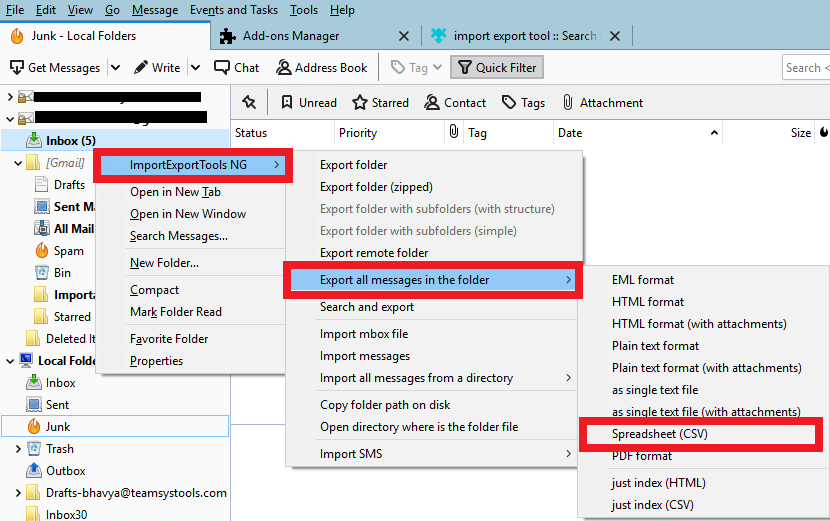
- Browse the location to save resultant file and then click on Select Folder option.
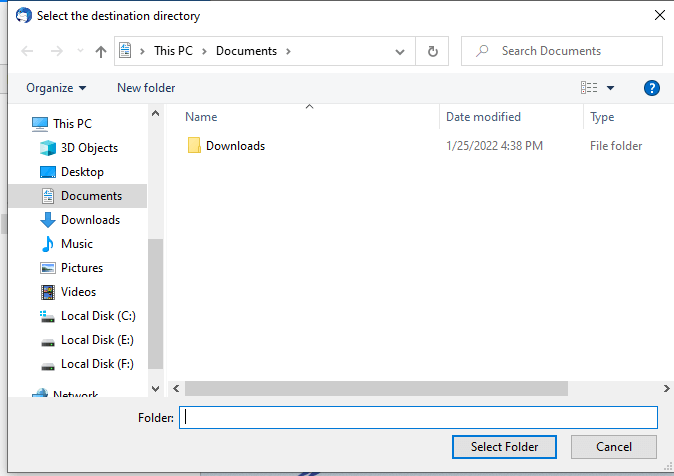
Thunderbird to CSV conversion process is complete.
Loopholes of Manual Approach
- It can export only one email folder at a time. So if you have multiple email folders then it takes lot of time to complete the process.
- With this method, you can convert selected emails from Thunderbird to CSV file.
- If Thunderbird import export tools not working then you can export Thunderbird emails to CSV file.
- There is a higher chance of data loss during the process.
Method 2. How to Batch Export Email Folders to CSV Securely?
In the above section, we saw that manual solution is so time-consuming process if you have multiple email folders. To overcome this problem you can use Xtraxtor Thunderbird Converter on your Windows PC. The software can convert the complete Thunderbird mailbox to CSV at once. It provides various advanced filters to convert selected emails from Thunderbird to CSV file. Moreover, the tool can also export Thunderbird email to PST, PDF, EML, MBOX, TXT, HTML, and many other formats. It is designed with simple graphical user interface. As a result, any novice user can easily export Thunderbird email to CSV without facing any complications. You can download its free demo version and convert Thunderbird to CSV free with ease.
Follow the Below Given Steps to Export Emails from Thunderbird to CSV File
- Run Xtraxtor Thunderbird to CSV Converter on your system.
- Now, click on open tab to select given options.
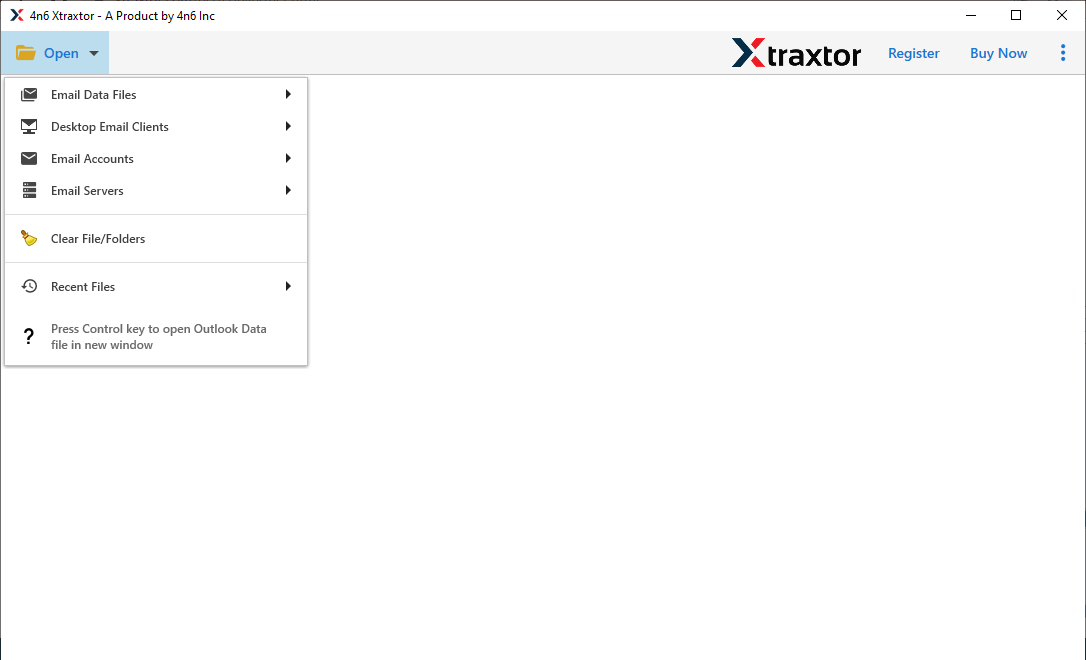
- Click on Desktop Email Clients >> Thunderbird Accounts >> Open Configured Thunderbird Account.
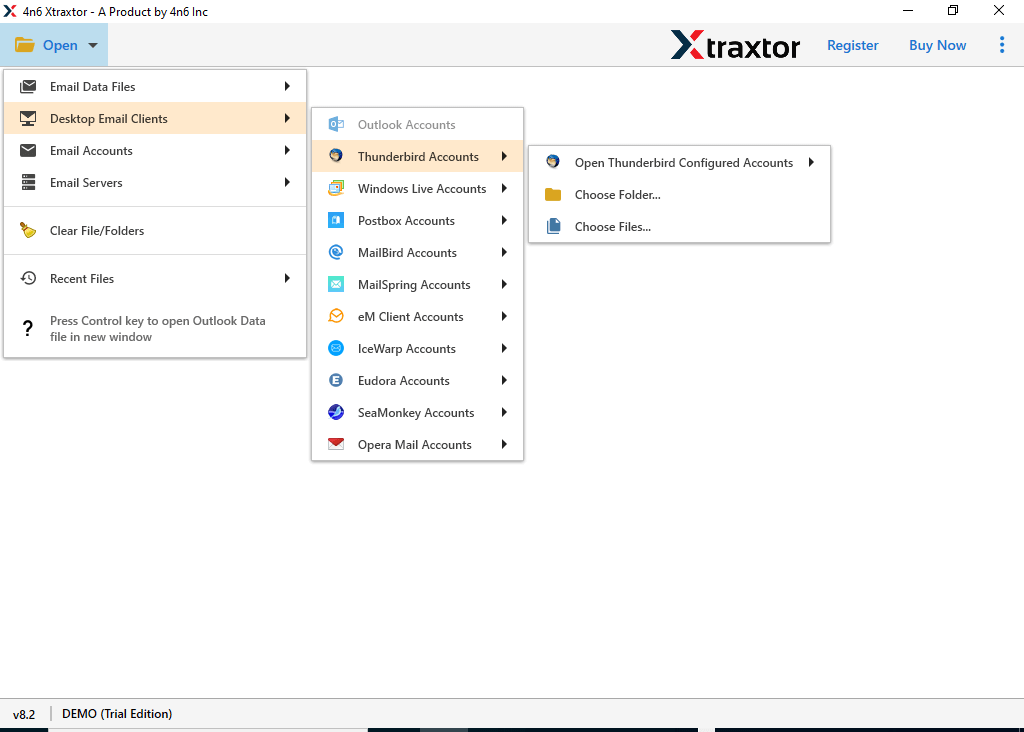
- Here, you can view all emails from Thunderbird mailbox before converting them to CSV.
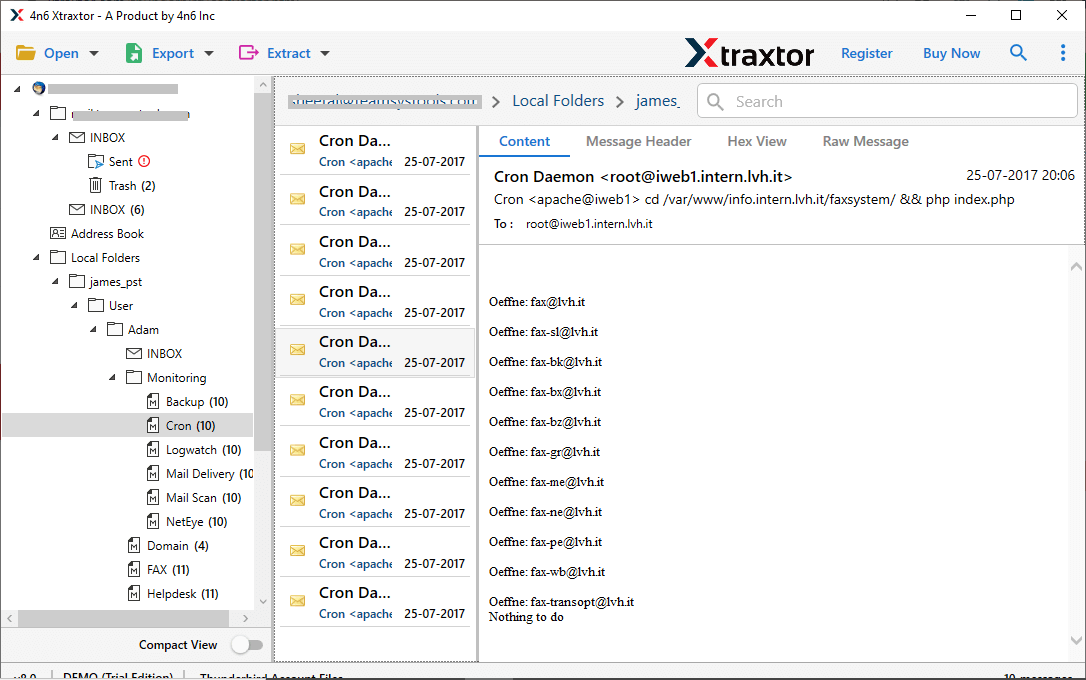
- After that, move the cursor on Export and choose CSV from given options.
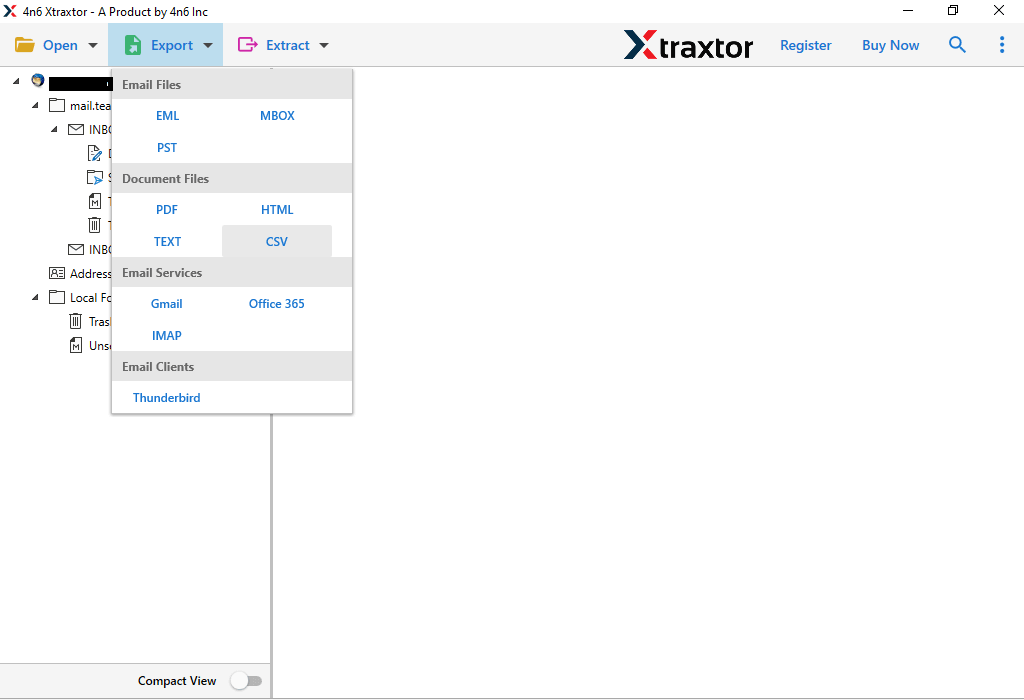
- Select Thunderbird folders and subfolders that you want to export.
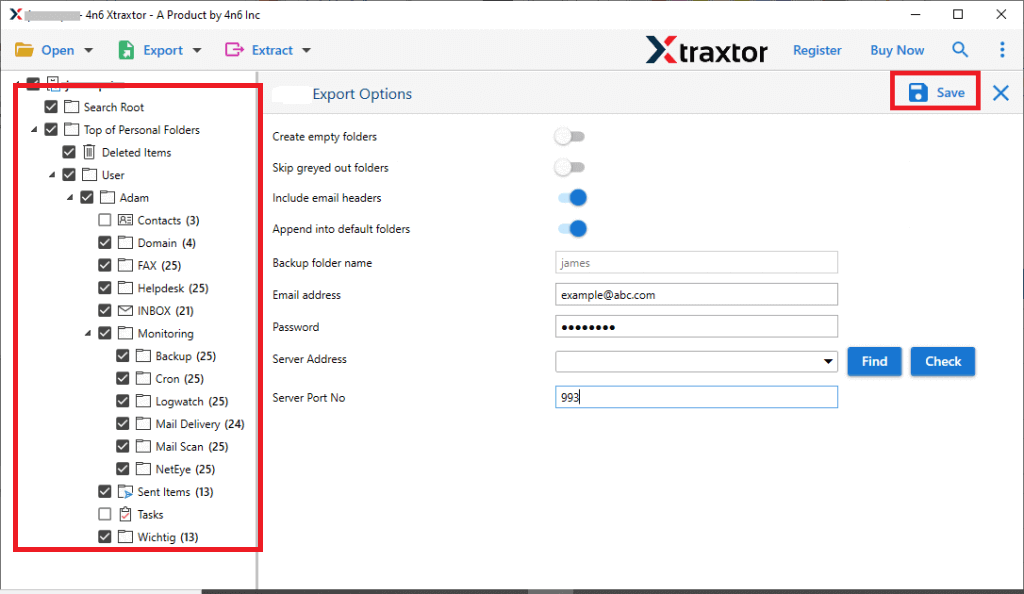
- Apply filters to export selected emails from Thunderbird to CSV.
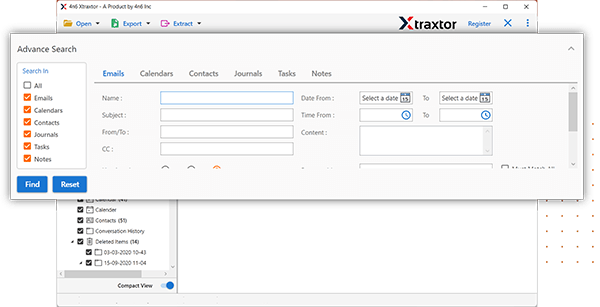
- Browse target location and then hit on Save button.
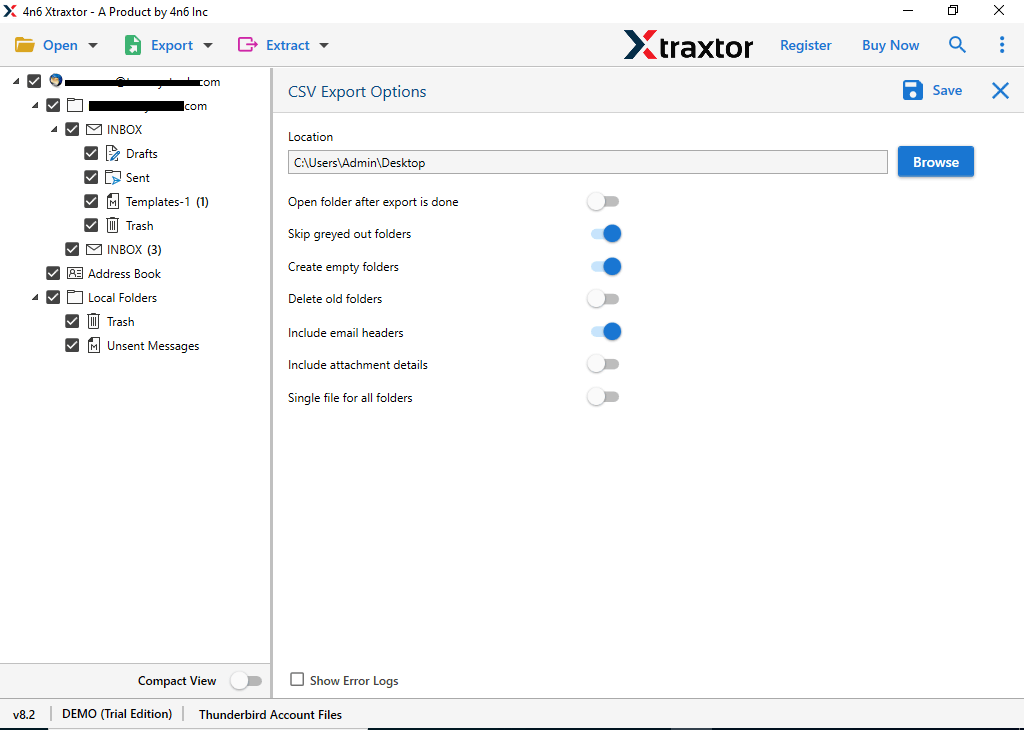
Thunderbird to CSV conversion process is complete.
Advantages of Xtraxtor Thunderbird to CSV Converter
The software has many outstanding features that help users to easily export Thunderbird email to CSV file format. Some of them are given here-
- Direct Solution: This converter provides the direct facility to convert Thunderbird email to CSV file without any external help. Just open your configured Thunderbird account in software and choose CSV as saving option by clicking on Export. Once, you click on Save it automatically starts the conversion process and completes it in a few seconds.
- Bulk Conversion: The software has a dual mode that enables you to export Thunderbird email to CSV in bulk. With this utility, you can convert all email folders and subfolders of Thunderbird in a single go without losing any single bit of data.
- Various Saving Options: The tool provides various saving options to convert Thunderbird emails. It can easily export Thunderbird email to PDF, PST, EML, MBOX, TXT, HTML, and 10+ formats. you can choose your desired format and complete it without any hassle.
- Retains Folder Hierarchy: Users are always worried about the structure of email during the conversion process. This utility solves their problem. It maintains folder hierarchy and structure throughout the process and export Thunderbird emails to CSV in their original format.
- Preserve Data Integrity: This is a secure and error-free solution. It does not lose any single bit of data during Thunderbird to CSV conversion. The tool can export Thunderbird email to CSV with attachments and other key attributes.
- Migrate Thunderbird Mailbox to Webmail Accounts: Using this tool, you can directly transfer Thunderbird emails to any cloud-based service. It can directly migrate Thunderbird to Gmail, Office 365, Yahoo Mail, Zoho Mail, AOL Mail, Outlook.com, and other IMAP-based services.
- User-Friendly Interface: The interface of this utility is very simple and easy to use. Beginners can also export Thunderbird emails to CSV without any technical knowledge and guidance.
- Windows Supportive: There are no compatibility issues with this utility. You can run this on any Windows-based system including Win 11. In this, you will get 24/7 customer support whenever you need it.
Conclusion
In this post, we have discussed how to convert Thunderbird email to CSV format. Here, we have explained both manual and automated solutions. You can easily convert Thunderbird email to CSV manually but if you face any issues with it then use the above-recommended tool. The software can complete Thunderbird to CSV conversion in just a few seconds with full accuracy. You can use it demo version and follow its working process.