How can I export Emails from Outlook to CSV format? Are you also want to export Outlook emails to CSV format? If Yes, then you are at the right place. This article will help you to export Outlook to CSV format with attachments.
Since we know that Outlook is an email client that helps in email management. Most the organisations prefer Outlook application, thus there will be lots of emails present in the mailbox. Sometimes in certain situations, users are not able to access their email client, thus having no access to mailbox data. To avoid such a situation, one can export Outlook emails to CSV format with attachments.
Without any further ado, let’s directly move to the main topic and export emails from Outlook to CSV format.
How to Export Outlook to CSV Format
Here in its write-up, we will discuss two different solutions to move Outlook emails to CSV file along with attachments.
#1. Manually Transfer Outlook Emails to CSV File
#2. Export Outlook Emails to Excel Sheet At Once
Let’s discuss these solutions in detail in a step-by-step manner.
Method 1: Export Outlook Mailbox Data to CSV Format
Outlook offers a native way to export Outlook emails to CSV format in a few simple steps. Follow the instructions and perform Outlook to CSV export process.
Step 1. Open Outlook email client on your Windows OS.
Step 2. After that, go to File >> Open & Export >> Import/Export.
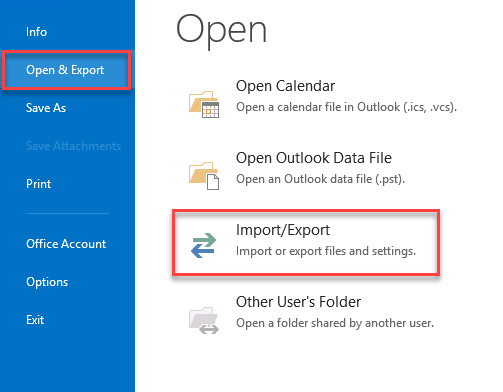
Step 3. Then, click on Export to a File >> Comma Separated Value (CSV).
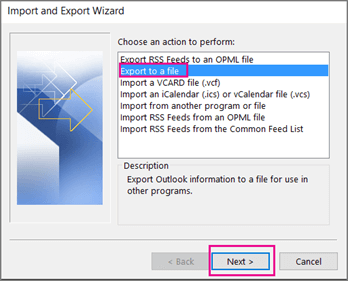
Step 4. Here you can select the email folders that you want to export.
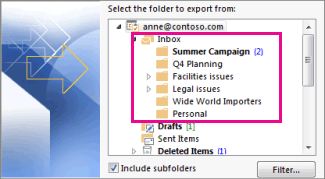
Step 5. Choose the location to save exported data file and hit on the Finish button.
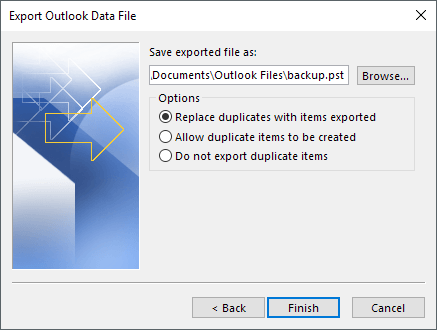
Here complete the export process, now you can view your Outlook emails in .csv format. However, this manual process is not suitable when there are lots of emails present in your Outlook profile. If you want to export a large-size Outlook mailbox to CSV format, then you need a professional solution. One such solution we are going to discuss in the next section.
Method 2: Export Outlook Emails to CSV Format Instantly
Use the Xtraxtor Outlook Converter tool to securely transfer entire Outlook mailbox data to CSV format without any data loss. If you have a lot of emails in your Outlook profile, this tool will also safely export the entire data to CSV in seconds without errors. Most importantly, this software automatically detect Outlook profile from your system and export its data.
Additionally, this tool will export Outlook emails to PDF, PST and many other file formats as well. With its simple interface, any novice user can use the tool and export emails from Outlook to .csv file without any support. You can use this software on all Windows OS systems.
Steps to Transfer Outlook Emails to CSV Format Along with Attachments
Follow the instructions and export emails from Outlook to CSV file in a few simple clicks.
Step 1. Install and Run the Xtraxtor Outlook Converter software on yourWindows OS.
Step 2. After that, open >> Desktop Email Client >> Outlook >> Configured Outlook Profile.
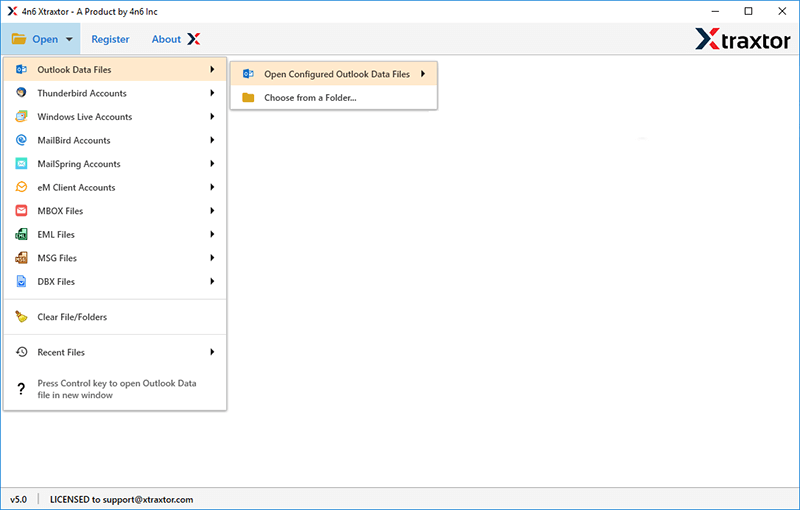
Step 3. Here you can view all Outlook mailbox data before exporting them.
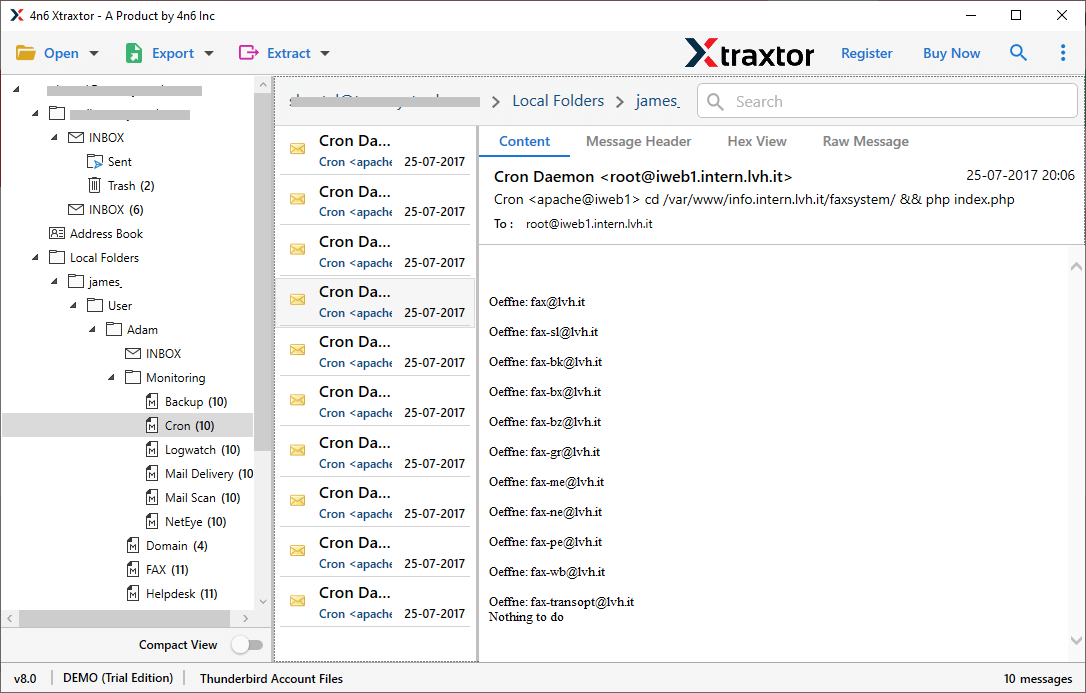
Step 4. Click on Export and choose CSV format.
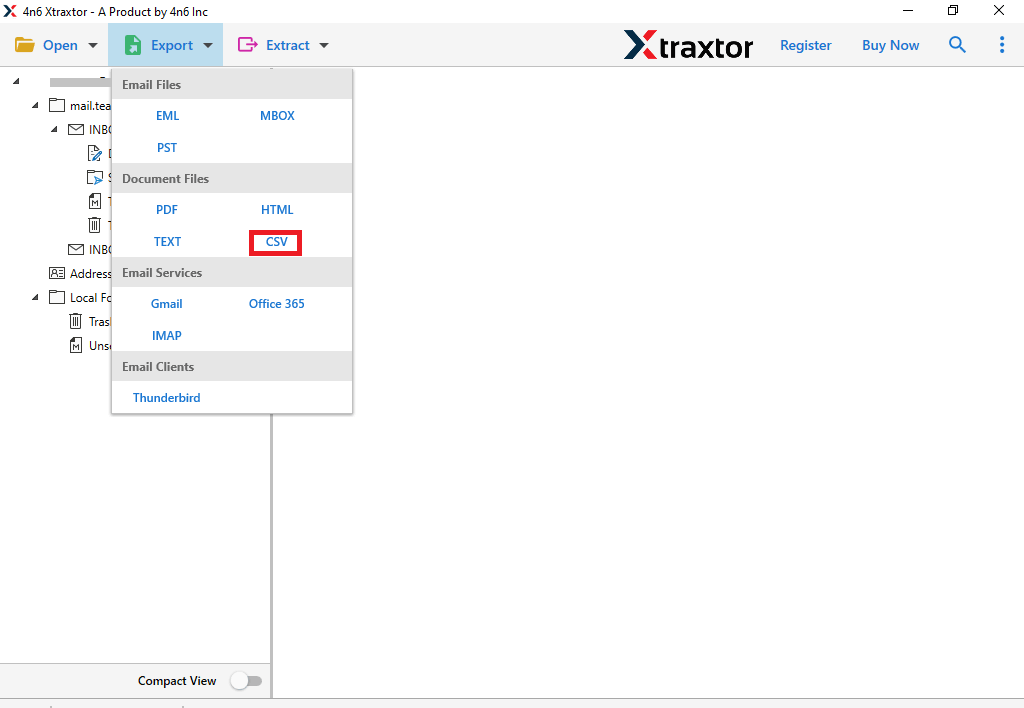
Step 5. Browse the location to save exported data file and at last, hit on the Save button.
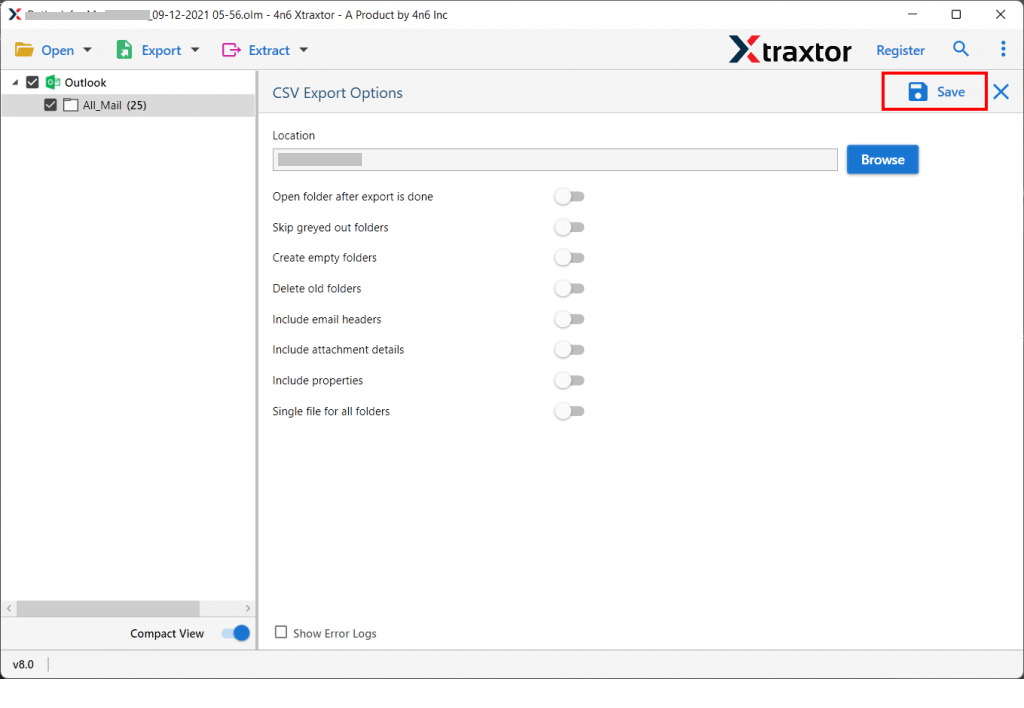
Done! Here you export Outlook emails to CSV format with attachments in a few simple steps. Now you can choose any of the given solutions and save Outlook emails as CSV file. If you opt for an automated tool, then you can use the demo version of the software and experience the exporting process.
Conclusion
In this write-up we discuss two solutions to export Outlook emails to CSV format with attachments. You can manually transfer Outlook emails into CSV format. O the other hand, there is the Xtarxtor Outlook Converter tool that is smart enough to detect your configured profile and directly export your emails to CSV format without any data loss.
