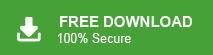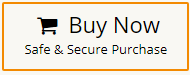Email holds important information and converting them into an accessible format like HTML can simplify the work flow. To convert EML to HTML is not only useful for archiving but alos for sharing content in a universal format. Here in this post we will discuss the best way of converting EML files into HTML format along with attachments.
EML is a file format that stores a single email message. It stores the email content along with the header, body, attachments, and other metadata associated with the email. It is supported by various email clients such as Windows Live Mail, Outlook Express, Microsoft Outlook, Mozilla Thunderbird, etc. On the other hand, HTML is the file format used by all web browsers. It can include text, images, links, forms, and other multimedia elements.
There are a lot of users who want to save EML file in HTML format. So, in this post, we will discuss various ways to complete this task. Before proceeding with techniques, we consider the reasons behind this conversion.
Why Convert EML to HTML Format?
Converting EML to HTML format can be beneficial for many reasons. Some common reasons are given here-
- HTML is the standard format for web pages. Converting EML to HTML file allows you to view the email content in a web browser.
- HTML allows for the preservation of the original formatting, including text styles, fonts, colors, and layouts. Converting EML to HTML ensures that the email content retains its original structure when viewed outside of an email client.
- Converting EML to HTML enables long-term archiving of emails in a format that can be readily accessed and retrieved without the need for specific email client software.
- HTML files can be viewed across different operating systems and devices without compatibility issues. By converting EML to HTML, you ensure that the email content can be accessed on various platforms, including desktop computers, tablets, and smartphones.
Hence, there are several benefits of converting EML files to HTML format.
Methods to Export EML to HTML Format
There are two different ways to convert EML to HTML format.
- Manually Export EML to HTML File
- Convert EML files to HTML in Bulk
Let’s start methods without any further delay.
Method 1. How to Convert EML File to HTML Manually?
You can manually save EML file as HTML but this is beneficial if you have small number of EML files. If you want to convert multiple EML files to HTML then it is so time-consuming process. In that case, you should move on the second method to convert EML to HTML in bulk.
- Go to the location of the EML file and right-click on it.
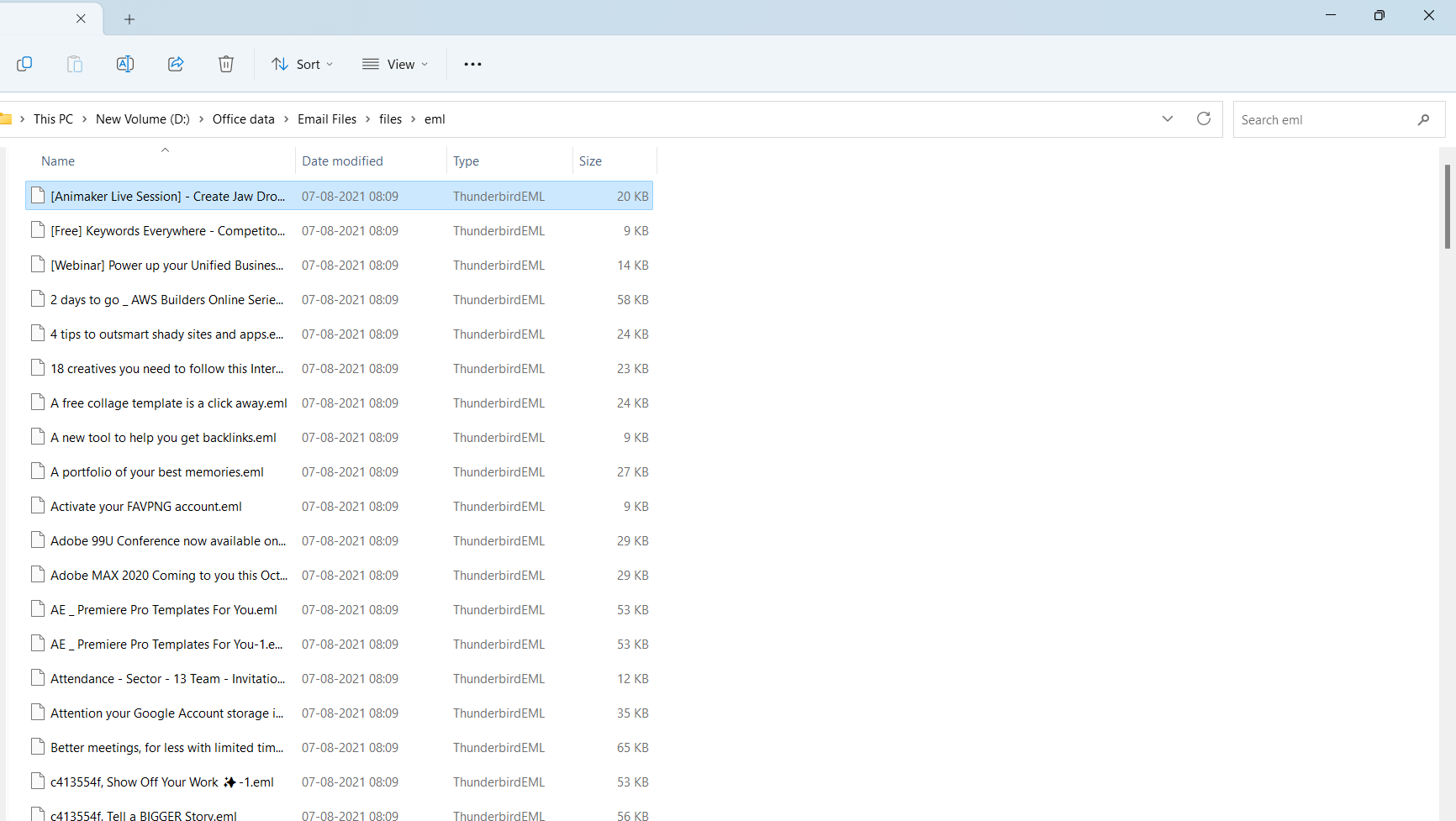
- Now, select the Rename option.
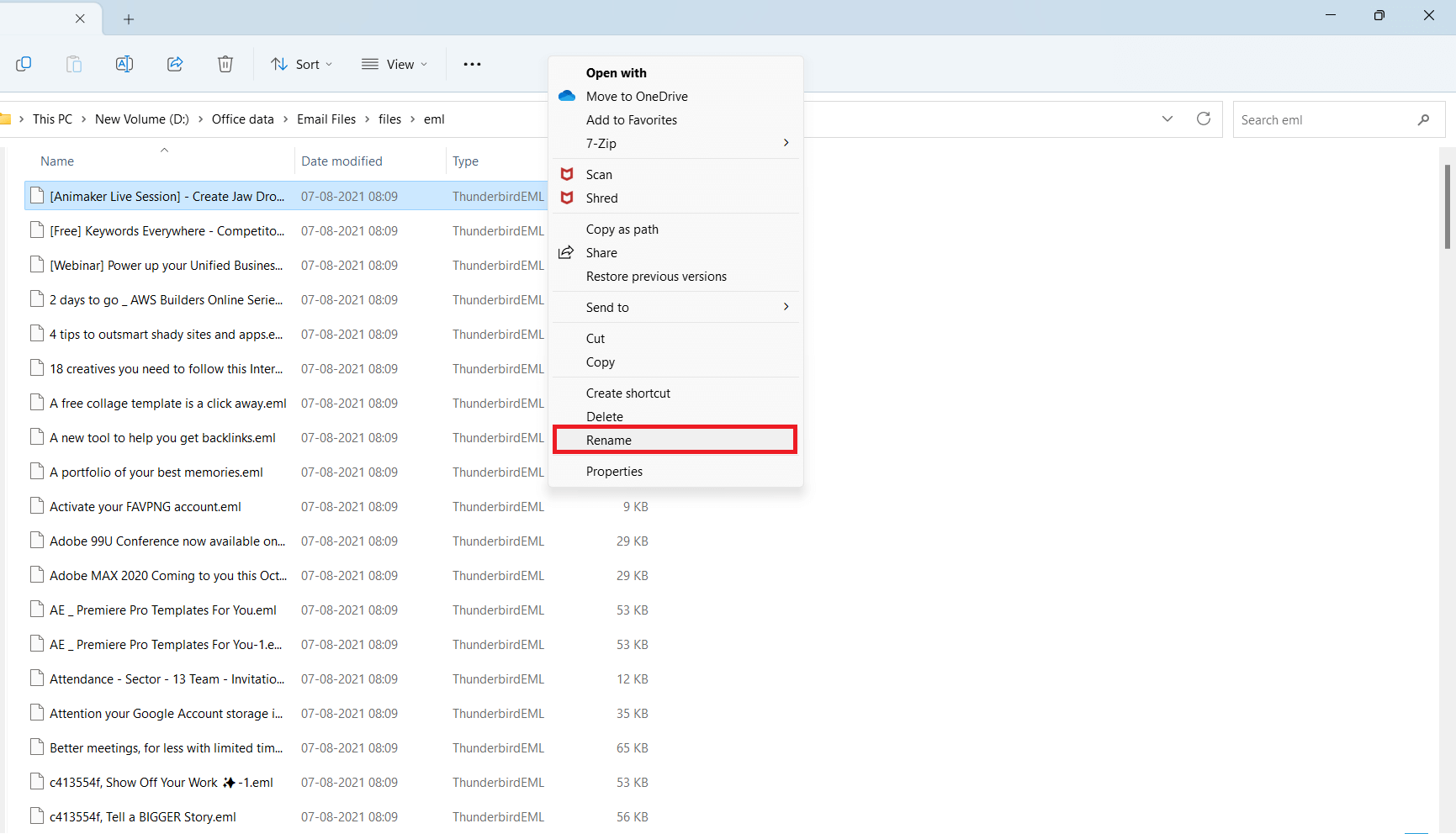
- Then, replace the .eml extension with .mht.
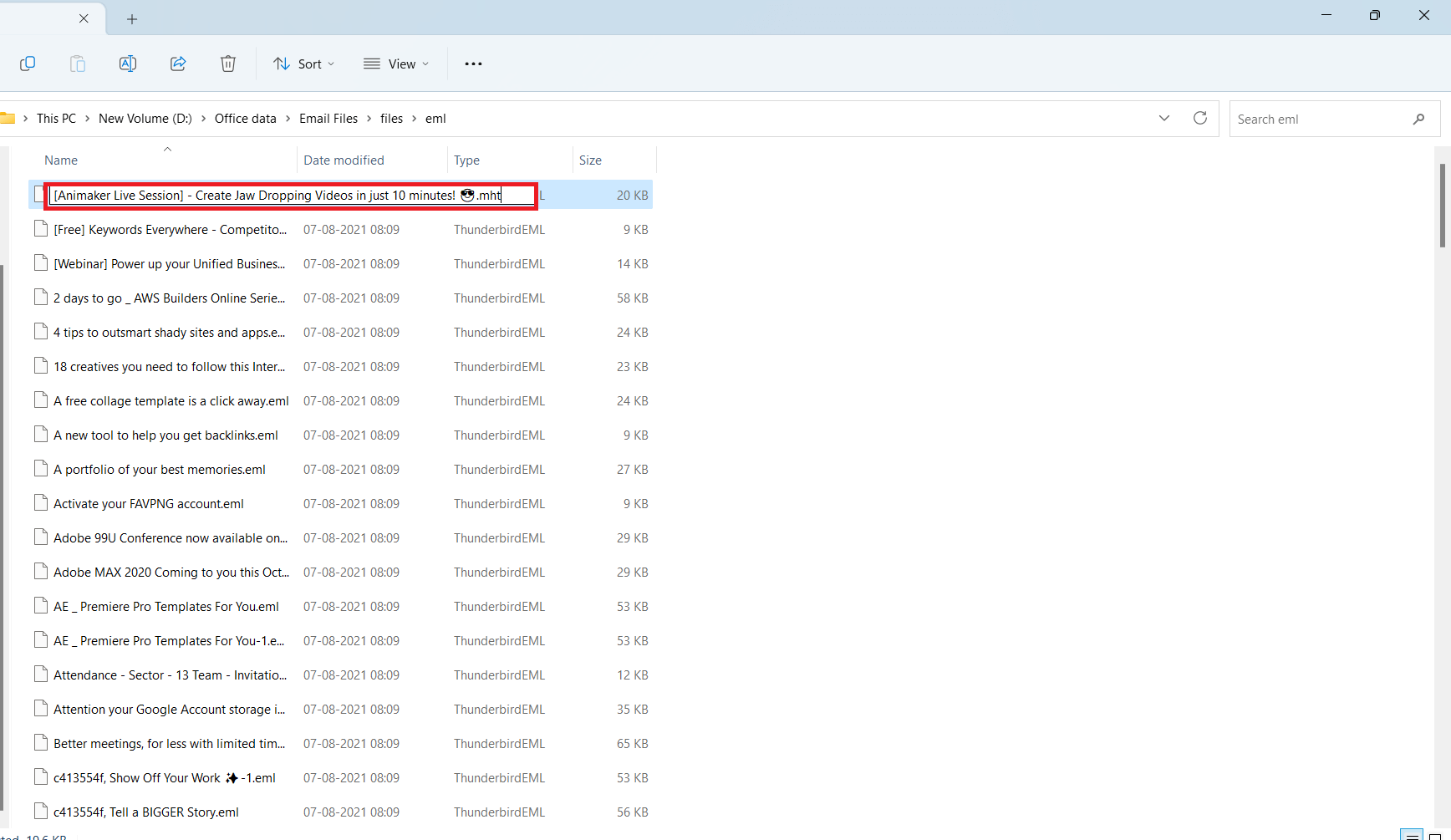
- You will get a confirmation message to change the extension, click on Yes.
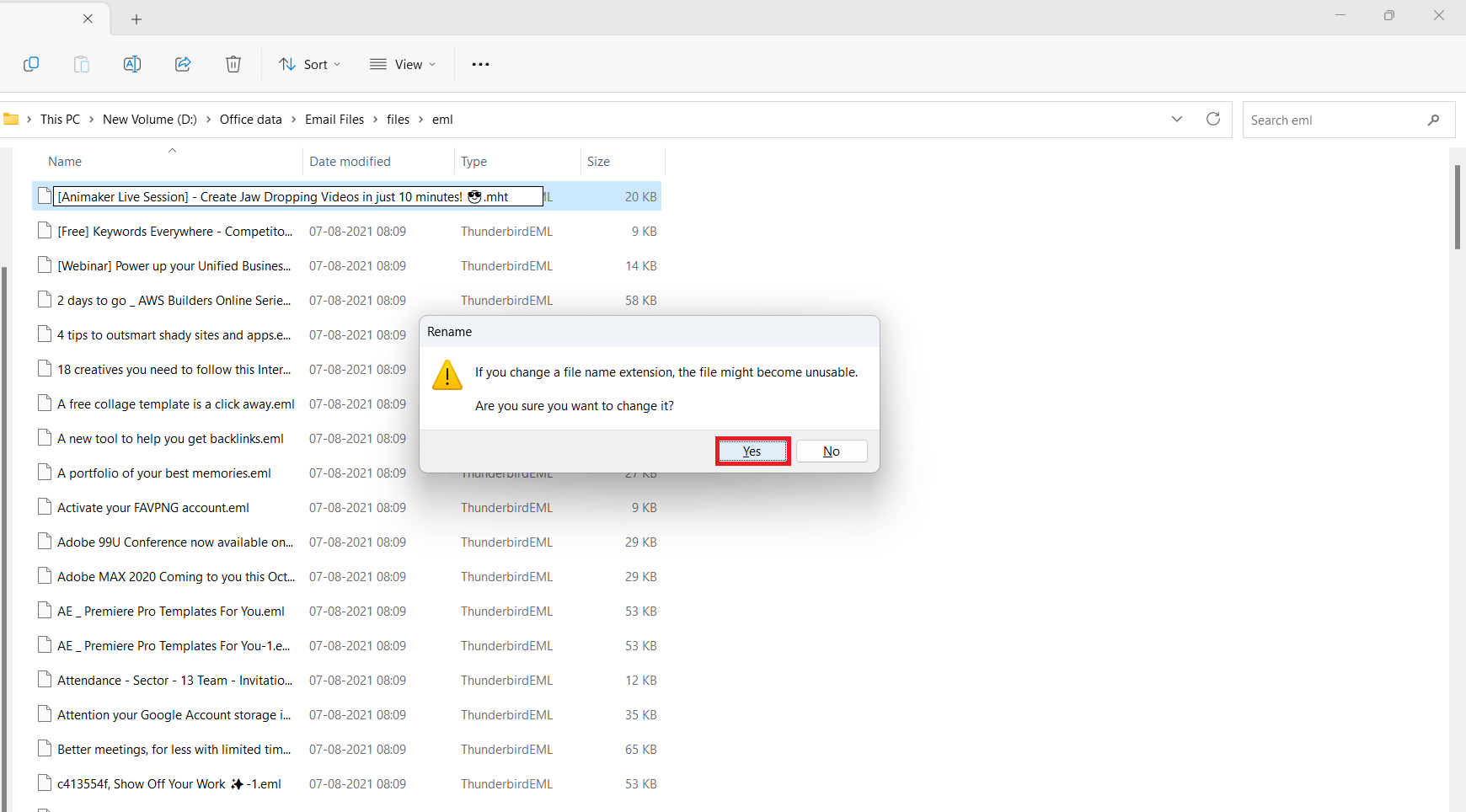
- After that, open this .mht file with Internet Explorer.
- Now, Press Ctrl + S and change the location to save file.
- Select .html as the save type and then hit on the Save button.
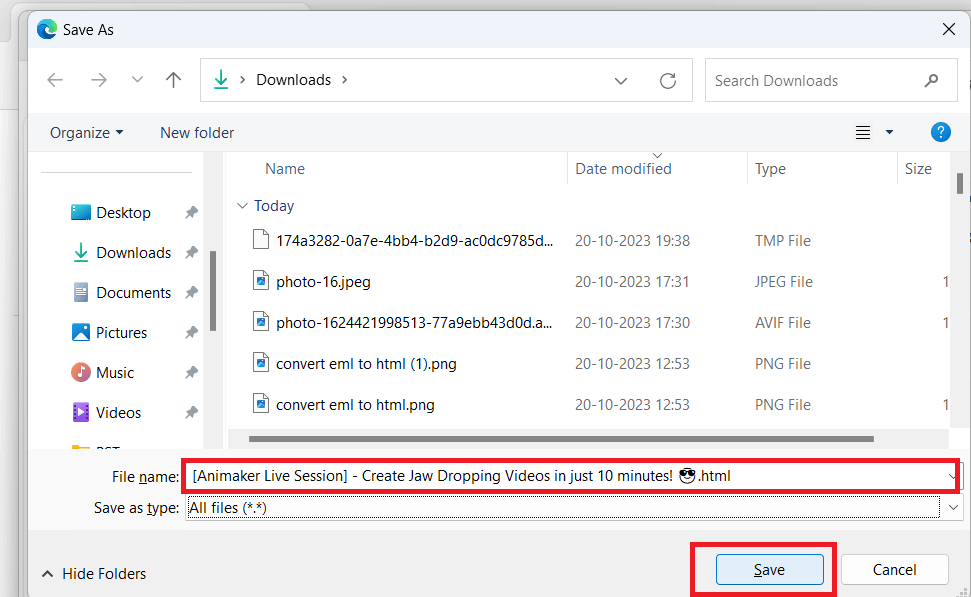
Done! Hence, you can convert EML file to HTML file. Repeat the process to save other EML files into HTML format.
Method 2. How to Convert EML Files to HTML Instantly?
Use Xtraxtor and effortlessly convert your emails into HTML file. With its simple and user-friendly interface, it is easy to complete the EML to HTML conversion without any hassle. With its batch mode feature, you can convert multiple EML files into HTML format at once without any data loss. Additionally, you can also use the filter options and convert emails with particular attributes – to, from, cc, bcc, name, date, time, etc.
Moreover, the software facilitates the users to convert emails based on Date Range, Time, Sender, Recipient, etc. It is able to export all metadata properties and key attributes with email in their original format. Download its free version and convert EML to HTML free.
Steps to Export Data from EML to HTML;
- Launch the EML Converter software on your system.
- Now, click on Open >> Email Data Files >> EML Files >> Choose Files or Folder.
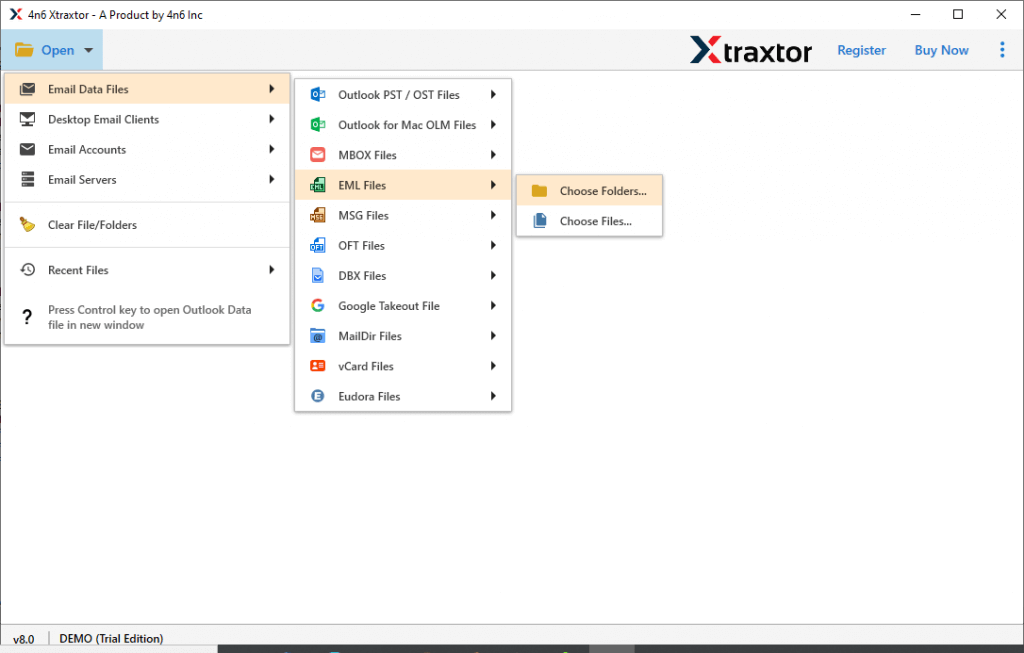
- The software provides a preview of emails of EML folder.
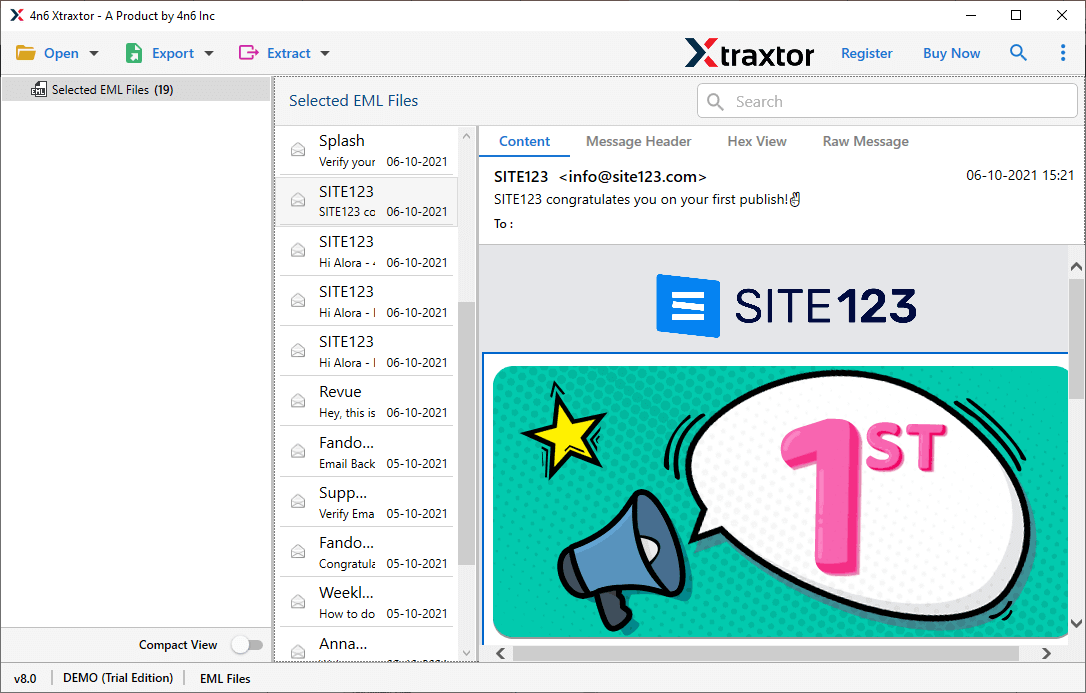
- After that, go to Export and choose HTML from given list.
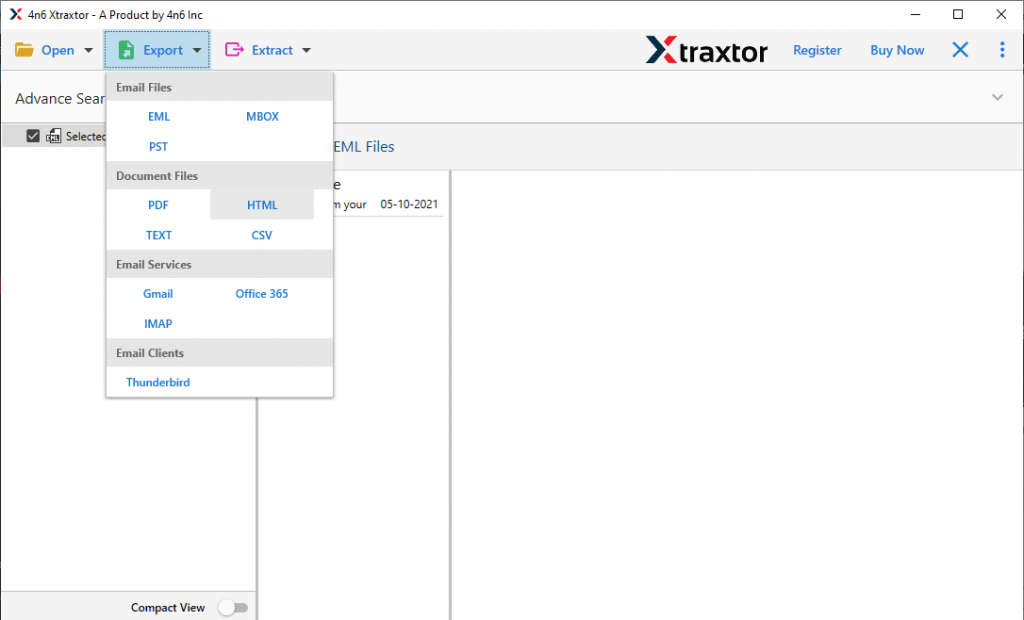
- If you want to export selected emails from EML folder then apply Filters.
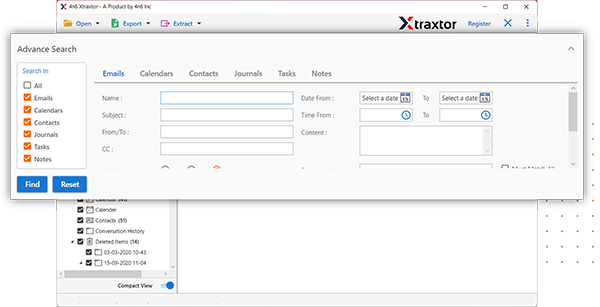
- Click on Browse to select Destination location and then press Save button.
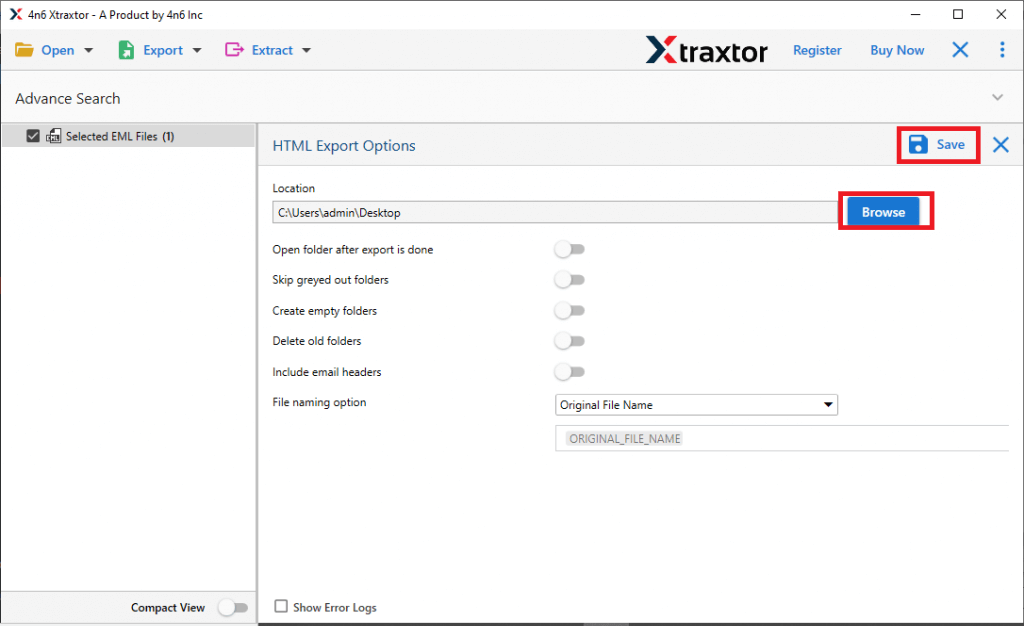
EML to HTML Conversion process is complete.
Why Choose EML to HTML Converter over Manual Solution?
- With a manual solution, you can save one EML file at a time. While the software allows you to convert EML to HTML in batch. Hence, the tool saves your time and effort to export multiple EML files.
- In the manual solution, first, you need to convert it into .mht and then it will export into .html format. Whereas the software directly convert EML file to HTML format.
- This software not only export EML to HTML but also convert EML to MBOX, PST, PDF, TXT, and 10+ formats.
- With this utility, you can convert EML file to HTML in their original structure without any single change.
- Allow to select particular EML file to conveted into HTML file.
- It also provides a preview option to view email before converting them to HTML format.
- This application also allows you to directly import EML to Office 365, Gmail, Yahoo Mail, and many more email accounts.
- A dedicated support team is available 24*7 to solve user’s doubts related to the product.
Conclusion
In this post, we have discussed different ways to convert EML files to HTML format. Here, we have mentioned manual as well as automated solutions to export EML to PST. The manual method is beneficial if you have a limited number of EML files. However, experts recommend using a professional solution to convert multiple EML file to HTML at once.
Frequently Asked Questions
Q1. Will the email formatting and attachments be preserved during the conversion?
Ans. Yes, the tool will convert your emails and preserve email key elements and attributes.
Q2. Can I automate the EML to HTML conversion process?
Ans. Yes, the Xtraxtor and other tools can automatically convert your emails in a few simple clicks.
Q3. Does converting EML to HTML affect the email’s metadata?
Ans. No, there will be no alteration in email metadata and elements while converting emails.