There may come a time when your mailbox becomes overloaded with emails, preventing you from receiving new ones. In such cases, it is important to free up your webmail account by backing up your Bluehost emails to your computer. If you are someone looking to create a backup of your Bluehost Mail account, this blog is for you. Continue reading to learn how to securely backup your Bluehost Mail data.
Bluehost, a web hosting company owned by Endurance International Group, is known for its reliable services, hosting over 2 million domains as of 2015. While Bluehost offers cloud-based storage, your mailbox is still vulnerable to potential malware attacks. To protect your data, it is crucial to back up your emails.
In this article, we will guide you through a secure and efficient method for backing up Bluehost Mail emails, including attachments, to your computer. Follow the steps in the article for a smooth and error free backup process.
How to Backup Bluehost Emails to Computer?
Since Bluehost lacks a built in feature to backup mailbox data, the best option is to use an automated tool to download Bluehost emails to your computer. Xtraxtor Email Backup Wizard is an ideal solution, allowing you to easily back up your Bluehost mailbox with just a few simple clicks. Its intuitive user interface makes it accessible for even novice users to perform the backup process effortlessly.
Moreover, Xtraxtor offers various filter options, enabling you to export selective emails from your Bluehost account. This tool is compatible with Windows 11, 10, 7, Vista, XP, and earlier versions, ensuring smooth installation and reliable performance on all systems. With this tool, you can back up your emails securely and efficiently, protecting your valuable data.
Steps to Download All Emails from BlueHost
1. Launch this Bluehost Backup Software in your PC.
2. Then select, Open >> Email Accounts >> Add Account.
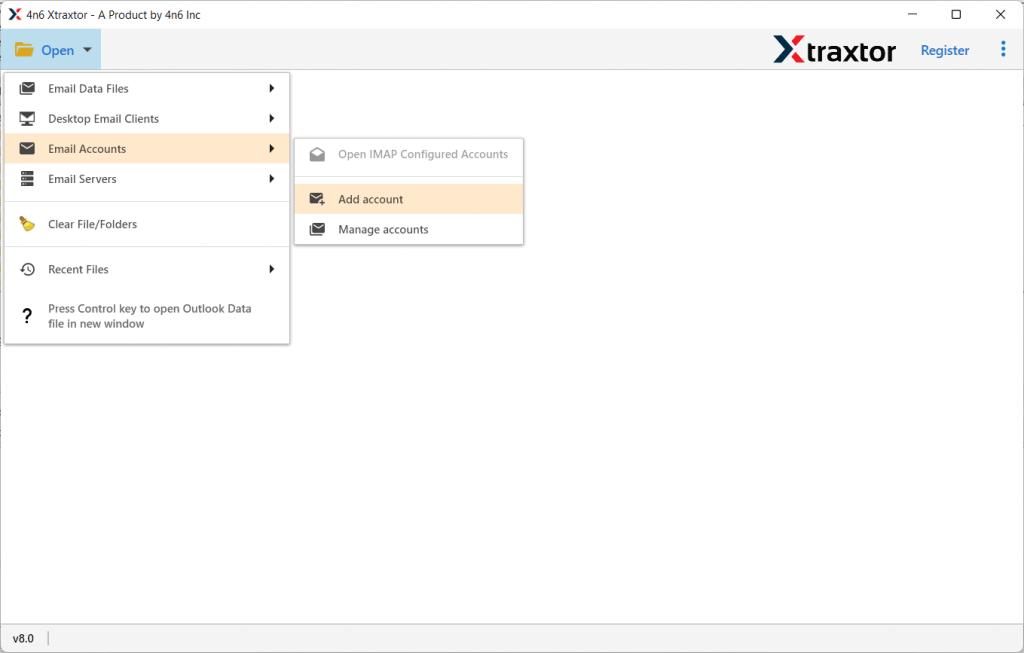
3. Enter your webmail login details and hit on the Add button.
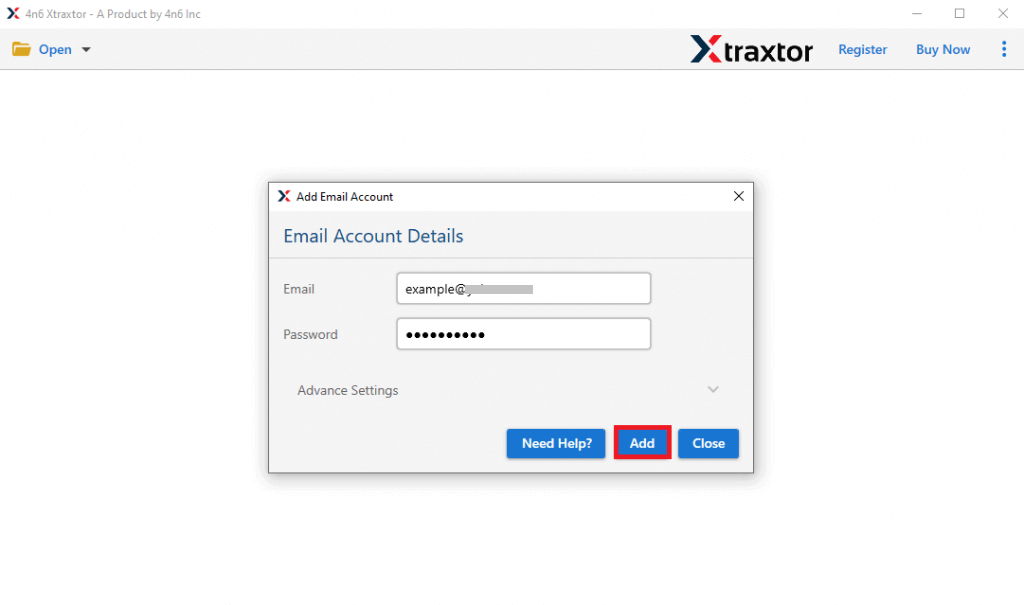
4. Here you can view your emails before backing up them.
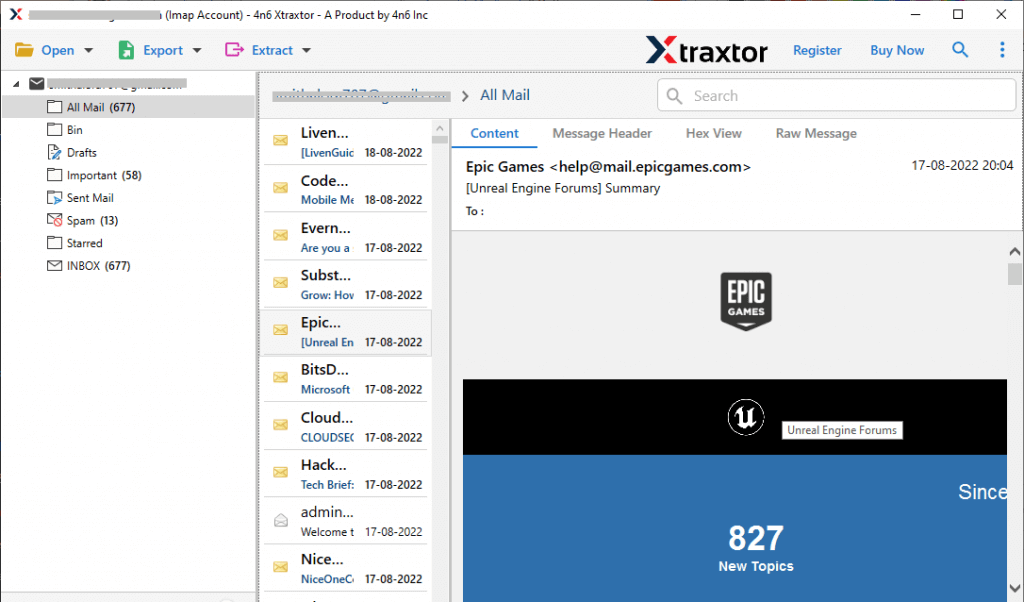
5. Click on Export and choose a file format from the given list.

6. Select the email folder that you want to download.
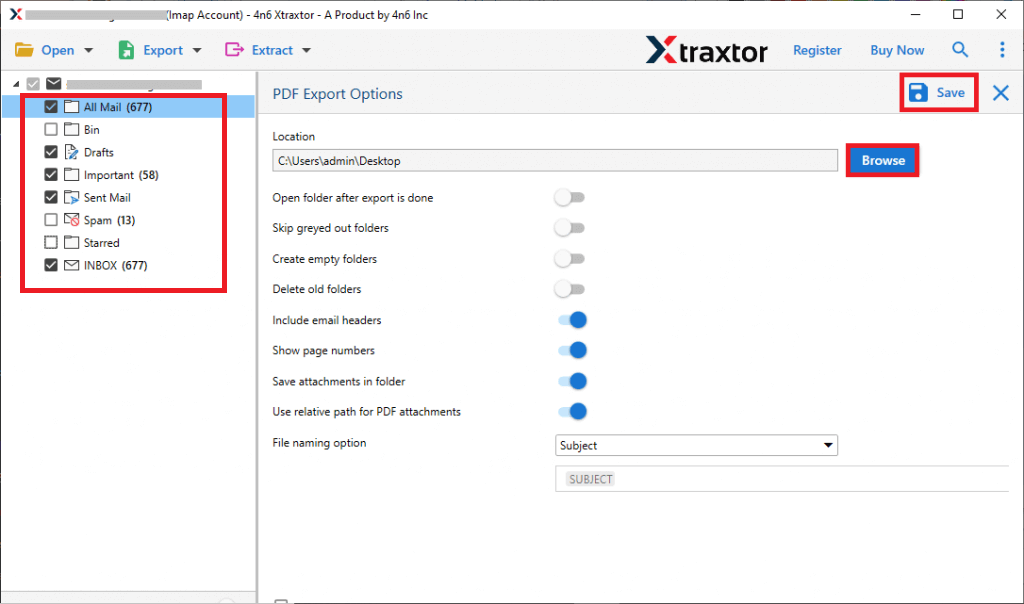
7. Browse the location to save exported data file and hit on the Save button.
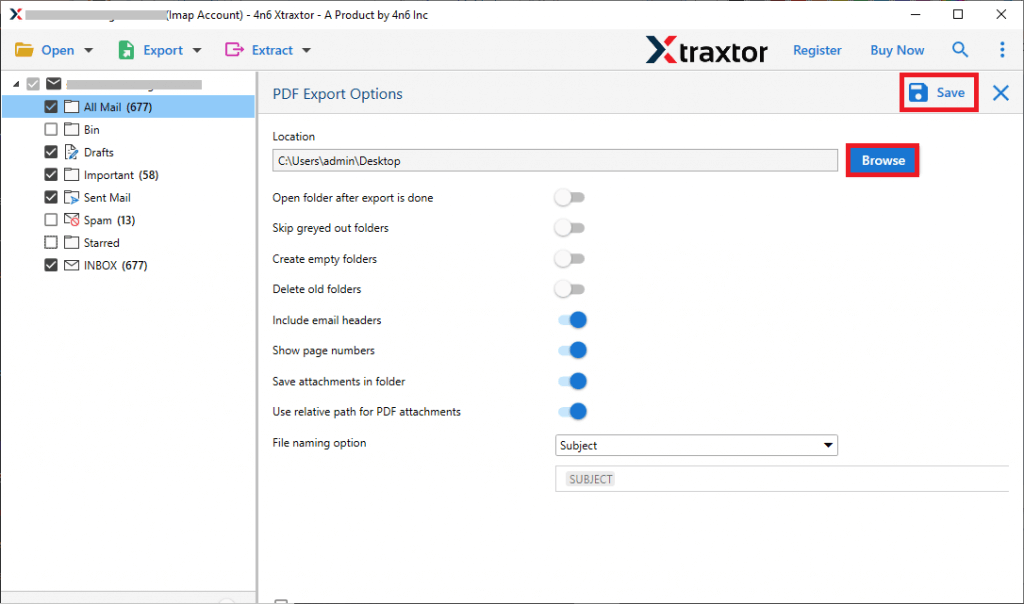
Here complete the Bluehost Mail backup along with attachments. You can us the demo version of the software before moving to a licensed one.
How to Export All Emails from Bluehost Free?
You can configure your Bluehost webmail account to your email client and backup your mailbox data. For that follow the give instructions.
1. Open your Outlook interface and navigate to File >> Info >> Add Account.
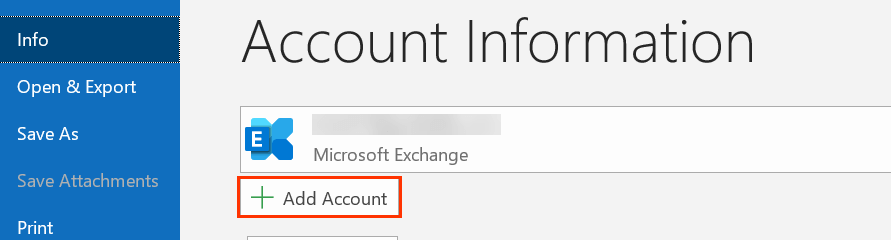
2. Enter your Bluehost email address and hit on the Connect button. Outlook will automatically connect to your Bluehost account.
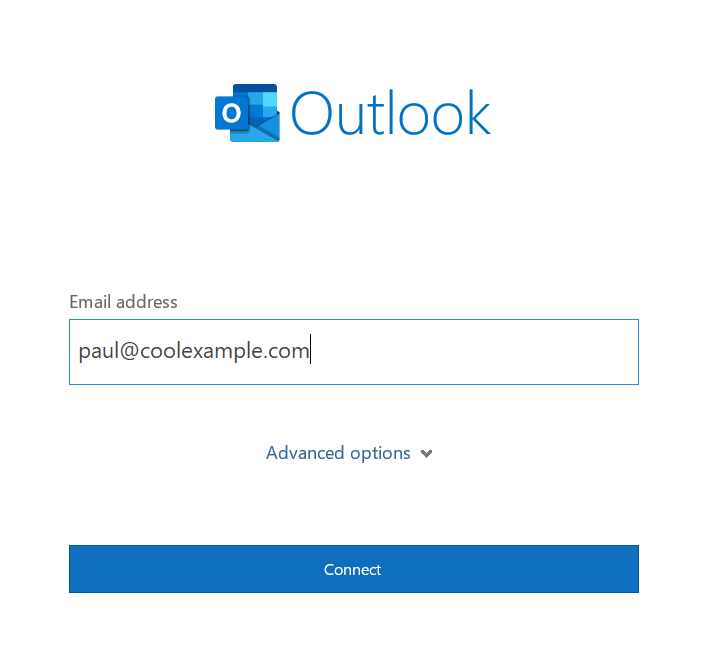
3. Then type your password and Finish the configuration process.
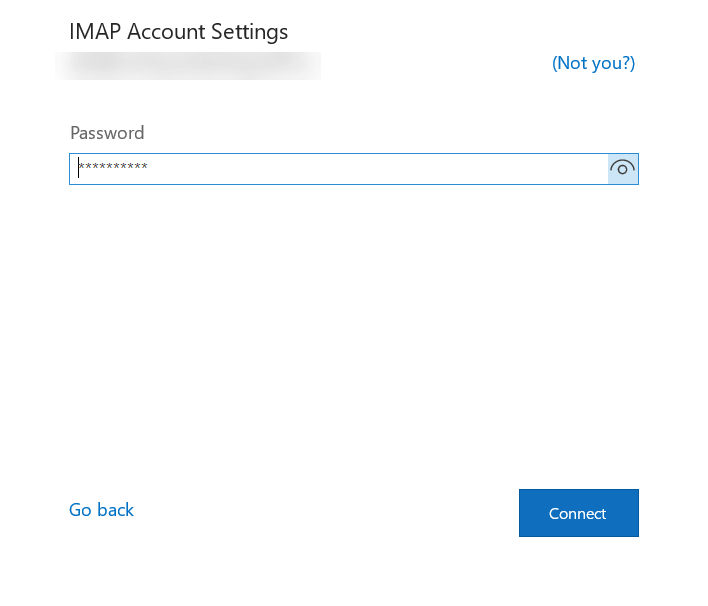
4. Again go to File >> Open & Export >> Import/Export.
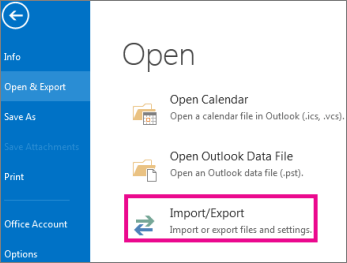
5. Choose Export to a File >> Outlook Data File (.pst).
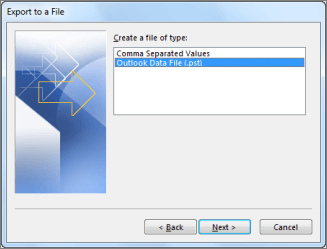
6. Select the email folders you want to export.
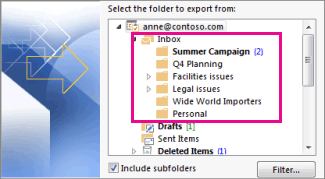
7. At last, browse the location to save exported data file and hit on the Finish button.
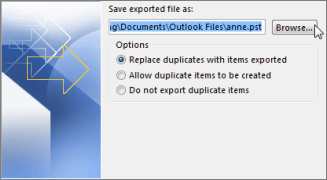
Done! Here you backup Bluehost email to computer manually. However, while you perform this backup you may face certain limitations.
Drawback In Manual Approach
- The manual backup process is slow and requires significant time and effort, especially when dealing with large volumes of emails.
- A single mistake in the manual process can lead to incomplete backups, resulting in the loss of important data.
- There is no guarantee that the emails and attachments will be backed up accurately, risking the integrity of your data.
- Manual methods do not offer filters to selectively download specific emails, making it difficult to back up only the relevant messages.
- Without a user-friendly interface or automation, manual backup can be complicated and cumbersome, especially for non-technical users.
- This approach doesn’t offer automated, scheduled backups, requiring you to remember to back up emails regularly.
Why Opt for Automated Solution for Bluehost Mail Backup?
- Using a backup tool you will download emails directly from the Bluehost mailbox to your system. On the other hand, you need an Outlook application to export Bluehost emails.
- Using a manual solution you can only backup Bluehost email in a PST file, whereas an automated tool offers various file-saving options.
- The expert tool offers various filters – to, from, cc, bcc, name, time, date, etc for selective email backup.
- The tool makes sure to maintain the email folder and sub-folder hierarchy and structure in the resultant data file. While with a manual solution, you can’t be sure.
- This software is easy to use even any novice user can perform the backup process. While to manually backup your emails you need technical assistance.
- Automated solutions ensure a quick, accurate, and reliable backup process, saving time while keeping your email data secure, organized, and easily retrievable.
Conclusion
To back up your Bluehost email to your PC, we recommend two effective solutions. You can choose between the manual method, where you will export emails using application like Outlook, or use an automated backup tool for a direct and seamless backup process. The automated solution ensures no data loss and provides a more efficient, secure, and customizable way to back up your Bluehost Mail. Pick the method that suits your needs to ensure the safety and organization of your email data.
