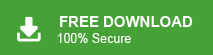Want to move your PST emails to AOL Mail? You’re in the right place. This guide will walk you through the complete steps to import PST to AOL Mail account using two simple methods—one manual and one automated.
Whether you’re switching platforms or just looking for cloud access to your emails, this process will help you get everything into AOL Mail quickly and securely. But first, let’s understand why AOL Mail is still a solid choice for managing emails in 2025.
Why Choose AOL Mail?
AOL Mail is a cloud-based email service that allows users to access their emails from any device with an internet connection. This flexibility makes it an attractive option for users looking to migrate their emails from desktop-based applications like Microsoft Outlook. By importing your PST files into AOL Mail, you can centralise your emails in a cloud environment, ensuring accessibility and convenience.
Without any further delay, let’s dive in.
How to Import PST File to AOL Mail Free?
1. Launch the Outlook application on your system.
2. Click on File tab and click on Add Account.
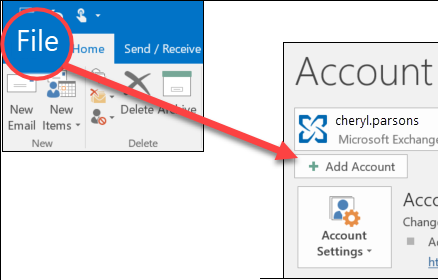
3. Enter your AOL Mail email address and click on Connect.
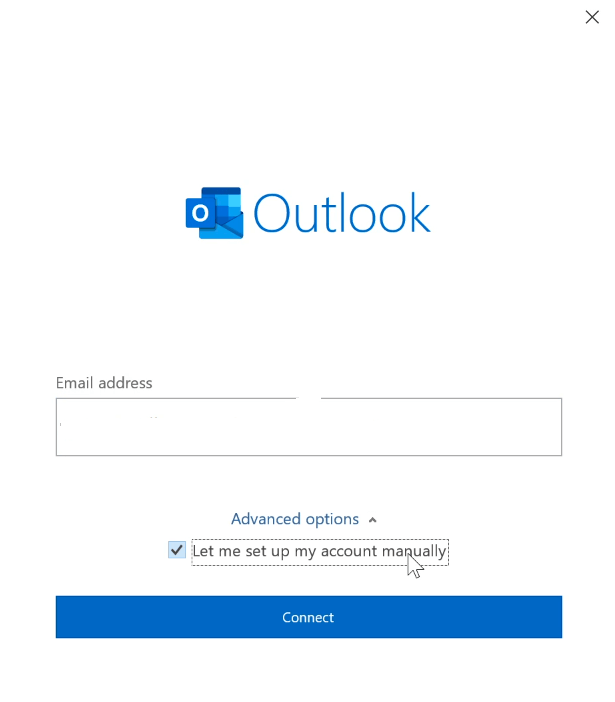
4. Select IMAP as Account Type.
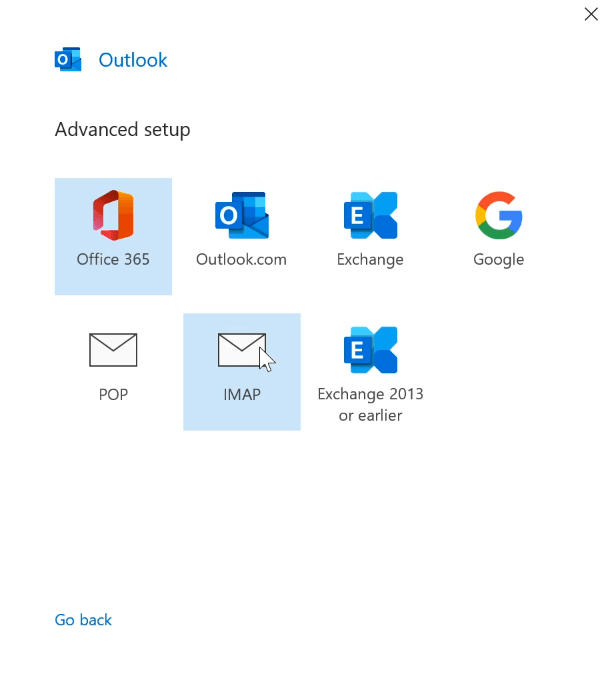
5. Enter IMAP details and click on Next.
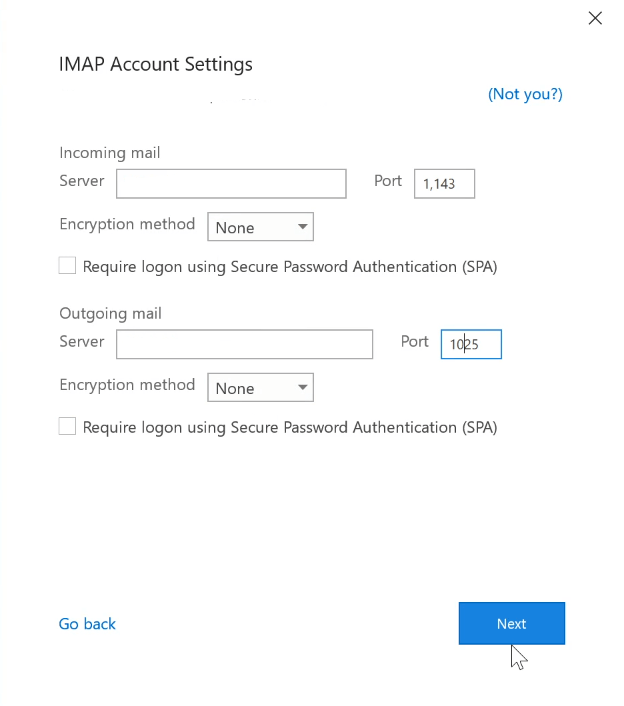
6. Type password of AOL Mail account and click on Connect.
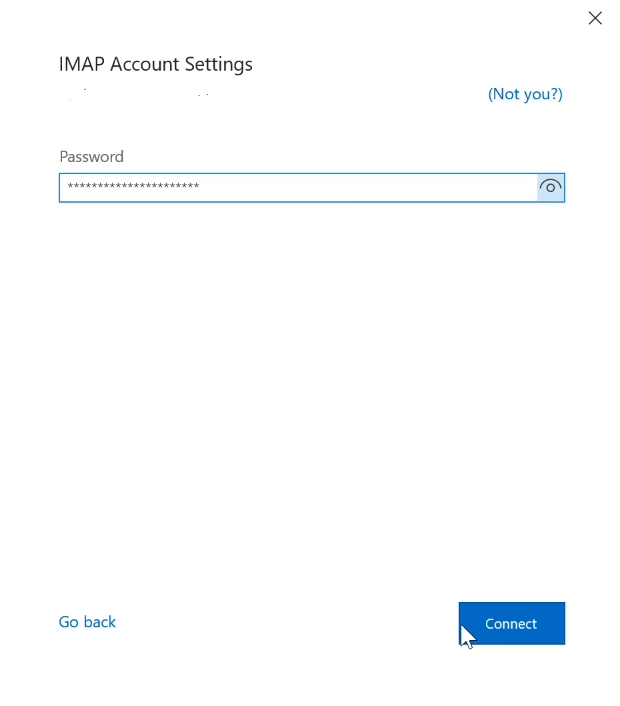
7. After configuration navigate to File >> Open & Export >> Import/Export.
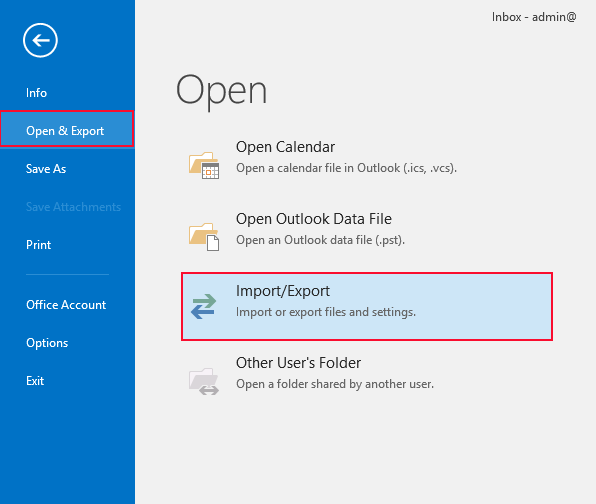
8. Choose Import from another program or file and press Next.
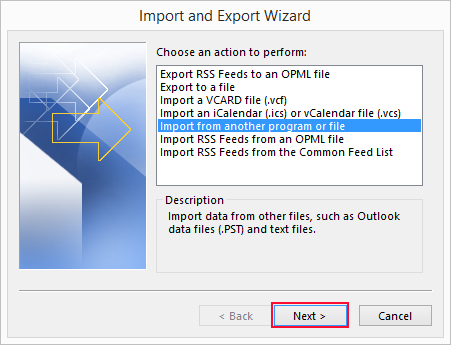
9. Select Outlook Data File and click on Next.
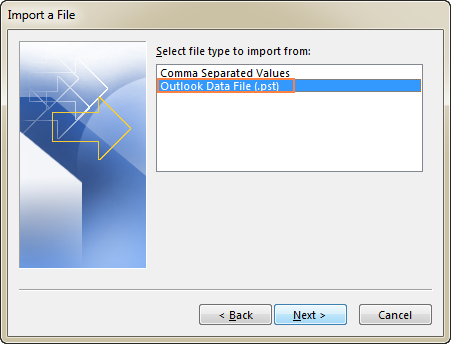
10. Browse to add Outlook PST file.
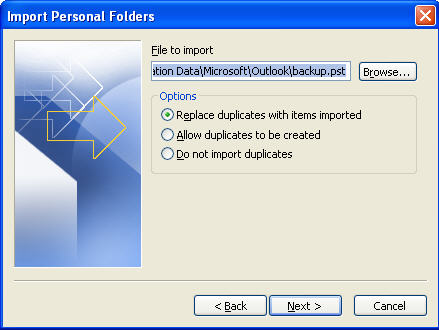
11. Choose AOL Mailbox folders and click on Finish.
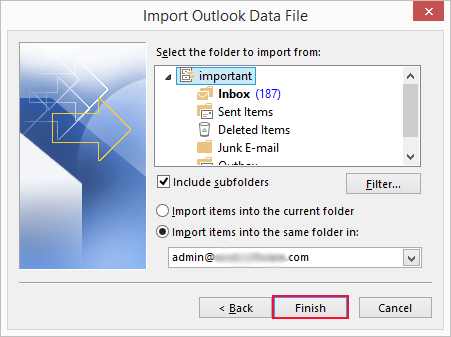
By following the steps above, Outlook will successfully import PST emails into your AOL Mail account.
How to Open PST File in AOL Mail Automatically?
Try Xtraxtor PST File Converter on your Windows PC. The software can directly import PST to AOL Mail account in just a few simple clicks. It keeps all properties of PST emails intact, such as – to, cc, bcc, subject, hyperlinks, etc. With this utility, you can upload multiple PST files in a single attempt.
Click the link below and download the demo version of the software.
Steps to Import PST to AOL Mail
Step 1. Run the Xtraxtor on your system.
Step 2. Navigate to Open >>Email Data Files >> Outlook PST Files >> Choose Files or Folder.
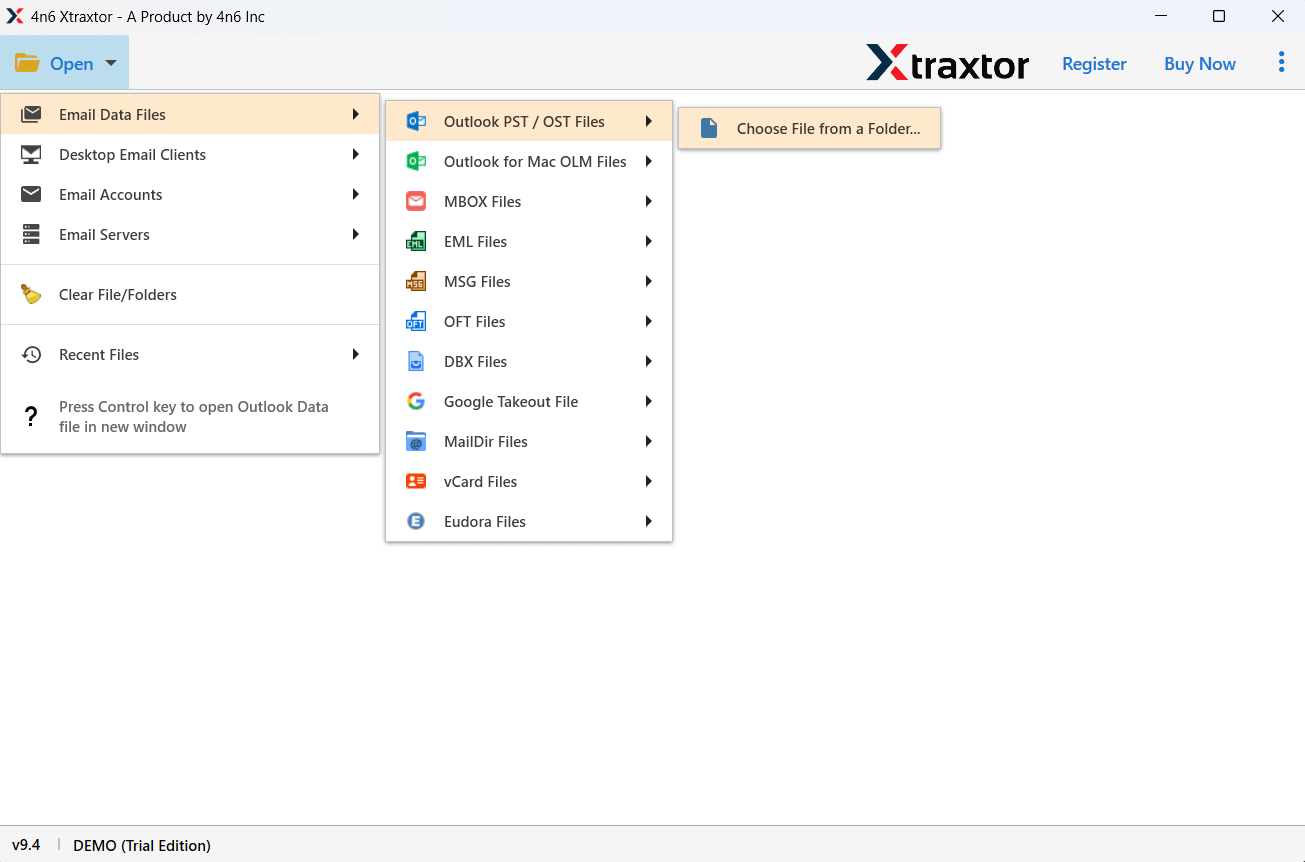
Step 3. Here, you can view PST emails before importing them.
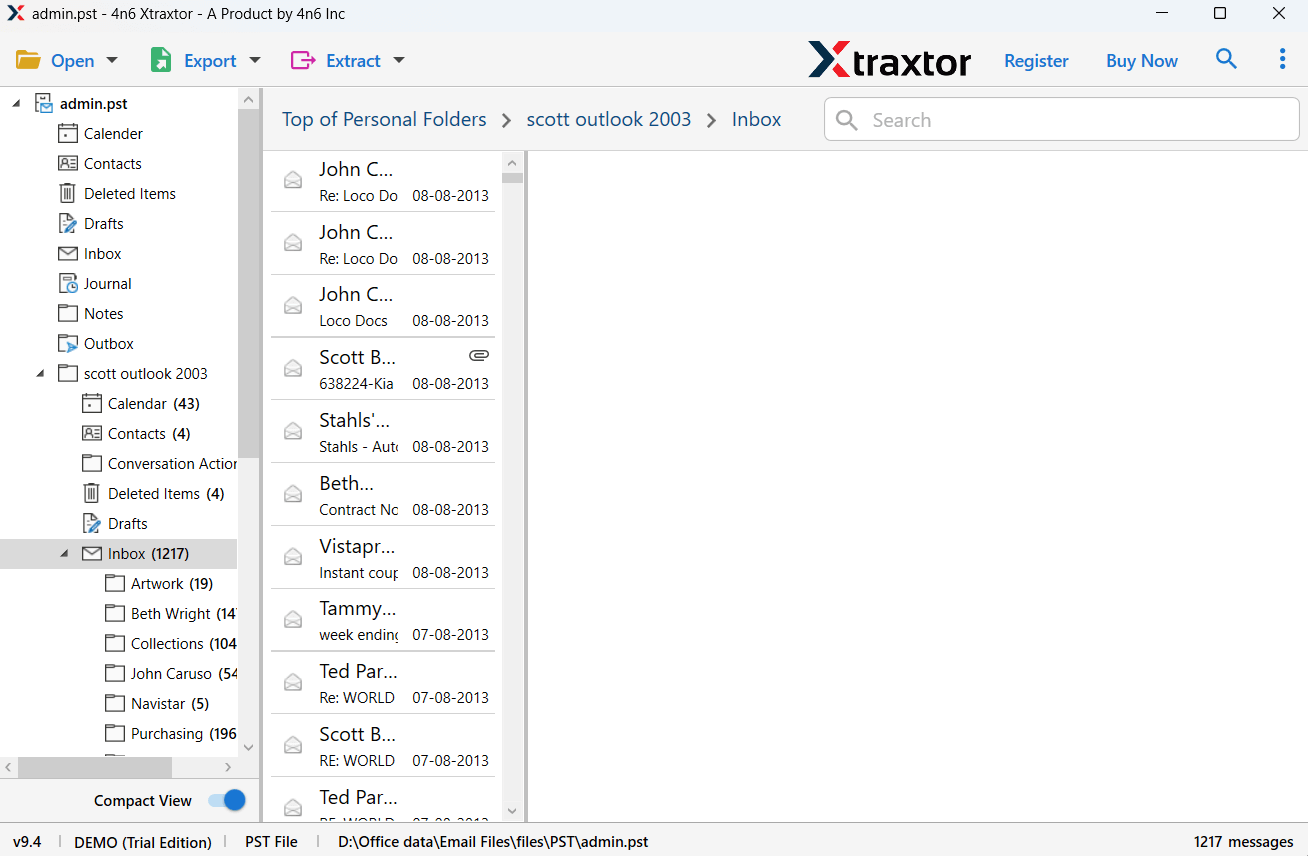
Step 4. Click on Export and choose IMAP.
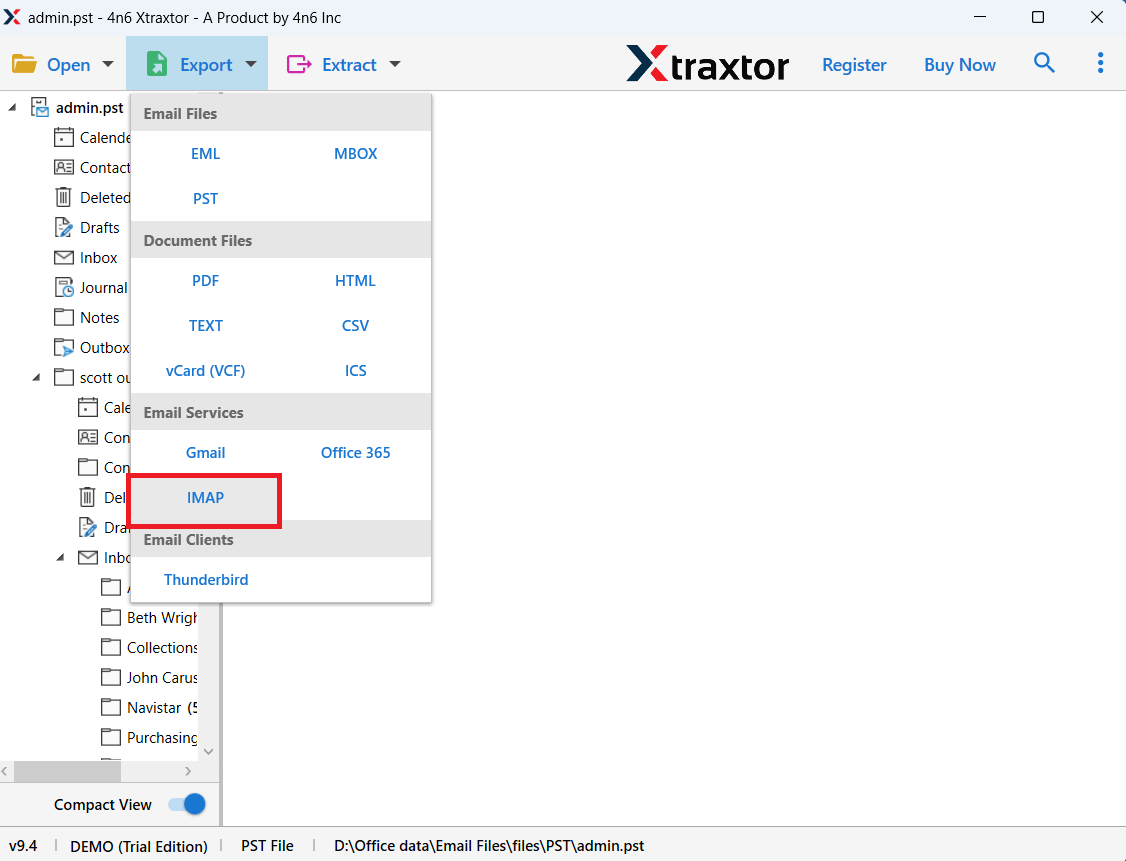
Step 5. Choose the required mailbox folders.
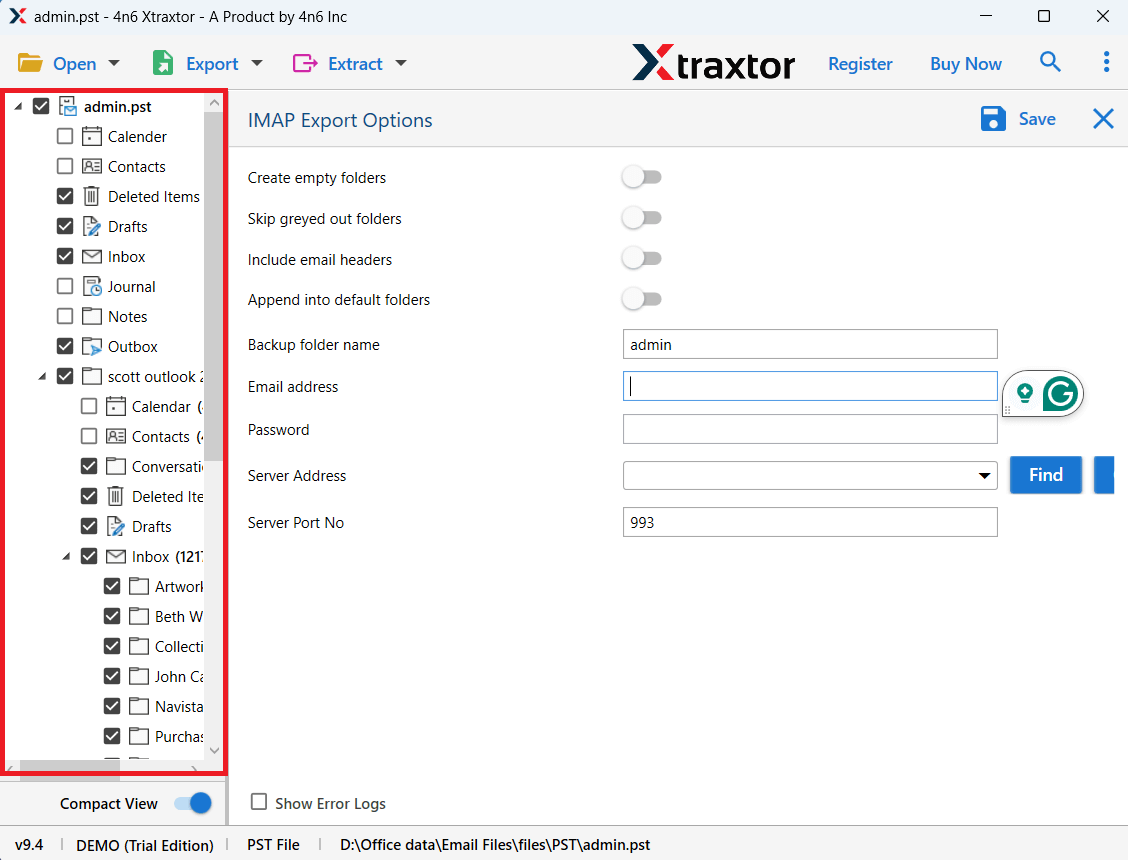
Step 6. Enter AOL Mail login credentials and click on Save button.
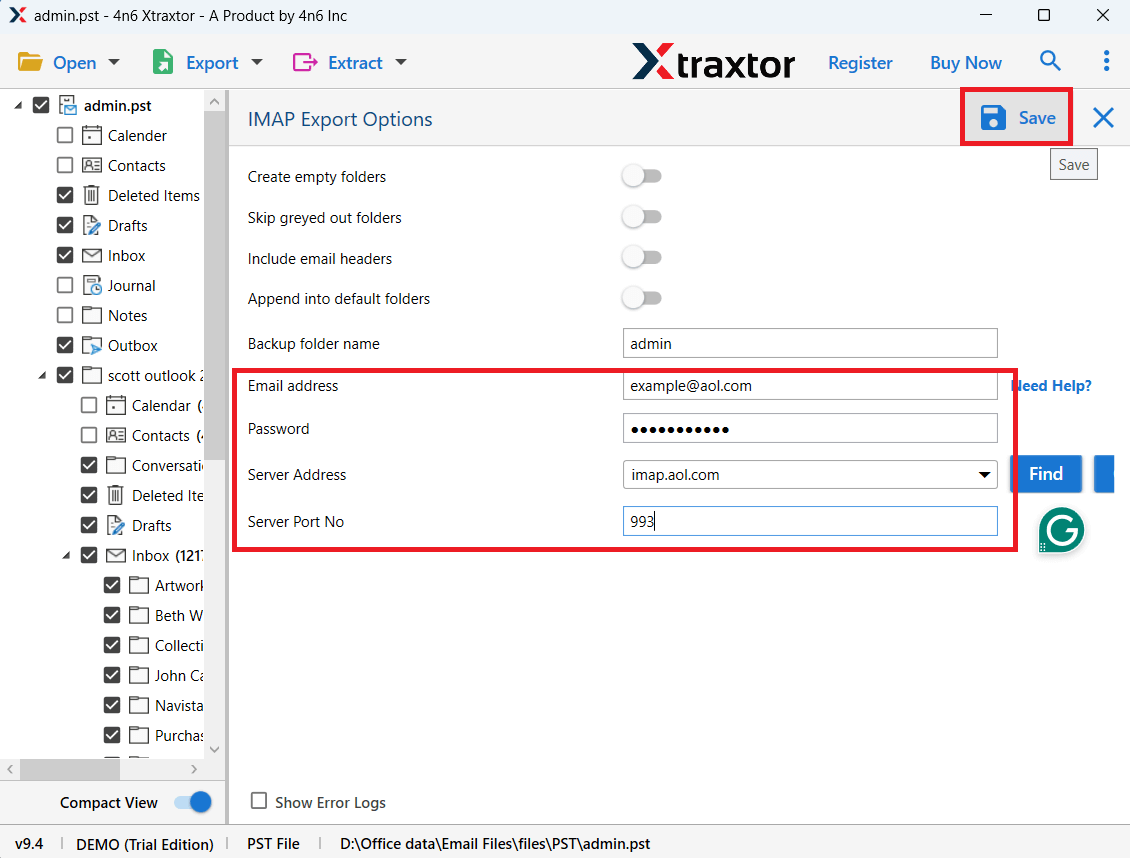
The software will start importing data from PST file to AOL Mail account. After the process, you will get a successful message on your screen with a complete log report.
There are various prominent features offered by this tool, some of which are-
- Import PST to AOL Mail in bulk.
- Maintains folder and subfolder hierarchy and structure.
- Preserves key elements and attributes while importing.
- Advanced filters to upload selected data items.
- Also, upload PST file to Gmail, and many other email accounts.
- Simplified user graphical interface and 24/7 free support team.
Conclusion
In this post, we have discussed how to import PST to AOL Mail account. Here, we have mentioned manual as well as automated solutions to complete the process. You can choose any method that is most suitable for you. However, you can instantly upload PST emails into AOL Mail without Outlook or any other application help.