Outlook is a commonly preferred email client by almost all organisations for email management. However, these days most user-facing various issues with this email client. One such scenario was where the user faced the “Body of Email Not Showing in Outlook ” error. In this blog, we will talk about this issue and try to find the best possible solution and fix the “Email Message Body is Blank” error.
There are various other issues related to “Outlook email missing body” error that is faced by many users. Some of the related user queries –
Why is the Email Body Missing in Some Outlook emails?
Why is my Outlook not showing the body of emails?
How do I fix Outlook not displaying emails?
Can’t view email content in Outlook app?
These are some queries asked by users who are facing the “body of email not showing in outlook” error. If you are among those, then don’t worry in this blog we will discuss a secure way to fix this issue without affecting the integrity of the emails.
Before we discuss the ways to fix the email body missing error, let’s try to know the reason for this error.
Reasons for Outlook Blank Emails Message Error
There can be various factors that cause this issue, and some of the common causes are –
- This issue can be caused by installing incompatible antivirus Add-ins in the Outlook interface.
- If you deletd the email, then also you can face the blank body error.
- Another factor can be the change in the font and appearance setting.
- Or maybe your Outlook interface is not up to date.
Now without any further delay, let’s move ahead and know the best possible ways to fix “Outlook not displaying emails” errors.
How to Fix “Body of Email Not Showing in Outlook” Error
Here we will discuss two solutions to fix Outlook email text not showing up error. Both the solutions are capable to solve this error.
#1. Manually Solve Outlook Message not Showing Error
#2. Solve the “Outlook not displaying email body” Error Directly
Let’s discuss these solutions and fix the issue without affecting the data integrity.
Method 1: Manual Way to Solve “Can’t view email content in Outlook app” Error
There are different ways to solve this issue. In this section, we will address this issue manually. Let’s see how to solve this error using native solutions. Let’s check out this solution in detail.
#1.Disable Installed Antivirus Add-Ins in Outlook
Follow the instruction and disable the incompatible add-ins in Outlook –
1. Open your Outlook application on your Windows System.
2. After that, click on File >> Options.
3. From the option Box select Add-ins >> Go button.
4. Uncheck the antivirus add-ins from the list and click on the OK button. If you want to remove the add-ins permanently, then clcik on the Remove button.
Done! Here complete the process and check whether your email text is showing. If you are unable to view your Outlook emails, you can try another manual method.
#2. Check Font Color Setting
Emai font color can be a factor that case the “Body of Email Not Showing in Outlook” error in your email application. Follow the given instructions to solve this error.
1. Firstly, go to File >> Options.
2. After that, choose Mail >> Stationary and Fonts.
3. Under the Personal Stationary tab locate Composing and reading plain text and select the Font option.
4. Choose the Font color as Automatic option and click on the OK phone.
Done! After that, you can check your Outlook emails. If you are still unable to view your Outlook emails, then you can opt for an automated way to fix the error.
Expert Tool to Solve “Email Body Text not Showing in Outlook” Error
If you still fail to show your message body you can use the Xtraxtor Outlook Converter software. This utility is smart enough to detect the configured email account from your system and helps you in solving the error. With its simple graphical interface, it is easy for novice users to operate it and fix Outlook not displaying emails error.
With the help of this tool you can view your emails and along with that export them into a data file that can be later imported into the Outlook interface., In this way, you can resolve the issue and be able to read the email text body.
Procedure to Solve “Body of Email Not Showing in Outlook” Issue
Follow the instruction and resolve the email body not showing in outlook error –
Step 1. Install and Run the Xtraxtor Outlook Converter tool on your Windows OS.
Step 2. After that, select Open >> Desktop Email Client >> Outlook Account >> Your Configured Email Account.
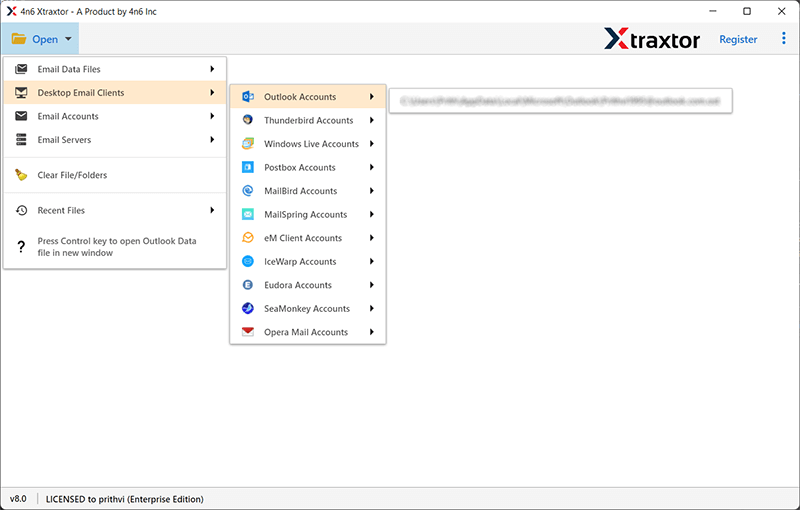
Step 3. Here you can view your emails with the proper hierarchy.
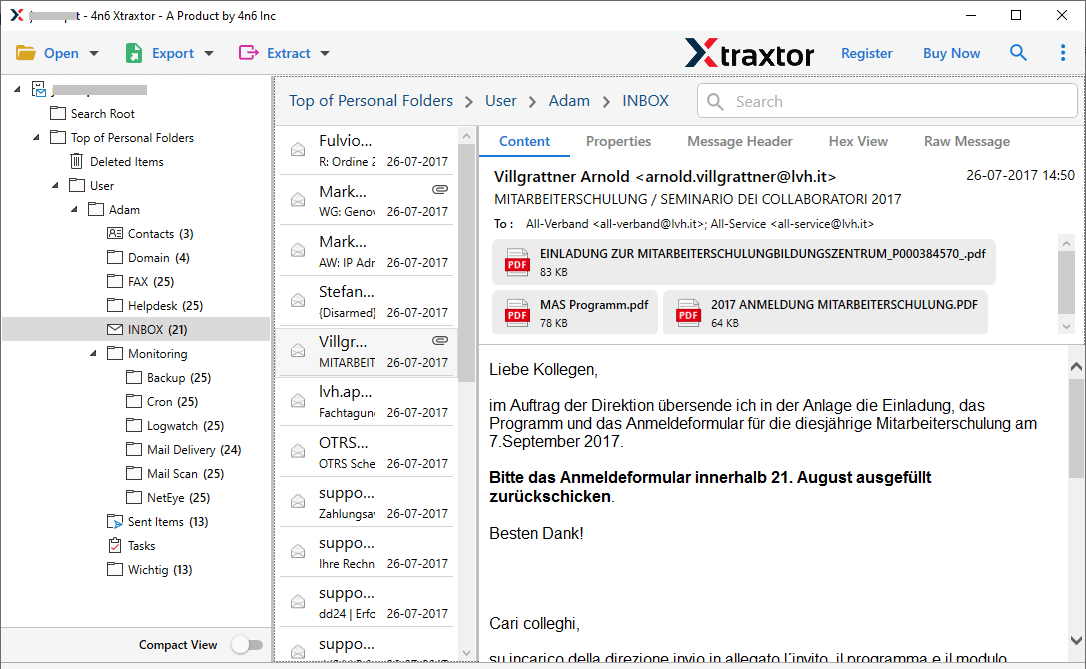
Step 4. Click on Export and choose PST format.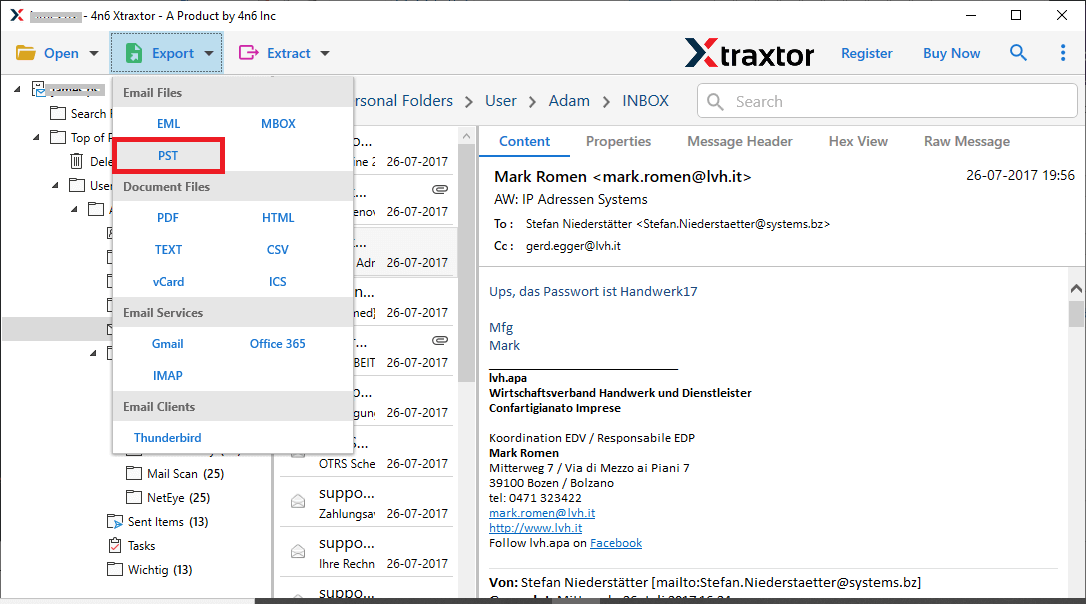
Step 5. Here you can select the email folders if you want to export specific emails.

Step 6. At last, browse the targeted location and hit on the Save button.
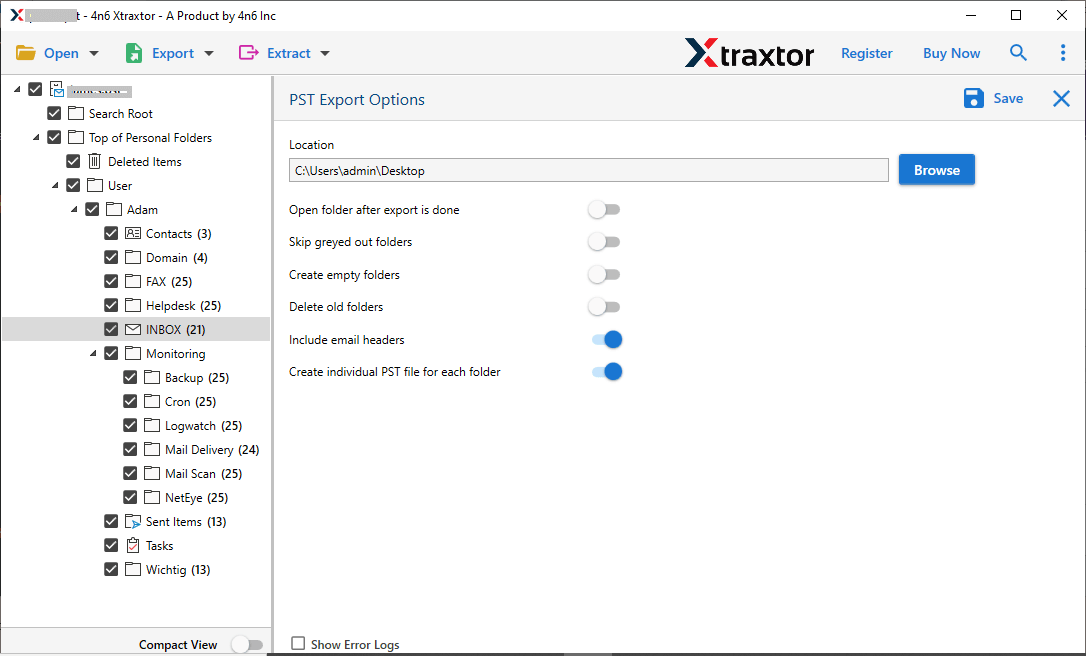
Done! Here you have PST file stored in your system. If you want to access your emails with body text, then you can import PST to Outlook interface.

Conclusion
If you are also facing the same issue while reading your Outlook emails, then this guide is for you. Read the complete article and fix “body of Email Not Showing in Outlook” error in a few simple steps.