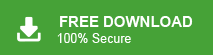This blog will explain how to extract email addresses from PST file. If you want to export PST email addresses, then this post will provide easy approaches. Keep continuing and complete the step-by-step process for this extraction.
Have you ever needed to save all email addresses from a PST file but didn’t know how? Whether you’re organizing contacts or migrating data manually searching through thousands of emails can be tiring. Fortunately, there are smart and efficient ways to export email addresses from PST file without hassle.
In this guide, we’ll explore the best methods—both manual and automated—to retrieve email addresses from PST files effortlessly. Whether you’re a business professional, marketer, or IT expert, this article will help you save time and get accurate results. Let’s dive in!
How to Extract Email Addresses from Outlook PST Free?
Using the Outlook email client, you can manually export PST email addresses, for that follow the instructions.
1. Launch Outlook and import the PST file using the import/export feature.

2. After that, go to File tab.
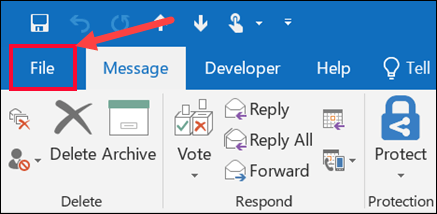
3. Click on Open & Export and select Import/Export.

4. Choose Export to a File and click on Next.
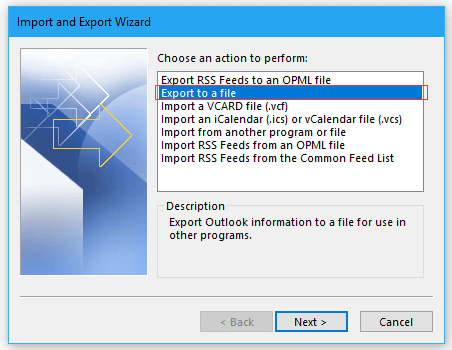
5. Select Comma Separated Value and press Next.
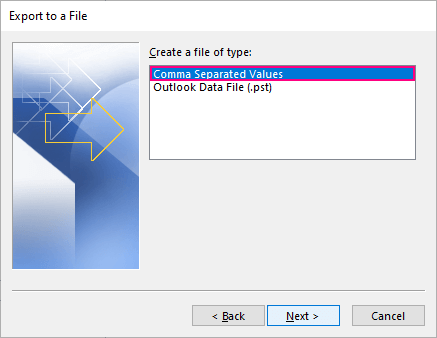
6. Choose Outlook PST folders to export email addresses.
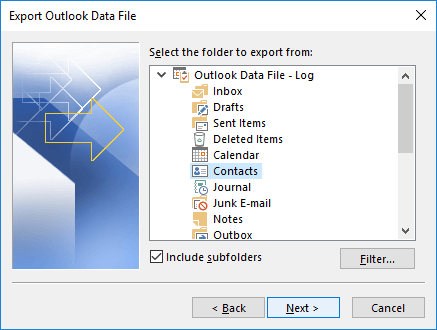
7. Select the destination location to save the resultant file and click on Finish.
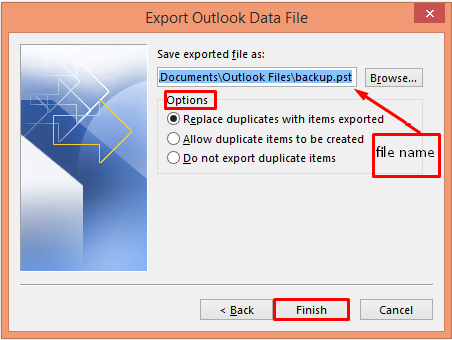
Done! That’s how you can manually extract PST email addresses. In case, Outlook import export option is greyed out then this approach does not work.
How to Export Email Addresses from PST Automatically?
Download and install Xtraxtor software on your Windows PC. The software can quickly extract email addresses from PST file in just a few simple clicks. With this utility, you can save all email addresses from PST file in a single attempt. It provides various advanced filter options to export selected email addresses according to your needs.
Download the demo version of the tool and analyse its working process.
Steps to Extract Email Addresses from PST File
Step 1. Run PST Email Address Extractor on your system.
Step 2. Navigate to Open >>Email Data Files >> Outlook PST Files >> Choose Files or Folder.
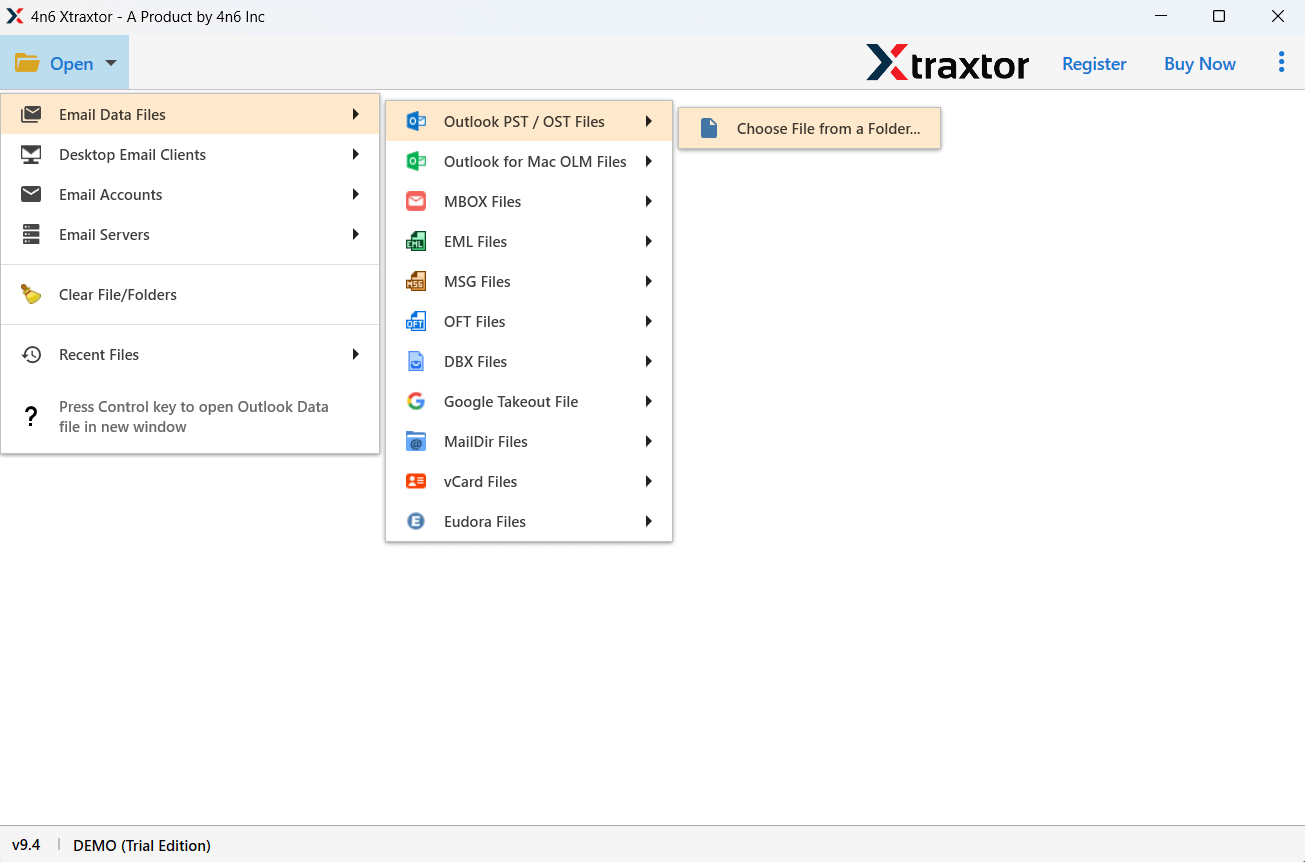
Step 3. Here, you can view PST data.
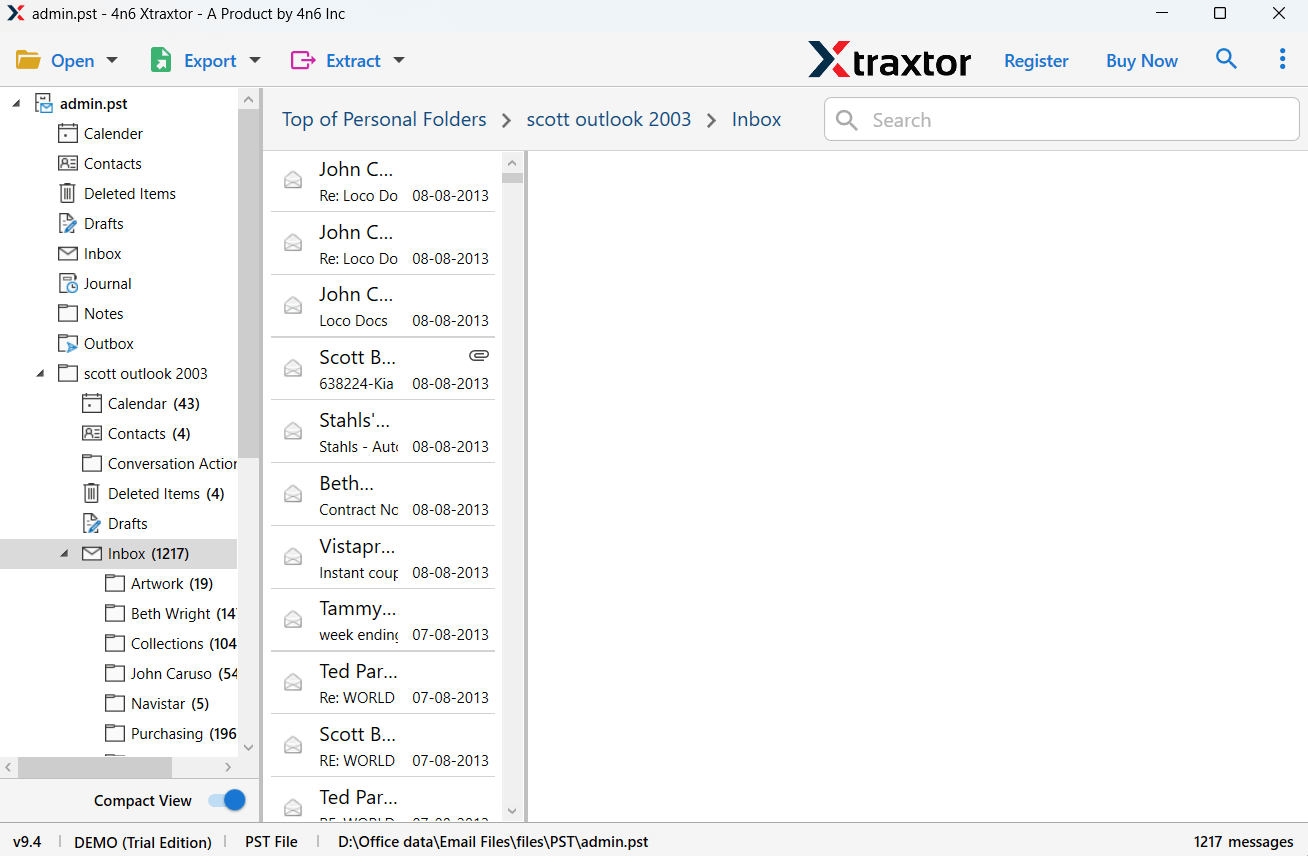
Step 4. Click on Extract and choose Email Addresses.
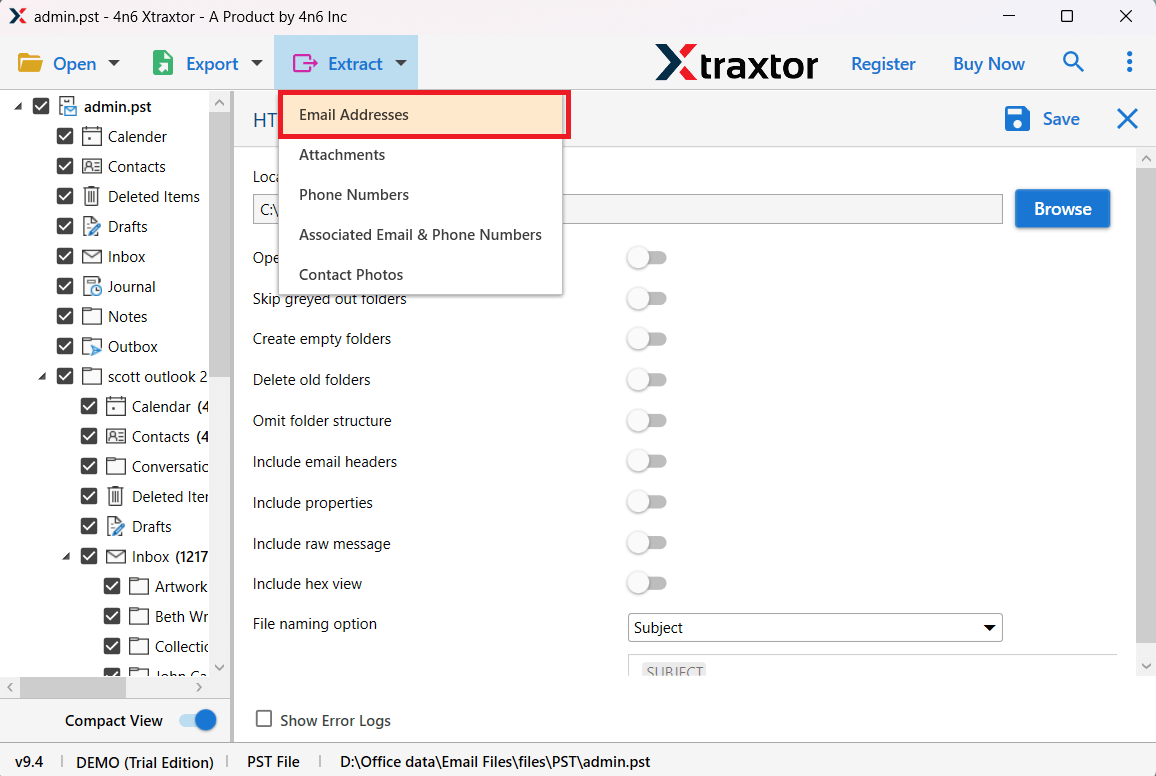
Step 5. Select the required mailbox folders.
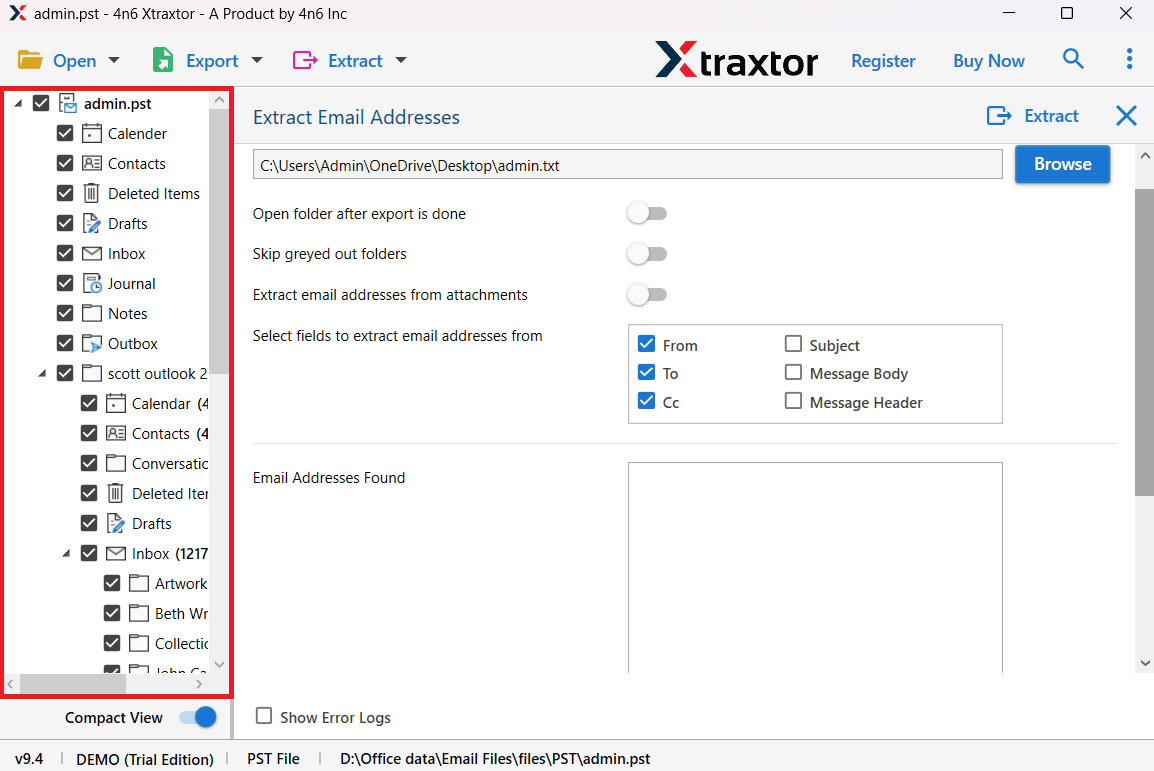
Step 6. Browse the target location and click on the Extract button.
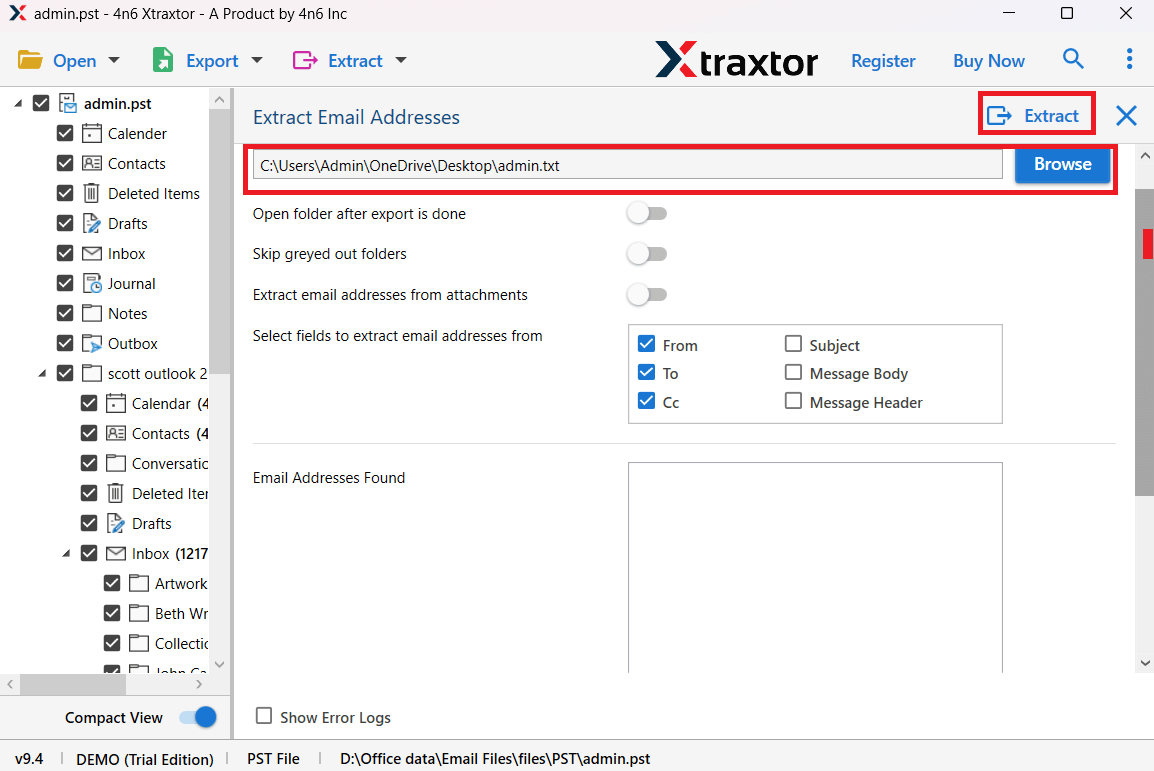
The software will start extracting email addresses from PST file. Once the process is completed, you will be redirected to the destination path.
Apart from the above function, the software offers various other features, which are given below-
- Designed with a simple and interactive interface.
- Extract all email addresses from PST file at once.
- Advanced filter for selective email address extraction.
- Supports PST files of all Outlook versions.
- Select single or multiple folders for extraction.
- Choose a particular field for email address extraction.
Final Words
In this post, we have discussed two easiest solutions to extract email addresses from PST file. Both solutions are 100% workable. You can choose anyone according to your needs. However, using an automated solution, you can directly export all email addresses from PST file without Outlook. Download this free PST email address extractor and explore its work performance.