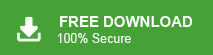A PST file stores your Outlook emails, contacts, calendars, and other mailbox items. It is useful for backup, but you cannot open or analyze a PST file without Outlook. Many users convert PST to CSV, because CSV can be opened in Excel, Google Sheets, and many other applications. In this guide, you will learn both methods with and without Outlook to solve this query.
Why Do Users Convert PST to CSV File Format?
People usually convert PST file to CSV to:
- View Outlook data without installing Outlook
- Analyze emails in Excel
- Import contacts or emails into another service
- Create a simple backup that is easy to read
CSV is flexible and can be opened on any system, which is why it is a popular choice.
How to Export PST Files into CSV for Free?
If Outlook is installed on your system, you can use its built-in export feature.
1. Open the Outlook application on your system.
2. Navigate to File >> Open & Export >> Import/Export.
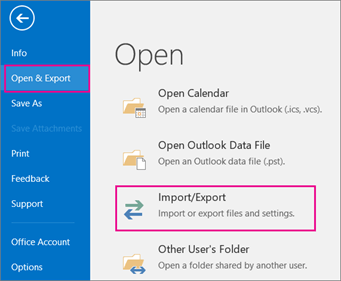
3. Select Export to a File and click on the Next button.
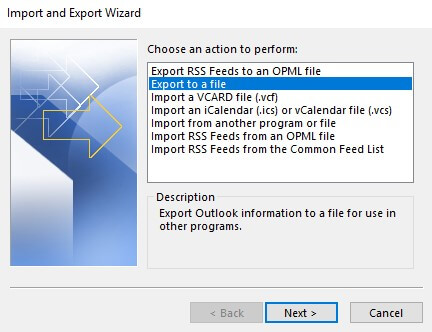
4. Select Comma Separated Value (CSV) and hit Next.
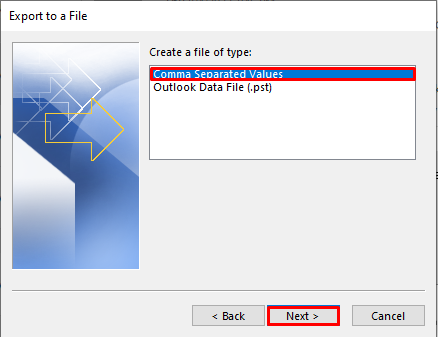
5. Choose the folder that you want to convert to CSV.
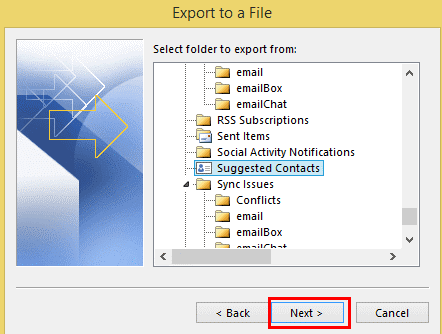
6. Click on Browse to select the destination location for the resultant file.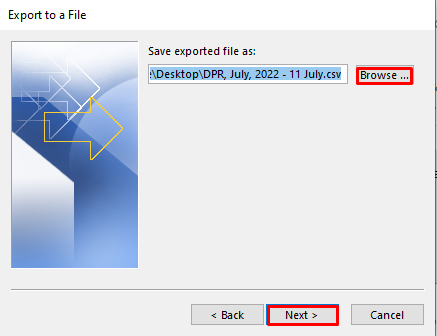
7. Select all required features and then click on the Finish button.
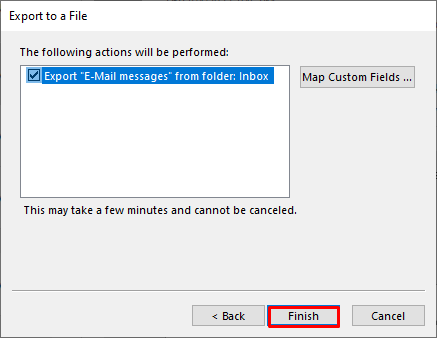
Done! Hence, you can convert Outlook PST to CSV format.
Limitations of the Manual Method
This method works, but it has some drawbacks:
- Outlook must be installed.
- Import/Export may be greyed out in some cases.
- You cannot export large PST files smoothly.
- It may miss attachments or formatting.
- You must export one folder at a time.
Because of these issues, many users search for a solution without Outlook.
How to Export PST to CSV with Attachments?
If you don’t have Outlook or your PST file is too large, manual methods won’t work easily. PST is a proprietary format, so problems like no Outlook, corrupted PST, multiple folders, or the need to preserve structure make the manual method difficult.
In such cases, using an automated tool like Xtraxtor PST Converter is the ideal choice. It lets you convert the entire PST in one go, apply filters, include attachments, and get clean, organized CSV output quickly and safely.
Click on the free download button and check its complete working process.
Steps to Convert PST to CSV Without Outlook
Step 1. Run Xtraxtor Converter Software on your system.
Step 2. Navigate to Open >>Email Data Files >> Outlook PST Files >> Choose Files or Folder.
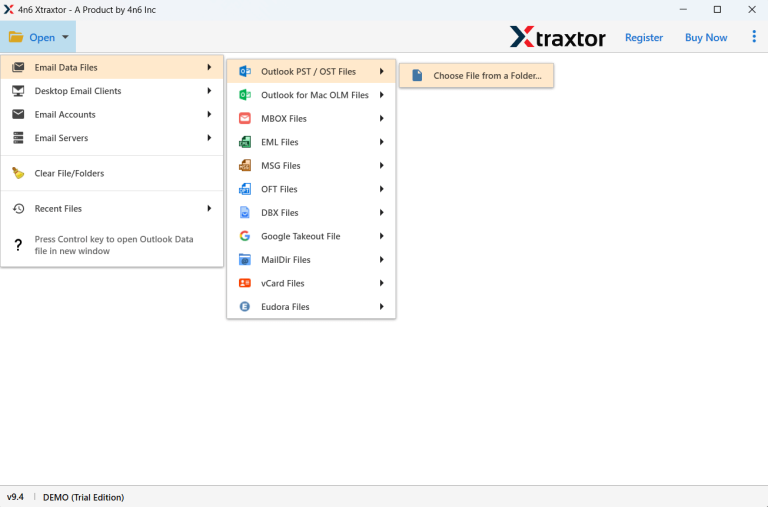
Step 3. Here, you can view PST emails before converting them.
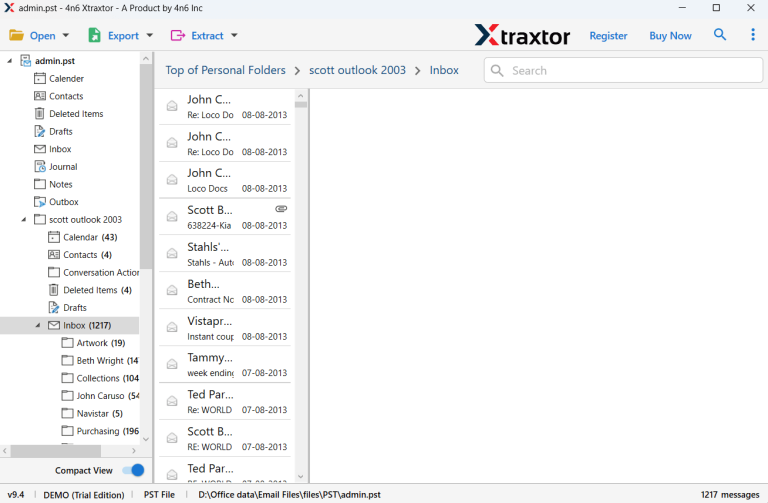
Step 4. Click on Export and choose CSV.
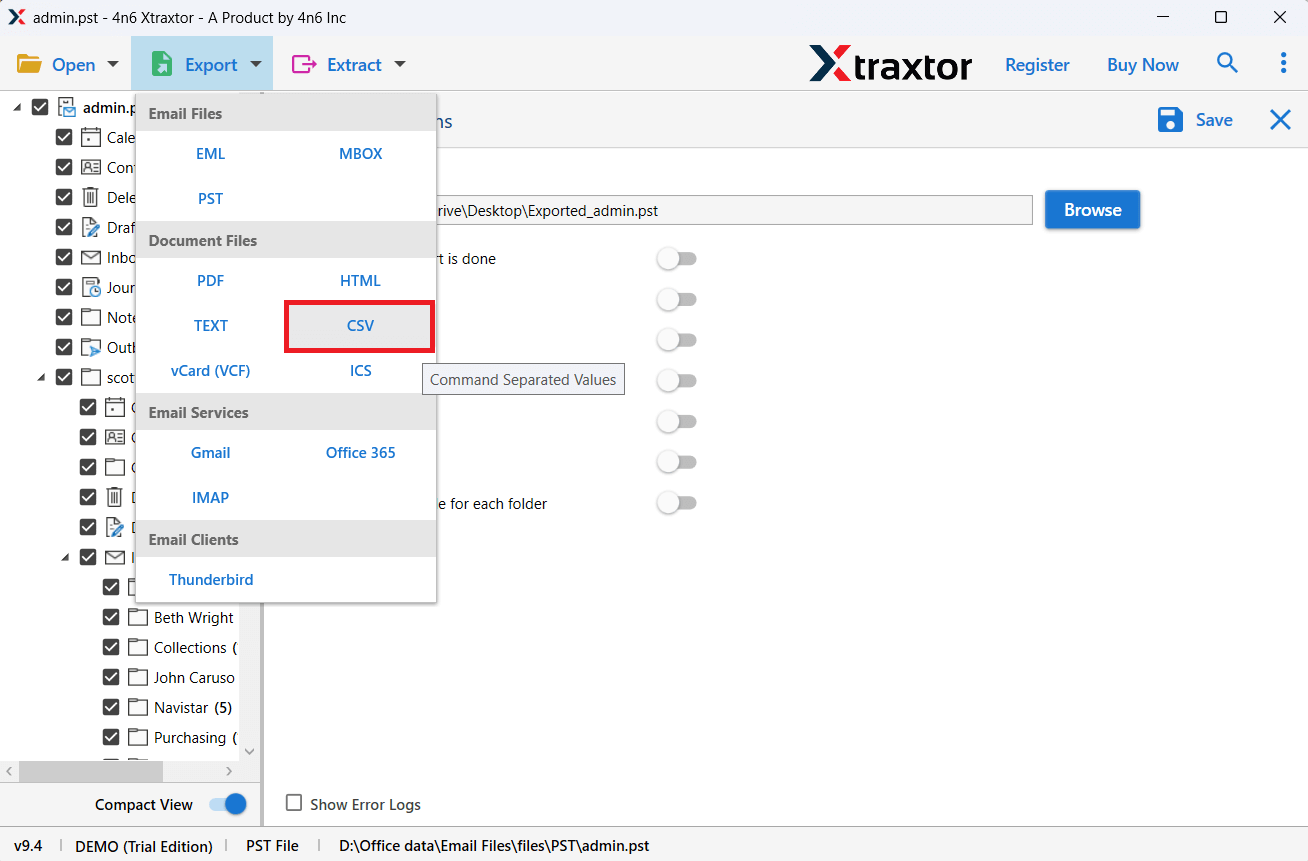
Step 5. Select the required mailbox folders.
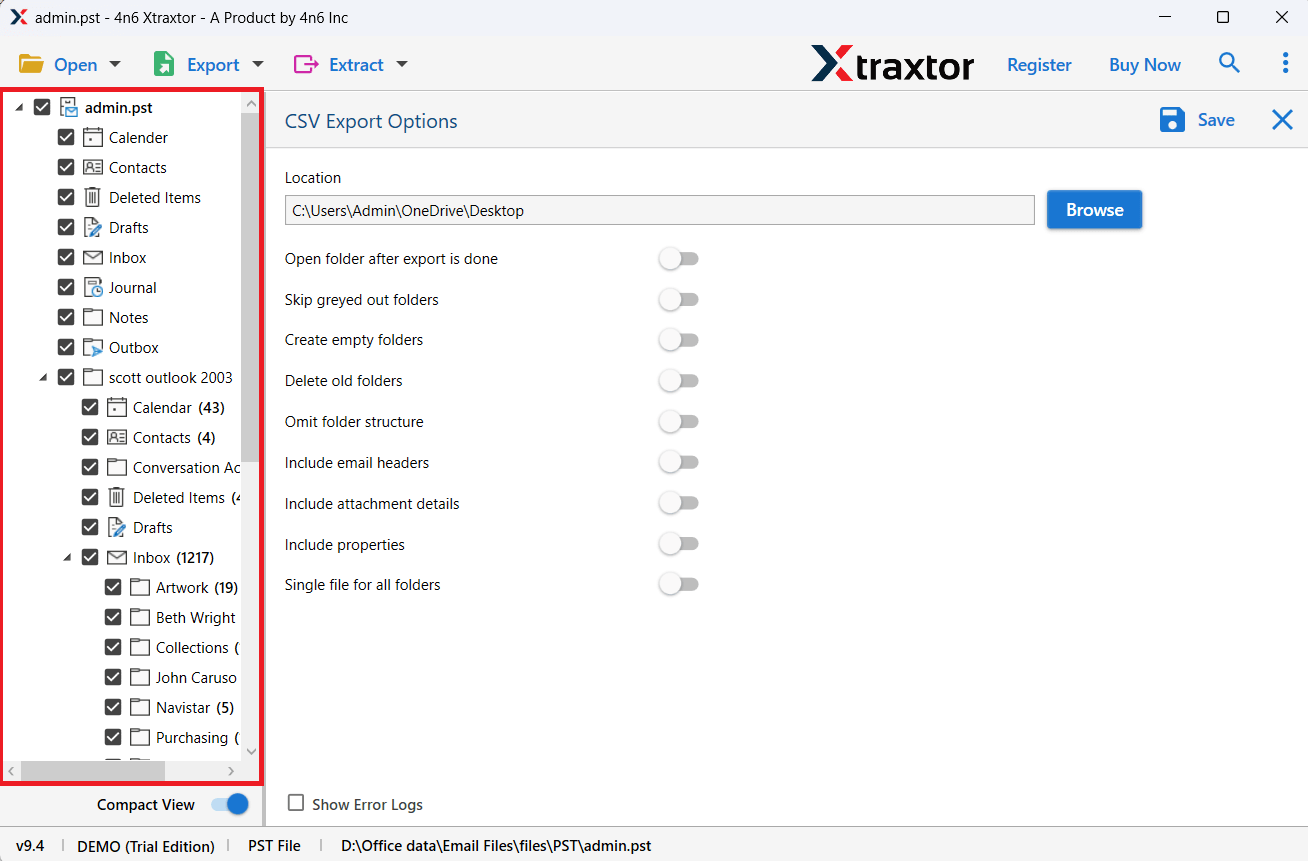
Step 6. Choose the destination location and click on Save button.
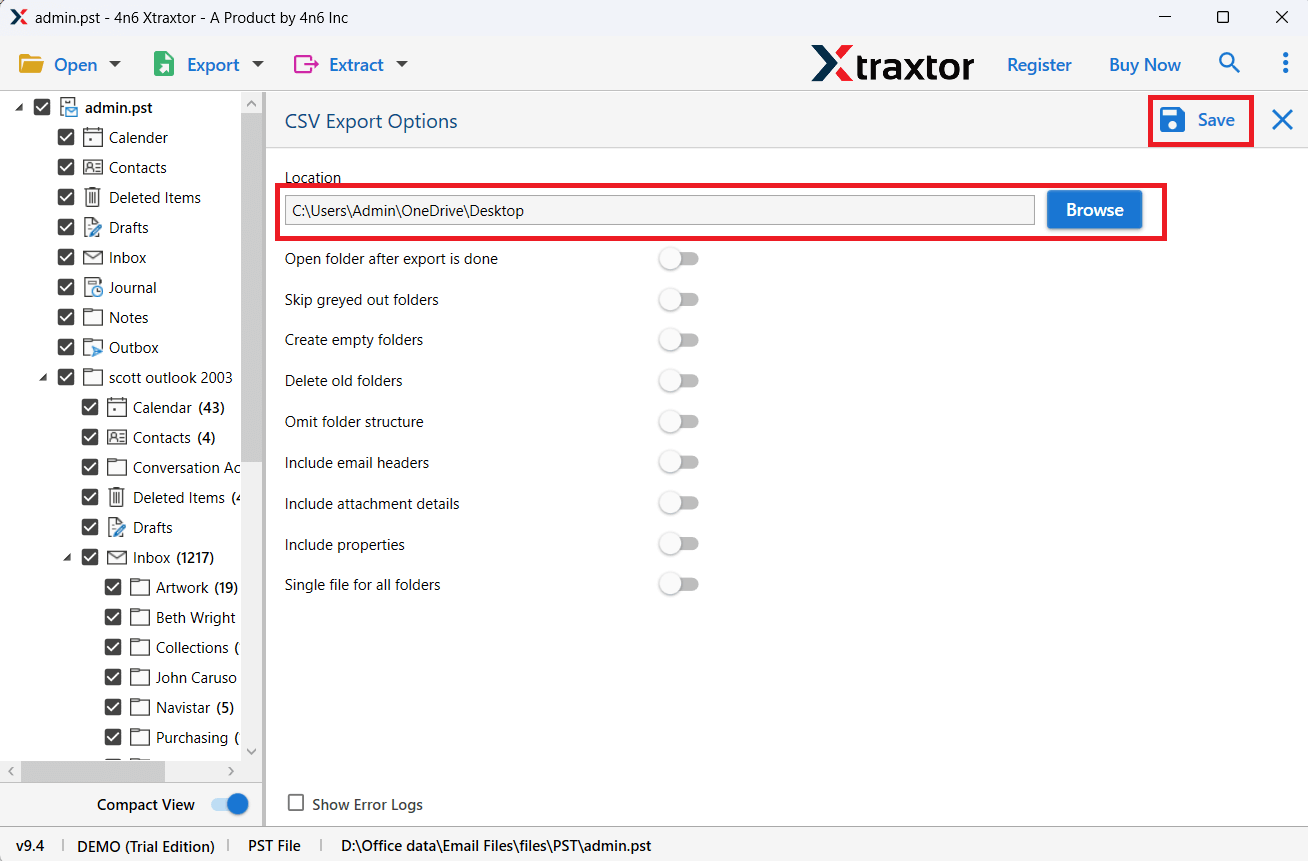
The software will start converting PST file to CSV file format.
After the process, you will get a notification message on your screen with a complete log report.
Why Choose an Automated Tool?
The software has many advanced features, which are given below-
- The tool can convert PST file to CSV without Outlook.
- It can also export PST to PDF and many other file formats.
- Option to convert selective email folders only.
- It preserves data integrity and email structure during the process.
- The tool has various filters to export selected data from PST.
- It can directly import PST to Gmail, Office 365, and many more.
- A free version is available to check its work efficiency and accuracy.
Conclusion
So, till now, we have discussed the importance and methods for PST to CSV conversion. We have provided two tried and tested ways to convert PST to CSV file format.
If you already have Outlook, use the built-in Export feature. If Outlook is not available or your PST is large, corrupted, or complex, then a specialized tool becomes practical.
Choose the method based on your situation. With the right approach, you can export PST to CSV safely and without data loss.