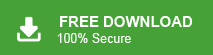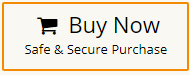“Hello! I am using 123 Reg for last five years but last few months I faced some issues with 123 Reg email account. So, I decided to switch from 123 Reg to Outlook application. I do not know how to transfer 123 Reg email to Outlook. Can anyone suggest me any reliable solution to add 123 Reg to Outlook application?”
There are multiple users who want to export 123 Reg email to Outlook. If you are also one of them then you have landed at the right place. In this article we are going to discuss how to transfer 123 Reg email to Outlook email client. Before proceeding on to techniques we consider the brief overview of 123 Reg & Outlook and why users need to migrate from 123 Reg to Outlook.
123 Reg is a prominent domain registration and web hosting company based in the United Kingdom. It offers a wide range of services, including domain registration, web hosting, website builder, and email hosting. On the other hand, Outlook, developed by Microsoft, is one of the most widely used email clients in the world. It provides a robust and feature-rich email management system, along with calendar, task, and contact organization. It is widely used in both personal and professional settings for its reliability and integration with other Microsoft services.
Reasons to Transfer 123 Reg Email to Outlook
Transferring emails from 123 Reg to Outlook offers several compelling reasons for individuals and businesses. First and foremost, consolidating emails from different accounts onto the Outlook platform simplifies email management. Users can access and manage multiple email addresses in one place, streamlining communication and saving time.
Additionally, Outlook’s seamless integration with other Microsoft Office applications enhances productivity and collaboration, as users can access their emails, calendar, tasks, and contacts all within a unified ecosystem. Its advanced email organization features, such as filtering, categorizing, and search options, empower users to handle a large volume of emails efficiently.
Read More: How to Migrate from 123 Reg to Office 365?
Ways for 123 Reg to Outlook Migration
There are two methods to transfer 123 Reg email to Outlook application.
#1. Manual Solution
#2. Automated Solution
Both methods are explained in detail in the next upcoming section. Let’s start.
Method 1. How to Export 123 Reg Email to Outlook Effortlessly?
Download and run Xtraxtor Email Migration Tool on your Windows PC to transfer 123 Reg to Outlook application. The software can export 123 Reg to Outlook PST in a few simple clicks. With this utility, you can transfer all emails from 123 Reg to Outlook at once. It is a safe and secure solution that does not loss any single it of data during the migration process.
Additionally, the tool not only transfer 123 Reg to Outlook but also migrate 123 Reg to Gmail, Office 365, Yahoo Mail, AOL Mail, Zoho Mail, and many other email platforms. The simplified interface of this utility helps beginners to get up 123 Reg email on Outlook without facing any issues. Download its free version and complete the migration process with ease.
Follow the Below Given Steps to Transfer Emails from 123 Reg to Outlook with Attachments
Step 1. Launch Xtraxtor 123 Reg to Outlook Migration Tool on your system.
Step 2. After that, Click on Open >> Email Accounts >> Add Account.
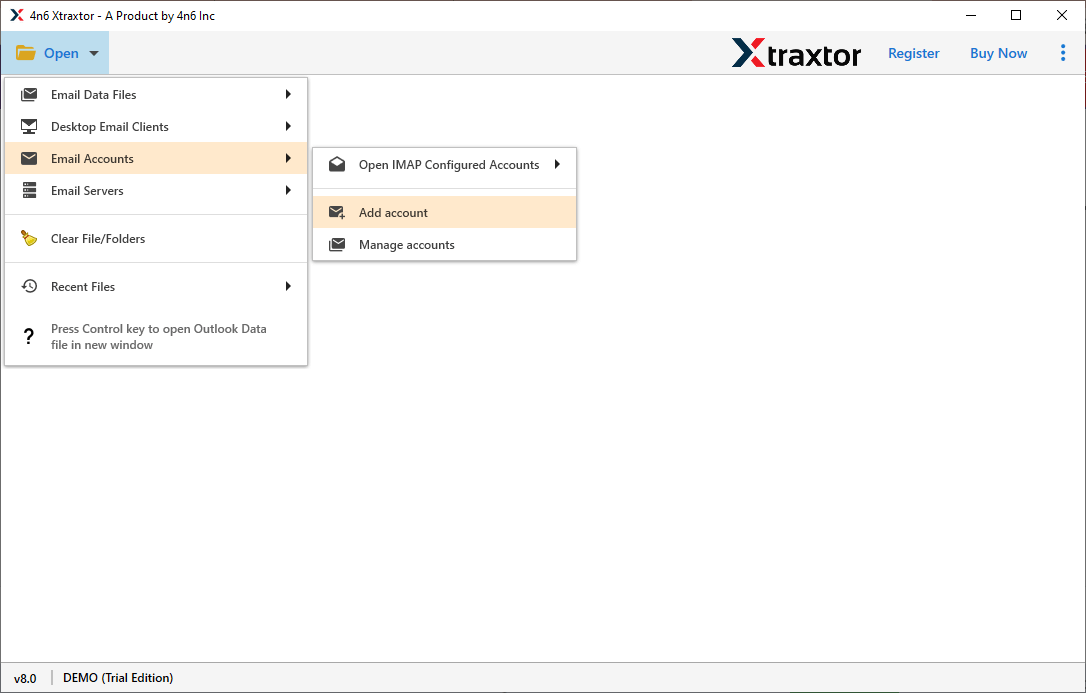
Step 3. Enter the email address and password of 123 Reg email account and press Add button.
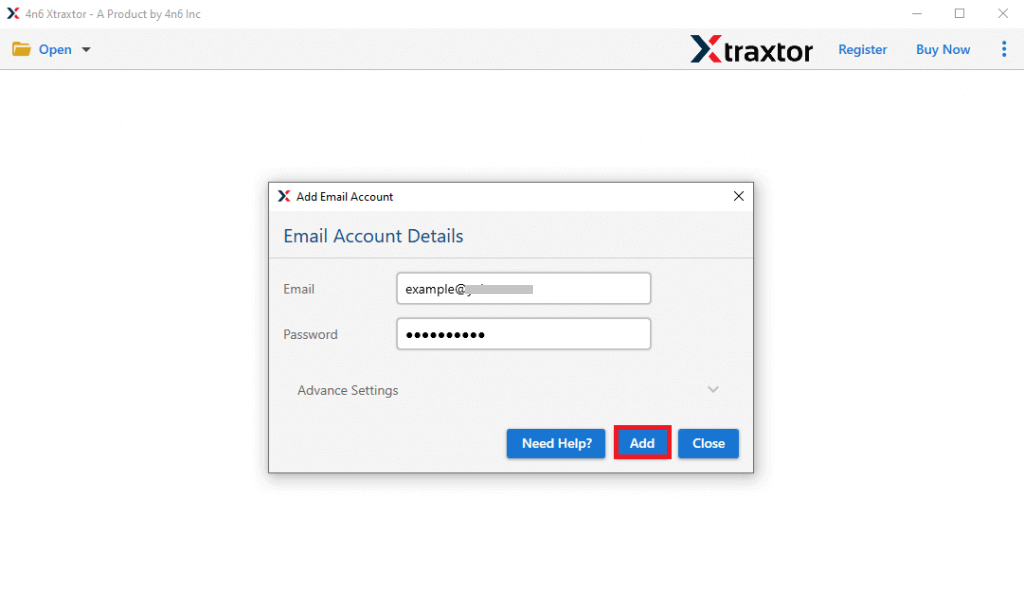
Step 4. The software loads all emails from 123 Reg mailbox to view them before exporting.
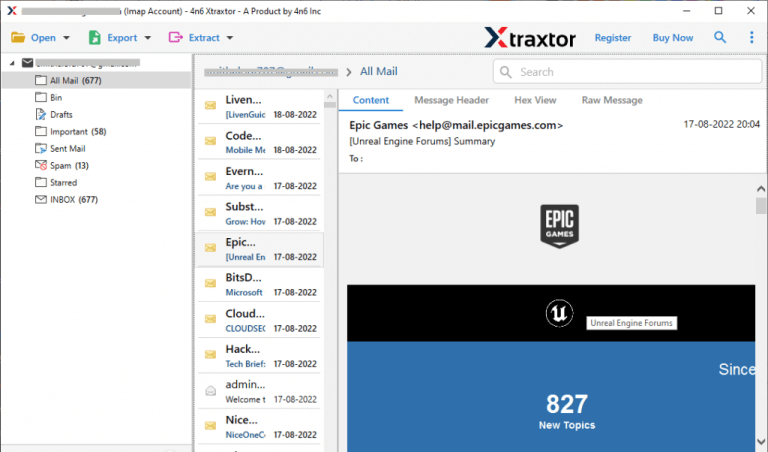
Step 5. After that, Click on Export and choose PST from the given options.
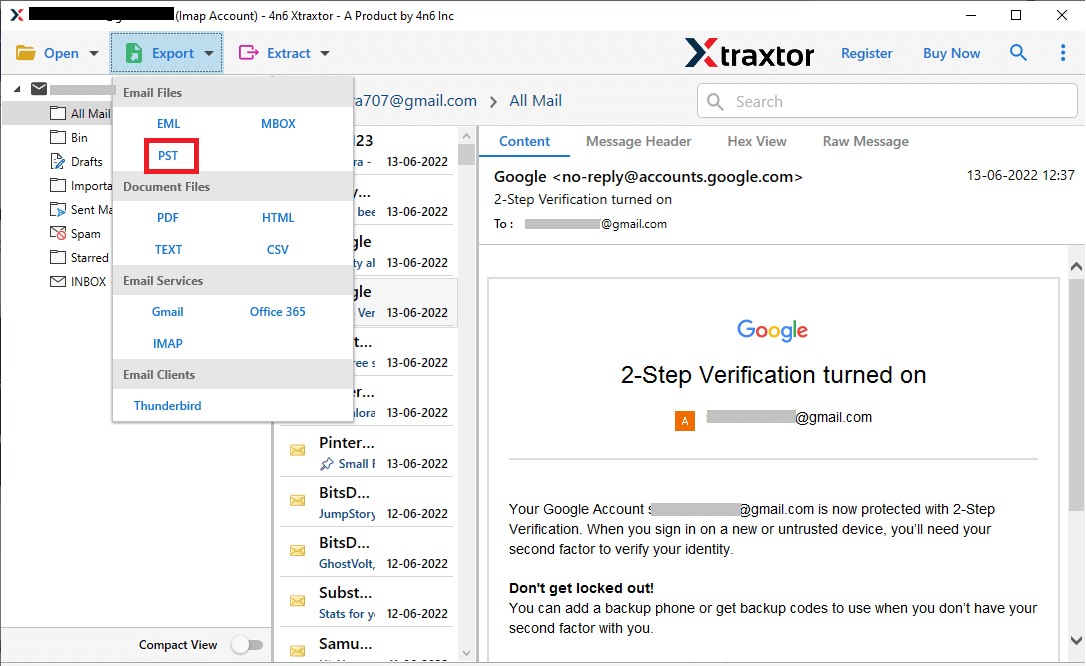
Step 6. Choose 123 Reg email folders that you want to transfer them to Outlook.
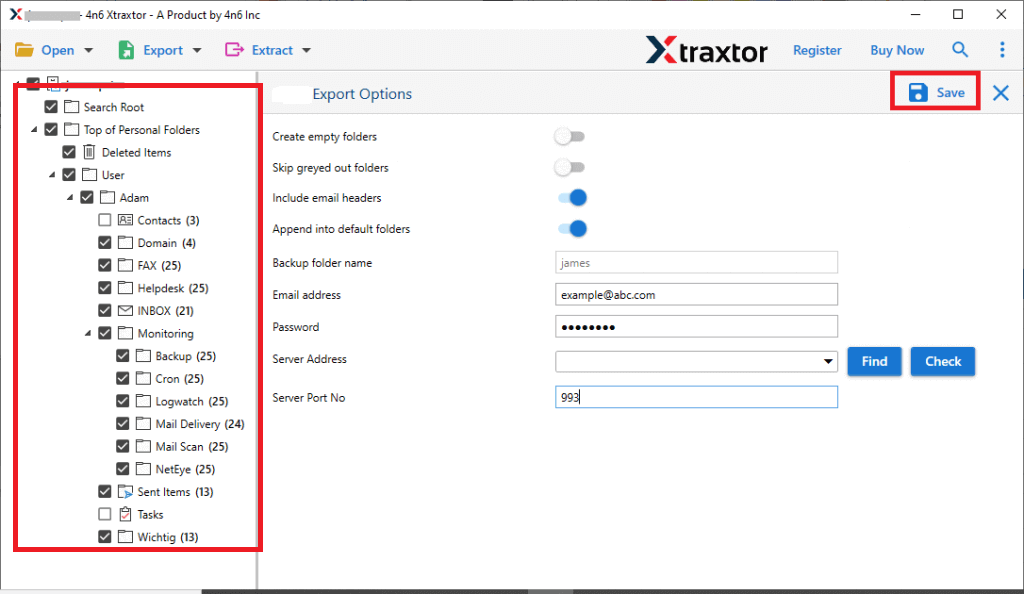
Step 7. If you want to move only selected emails then apply the filters.
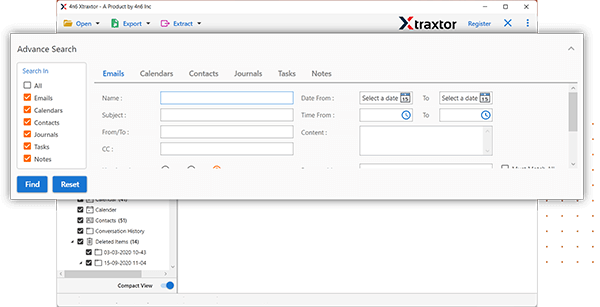
Step 8. Browse the location to save exported file and then click on the save button.
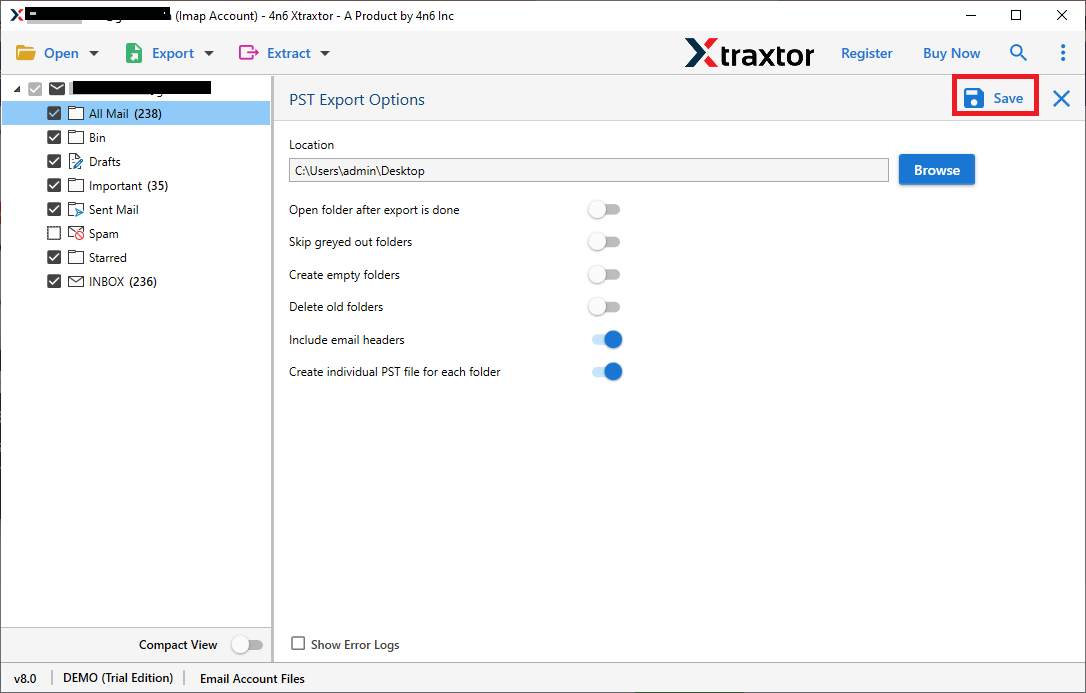
Step 9. Now, Open Outlook application and import exported file using import export feature.
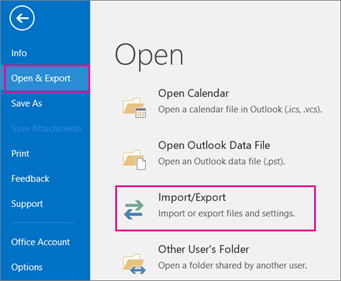
The process is complete. Hence, you can easily transfer 123 Reg email to Outlook application.
Highlighted Features of 123 Reg to Outlook Migration Tool
- Export 123 Reg Email in Bulk: The software can export 123 Reg to Outlook PST in bulk. With this utility, you can get up complete mailbox from 123 Reg to Outlook in a single go. It saves your time and efforts to move multiple emails.
- Preserves Data Integrity: The tool provides 100% safe and secure conversion. It export all metadata properties and key attributes including attachments with emails.
- Selective Migration: There are various advanced filter options such as to, from, date, time, cc, bcc, etc. If you do not want to transfer all emails from 123 Reg to Outlook then these filters help you in selective migration.
- Preview Mode: Once you add your 123 Reg email account then the tool loads all emails from your account to the software panel. Here, you can view and select the emails before starting the conversion process.
- Various Saving Options: The tool has multiple saving options such as PST, MBOX, EML, MSG, TXT, PDF, HTML, etc. You can export 123 Reg emails in your desired file formats
- Cloud to Cloud Migration: The software is specially designed to migrate emails from one email platforms to another. Using this tool, you can directly transfer emails from one cloud based email account to another without installing any external applications.
- Maintains Folder Hierarchy: It is able to maintain the structure of email folders during the process. It transfer 123 Reg email to Outlook in their original format without any single change.
- Windows Supportive: 123 Reg to Outlook migration tool is compatible with all Windows operating system including Win 11, 10, 8, Vista, XP, and all below versions.
Method 2. How to Add 123 Reg to Outlook Manually?
Follow the below given steps to manually transfer 123 Reg email to Outlook-
Step 1. Launch Outlook email client on your system.
Step 2. Now, Click on File >> Info >> Add Account.
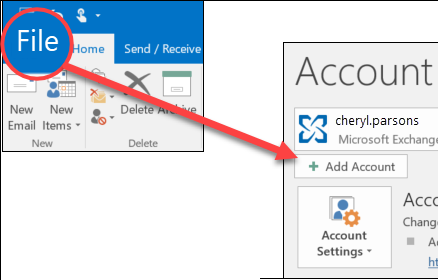
Step 3. Enter the email address of 123 Reg account and press Connect button.
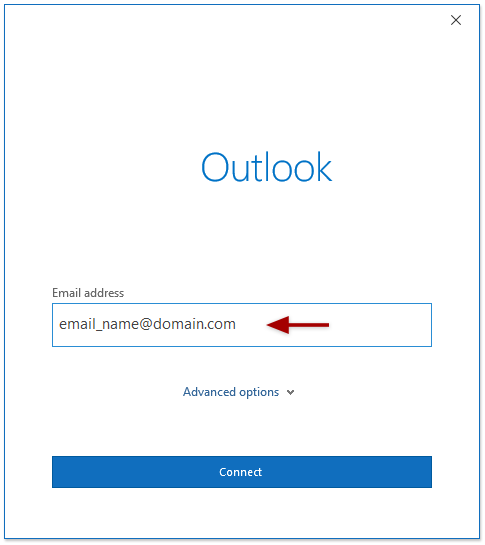
Step 4. Select IMAP option from the given options.
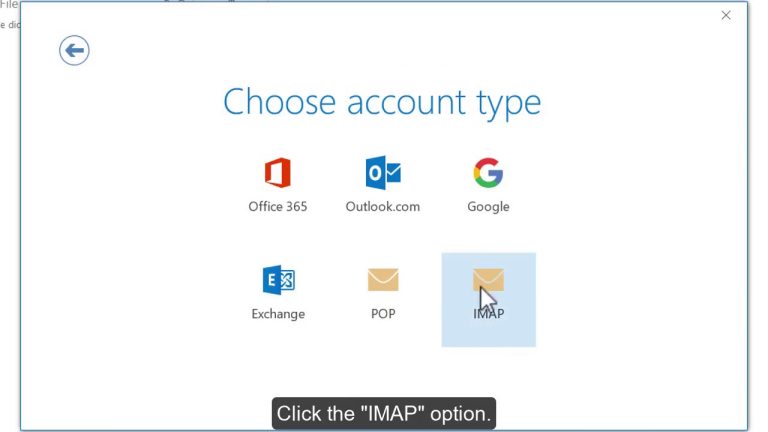
Step 5. After that, enter the Reg IMAP email account details in the respective field.
Incoming Mail: imap.123-reg.co.uk, Port: 993, Encryption Method: SSL
Outgoing Mail: smtp.123-reg.co.uk, Port: 465, Encryption Method: SSL
Once, you fill it then click on Next button.
Step 6. Enter the password of 123 Reg email account and hit on Connect button.
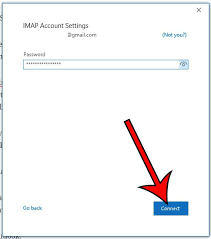
Step 7. Now, Outlook will check all details. After successful verification you will get a confirmation message then click on Done button.
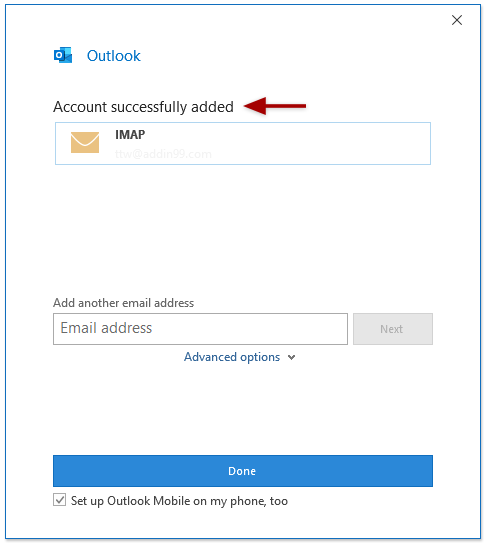
Restart your Outlook application. Now, your 123 Reg mailbox is visible in Outlook.
Limitations of Manual Method
You can manually get up 123 Reg email on Outlook but there are some drawbacks of this approach which are given below-
- It does not preserves the original structure of emails.
- With this method, you can not transfer only required emails from 123 Reg to Outlook.
- Users must have technical knowledge to add 123 reg to Outlook application.
Final Words
In this post, we have discussed how to transfer 123 Reg email to Outlook application using two workable solutions. You can manually add 123 reg email account to Outlook but it is suitable if you have limited number of emails. However, with the automated solution, you can export 123 Reg email to Outlook in bulk with complete accuracy. Download and free version and if you have any doubts related to product then contact the support team which is available 24*7.