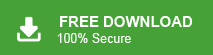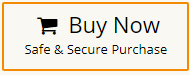Outlook is one of the most widely used email clients, known for its efficiency and user-friendly interface. However, like any other email service, Outlook has its share of issues. One of the common problems users encounter is the “Outlook Junk Mail Going to Inbox” problem. This frustrating situation occurs when emails that should be marked as junk end up in your primary inbox. So, in article, we will explore the possible reasons behind this problem and solutions to fix it. Keep reading this blog post till the end to know more.
User Query:
Why Outlook junk mail now going to inbox?
How to prevent Outlook junk mail going to inbox?
Why am I getting junk mail in my Outlook inbox?
Why is my junk mail going to inbox Outlook?
How to stop Outlook junk mail suddenly coming to inbox?
There are lot of user queries related to junk mail going to Outlook inbox issues. Here, we will provide some manual tips to stop this problem but before going on to solutions we consider the disadvantage of this problem.
Why Users Need to Stop Junk Mail Going to Outlook Inbox Problem?
Users need to stop Outlook junk mail going to inbox because allowing spam and unwanted emails into the inbox can lead to several negative consequences and inconveniences. Here are some reasons why users should take measures to prevent junk mail from reaching their inbox.
- Reduced Efficiency: The primary purpose of a junk mail filter is to streamline your inbox and ensure that important emails are easily accessible. When junk mail enters your inbox, it can clutter your messages, making it more difficult to find and respond to essential communications promptly.
- Missed Important Emails: If your inbox is fill in with junk mail, there is a higher chance that you might overlook critical emails among the spam. This can lead to missed opportunities, important deadlines, or vital messages from colleagues, friends, or family members.
- Increased Risk of Phishing Attacks: Junk mail often contains phishing attempts, which are fraudulent messages designed to deceive recipients into divulging sensitive information such as passwords, credit card details, or personal data. When junk mail goes to your inbox, you are at a higher risk of accidentally falling for these scams.
- Decreased Productivity: Dealing with junk mail in your inbox can be time-consuming and frustrating. Constantly sifting through and deleting spam messages takes away valuable time that could be better spent on essential tasks or personal activities.
- Email Overload: Junk mail can quickly accumulate and clutter the inbox, making it challenging to find and respond to important emails promptly. This email overload can lead to increased stress and decreased productivity.
Manual Tips to Fix Outlook Junk Mail Going to Inbox
Here we will discuss some manual tricks to stop junk mail going to Outlook inbox.
Method 1. Update and Configure Outlook
Before diving into more advanced troubleshooting steps, ensure that your Outlook software is up to date. Outdated versions might have bugs or glitches causing the junk mail filter to behave erratically. To update Outlook:
Step 1. Go to File >> Office Account >> Update Options >> Update Now.
Step 2. After updating Outlook, verify that the junk mail filter is enabled and correctly configured.
Step 3. Once you done then Go to Home >> Junk >> Junk E-mail Options. Make sure the High or Safe Lists Only settings are selected under the Junk E-mail tab.
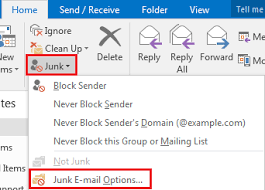
Method 2. Whitelist Trusted Senders
Microsoft suggest to add the email address of safe sender that help the user to protect inbox data from junk mails. Follow the below-given steps to adding the email address to safe sender list.
Step 1. Launch browser and sign into your Microsoft webmail account.
Step 2. Now, click on Gear icon and select View all Outlook settings.
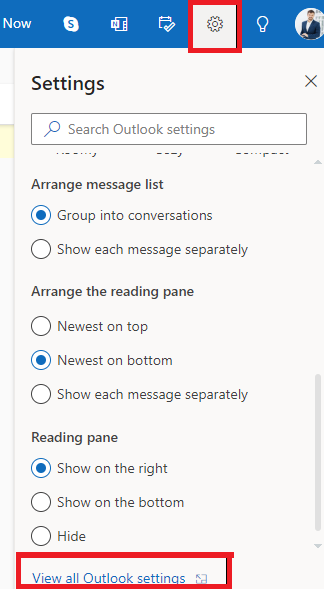
Step 3. Then, click on Junk Email option.
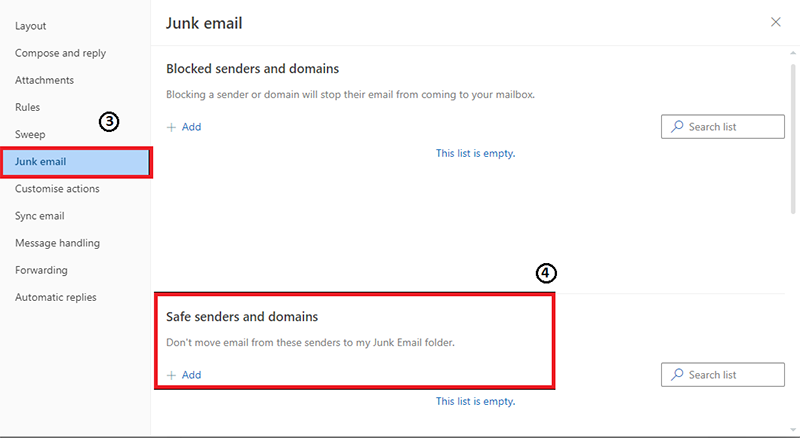
Step 4. After that, Click on Safe Senders and Domains tab.
Step 5. Click on +Add button and Enter the email address and domain that you want to add to the safe sender list. After that, click on the Save button.
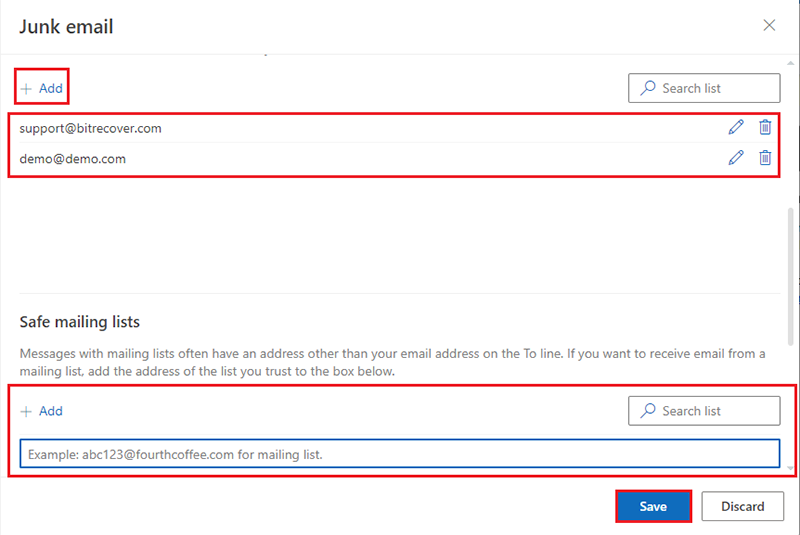
Method 3. Train the Junk Mail Filter
Outlook’s junk mail filter learns from your actions. When it incorrectly categorizes a legitimate email as junk, move it back to your inbox and mark it as Not Junk. Apart from this, when you find spam or unsolicited emails in your inbox, mark them as Junk. This process helps train the filter to better identify spam in the future.
Method 4. Check Blocked Senders List
Sometimes, legitimate emails can end up in the junk folder if the sender’s address is on your blocked list. To ensure this isn’t the case, review your blocked senders list:
Step 1. Go to Home >> Junk >> Junk E-mail Options.
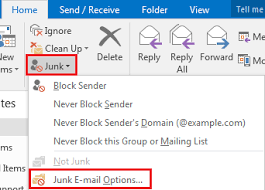
Step 2. Select the Blocked Senders tab.
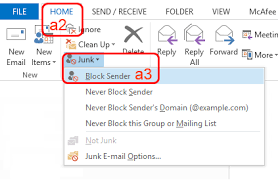
Step 3. If you find any trusted senders on the list, select them and click Remove.
Method 5. Adjust Junk Email Filter Settings
Outlook allows you to fine-tune the sensitivity of the junk email filter. If you find that the filter is too aggressive or too lenient, consider adjusting the settings:
Step 1. Go to Home >> Junk >> Junk E-mail Options.
Step 2. Move the slider to the desired level of protection under the Options tab.
Step 3. Click Apply and press OK to save the changes.
Pro Tips: Manual solutions is so lengthy and time consuming. Sometimes, these manual solutions are not able to stop this problem and your important emails may be deleted. So, make sure a mirror copy of your mailbox to prevent the permanent loss of data. Download and run Xtraxtor Email Backup Tool on your Windows PC to backup your Outlook emails in your desired file formats and at any other platforms. The software allows you to save emails based on Date Range, Sender, Recipient, etc. It can download complete mailbox at once without losing any single bit of data. Hence, you can save your emails on any platform and formats to safe from any external threats. Try its free demo version and complete the process in a seamless manner.
Conclusion
Nowadays, Outlook web is facing some errors that why junk mail going to Outlook inbox. It is very critical situation for Outlook users as they are unable to manage their mailbox data and spam emails reached to inbox folder that can cause of any cybercrime acitivity. So, in this post, we have discussed how to fix “Outlook junk mail going to inbox” issue. Here, we have mentioned some manual ways to stop this problem. Here, we have also explained a safest approach to avoid junk mail going to Outlook inbox.