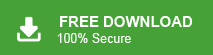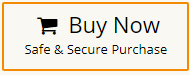In today’s digital age, email is an integral part of our professional and personal communication. There are multiple email platforms for email management. Microsoft Outlook is a popular email client used by millions of users worldwide. However, with the rise of cyber threats, Outlook has implemented various security measures to protect users from potential dangers. While it offers excellent security features, sometimes it can be a bit overprotective when it comes to email attachments. Certain attachments may be blocked due to potential security risks. However, when you try to open these blocked attachments in Outlook then you will get the following message “Outlook blocked access to the following potentially unsafe attachments”. So, in this article, we are going to discuss how to access blocked attachments in Outlook. Keep reading this blog till the end to open blocked attachments without any hassle.
Outlook has included a security feature in all versions since Outlook 2000 Service Release 1, which aims to protect your computer from potential virus threats. This security feature automatically blocks certain types of attachments, such as .exe files, that are commonly attached to emails. While Outlook users cannot directly access these blocked attachments, they remain present within the email messages. When they try to access these attachments then an error message is shown- Unable to open blocked attachments.
![]()
When the user attempts to send these files as attachments with Outlook email ID or Exchange Server, Outlook will display the following message-
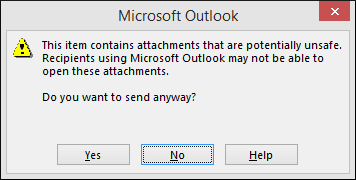
So, here we will provide some techniques to access these blocked attachments.
Pro Tips: Open Blocked Attachments in Outlook Securely
If you are unable to access blocked attachments in Outlook then you can try Xtraxtor Outlook Attachment Extractor on your Windows PC. The software is specially designed to extract attachments from Outlook mailbox data. With this utility, you can access all blocked attachments without any hassle. The tool maintains 100% data integrity and provide a secure environment to open blocked attachments.
Manual Methods to Access Blocked Attachments in Outlook
There are some manual tricks to open blocked attachments. You can try them to view these attachments.
Method 1. Change Exchange Server Security Settings
This method only works when your Outlook account is configured with Exchange Server. Sometimes administrators in Exchange Server apply some security features to prevent users to receive some particular type of email. So, you can ask the administrator to change the security feature to receive these attachments.
Method 2. Share Attachments using a File Compression Tool
Guide the sender to compress the blocked attachments using file compression utilities such as WinZip and WinRAR. These compression tools create a new archive file and save it with RAR and ZIP extensions. Outlook does not consider these file types as viruses and you are able to open these attachment files.
Method 3. Rename Email Attachments
If you are unable to access blocked attachments in Outlook then you can tell the sender to rename this attachment file and use this type file extension which is not considered a virus or threat. After renaming sender can send this file. Once you received this renamed email attachment, save it on your system and access it again to rename it with its original extension.
Method 4. Share Attachments through File Sharing
You can request the sender to send the attachments through File sharing websites where you can access it. With File sharing sites you can share 20GB of files but the sender and receiver must have permission and credentials to share the attachment files.
Method 5. Change the Security Behaviour of Attachments
You can change the security behaviour of attachments to access blocked attachments in Outlook. Follow the below-given instructions to modify the security behaviour of attachments.
- Close Outlook application.
- Now, Go to start, Open Run and type regedit.
- Then, the User control Account will ask you to open the registry editor and click Yes.
- After that, click on the following key according to the version of Outlook in your system.
 5. Click on Edit >> New >> String Value in Registory Editor.
5. Click on Edit >> New >> String Value in Registory Editor.
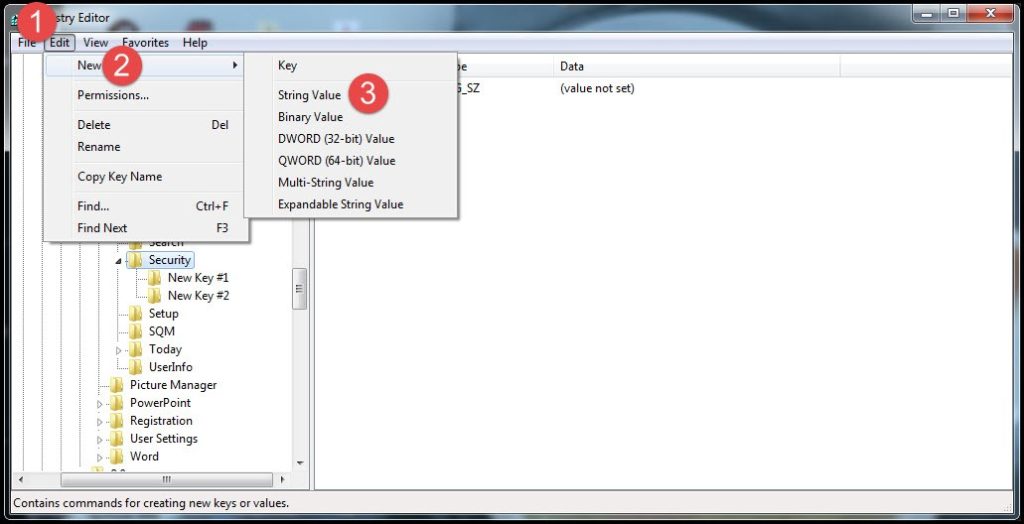
6. Enter the name to the value as Level1Remove( Name is case sensitive).
7. After that, double-click on the value and enter the extension of the file with a dot.
8. Click Ok and close Registry Editor.
9. Restart your system and open blocked attachments.
Conclusion
In this post, we have discussed some manual methods to access blocked attachments in Outlook. You can apply them to view blocked attachments. If these manual tricks are not able to unblock these attachments then you can use the above-suggested tool. The software is able to open blocked attachments in a few simple clicks.