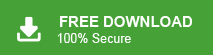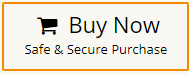If you purchase a new computer and want to move your Windows Live Mail data including emails, contacts, etc. from your old computer to new one then this article help you. In this article, we are going to discuss how to transfer Windows Live Mail to New Computer.
Windows Live Mail is an email client developed by Microsoft. It was a part of the Windows Essentials suite, which included various applications and tools for Windows operating systems. Windows Live Mail provided users with the ability to send, receive, and manage their email accounts from a single interface. Sometimes users need to move their Windows Live Mail emails from old device to New Computer due to any reason. We consider a user query to understand the need of this transferring process.
User Query:
“Hello! I want to reinstall the Windows Operating System on my current Computer. So, I want to copy Windows Live Mail to New Computer and restore it after the reinstallation process but I do not know how to move Windows Live Mail to New Computer. Can anyone suggest to me any reliable solution to transfer email from Windows Live Mail to New Computer?”
There are lot of users who want to migrate Windows Live Mail to new Computer. So, here, we will provide two effective ways to transfer Windows Live Mail folders to New Computer. One is an automated solution and the other one is a manual solution. Both methods are explained in detail in the upcoming section.
Method 1. How to Transfer Windows Live Mail to New Computer Effortlessly?
Download and run Xtraxtor Windows Live Mail Converter on your system to quickly move Windows Live Mail to new Computer. The software can migrate Windows Live Mail to New Computer in bulk. This utility enables you to transfer selected emails from old computer to new computer. With this utility, you can convert Windows Live Mail to PST, MBOX, EML, PDF, HTML, TXT, etc. As a result, you do not need to open a Windows Live Mail account to access your WLM data on another computer. The tool also maintains the folder hierarchy of Windows Live Mail emails throughout the process. It also provides a free demo version to check the procedure to transfer Windows Live Mail to New Computer.
Follow the Below Given Steps to Migrate Windows Live to New Computer
- Launch this software on your system and click on Open tab to select the given options.
- After that, Navigate to Desktop Email Clients >> Windows Live Account >> Open Configured Windows Live Mail Account and select file or folders.

- Here, you can view emails from WLM account before transferring them to new computer.
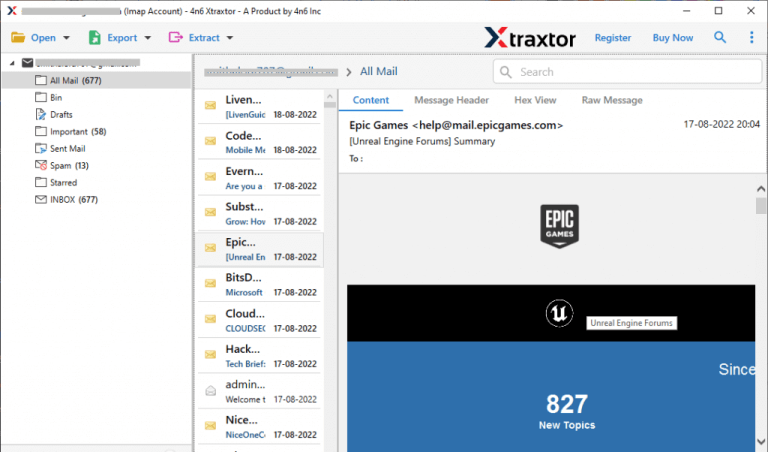
- Now, Click on Export and Select any file format from the given options.
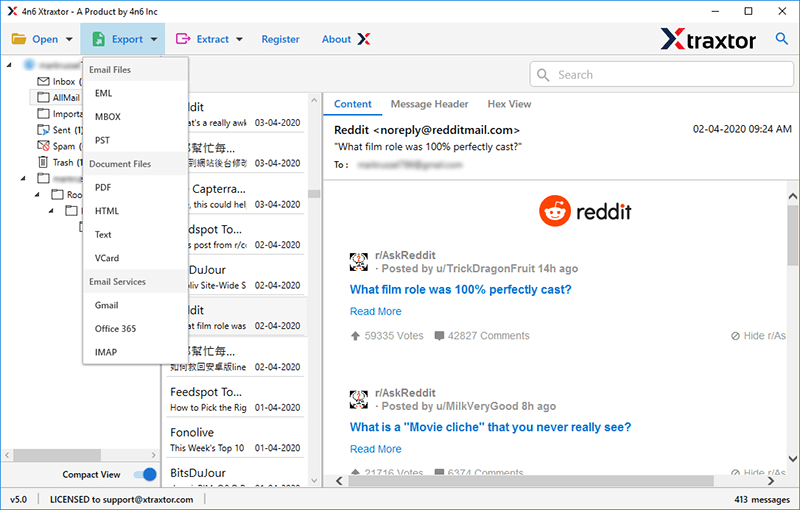
- Choose WLM mailbox folders that you want to copy on another computer.
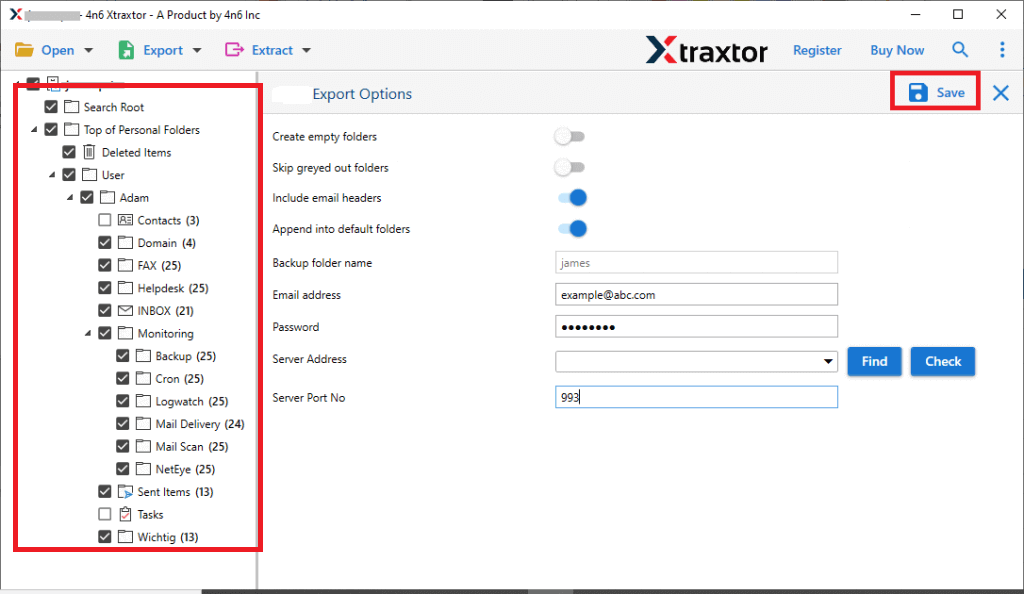
- Apply the Filters to move selected emails from Windows Live Mail to New Computer.
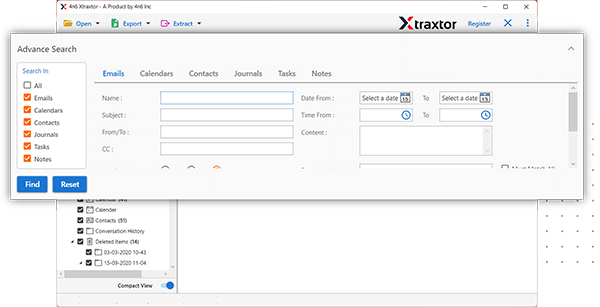
- Browse the location to save exported file and then press the Save button to start the conversion process.
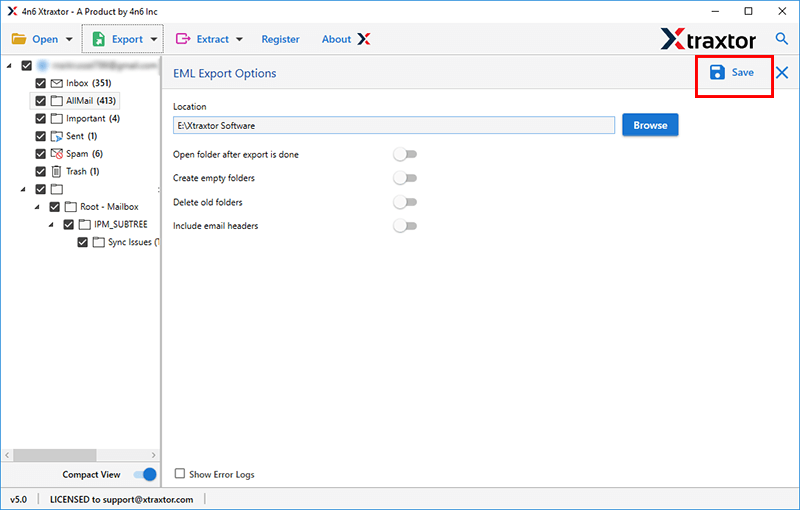
Once the conversion process is complete then copy the exported file to another computer via external USB. Hence, you can easily transfer Windows Live Mail to New Computer in just a few seconds.
Advantage of Xtraxtor Windows Live Mail Converter Tool
The software has many advanced features that help you to copy Windows Live Mail to New Computer. Some of them are given below-
- Batch Conversion: Most users have trouble converting a large number of Windows Live emails at once. This utility saves your time and effort to move unlimited emails. The tool allows you to convert Windows Live Mail in your desired file format in bulk.
- Various Saving Options: The tool provides various saving options to export Windows Live Mail. You can con convert Windows Live Mail to MBOX, EML, PDF, PST, TXT, HTML, and many other file formats.
- Move Windows Live Emails with Attachments: The tool not only transfer Windows Live emails but is also capable to move attachments that are inserted with the emails. There is no issue of attachment file size and number of attachments.
- Advanced Filter Options: There are various advanced filter options such as to, from, date, time, cc, bcc, etc. If you do not want to move all emails the filters help you to move selected Windows Live emails to New Computer.
- Keep Folder Hierarchy: It maintains the original hierarchy of folders and subfolders even after the conversion process. It transfer Windows Live Mail folders to New Computer without changing the folder structure.
- Automatically Detect Profile Data: The tool has the feature to automatically detect Windows Live Mail email folders from the default location. It also offers the option of manually selecting the file or folders.
- Import WLM to Cloud Services: With this application, you can migrate WLM data to various email accounts. The tool can migrate Windows Live Mail to Gmail, Office 365, Zoho Mail, Yahoo Mail, and many other email accounts.
- User-Friendly Interface: The interface of this utility is very simple and easy to use. Both technical or nontechnical users can easily move Windows Live Mail to new Computer without facing any issues.
- Windows Supportive: It is fully compatible with all latest and old versions of Windows OS. You can easily run this utility on Windows 11, 10, 8.1, 8, and all the below editions.
Method 2. How to Move Windows Live Mail to New Computer Manually?
You can manually copy Windows Live to your system. Copy these emails an external USB device and import these data in WLM account on New Computer. Follow the below-given instructions to manually transfer email from Windows Live Mail to New Computer.
- Open Windows Live Mail on your old system.
- Now, navigate to File >> Export Email >> Email Message.
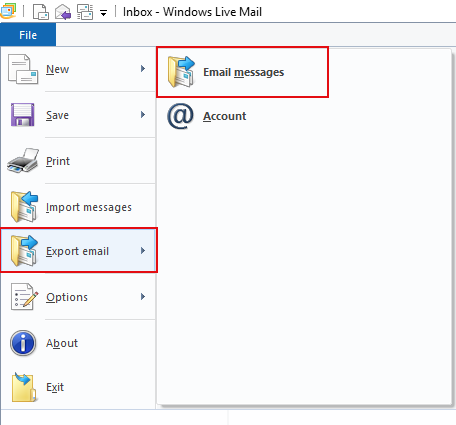
- A new Windows Live Mail Export Window will appear where select the Microsoft Windows Live Mail option and then press Next.
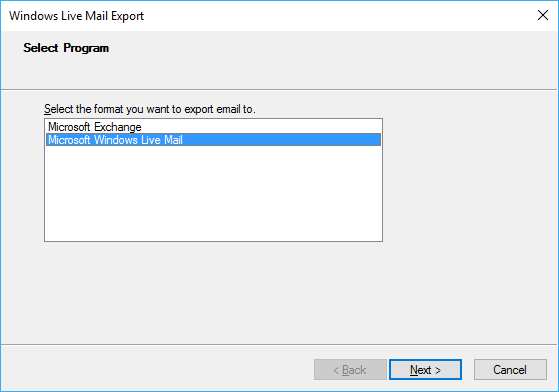
- After that, Select the folder where you want to save the exported data of WLM and click Ok button to start the exporting process of Windows Live Mail to that folder.
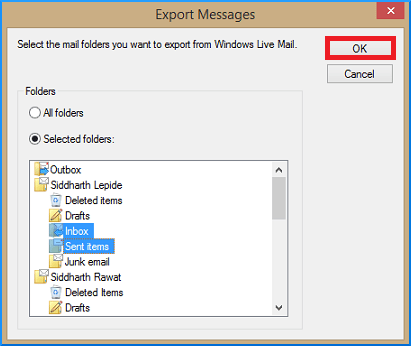
- Now, copy these emails from your old Computer to any external hard drive and move them to another Computer.
- Install the Windows Live Mail application on New Computer.
- Now, Click on File tab and select Import Message option.
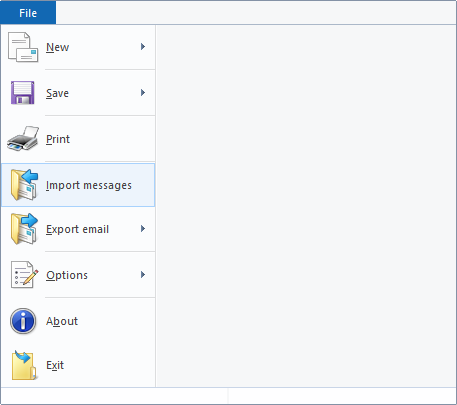
- After that, Choose Microsoft Windows Live Mail from WML Import window and click on Next.
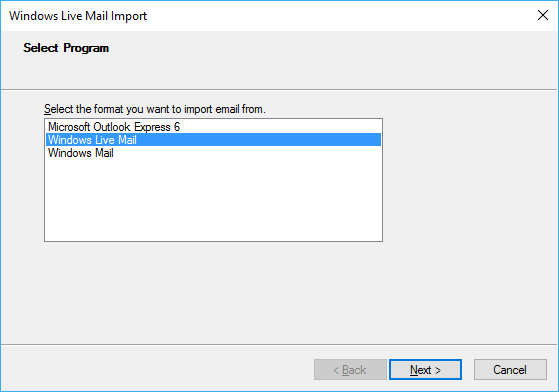
- Browse the Location and select the exported email folders and click on Finsih button to move Windows Live Mail to another computer.
Hence, you can manually transfer Windows Live Mail folders to New Computer.
Limitations of Manual Solution
- Manual solution is a lengthy and time-consuming process.
- Users must have the technical expertise to execute the process without any issues.
- It does not maintain the folder hierarchy during the transferring process.
Final Thoughts
In this post, we have discussed how to transfer Windows Live Mail to New Computer. Here, we have explained manual as well as automated solutions to move Windows Live Mail to new computer. You can choose anyone that is most suitable for you. If you want to instantly migrate Windows Live Mail to New Computer then use the above recommended tool. Try its free demo version and if you have any doubts related to product then contact the support team which is available 24*7.