If you’re looking to transfer emails from Exchange to Gmail, you’ve come to the right place! In this article, we’ll discuss how to migrate Exchange to Gmail using two effective solutions. Before diving into the methods, let’s first understand what Microsoft Exchange and Gmail are.
Microsoft Exchange and Gmail – Intro
Microsoft Exchange Server is a collaborative enterprise mail server developed by Microsoft. It provides users with a variety of services, including email, contacts, tasks, calendars, and data storage. Exchange Server uses the proprietary MAPI (Messaging Application Programming Interface) protocol and also supports standard protocols like POP3, IMAP, and SMTP for email account configuration.
On the other hand, Gmail is the most widely used email service all over the world. It is provided by Gmail and it is free of cost. The dashboard of Gmail is very simple so that any user can easily use it. Gmail provides 15GB storage space for storing your data. It is a cloud-based service that can be accessed from anywhere. Sometimes users want to migrate Exchange to Gmail for any reason. We consider a user query to understand the need for transferring Exchange email to Gmail.
“Hello! I have been using the Exchange profile for the last five years. There are a lot of important emails in my MS Exchange email account. Now, I want to forward email from Exchange to Gmail. Can anyone provide me a reliable solution to import Exchange to Gmail in bulk?”
Why Transfer Email from Microsoft Exchange to Gmail?
There are several reasons to migrate Exchange to Gmail which are given below-
- Microsoft Exchange Server entails significant maintenance costs due to its large-scale infrastructure, whereas Gmail services are available free of cost.
- Microsoft Exchange Server is well-suited for fulfilling the email requirements of businesses, while Gmail services primarily for individual users, both at home and in corporate settings.
- Utilizing Microsoft Exchange Server requires technical expertise, whereas accessing Gmail services is straightforward. Any user can easily use it without any technical knowledge.
- Microsoft Exchange Server is specifically designed to meet the comprehensive needs of businesses, while Gmail accounts are intended for both personal and professional use by individuals.
Read More: How to Export Exchange Mailbox to CSV File?
Ways to Migrate Exchange to Gmail
Transferring emails from Exchange Server to Gmail can be very simple if you choose the right way. Here, we will provide two easy solutions to export Exchange emails to Google account. One is an automated solution that directly import MS Exchange to Gmail in a few simple clicks. The other one is a manual solution in which MS Outlook is used to transfer email from Microsoft Exchange to Gmail.
Method 1. How to Import Exchange to Gmail Instantly?
Download and run Xtraxtor Email Backup Tool to quickly move emails from Exchange to Gmail account. The software is a stand-alone utility which means you do not need to install any external applications to migrate Exchange to Gmail. With this utility, you can transfer complete mailbox at since with complete accuracy. It is able to preserve the email structure during the migration process. It is a completely secure and error-free solution. Download its free demo version and perform Exchange Server to Gmail Migration in a simple manner.
How to Move Emails from Exchange to Gmail with Attachments?
- Launch Xtraxtor Exchange Sever to Gmail Migration Tool on your Windows PC.
- After that, Click on Open >> Email Accounts >>Add Account.
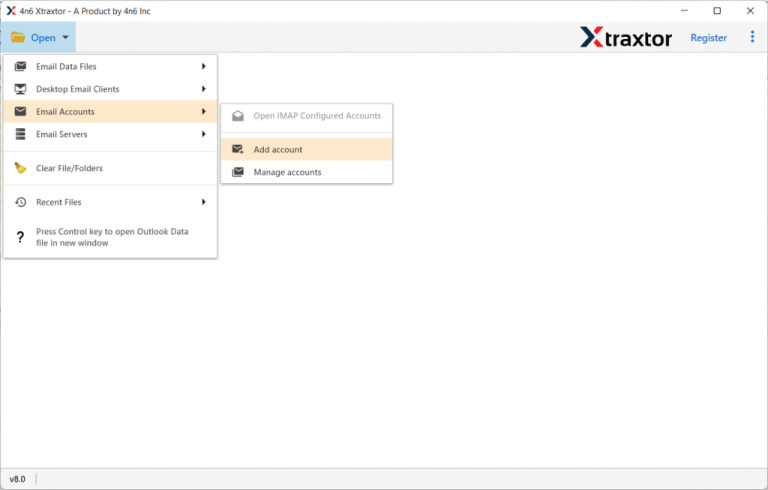
- Enter the Exchange Server Email Id and Password and press Add button.
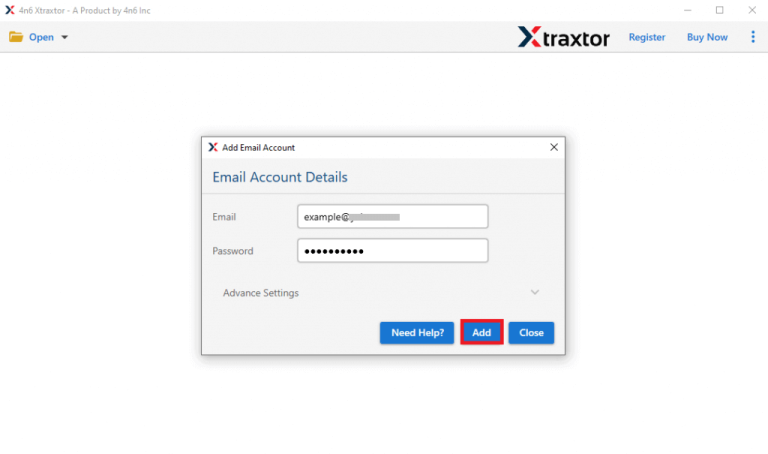
- After adding the account, the tool loads all emails from the Exchange mailbox before transferring them to Gmail.
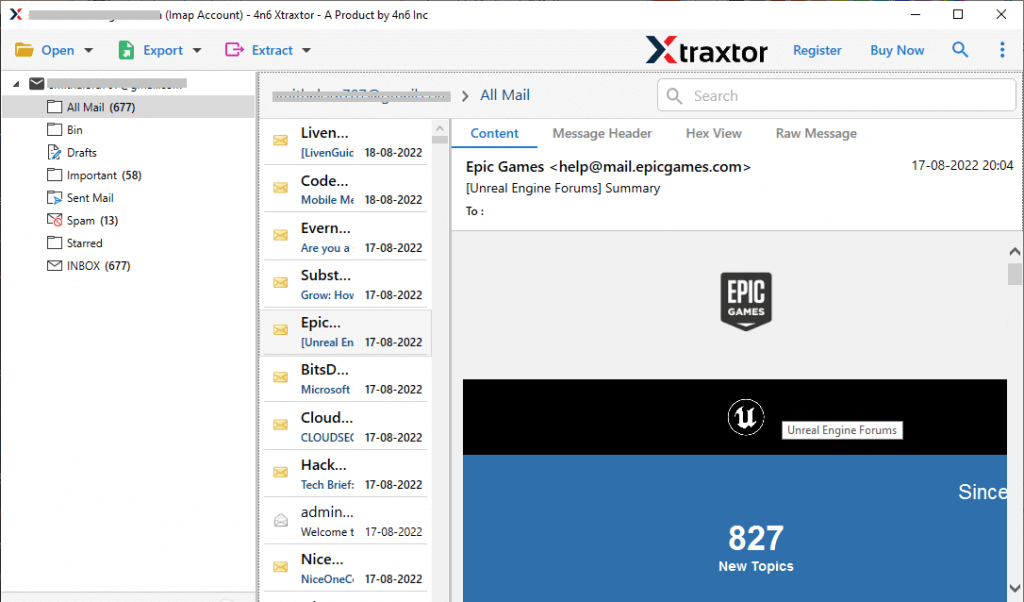
- Now, Go to Export and select Gmail from the given list.
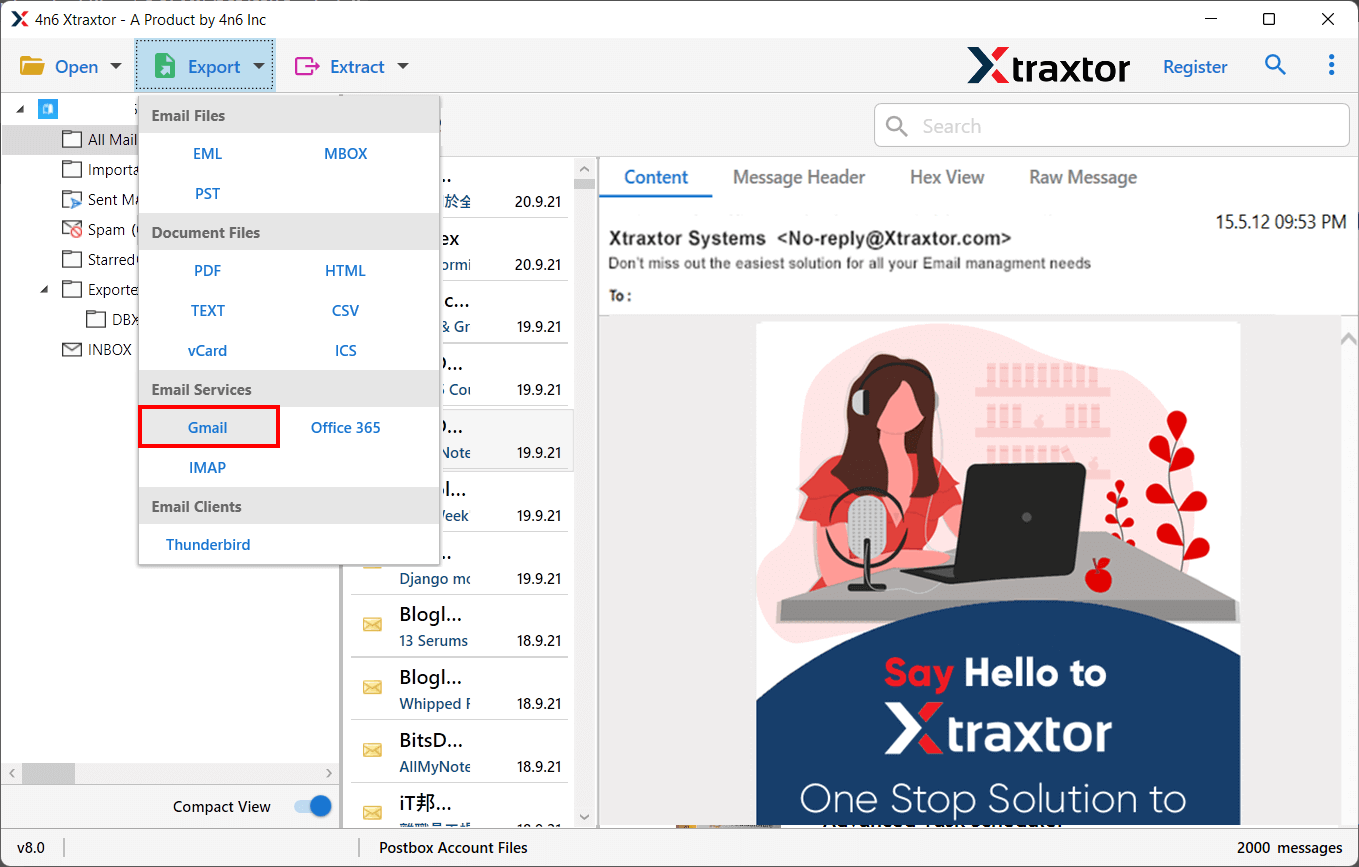
- After that, Choose the Exchange email folders that you want to import into Gmail.
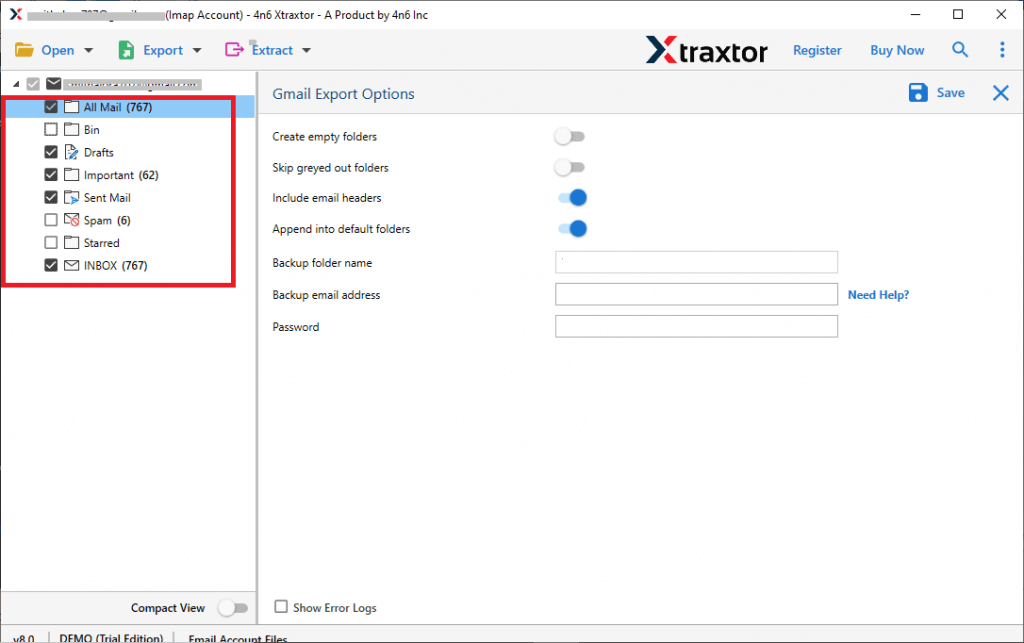
- Go to Filters and apply them to move selected emails.
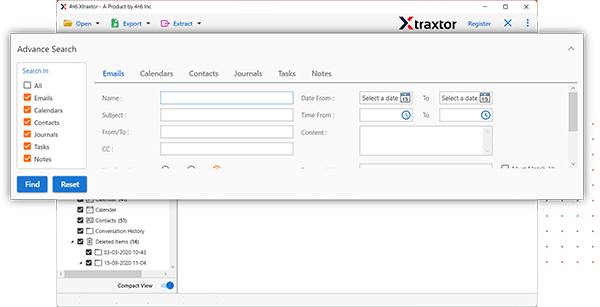
- Enter the login details of your Gmail account in the respective field and then click on the Save button.
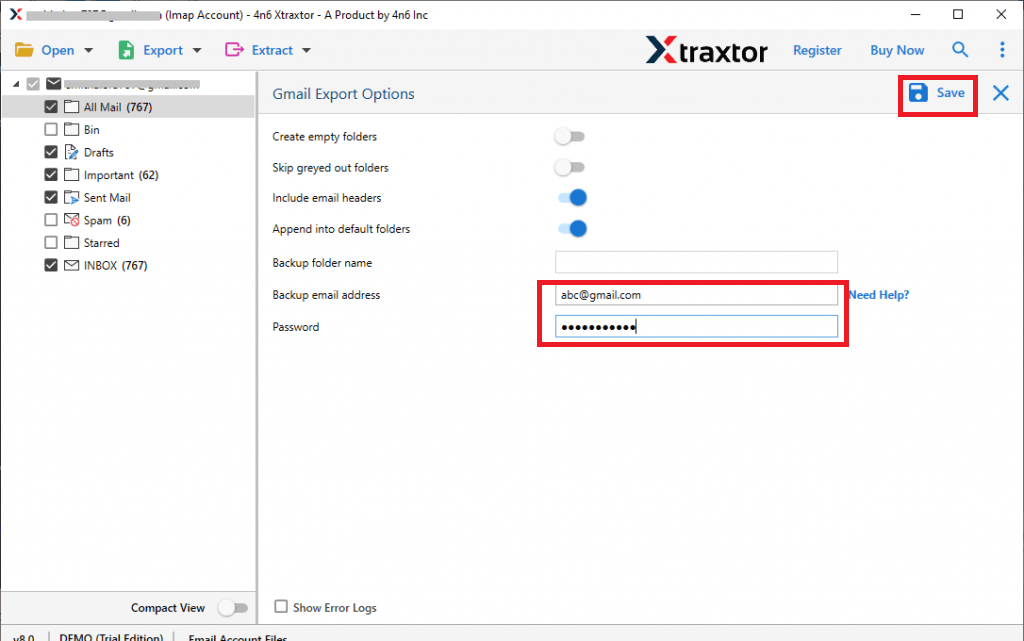
Hence, you can easily migrate Exchange to Gmail in a few simple steps.
Advantage of Xtraxtor Exchange Server to Gmail Migration Tool
- The tool can directly import Exchange to Gmail without any external help.
- It preserves 100% data integrity during the process and import emails without any data loss.
- With this application, you can also export Exchange mailbox to PST, MBOX, EML, PDF, CSV, HTML, etc.
- Using this tool, you can forward email from Exchange to Gmail according to date range, time, subject, etc.
- It retains the folder hierarchy and email structure throughout the process.
- The software exports Exchange Server emails with attachments and other key attributes.
- Xtraxtor not only add Exchange to Gmail but also migrate Exchange mailbox to Office 365, and many other email platforms.
- The interface of this utility is very simple and easy to use. Both technical or non-technical user can easily complete the process without facing any complications.
- It is compatible with all Windows Operating Systems versions.
- A free demo version is available to check its work efficiency and accueracy.
- The dedicated support team is available 24*7 to solve user’s queries.
Read More: How to Backup Hosted Exchange Server Email Account?
Method 2. How to Add Exchange to Gmail Manually?
Using MS Outlook email client, you can manually move emails from Exchange to Gmail. To do it, first of all, you need to add both email accounts in Outlook. After configuring your Exchange and Gmail email accounts, you are able to see both accounts in Outlook. Follow the below-given steps to migrate Exchange to Gmail-
- First of all, Open your Gmail account and Click on Settings.
- After that, Go to Forwarding and POP/IMAP to enable IMAP option. and then click on Save Changes.
- Now, open the Outlook application on your system.
- Configure Exchange Server email account with Outlook.
- Now, Click on File >> Info >> Add Account.
- Enter your Gmail email address and click on Connect.
- Type Gmail account Password and finish the configuration process.
- Now, both email accounts are visible in Outlook email client.
- Create a New folder in Outlook inbox and move Exchange emails in the New folder.
- After that, drag this folder into Gmail to move emails from Exchange to Gmail.
The process is complete. Open your Gmail account and view transferred Exchange emails. Hence, you can manually add Microsoft Exchange to Gmail but it is so lengthy and time-consuming process. To manually migrate Microsoft Exchange to Gmail, Outlook must be installed on your system. Users must have technical knowledge to configure email accounts with Outlook. You cannot transfer corrupted Exchange emails to Gmail with this approach.
Final Verdict
In this post, we have discussed how to migrate Exchange to Gmail with manual and automated solutions. You can manually move emails from Exchange to Gmail but you must have in-depth technical knowledge. However, experts recommend using a professional solution to import Exchange to Gmail without any hassle. This automated tool quickly transfer Exchange to Gmail and also able to add Exchange to Gmail with complete accuracy in a few simple clicks.

