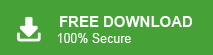In this upcoming section, we will guide you through the best method to backup emails services to your PC. Whether you are looking to back up your Mail2World emails for security or storage purposes. We have got you covered. If you need a secure way to back up your Mail2World emails to your PC or another storage device, this article will help you achieve that with ease.
Emails often contain important information that users don’t want to risk losing, whether for personal or professional purposes. By creating a Mail2World emails backup, you ensure that your messages, contacts, attachments, and other data are securely stored and easily accessible. This post will explore step-by-step solutions for downloading your Mail2World emails, including attachments, to your local storage device, ensuring you have a safe and reliable copy of your emails data. Keep reading to discover the most effective and simple ways to create your Mail2World emails backup.
Note: Try the Xtraxtor Email Backup Wizard on your system and backup emails from Mail2World to PC along with attachments. You can use the demo version of the software and save Mail2World.com mailbox data to your system without any hassle.
Mail2World is a versatile emails service provider that offers a wide range of emails hosting solutions for businesses, organizations, and individuals. Operating in over 150 countries, it provides various emails hosting options, including business emails hosting, personal emails hosting, white-label emails hosting, and more. Known for its reliability, Mail2World’s services are customizable and scalable, designed to cater to the diverse needs of its users.
However, there are times when users may want to create a secure backup of their Mail2World emails to their local system. Whether for personal security or to ensure business continuity, having a backup of your emails is important. In this article, we’ll explore the best methods to save Mail2World emails to your hard drive, ensuring you don’t lose important information. Before diving into the backup process, it’s essential to understand the reasons why users choose to backup Mail2World emails locally.
Why Need to Download Mail2World Emails to Hard Drive?
There are several reasons why someone may want to backup their Mail2World emails to their hard drive. Now, let’s look at the best way to backup Mail2World emails to your hard drive, ensuring that your data is securely stored and accessible whenever you need it.
Some major reasons of download Mail2World Emails are as
- If you have backup of your mailbox data, then you can protect your data in case you accidentally delete your emails and your account got hacked, and many other uncertain situations.
- Downloading Mail2World emails to system gives you to access your mailbox data in offline mode.
- If there is a copy of your emails, then you can migrate it to various webmail accounts and increase the accessibility of your emails on other platforms.
- Moreover, it provides security to your important data since you have a copy of your mailbox data saved on your PC.
- Having an offline backup of important emails, contacts, and attachments ensures that you can recover any data if something goes wrong with the email server or account.
How to Backup Mail2World Emails to PC Securely?
The Xtraxtor Email Backup Wizard is an efficient and user-friendly tool designed to help you download emails from your Mail2World account directly to your system. Whether you’re a beginner or an advanced user, this tool offers a simple interface that makes backing up your Mail2World emails a hassle-free process.
The software enables you to quickly save emails from your Mail2World mailbox to your hard drive, ensuring that all your important data, including attachments, is securely stored offline. One of the standout features of this tool is its selective email backup functionality. You can use various filters such as To, From, CC, BCC, Date, and Time to choose which specific emails to back up, rather than downloading everything from your mailbox. This feature allows for better organization and saves time by letting you back up only the most relevant or necessary emails.
In addition to Mail2World, the Xtraxtor Email Backup Wizard is compatible with many other popular webmail services, including Office 365, Gmail, Yahoo, and many others. So, if you use multiple email accounts, this tool provides a centralized solution for backing up data across different platforms. Moreover, you can use this tool and backup 360 office emails, Gmail, Yahoo and many other webmail account data to system. This smart utility can be installed and run on Windows 11, 10, 7, Vista, XP and all other previous OS versions. Its versatility and ease of use make it an excellent choice for anyone looking to back up their emails from Mail2World and other email accounts, ensuring that you always have access to your valuable email data whenever you need it.
Follow the Steps to Backup Mail2World Emails-
Steps 1. Launch Xtraxtor software on your system.
Step 2. After that, select Open >> Email Accounts >> Add Account.
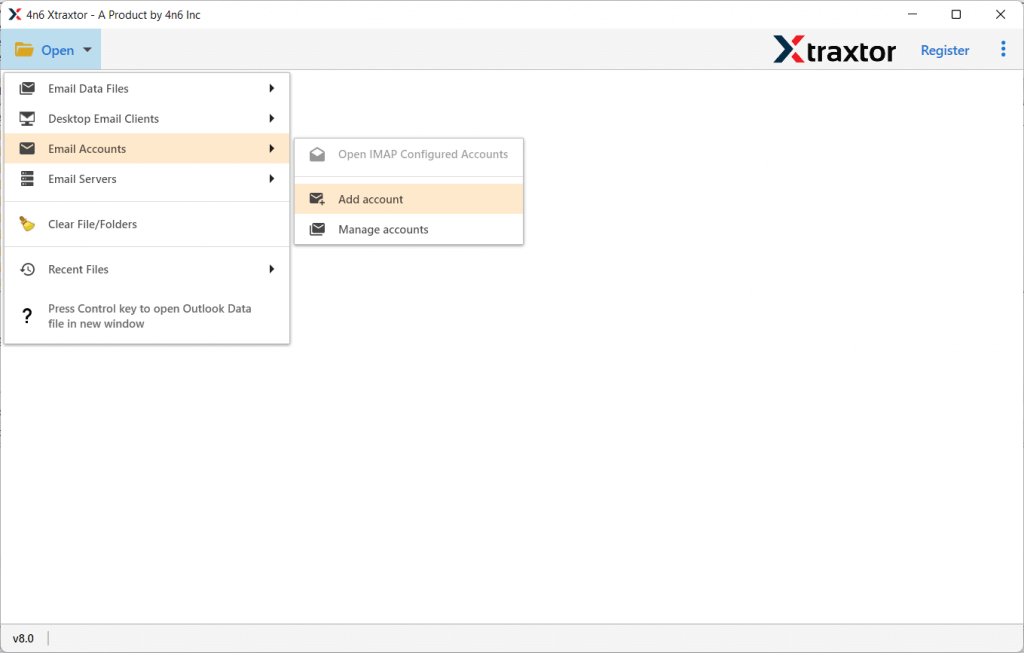
Step 3. Enter your email id and password and hit on the Add button.
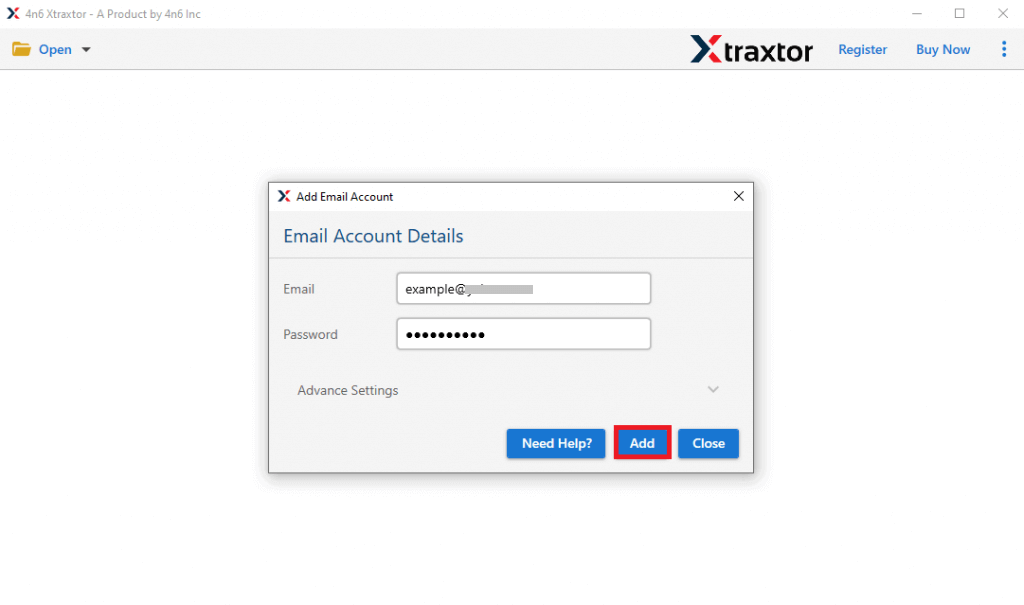
Step 4. Here you can view your emails before backing up your data.
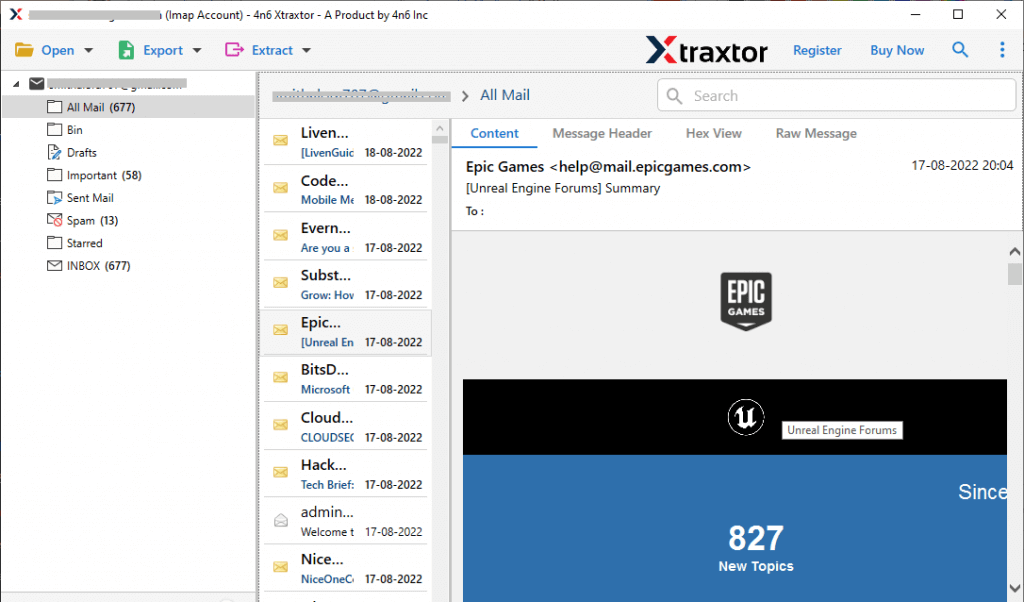
Step 5. Click on Export and choose any file format from the list.
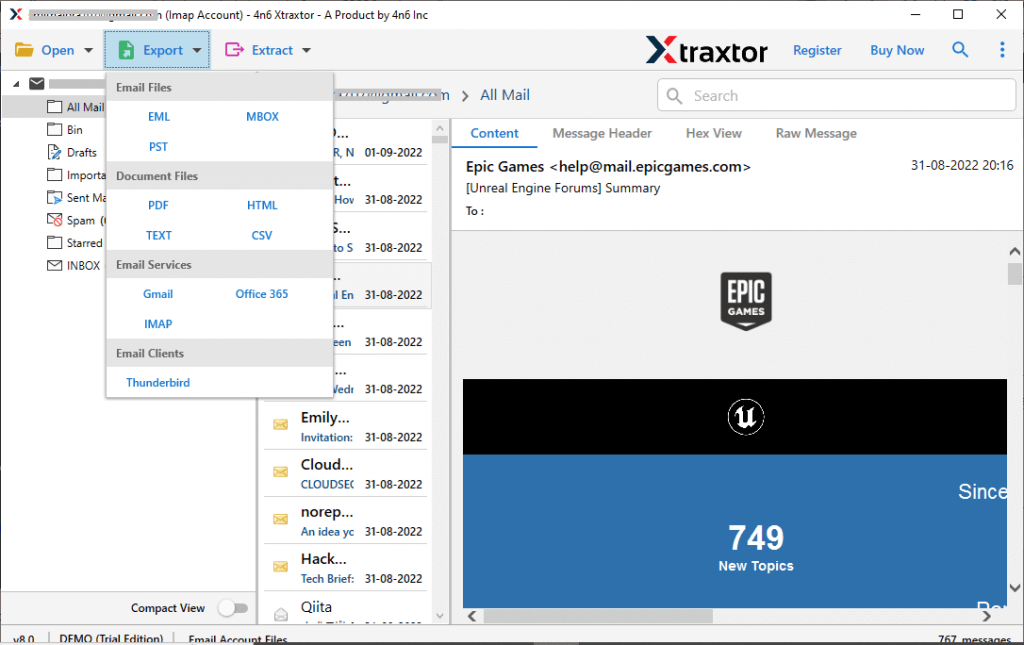
Step 6. Select the email folders you want to export.
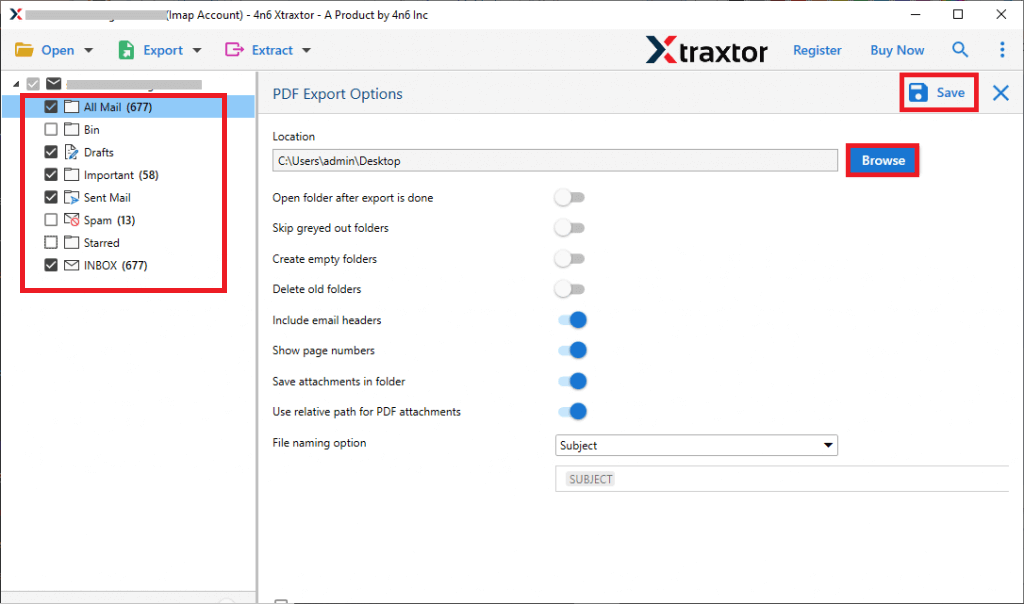
Step 7. Apply filters and backup selective emails only.
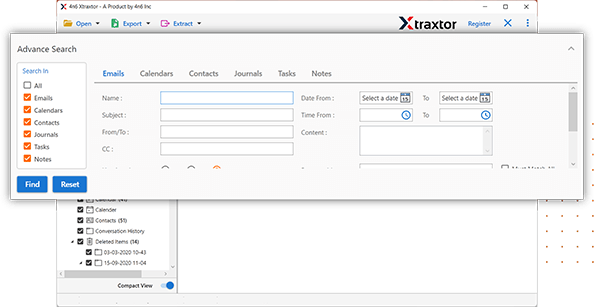
Step 8. Browse the targeted location and hit on the Save button.
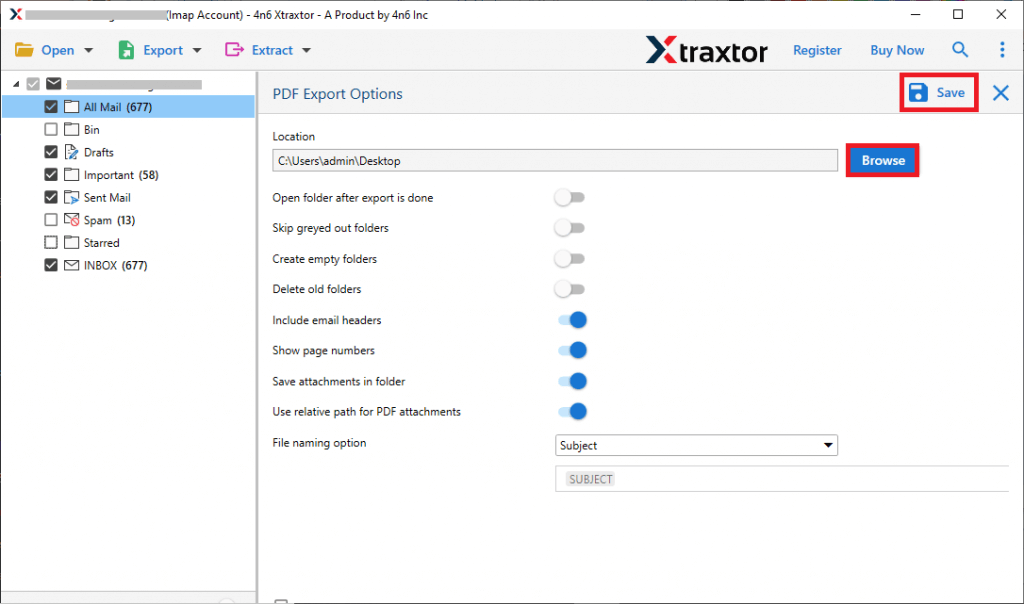
Done! Here you backup Mail2World emails to hard drive along with attachments. You can use this tool and download emails from other webmail accounts as well.
Why Use Xtraxtor for Mail2World Emails Backup?
Here are some of the key features offered by the Xtraxtor Email Backup Wizard:
- Directly Backup Emails: Efficiently backup emails from your Mail2World account to your hard drive, including all attachments.
- Multiple Export Formats: Export Mail2World emails to various formats such as PST, PDF, CSV, EML, and more.
- Maintain Folder Structure: The tool ensures your emails folder hierarchy and structure are preserved during the backup process.
- Preserve Key Email Elements: Important elements like sender information, inline images, hyperlinks, and more are retained in the backup.
- Advanced Filter Options: Utilize filters such as To, From, CC, BCC, Name, Date, and Time for selective emails backups, allowing you to only back up relevant messages.
- Wide Compatibility: The tool is compatible with Windows 11, 10, 7, Vista, XP, and earlier versions, making it accessible for various operating systems.
These features make the Xtraxtor Email Backup Wizard a powerful and reliable solution for backing up Mail2World emails, as well as other email accounts, ensuring your data is stored safely and conveniently.
Conclusion
In this above section, we explain the best method to backup Mail2World emails to your hard drive, including attachments. We provide a step-by-step guide on how to download emails from your Mail2World account in just a few simple steps. You can also try the demo version of the Xtraxtor Emails Backup Wizard to experience the backup process before committing to the full version. This tool ensures that all your emails, including attachments, are safely backed up to your local system.